Editing videos on mobile is actually super convenient and opens up a lot of creative freedom. If you've ever tried making content on your phone, there's a good chance you've stumbled across the KineMaster app.
This KineMaster video editing app has been a go-to for mobile creators who want to whip up short clips, social media reels, or even full YouTube videos without needing a laptop. But with so many updates and newer apps popping up, it's fair to ask: What is KineMaster like in 2025?
You can find that out in our review, where we'll dissect the KineMaster editor app in detail. And yep, if you're hunting for more choices, we'll even throw in a solid alternative that might just suit you better. Let's get into it!
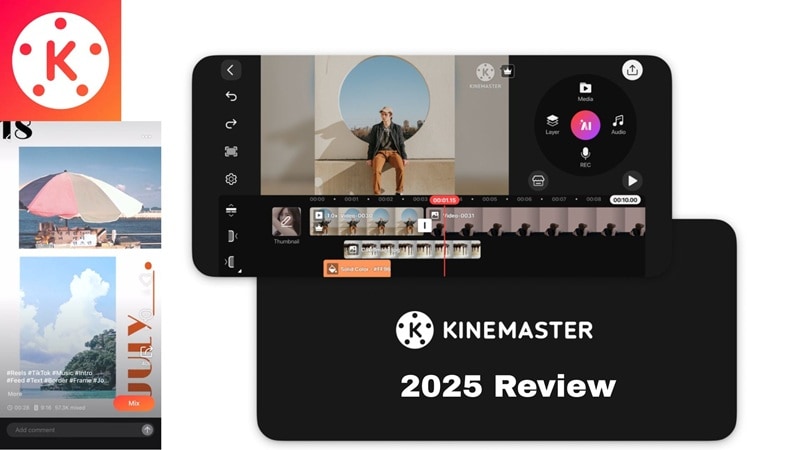
Part 1. What is KineMaster?
To give a proper review, we first need to understand what the KineMaster video editor app is all about. First launched in 2013, KineMaster has been quietly helping creators put together everything from quick TikToks to full YouTube vlogs. It's available on both Android and iOS, built for those who prefer editing and posting videos straight from their phone.
Fast forward to 2025, KineMaster has kept its place in the game with a strong fanbase, especially among Android users. People love its timeline-style editing, built-in effects, and real-time preview that makes creating on the go feel smooth and simple.
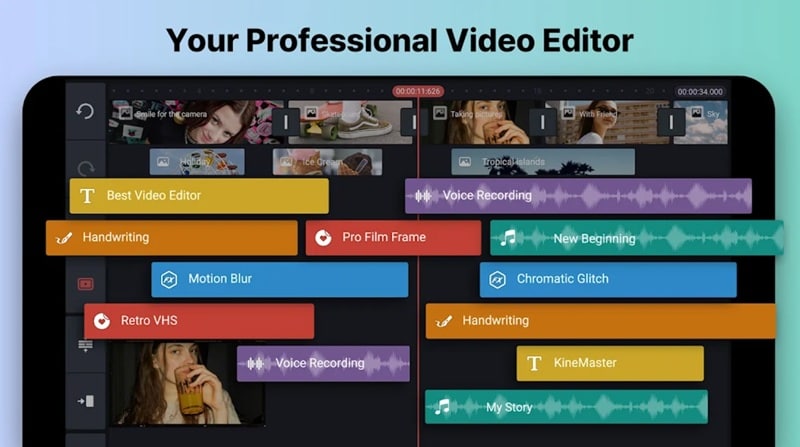
Key Highlights:
- Smarter Edits with Built-in AI: The KineMaster video maker comes packed with AI-powered features that make editing faster and way more fun. You get tools like AI captions that transcribe your voice into text, AI style filters that give your video a fresh visual vibe, and an AI background remover that cuts out distractions in one tap.
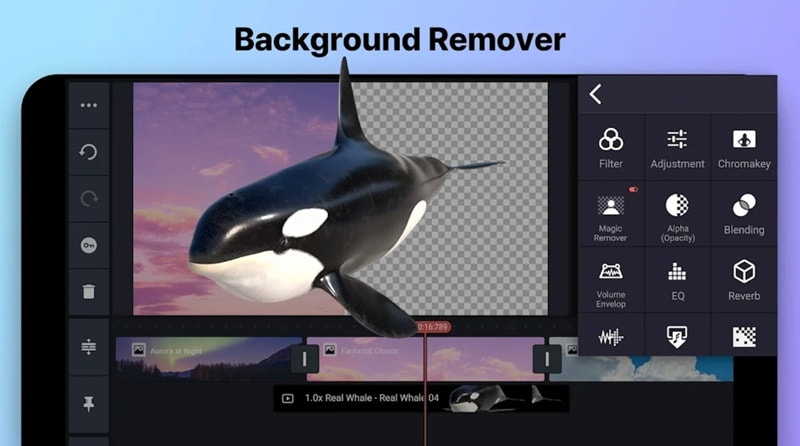
- Social Media Templates: If you're short on time or just want a quick head start, the KineMaster app has thousands of ready-to-use video templates. There's something for every style, from catchy TikTok trends and YouTube intros to clean Instagram reels and promo videos.
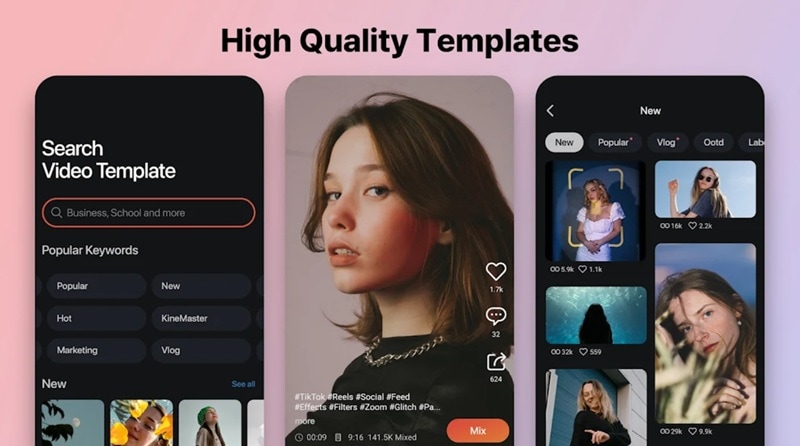
- Your Creative Closet, All in One Place: Inside the KineMaster Asset Store, you'll find everything you need to level up your video. From royalty-free music and fonts to slick transitions, visual effects, and fun stickers, it's all there and ready to drop right into your timeline.
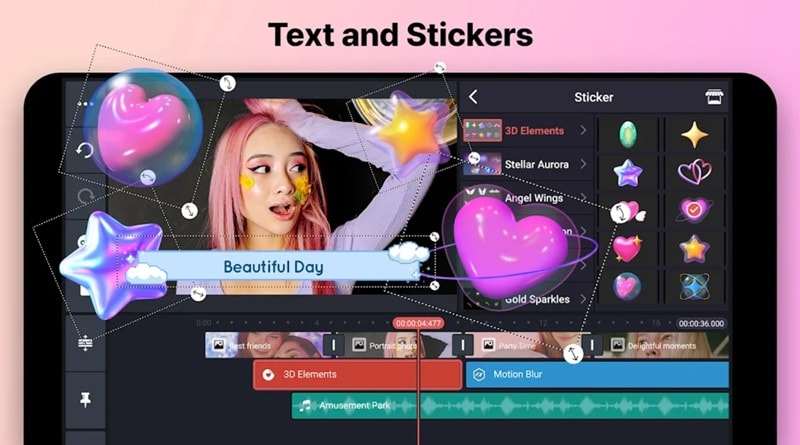
- Editing Toolkit: The editing tools in KineMaster are made for creators who want full control without the hassle. You can trim and cut clips, add smooth transitions, adjust speed for slow-mo or time-lapse, insert animated text, and more.
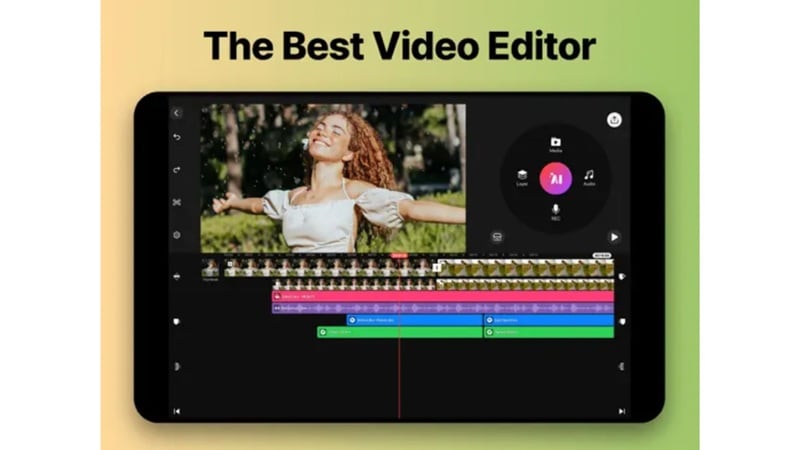
What's New in 2025:
KineMaster keeps things fresh with regular updates. In July 2025, they added a new feature that lets you upload your own voice clips and use them with the AI voice tool. Before that, they improved Speed Control so you can pick a preset or adjust it your own way.
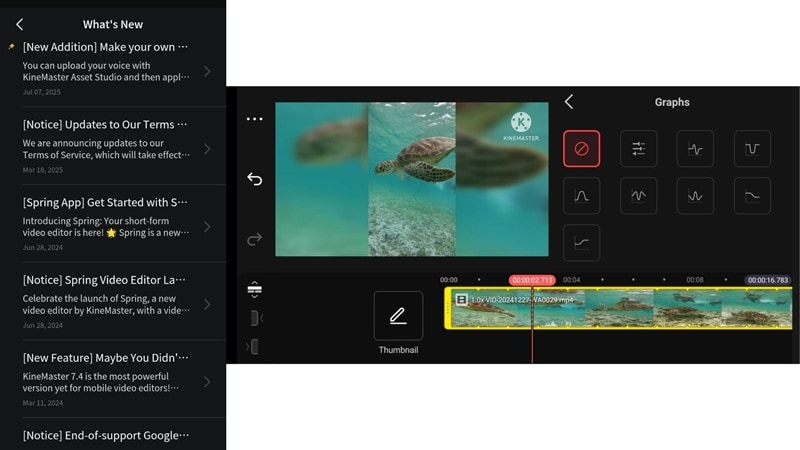
Price:
The KineMaster video editing app comes with both free and premium options. The free version lets you edit and export videos, but your clips will have a watermark and access to assets is limited.
If you want clean exports and full use of the asset library, you can upgrade to the premium plan. Pricing depends on where you live, but it usually costs around $8.99 a month or $44.99 a year.
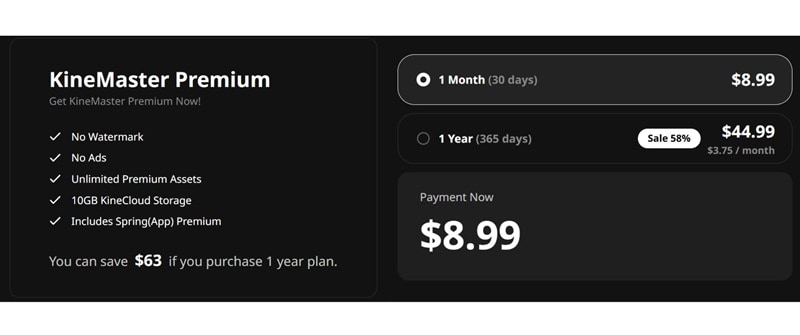
Part 2. Features and Usability
Now that you know what the KineMaster video editing app offers and how much it costs, let's take a closer look at the quality of its features. We'll break down how easy it is to use, especially for mobile creators who want solid results without a steep learning curve.
In-Depth Feature Breakdown
- AI Auto Captions: To access the AI Auto Captions feature in the KineMaster editor app, tap the video clip on your timeline, scroll through the options, and look for "Auto Captions".
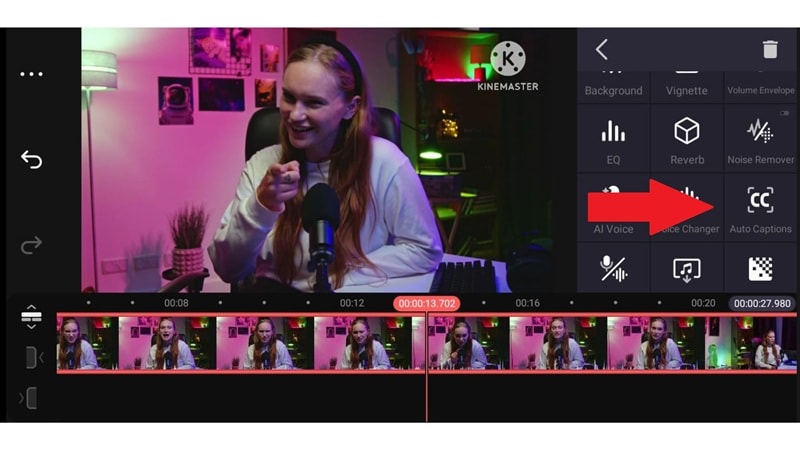
You'll need to download the language first before it can generate anything, which feels a little extra compared to other apps.
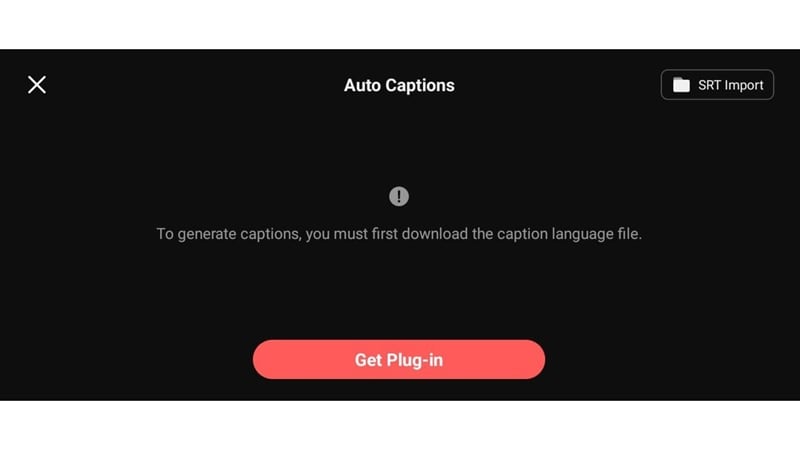
But once that's done, the captions come out clean and save you loads of time.
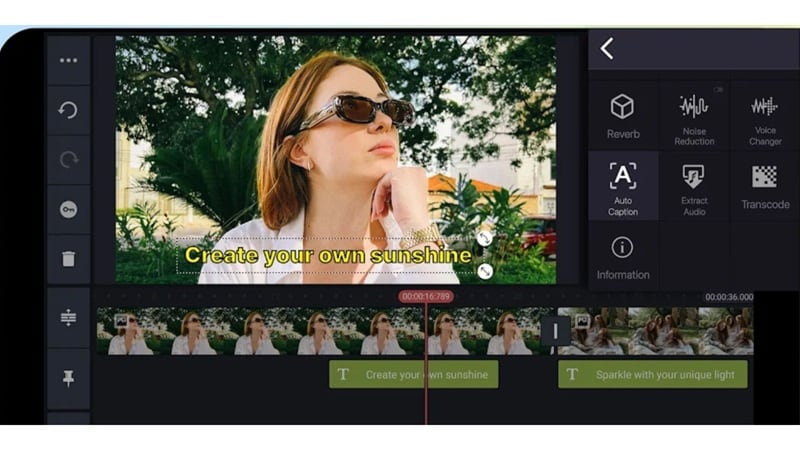
- AI Style: The AI Style feature in the KineMaster video editing app lets you turn your clips into something way more eye-catching. Just tap on your video in the timeline, scroll down, and you'll find it sitting with the other AI tools.
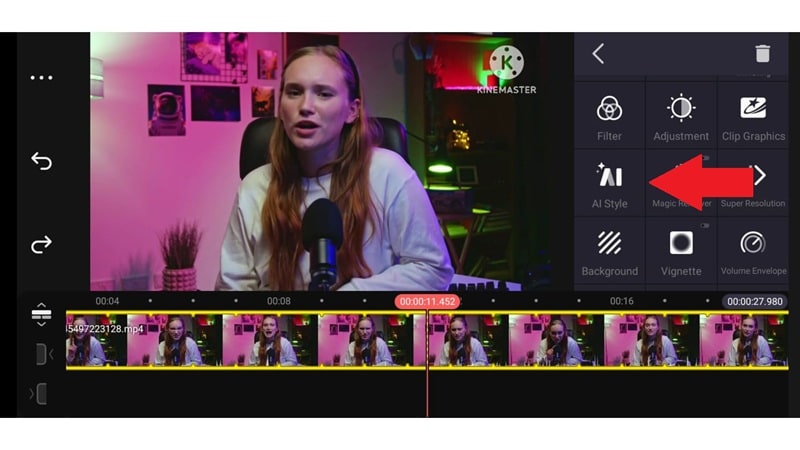
You can choose from styles like cartoon, 3D, or sketch to give your video a whole new vibe. Once you pick one, KineMaster does the magic for you.
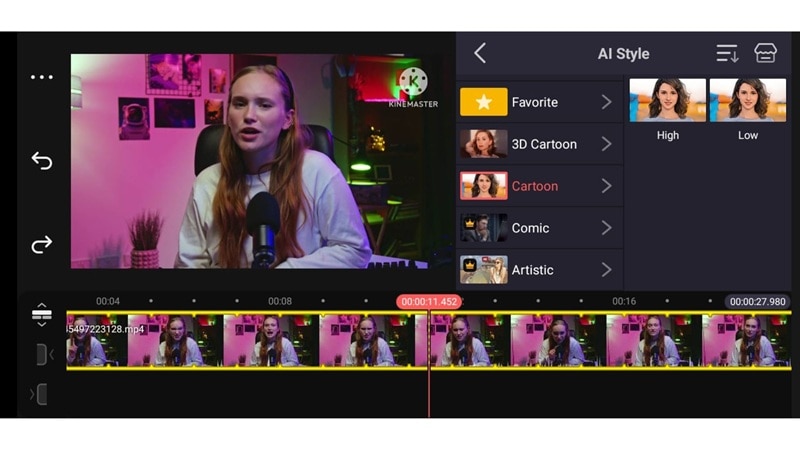
The results look pretty impressive, but the rendering might take a little patience since it doesn't happen instantly.
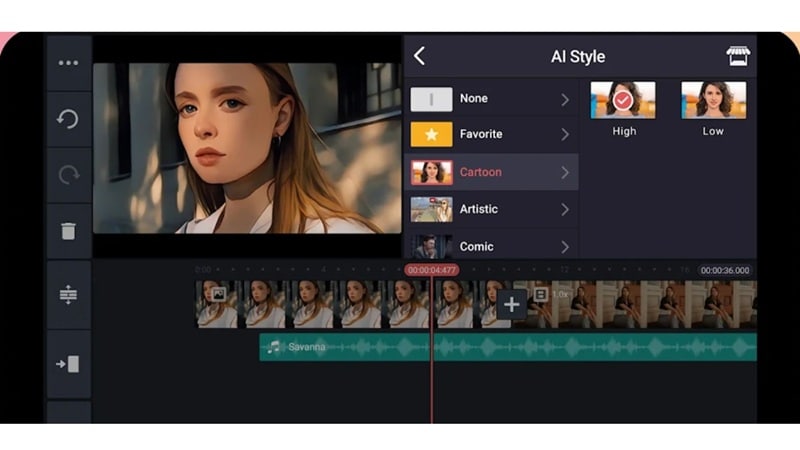
- Magic Remover: This feature uses AI to take out your video's background with almost no effort. You'll find it right next to the AI Style feature, so it's easy to spot. Just tap on it and let the app do the work.
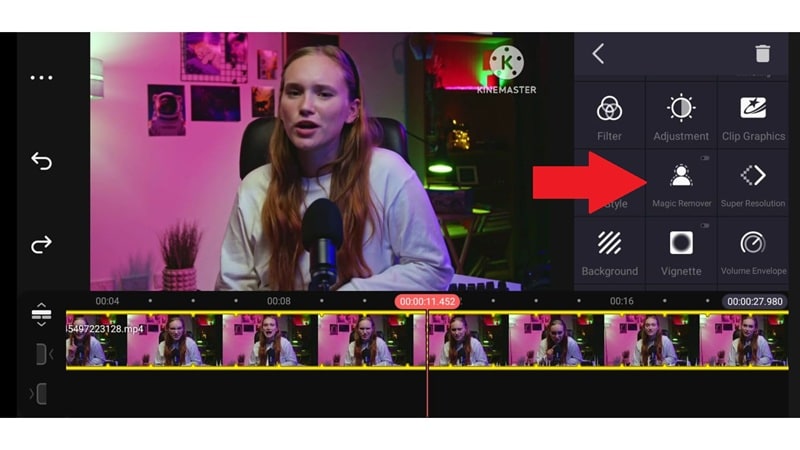
However, like other AI tools in KineMaster, it might take a little time to process, but once it's done, the result looks clean and super well-cut. No need to spend time doing it by hand.
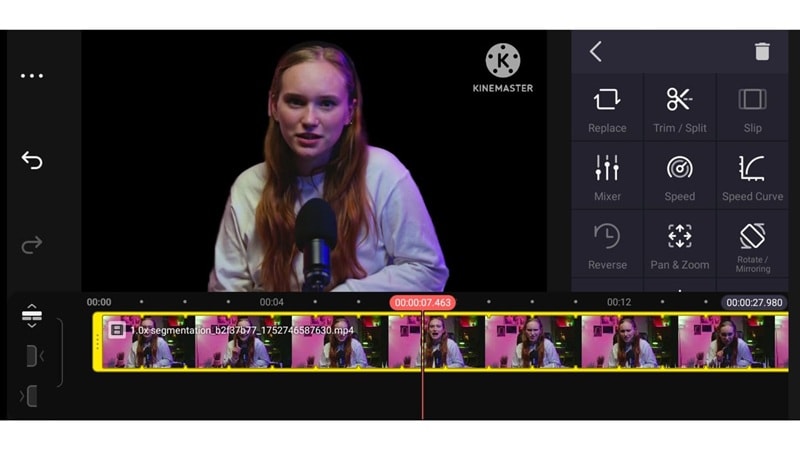
- Audio Editing Tools: The KineMaster video editing app comes with a solid set of tools for handling your audio. You'll get access to a library of royalty-free tracks to use in your edits, though some are locked if you're using the free version.
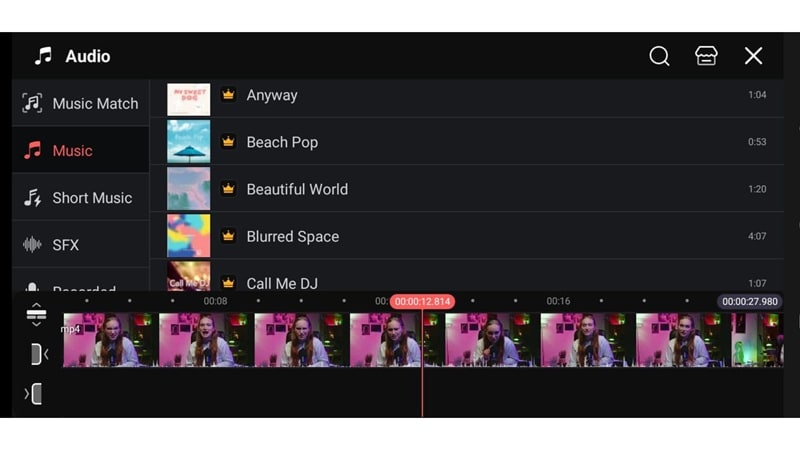
You can also tweak the volume, adjust pitch, and even split the audio from your video so you can edit it separately.
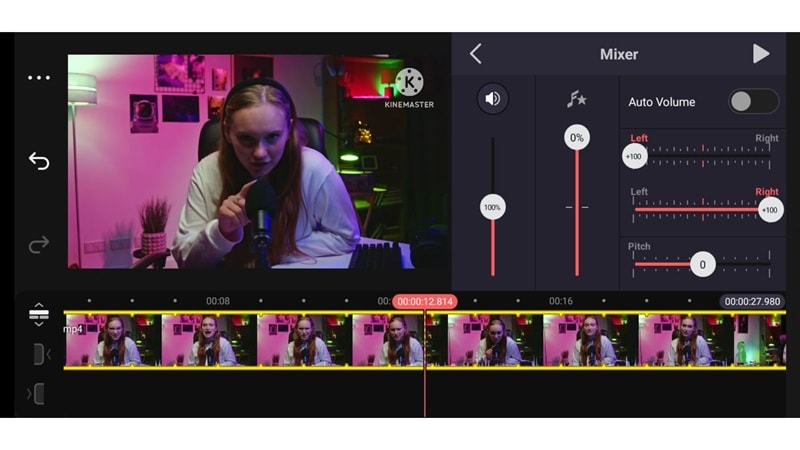
Once that's done, there's more to play with. Tools like audio ducking, noise remover, vocal separation, and reverb effects are all right there to help you fine-tune the sound.
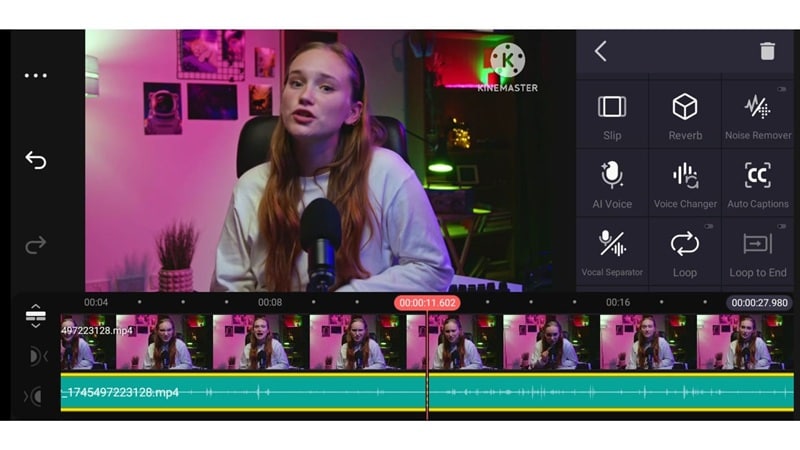
System Requirements
KineMaster is only available on mobile, so you'll need either an Android or iOS device to use it. For KineMaster Android, your phone should be running Android 8.0 or above, with at least 3GB of RAM for smooth editing.
If you're on iOS, make sure your device is updated to iOS 13 or later. A stable internet connection is also important, especially when you want to download assets or use the AI features.
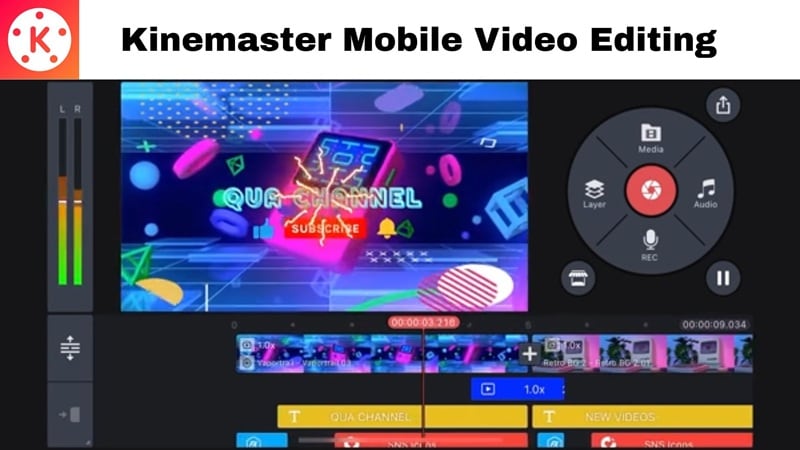
Part 3. User Experience
Alright, now it's time to get hands-on with the KineMaster video editing app and see how it holds up in action. This part is all about the real experience, how smooth the editing process is, and what it's like putting a video together from the first clip to the final export.
Hands-On Experience
When you open the KineMaster video editing app, the layout feels clean and easy to follow. The home screen shows video templates with different hashtags, so you can pick one that fits your style. One cool part is the Mix menu, where you can explore and share templates with other KineMaster users.
To start a new project, tap Create and then Create New. You can choose the best aspect ratio for TikTok, YouTube, Instagram, and more, which makes starting a video feel really simple.
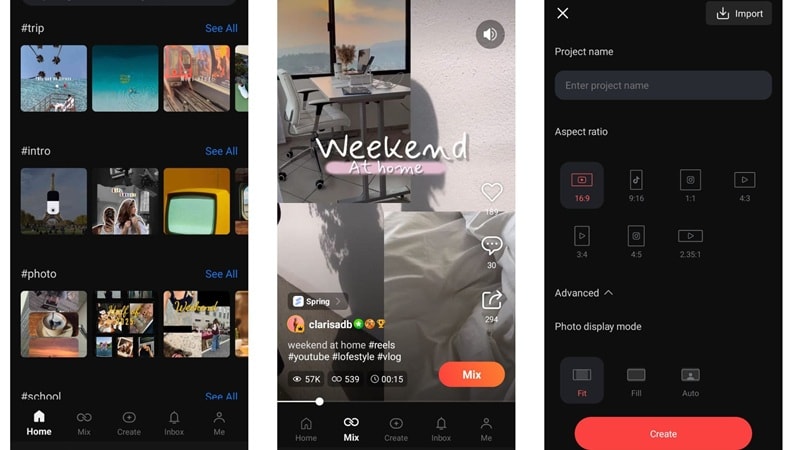
Once you enter the main editing timeline in the KineMaster video editor app, things feel a little different from most mobile editors. The layout runs horizontally, which gives you more room to work and a clearer view of your project.
Right away, you'll spot tools like recording voiceovers, quick access to audio tracks, and a Media tab to add more clips. You can also layer things up with text, stickers, effects, and even your own handwriting.
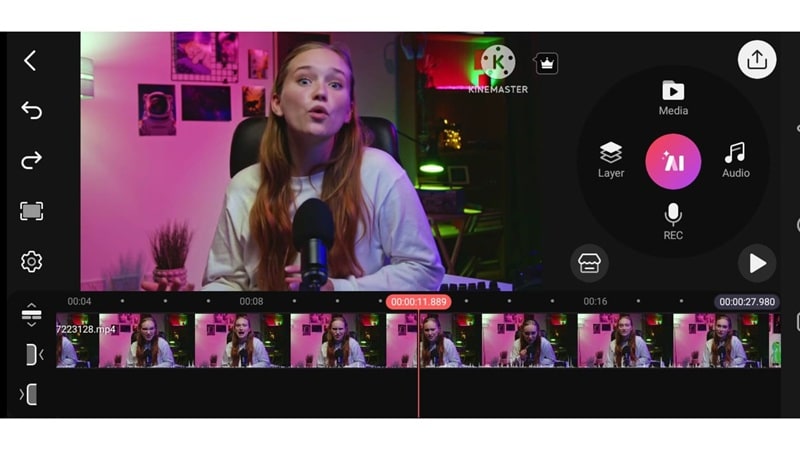
To bring up more tools, just tap on a clip in your timeline. You'll see options to trim, split, speed things up or slow them down, rotate, or even play the clip in reverse. Scroll down a bit, and the advanced AI features appear, just like the ones we talked about earlier. Everything is laid out clearly and feels simple to use, though some actions can take a bit of time to process.
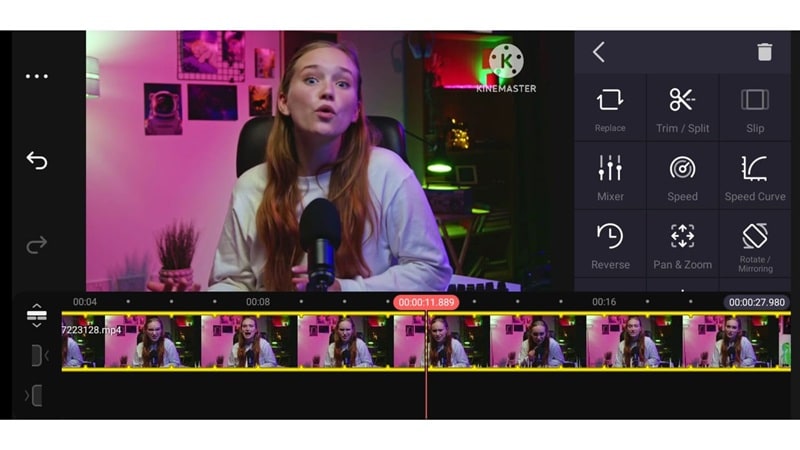
Performance Testing
After finishing your edit, you can either save the video to your device or share it directly to social media. However, sharing does ask you to sign in to Kinemaster first. In the export settings, you get to pick the resolution, frame rate, and the most compatible format for your platform.
Unfortunately, while the editing itself feels smooth, the rendering and saving can be slow, especially if your project is long.
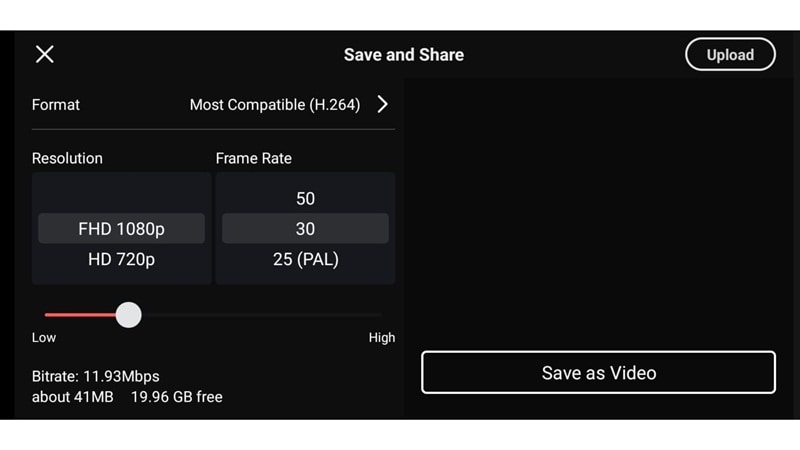
Part 4. Pros and Cons of KineMaster App
After exploring all the features and testing the editing flow, it's easy to see that the KineMaster video editing app isn't without its flaws. But it's far from a letdown. To make things clearer, here's a quick breakdown of the KineMaster pros and cons so you can decide if it fits your editing style.
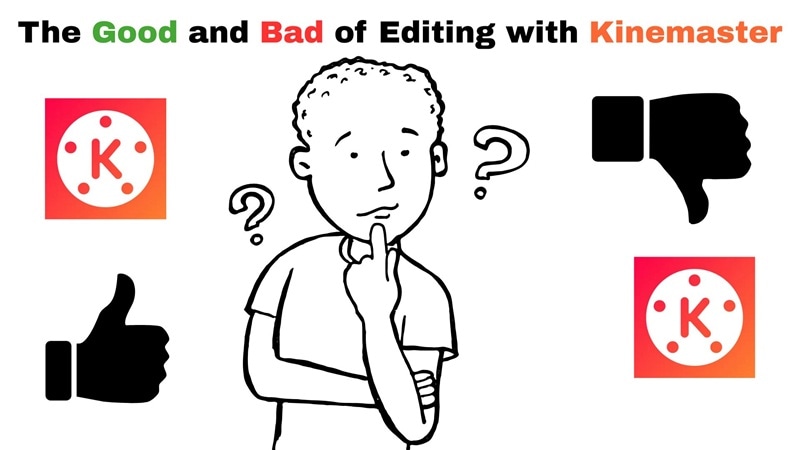
- Easy Timeline Editing: The timeline setup in the KineMaster video editing app feels natural, even on a small screen. You can tap, drag, trim, and layer clips without getting lost in complicated menus.
- Perfect for Short-Form Content: KineMaster shines when you're working on Reels, TikToks, or quick YouTube videos. The templates are fast to apply and the tools give just enough control to make each clip feel polished.
- Solid Export Options: Unlike many free apps that cap resolution at 720p, KineMaster lets you export in 1080p even without a subscription.
- Lightweight and Runs Smoothly: Even on mid-range phones, the app feels stable. There's rarely any lag while editing, which keeps the process enjoyable from start to finish.
- Watermark in the Free Version: Your videos get a KineMaster watermark unless you upgrade. This makes it tricky to use for anything professional or brand-related.
- No Desktop Version Available: The KineMaster app is mobile-only. If you want to switch to editing on a bigger screen, you'll need to learn a whole new editor.
- Frequent Downloads: Many features and effects require separate downloads, which interrupt the editing flow.
- Needs Strong Internet: Without a good connection, asset loading and AI tools can be painfully slow or not work at all.
Part 5. Who Is KineMaster For?
After laying everything out, it's easy to see where the KineMaster video editing app really fits in. It's not trying to be everything for everyone, but it nails what it does best. Based on the review, here's who we think will get the most out of using KineMaster.

Recommended Use Cases
- The KineMaster video editing app is made for TikTok, Reels, or YouTube Shorts. Templates, effects, and aspect ratios are all built for social media.
- You can shoot, edit, and upload vlogs all from your phone. It works great for creators who want to keep things simple without losing style.
- KineMaster is solid for creating visual presentations, explainer videos, or group assignments. The tools are easy enough to use, even on a busy deadline.
Target Users
- Influencers and Short-form Creators: If your content lives on TikTok or Instagram, KineMaster gives you what you need to keep things moving and looking good.
- Mobile Journalists and Vloggers: For those filming on the go, this app offers quick edits, voiceovers, and export tools right from your phone.
- Teachers or Students: Kinemaster is great for turning lesson plans or project ideas into short, clear videos with text, music, and visuals, all without needing a laptop.
Part 6. Better Alternatives to KineMaster
While the KineMaster video editing app does a lot of things right, a few things hold it back from being truly great. The lack of a desktop version and the slower processing speed can be a dealbreaker for more serious creators.
If you need something more polished for professional videos or just want a smoother editing experience, it might be time to try something else. For beginners and mobile creators who want more creative freedom without the hassle, Filmora Mobile is a strong alternative that's easy to pick up and packed with features.
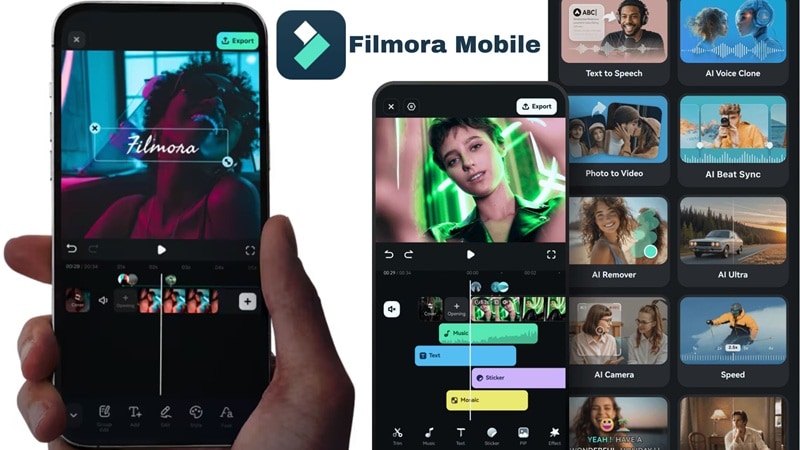
Here's why Filmora Mobile might just be the upgrade KineMaster users need:
Works on Desktop and Mobile
Filmora is available on both mobile and desktop, so you can start editing on your phone and finish on your laptop without switching tools. This flexibility is something the KineMaster video editing app just doesn't offer.
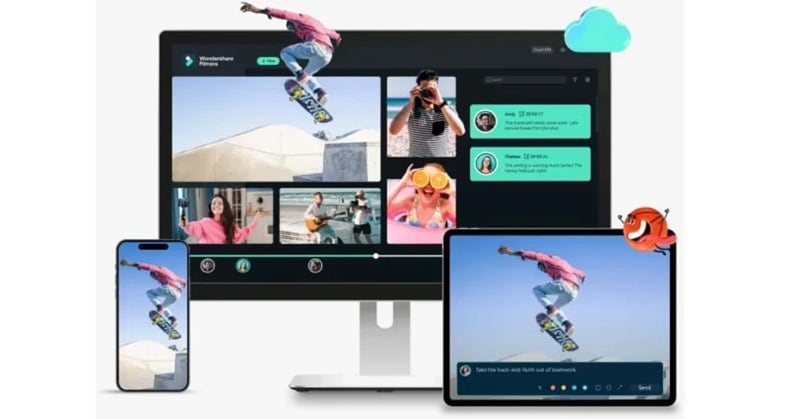
Turn Text or Images into Video Magic
Filmora supports AI Text to Video and Image to Video, while KineMaster doesn't. You can create full videos in seconds without starting from scratch.
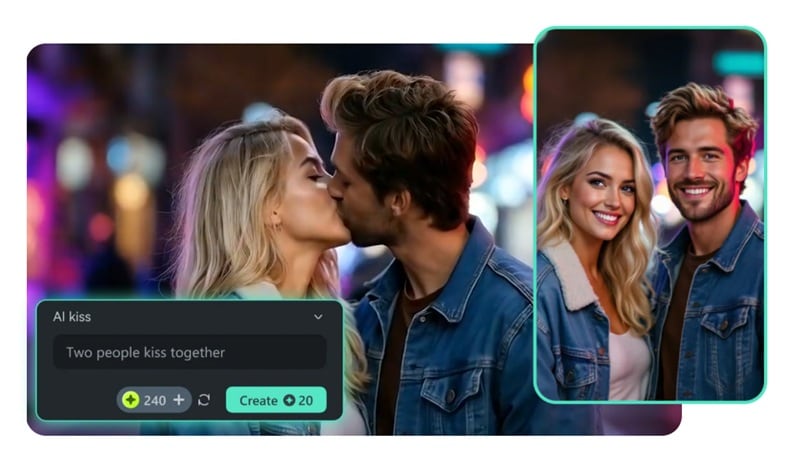
Reel Maker That Gets It Done Fast
Filmora's AI Reel Maker helps you build short-form videos quicker than KineMaster. It auto-applies transitions, effects, and music that fit your clips.
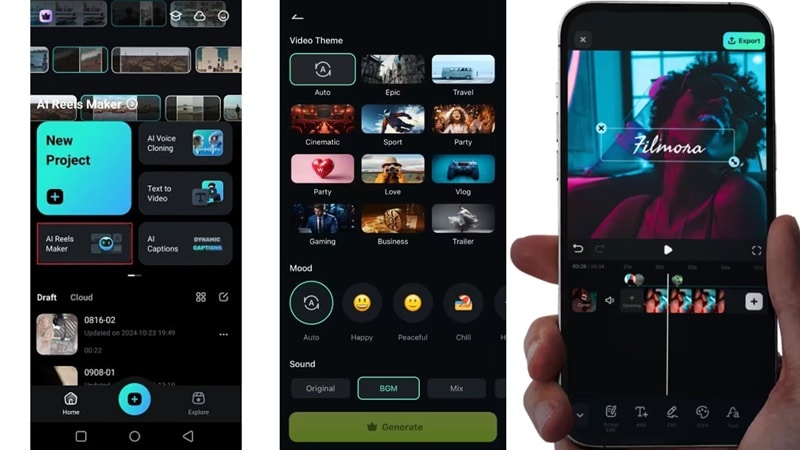
Make Your Own Soundtrack
With Filmora's AI Audio, you can create music inside the app. Meanwhile, KineMaster only gives you a basic stock library with no music generation feature.
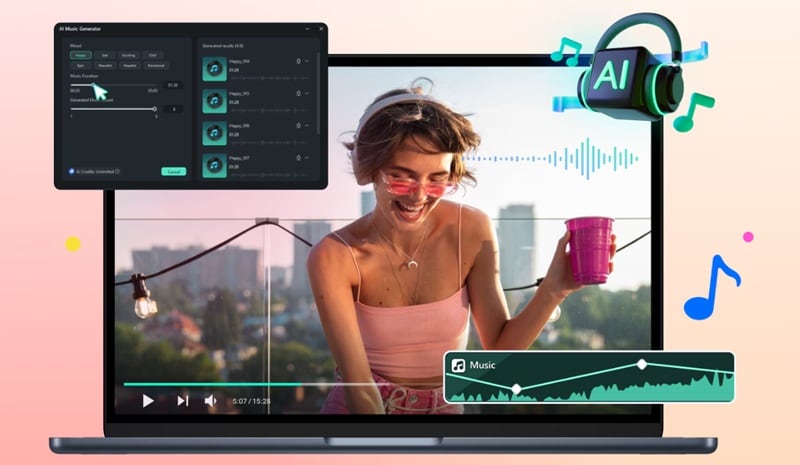
Loaded Media Library at Your Fingertips
Filmora includes more built-in music, effects, and stock assets without heavy downloads. KineMaster often makes you download each asset before using it.
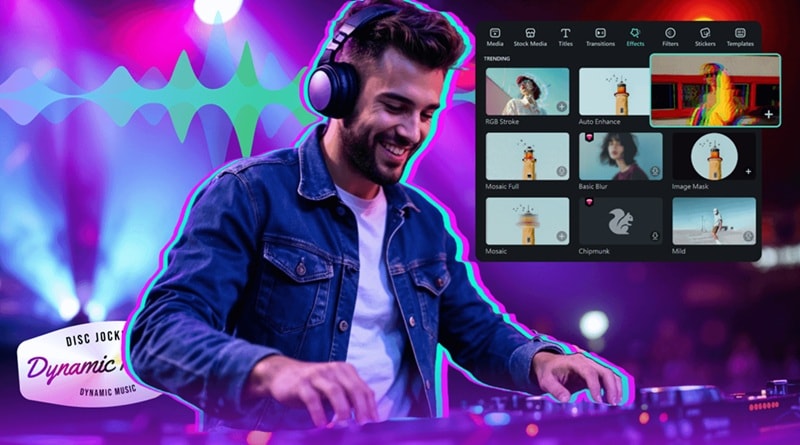
Conclusion
KineMaster is a well-known name in mobile video editing, so we're wondering if it still get the job done in 2025. We explored what the KineMaster video editing app offers, how it feels to edit with it, and broke down the KineMaster pros and cons to help you decide if it still fits your needs.
While the KineMaster editor app delivers on core features, there are a few things that hold it back from being truly standout. For those looking for something more advanced, Filmora Mobile is a strong alternative.
It comes packed with powerful AI tools like AI Reels Maker and AI Audio Generator, a richer media library that's ready to use right away, and the bonus of being available on desktop too.
FAQ
-
Can KineMaster work offline?
Yes, the KineMaster video maker works just fine without the internet for most of the editing process. You'll only need a connection when downloading assets or using certain AI tools. -
Is KineMaster good for long videos or just short ones?
KineMaster handles both, but it really shines with short to mid-length videos. Longer projects are possible, though exporting might take more time, especially on phones with lower specs. -
Does KineMaster support external mic audio or screen recording?
The KineMaster video editing app does support external microphones, so you can plug one in for better audio quality. However, it doesn't have a built-in screen recording feature, so you'll need to use your phone's screen recorder separately if you want to capture your screen.


