
Custom webcam or
screen size
screen size
Multitrack recording
and editing
and editing
AI podcasting for all
platforms
platforms
Transcription with leading
accuracy & speed
accuracy & speed
Most of the Best Podcast use Filmora

Screen Recording →
Where Podcasts Shine.
Record every episode with seamless, studio-quality clarity. Designed for simplicity and precision, Filmora's Podcast Recorder ensures your voice sounds crisp and professional—every time. With intuitive controls and powerful features, you can focus on creating great content, not troubleshooting tech. Whether you're flying solo or hosting guests, Filmora gives you the tools to bring your podcast to life. Effortlessly. Great content starts here.
Text-Based Editing →
Edit Audio & Video by Editing Text: Fast, Text-Based Podcast Editing
Filmora gives you the tools to sound pro. Reduce noise. Balance audio. Control volume. Add depth with reverb. Match loudness for every platform. All in a sleek, intuitive interface built for creators who mean business. Edit smarter. Sound better.
Audio Editing →
Dive into the Timeline. All the Tools, Simplified
Podcast editing, simplified. With Filmora, you can quickly refine your audio - reduce noise, balance frequencies, and control volume levels. Smooth transitions and adjust the stereo balance with ease. Optional reverb adds depth, while loudness matching ensures your podcast sounds great everywhere. All in a sleek, intuitive interface designed for professional results.
Smart Short Clips →
Your Highlights. Instantly Ready. Short-Form Magic. Made Easy.
Intelligently analyze, trim, and arrange your long recording podcast videos into professional short clips. Save time, stay creative, and share standout content across platforms. Short videos. Big impact.
Audio to Video →
Turn Sound Into Stunning Visuals.
Turn audio into eye-catching videos. Generate accurate transcripts. All in one place. Perfect for social media, SEO, and reaching new audiences. Because your podcast deserves to be seen, heard, and shared everywhere. Simple tools. Big impact.
More Empowered Podcast Editing Tools.
An AI Podcasting Assistant for All the Drudgery.
Seamless podcasting, crystal-clear audio, and attractive conversations - all in one place.
AI Voice Enhancer: Clarity, Redefined.
Let AI do the heavy lifting. Reduce noise, enhance clarity, and make your voice shine—no matter where you record. Perfect for podcasters who want great sound without the hassle.
Auto Caption: Your Words. Perfectly Captured.
Automatically transcribe speech into subtitles. Customize to fit your style. Save time and make your videos more accessible, engaging, and polished.
AI Voice Changer: A New Sound for Podcast.
Deepen, lighten, or transform your voice in seconds. Perfect for storytelling, character creation, or adding a creative twist.
Music & Sound Effects: Add Some Magic to Your Podcast.
Bring your podcast to life with a vast library of built-in music tracks and sound effects. Or go beyond the ordinary with AI Music and AI Sound Effect Generator, crafting custom audio that fits your vision perfectly.
How To Record and Edit a Podcast With Filmora
This guide takes you through the step-by-step process of capturing high-quality audio, editing it for clarity and flow, and adding engaging elements like music, sound effects, and AI-generated voiceovers.
Start Your Podcast Journey With Us
Join millions of creators who trust Filmora for their TikTok content. Filmora has received glowing reviews on Trustpilot, Capterra, and G2, and top influencers rely on its smart tools to stand out.
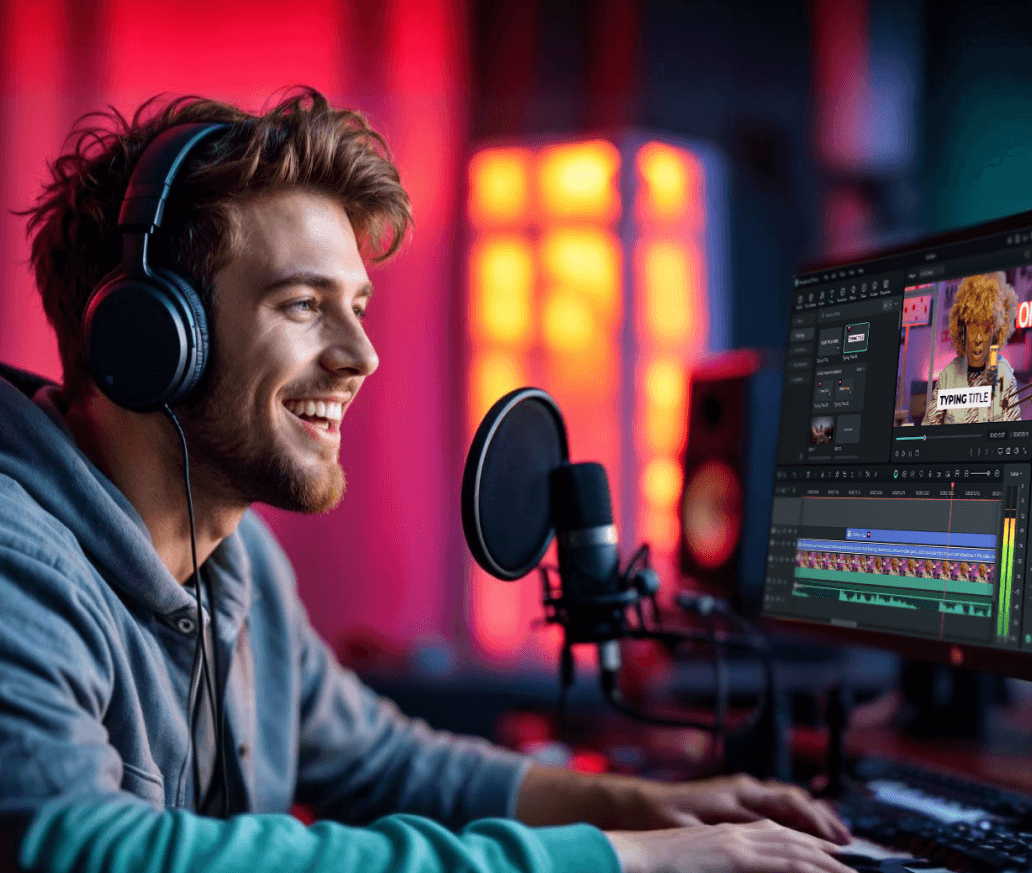
1. Leverage Social Media
Promote your episodes on platforms like Instagram, Twitter, Facebook, and LinkedIn. Use engaging visuals, teasers, and snippets to attract attention. Don’t forget to encourage your audience to share your content!
2. Collaborate with Other Podcasters
Partner with fellow podcasters for guest appearances, cross-promotions, or joint episodes. This exposes your podcast to new audiences who may be interested in your content.
3. Optimize Your Podcast Title & Description
Make sure your podcast title is catchy, descriptive, and includes relevant keywords. A compelling podcast description with clear episode topics will help listeners find your show.
4. Use SEO Strategies
Apply SEO techniques to your podcast’s website, episode descriptions, and show notes. Include keywords your target audience is likely to search for, improving your podcast’s visibility.
5. Encourage Reviews and Ratings
Ask your listeners to rate and review your podcast on platforms like Apple Podcasts and Spotify. Positive reviews can help boost your rankings and attract new followers.
6. Create Engaging Content
Consistently produce high-quality content that resonates with your target audience. Stay authentic, be informative, and keep episodes engaging to encourage listeners to return.
7. Offer Exclusive Content or Perks
Consider offering bonus episodes, behind-the-scenes content, or special perks for subscribers. Platforms like Patreon can help you build a community and attract dedicated followers.
8. Utilize Podcast Directories
Submit your podcast to as many directories as possible (Apple Podcasts, Spotify, Google Podcasts, etc.). This increases the chances of new listeners finding your show.
9. Network with Your Audience
Build a community around your podcast by interacting with your listeners on social media, hosting live Q&A sessions, or creating dedicated spaces for fan discussions.
10. Cross-Promote with Relevant Content
Promote your podcast on related blogs, websites, or YouTube channels. Cross-promotion with other forms of media can introduce your podcast to new audiences.
Ready to Create Viral Podcast Episode? Download Filmora Now!
With features like audio denoise, music overlays, and seamless trimming, your podcast can sound professional and stand out in a crowded space - giving you the perfect chance to go viral.
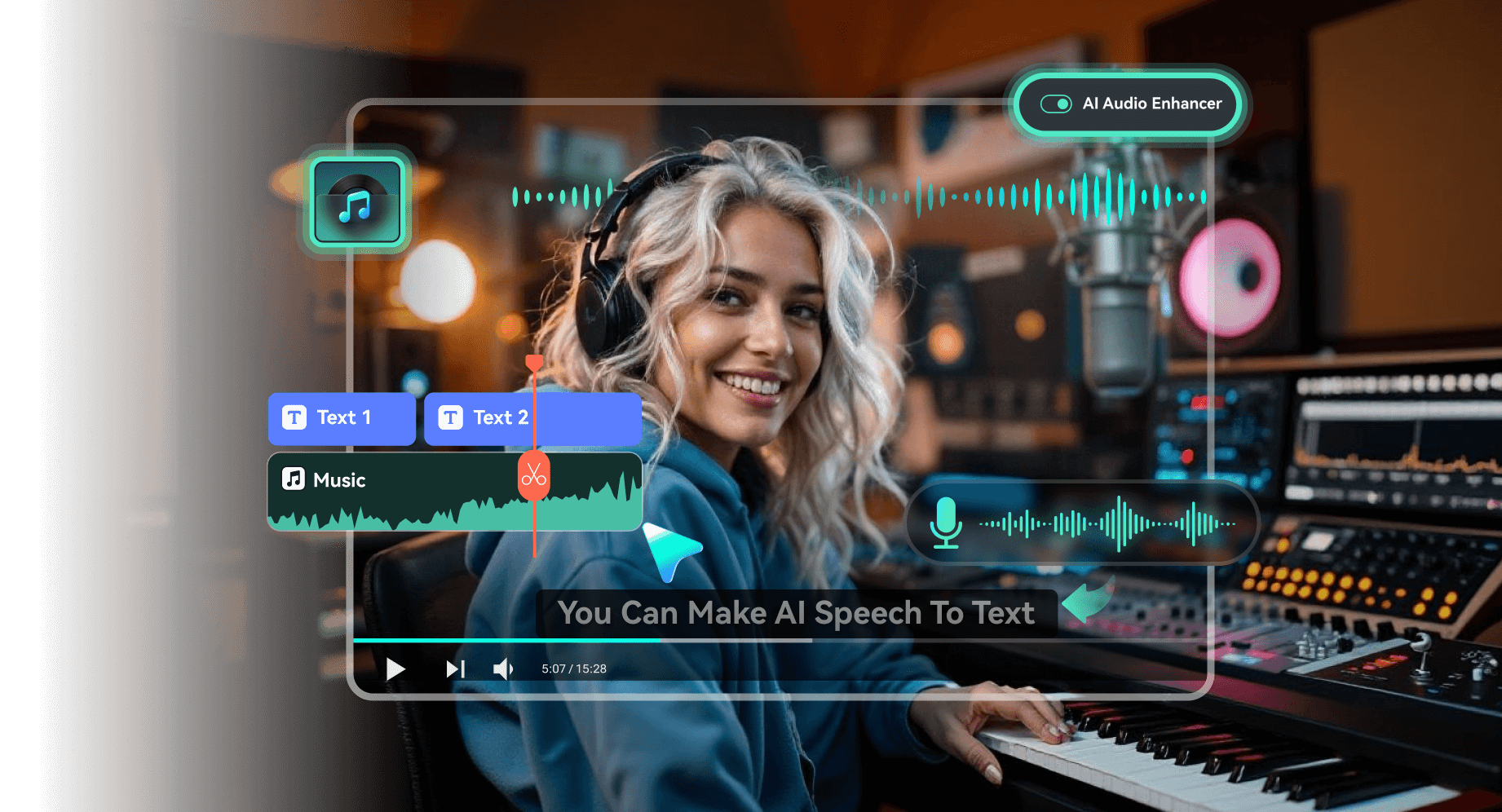
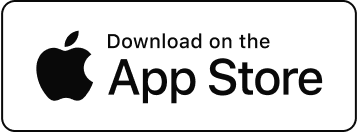
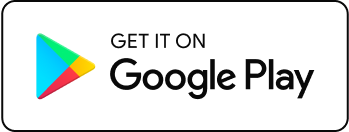

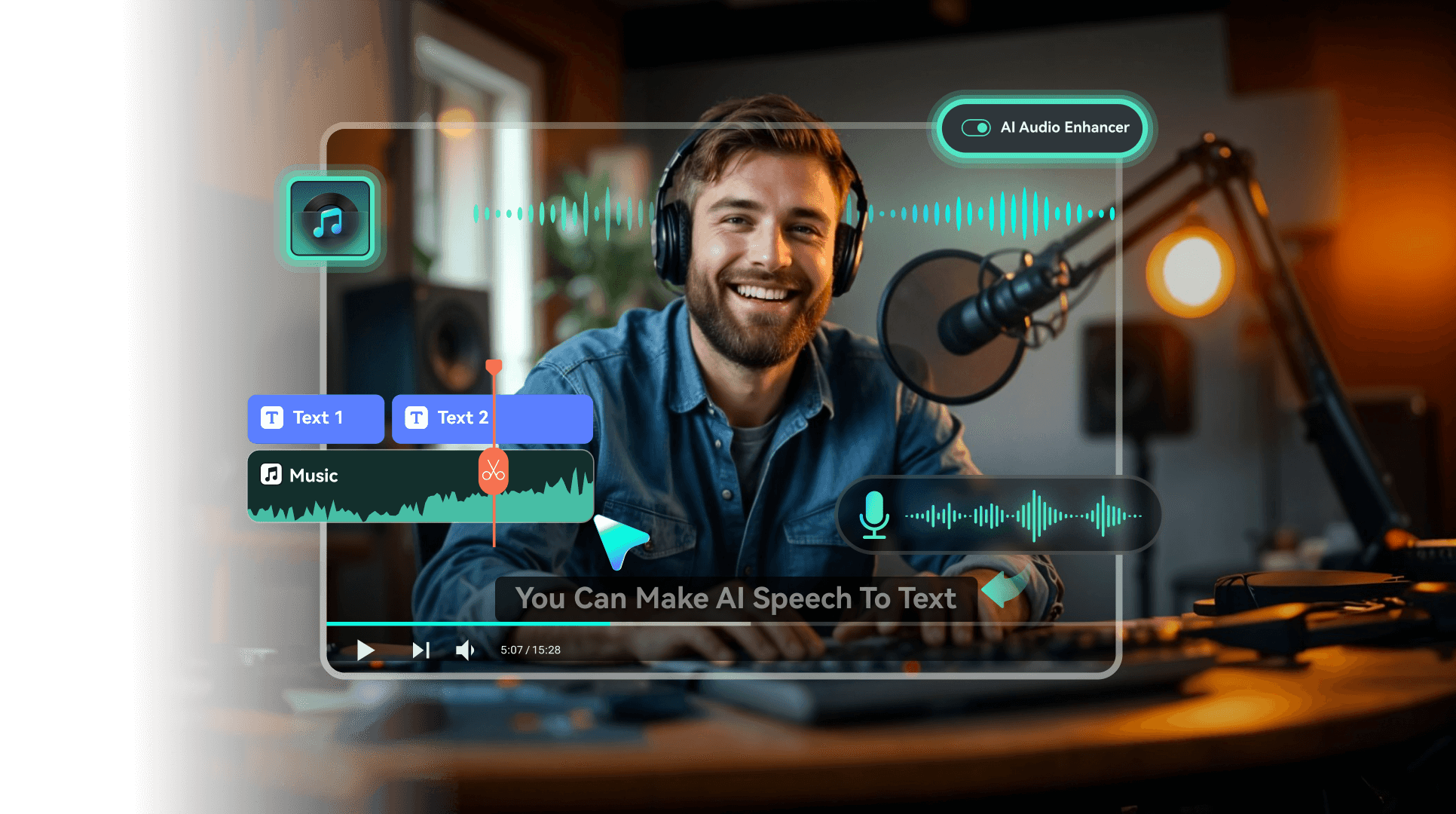
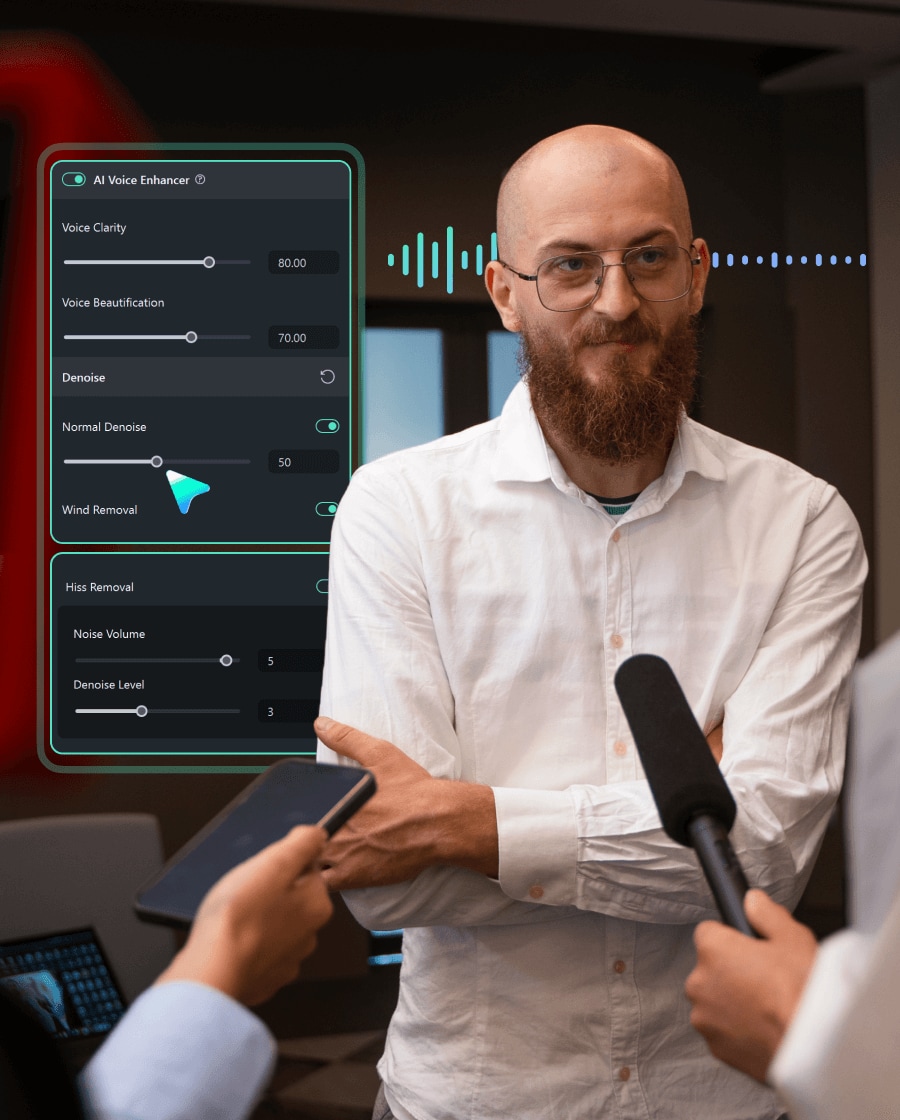


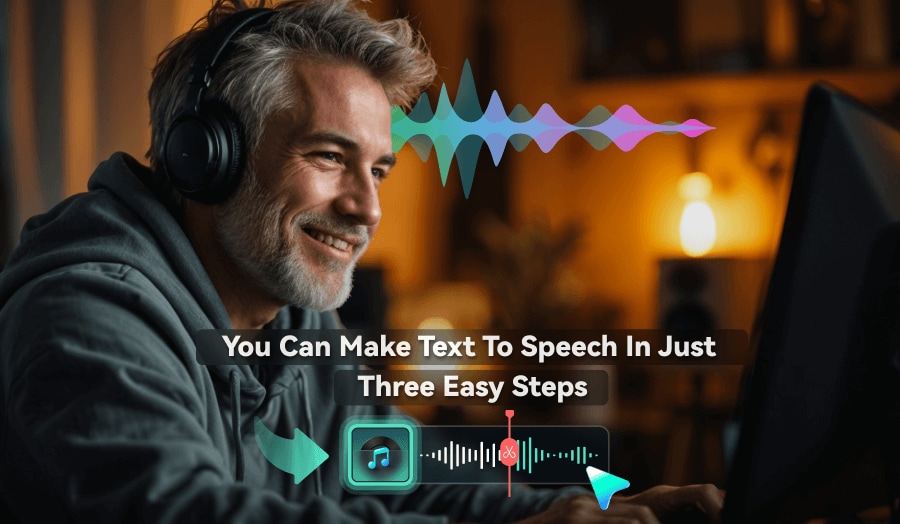
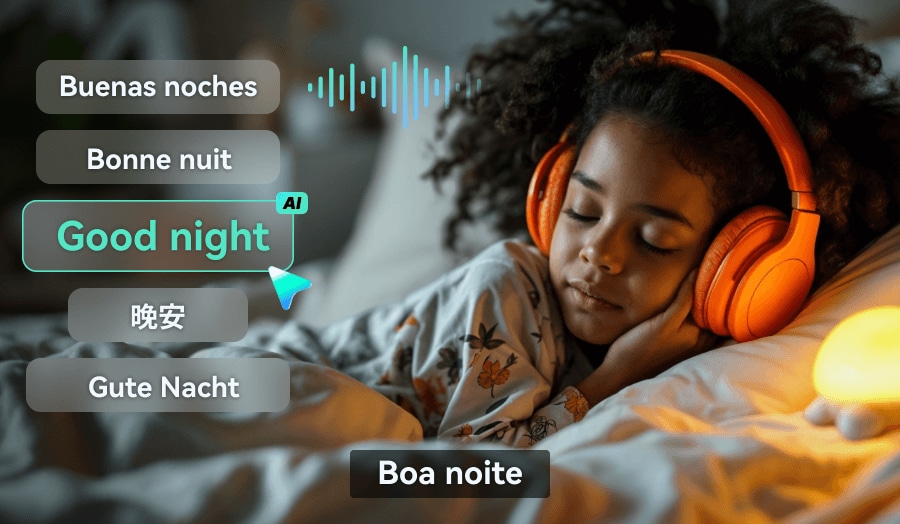
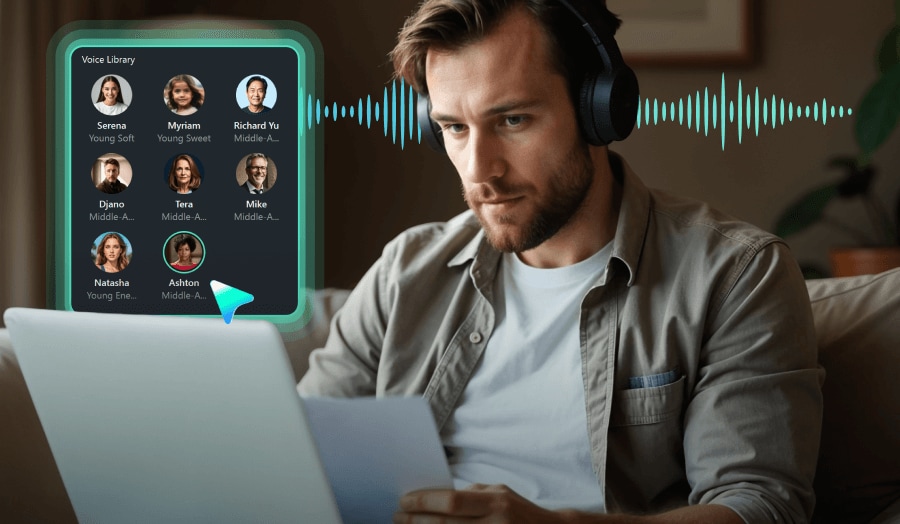
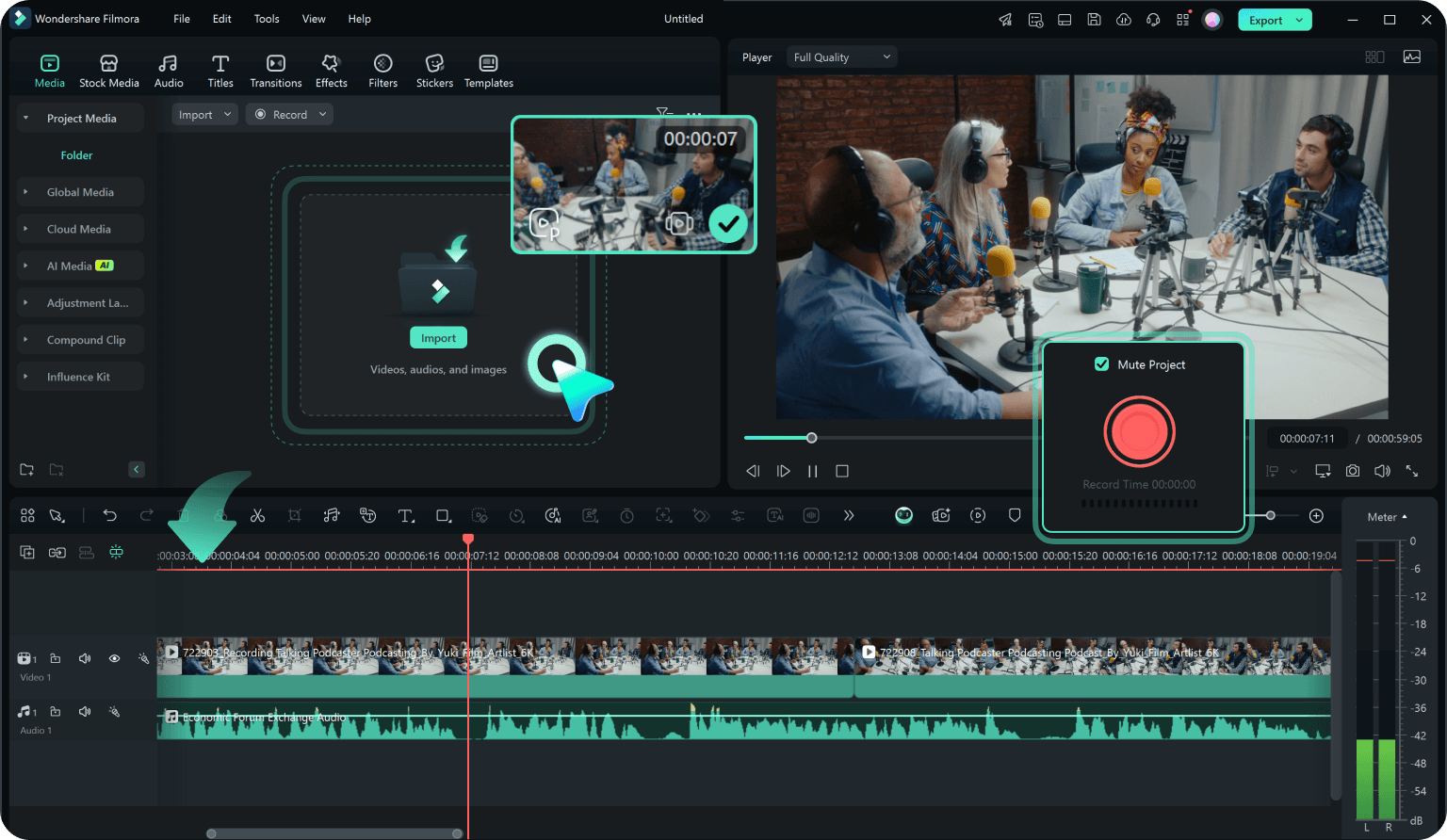
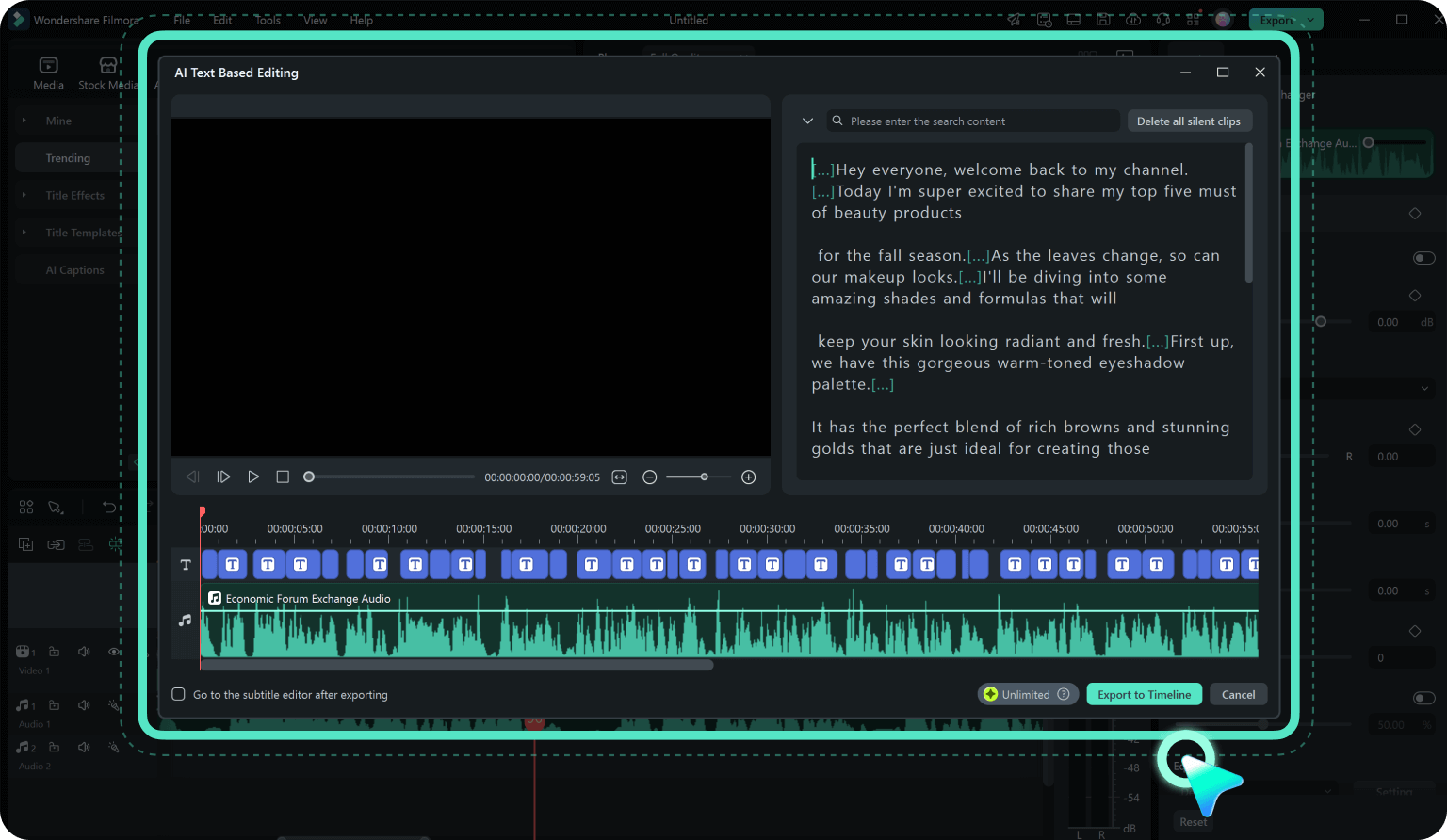
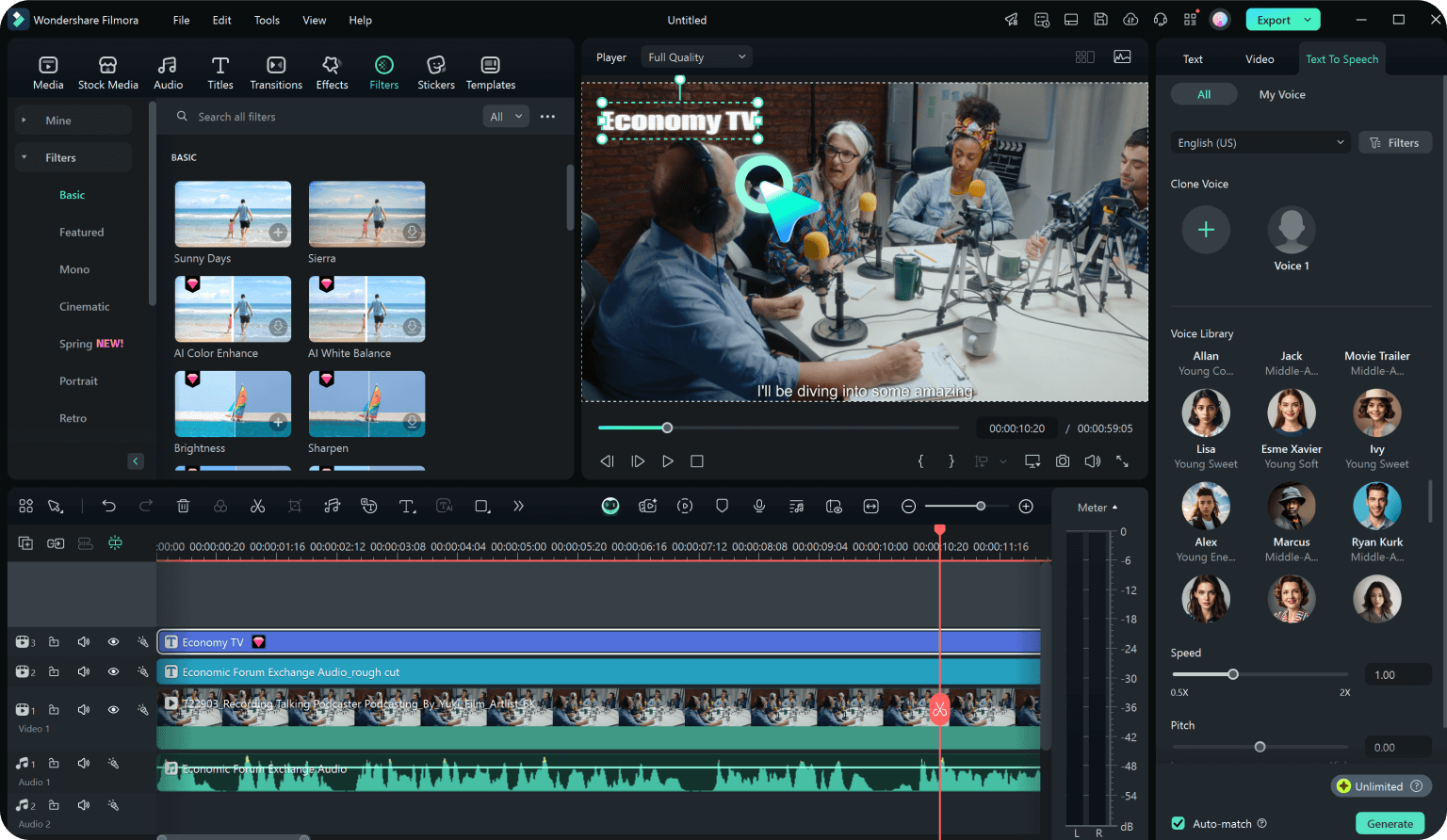
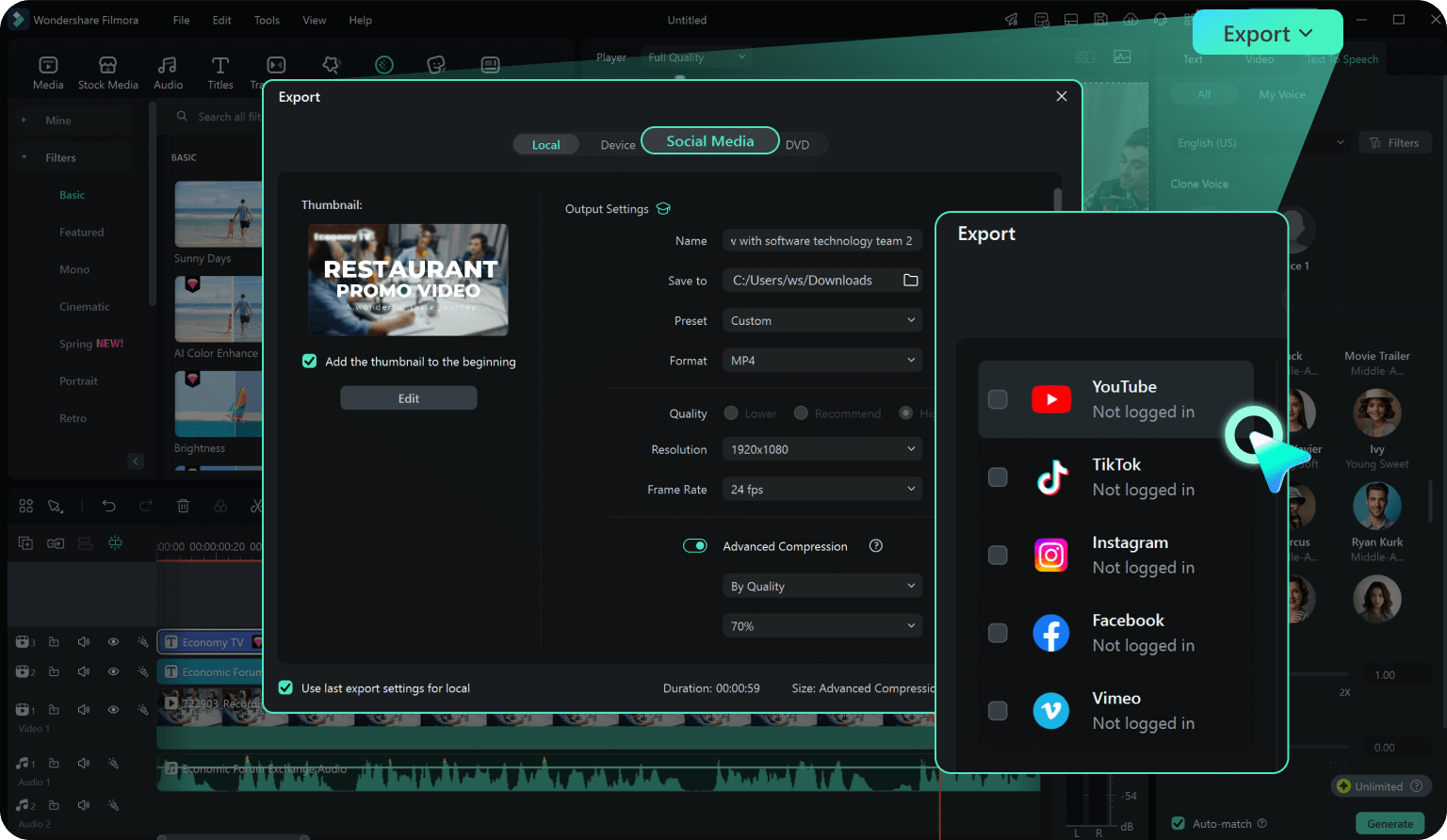
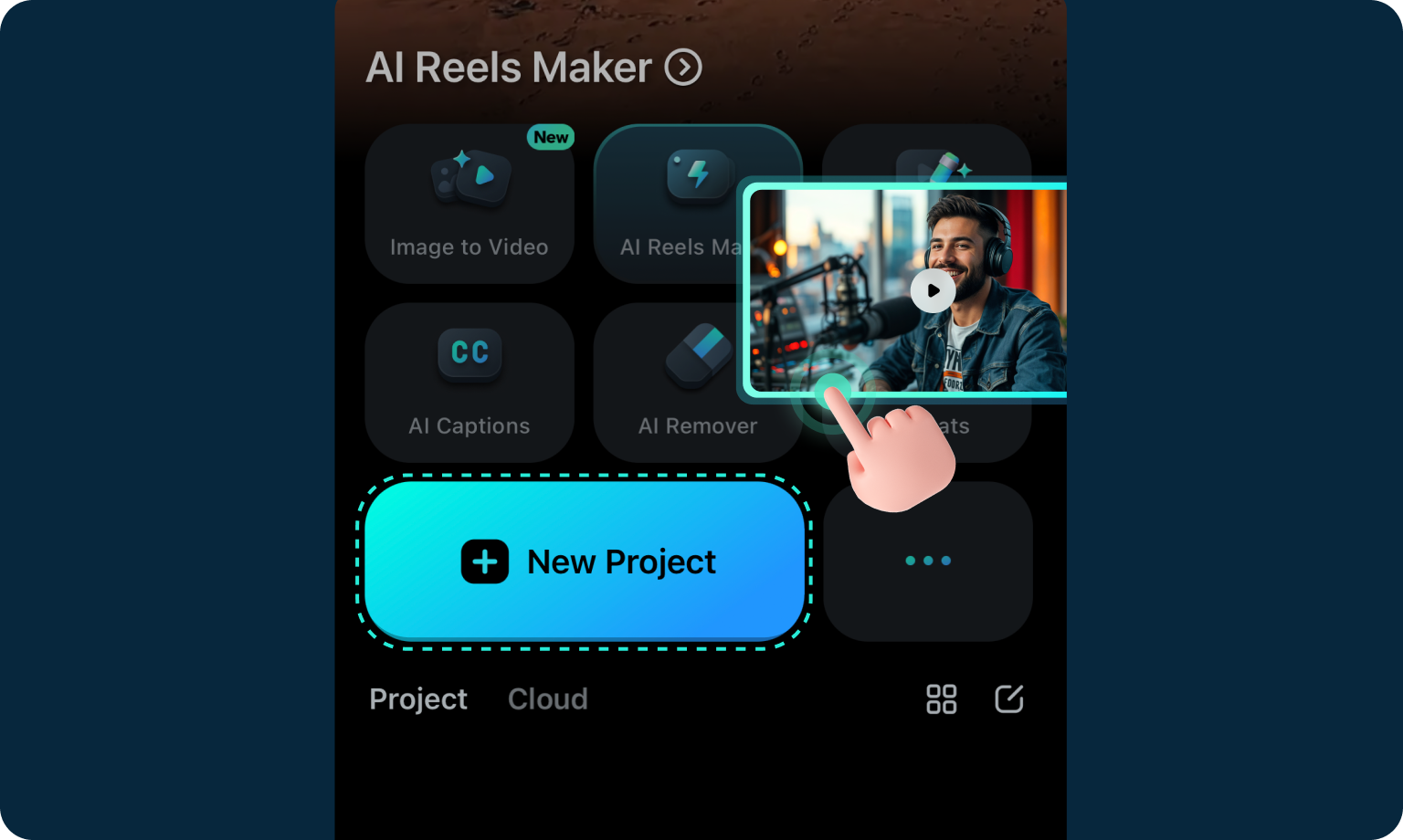
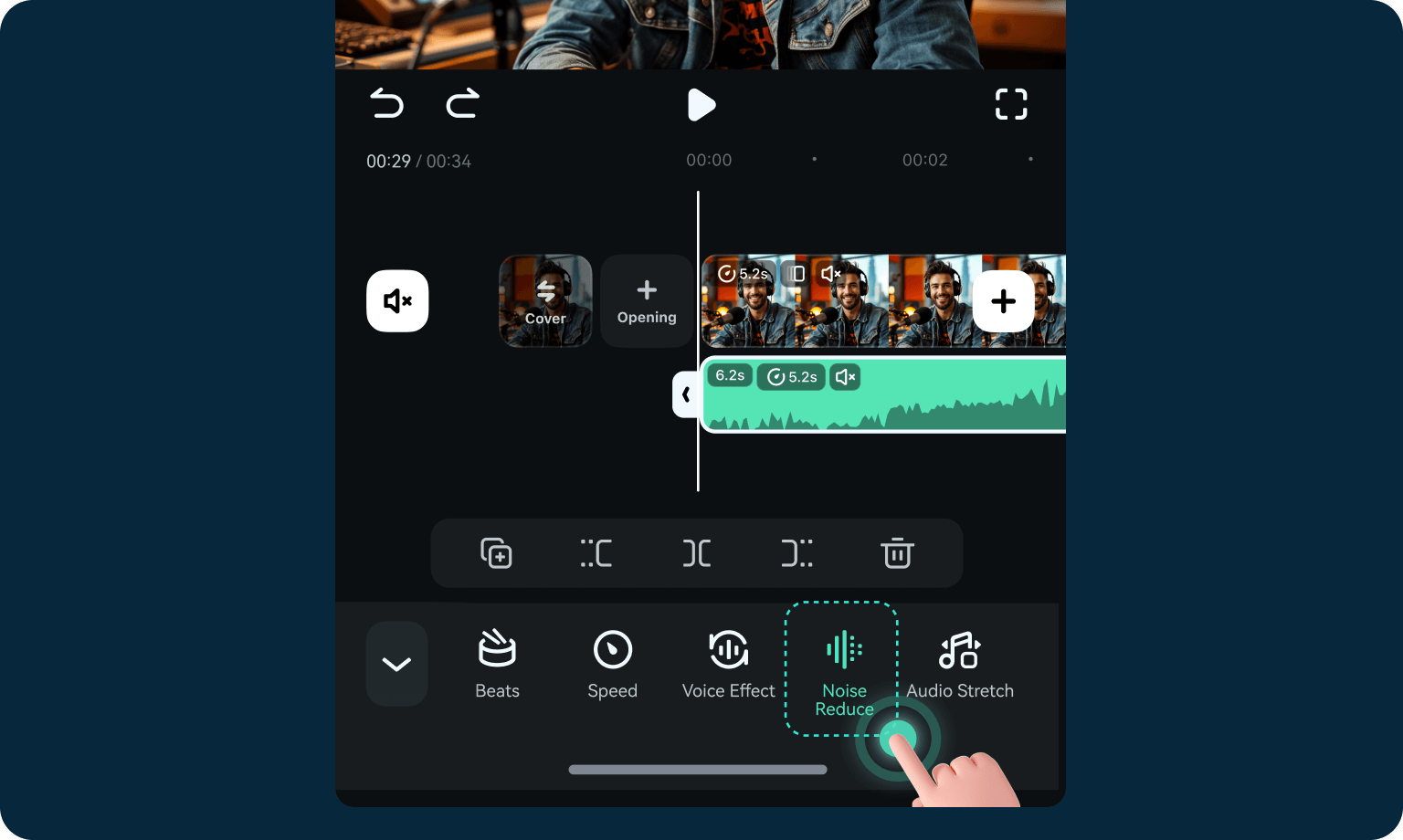
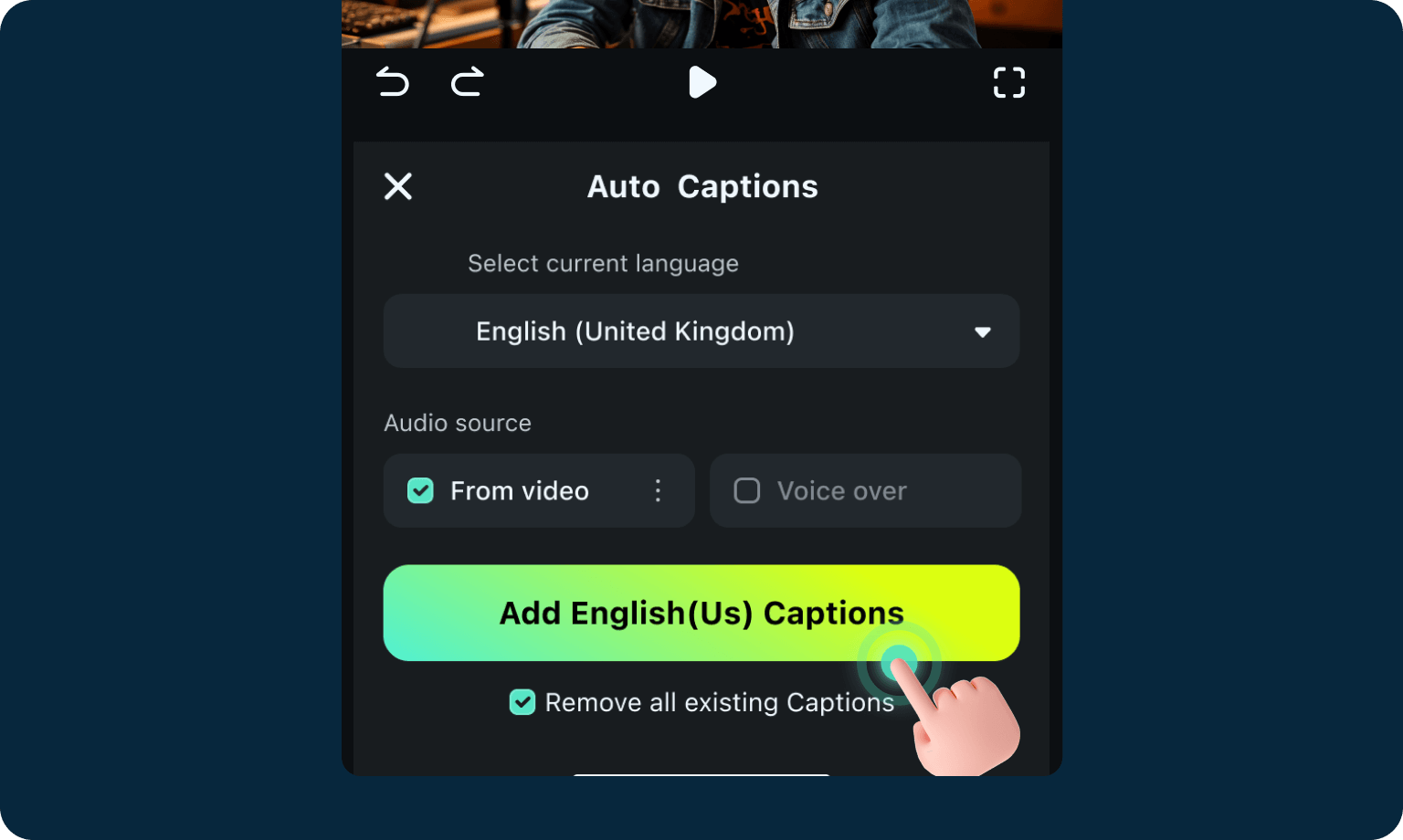
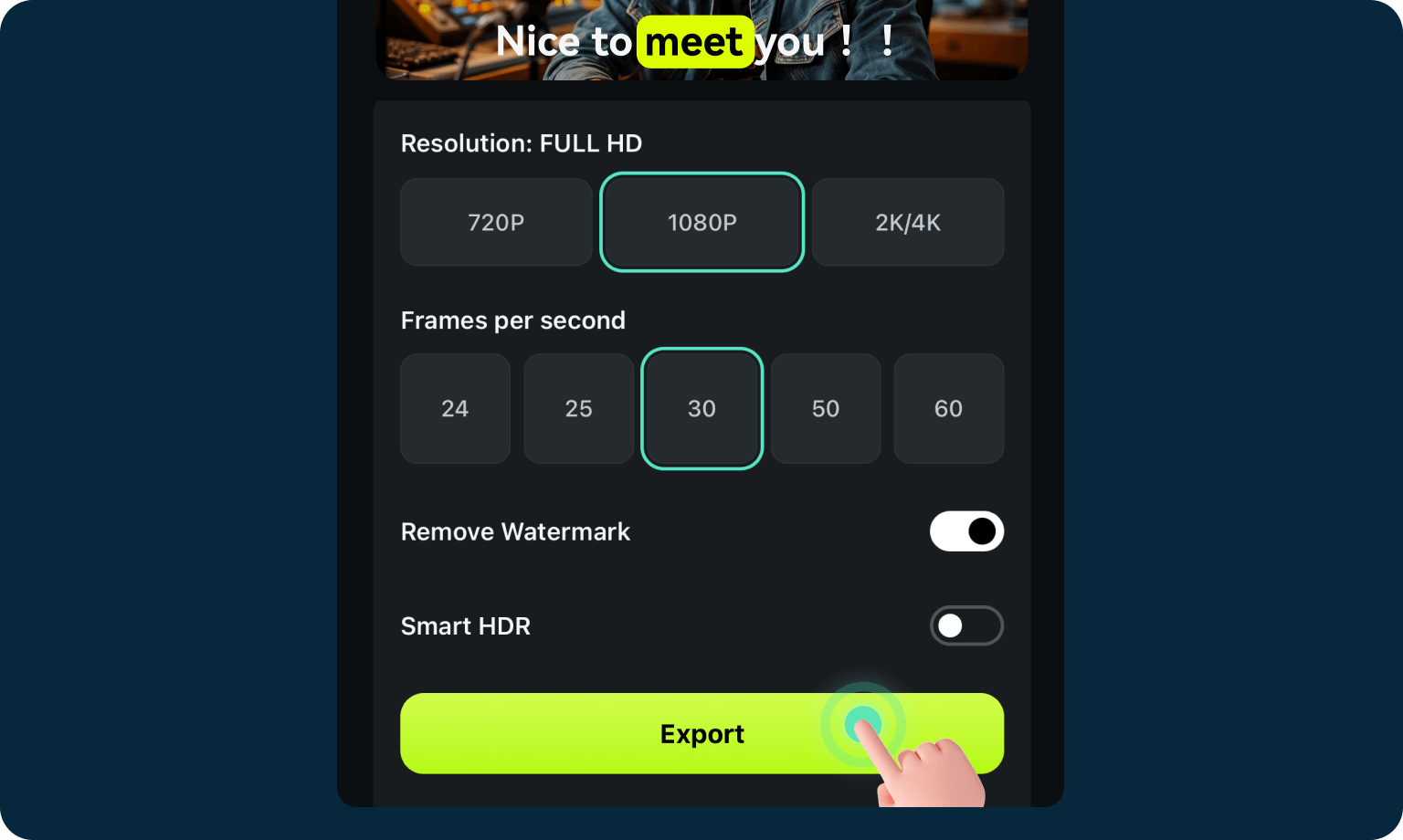

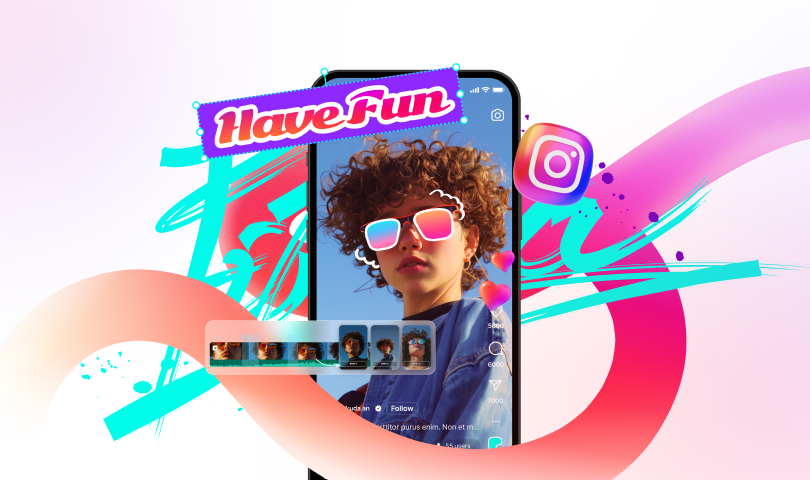

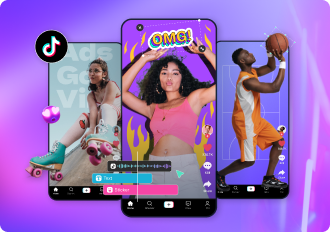
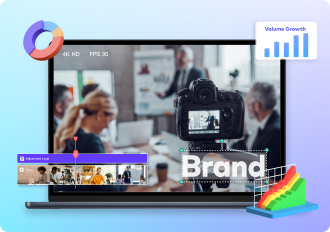
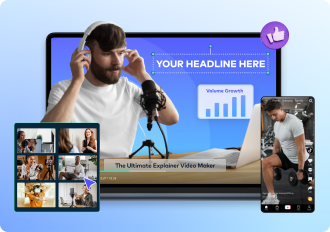
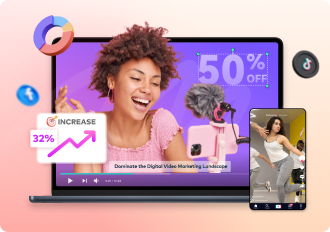
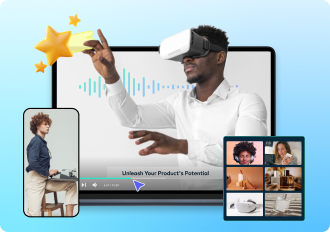

Don't Just Take Our Word for It
With a 4.5-out-of-5-star rating and a bunch of distinctions on authoritative review sites, Filmora's users have declared it an industry-standard in the video & podcasting world.