The way we make and post content has changed significantly for the better because of filters, as they add fun and creative flair to our images or videos. One popular filter on Snapchat is the dog filter snap, which is also making its way around other social platforms. While many people want to apply this filter to improve their content, achieving the best possible outcome can still be a challenge.
This article explains how to use the dog filter in Snapchat and customize it to ensure users produce interesting content to share with friends and other followers. Aside from that, we will discuss an alternative tool option for users who need more customization options for making their dog filter videos.
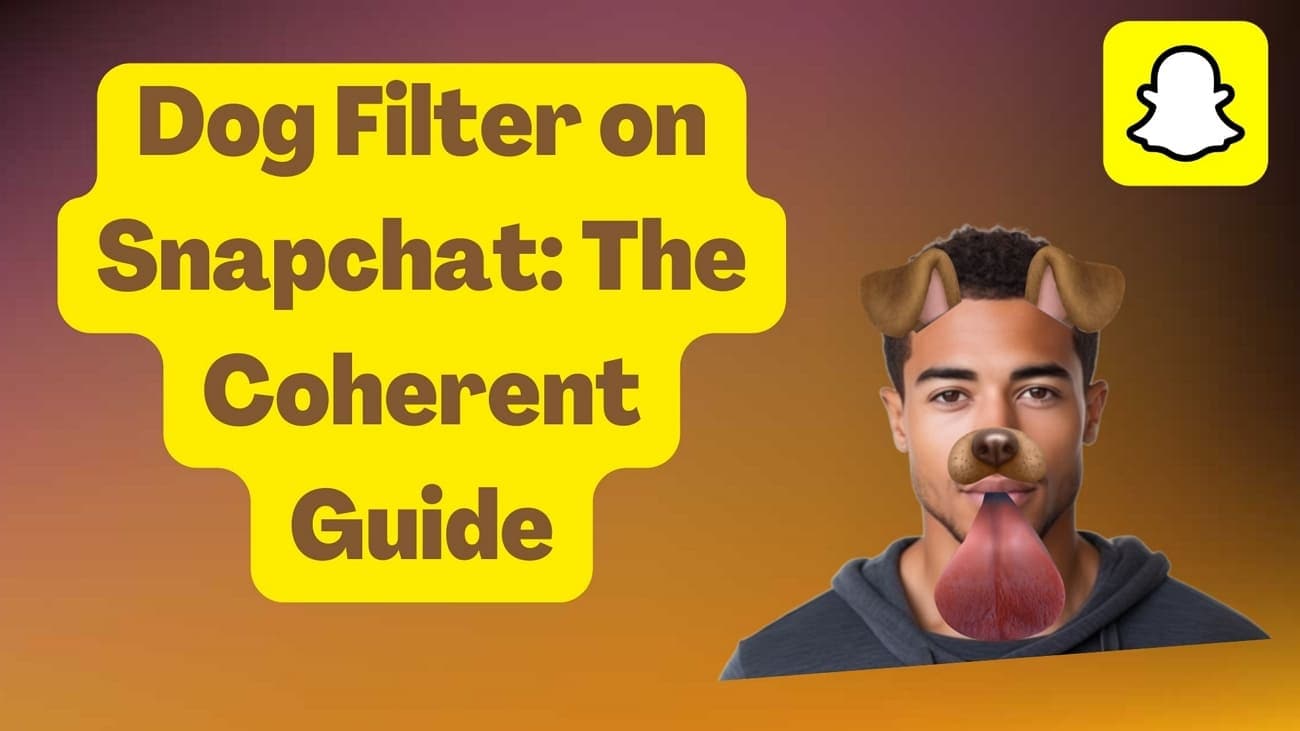
In this article
Part 1. The Direct Way: How to Apply Dog Filter on Snapchat
If you enjoy making videos and photographs, using the dog snap filter on Snapchat is a fantastic method of adding a bit more enjoyment to your work. This technique applies the animated face consisting of dog ears, nose, and tongue, which is a very fun way to produce attractive content without much effort. Follow these steps to start using the filter and elevate your Snapchat experience:
Step 1. After opening the Snapchat app on your phone, head to the "Search" icon on the bottom-left corner of the home screen.
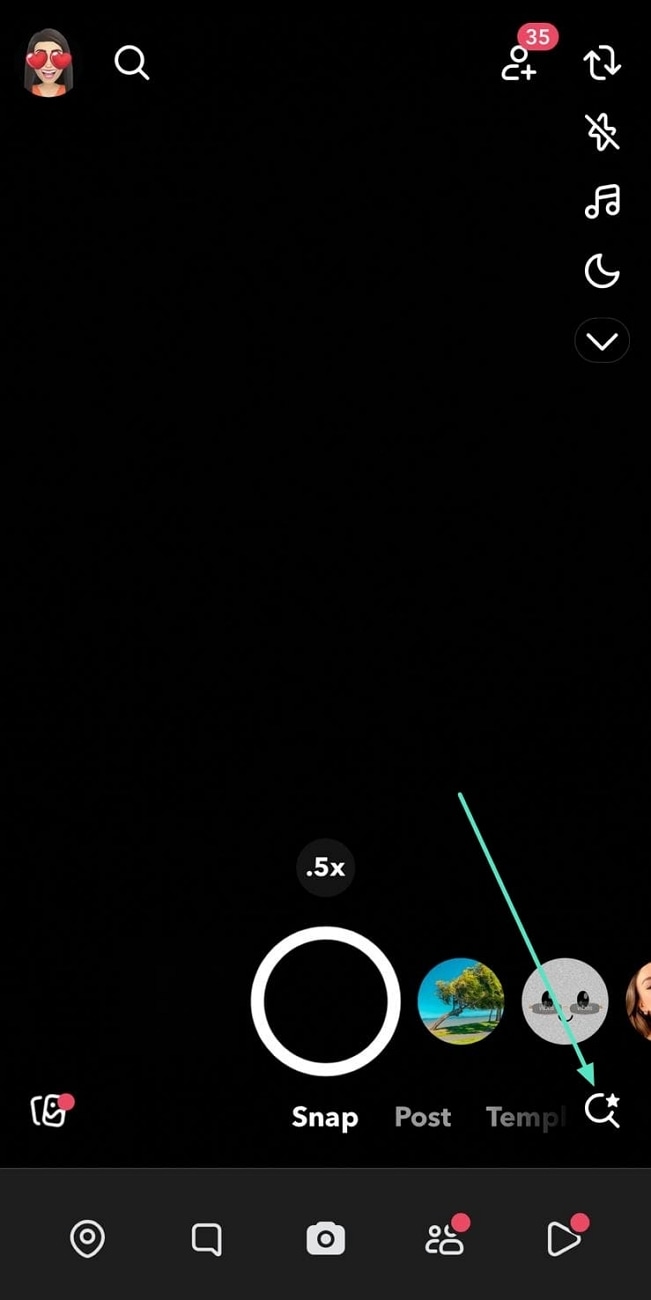
Step 2. On entering the new screen, write "Dog" on the top search bar. Once the search results appear, scroll through the options and choose the dog filter you would like to apply to your face.
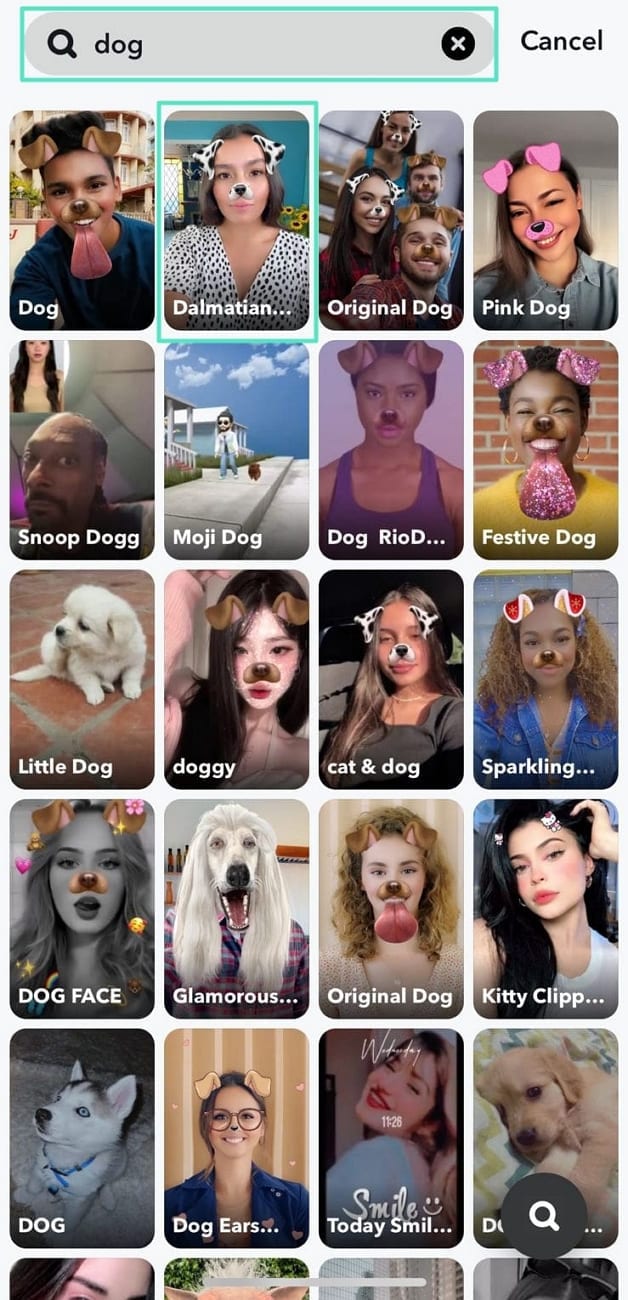
Step 3. Next, the dog filter will be added to your filter collection. From here, you only need to tap the "Snap" icon to click the picture with the dog filter.
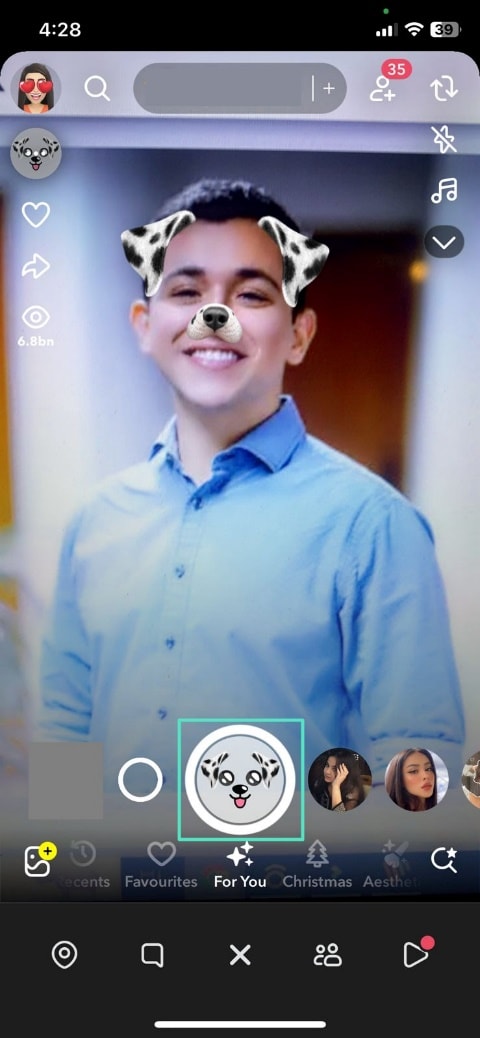
Part 2. How Can You Use the Dog Filter on Your Snaps?
As discussed, the dog filter in Snapchat is a fun way to show your online presence on the platform. You can use this filter to enhance your photos and videos in several ways. It contains dog ears, nose, and tongue, which adds a unique look to your actual face. One potential use of this filter is across images and selfies, turning them into playful visuals.
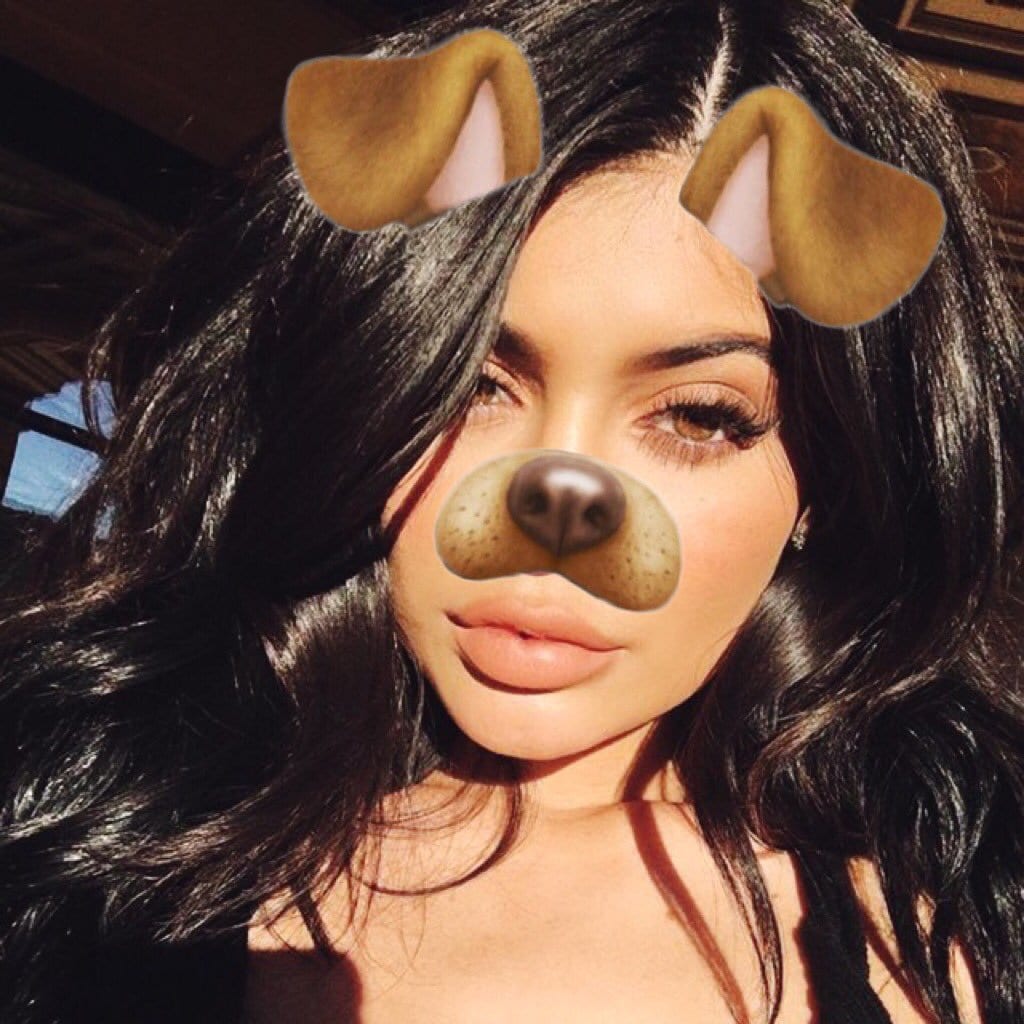
Secondly, users can apply the popular dog filter on Snapchat to give their pets an adorable, playful look.
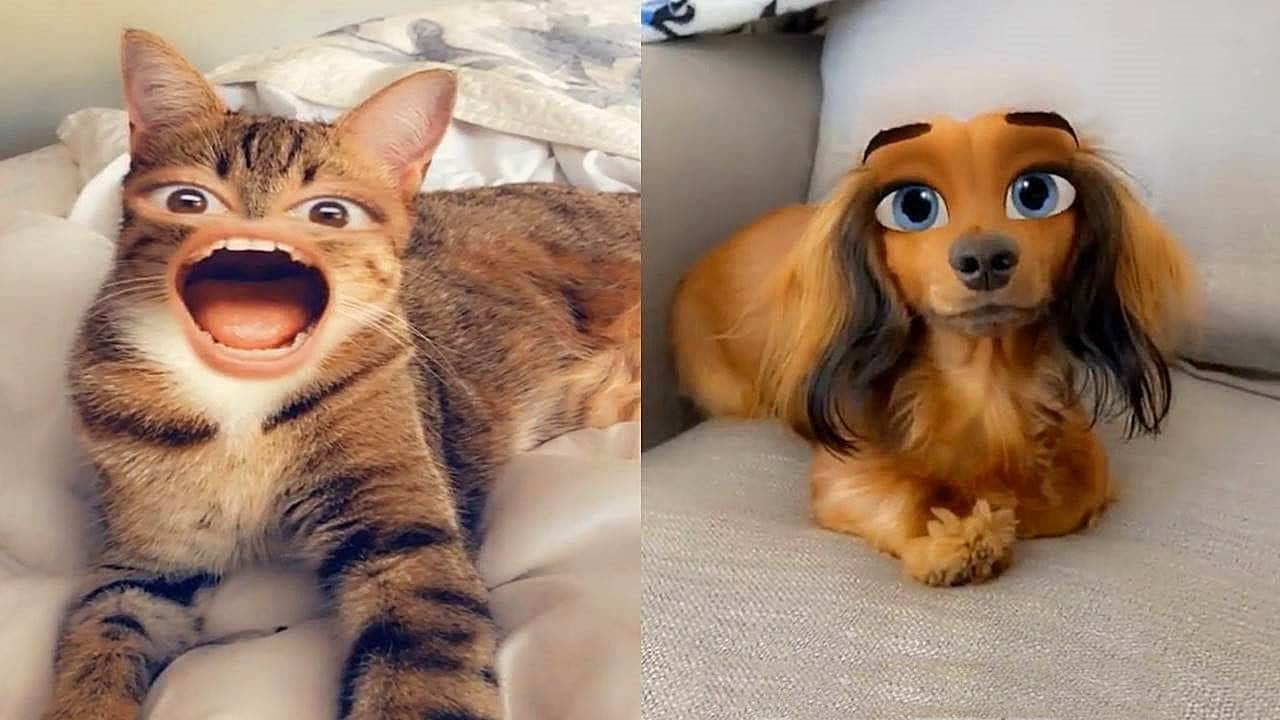
This filter adds dog ears, a nose, and even a tongue that moves when your pet moves, making your snaps extra fun and engaging. It's a great way to capture your pet's personality while giving them a quirky, animated twist. Whether it's a quick selfie or a cute video of your dog playing, the filter makes your content more entertaining and shareable with your friends and followers.
Part 3. Creative Ideas To Follow for Dog Filters Snaps/Videos
Moving on, here are some creative ideas you can try for dog filters on snaps and videos taken. This section will give you a broad idea of other elements you can add to your media and further enhance:
- Add Dog Sounds for Fun: While creating dog filter snaps, you can choose to insert funny barking sound to add an entertainment value to your visuals. With the help of these sound effects, content creators can make their snaps catchy and increase their re-watchability value.
- Combine the Dog Filter With Stickers: After you use the dog filter on Snapchat, you can add cute stickers that match the filter's aesthetic. Through tools like Filmora, you can add paw print stickers, bones, or hearts to further enhance the content. It gives you an eye-catching design that will leave your audience in awe.
- Incorporate Dynamic Video Effects: When making videos, add effects like slow motion, fast-forward, or zoom-in to highlight fun or silly moments. Pair the dog filter snap with sparkles, floating animations, or even virtual confetti to bring your clip to life. This creates a dynamic vibe that grabs attention and showcases your creativity.
- Integrate Creative Texts and Captions: Add quirky captions or thought bubbles that match the dog snap filter's vibe. Phrases like "Best Pup in Town" or "Snoot Boop Central" can amplify the humor or charm. Custom fonts and colors enhance the look, and editing tools make it easy to position the text perfectly within your frame.
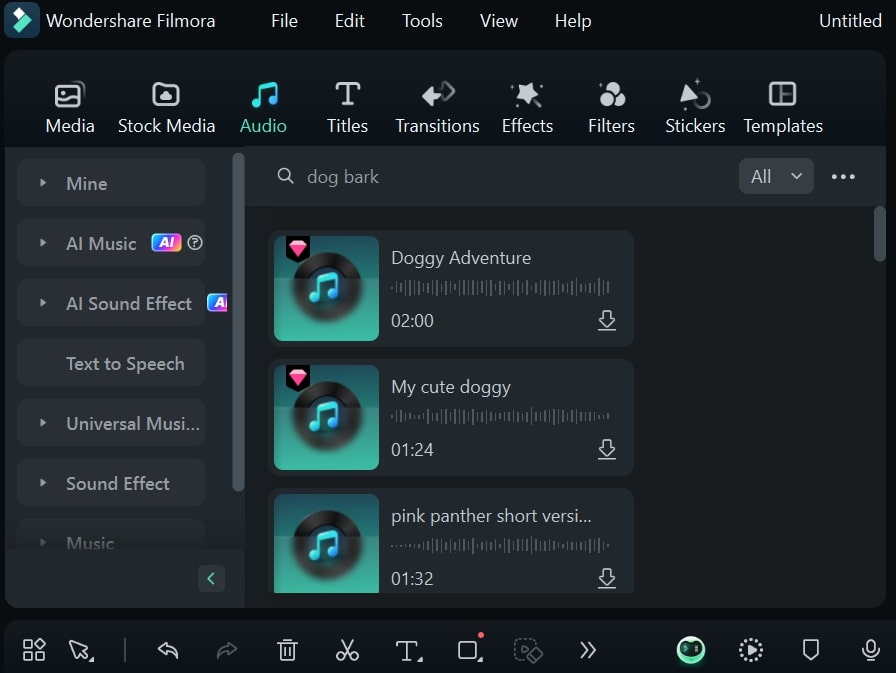
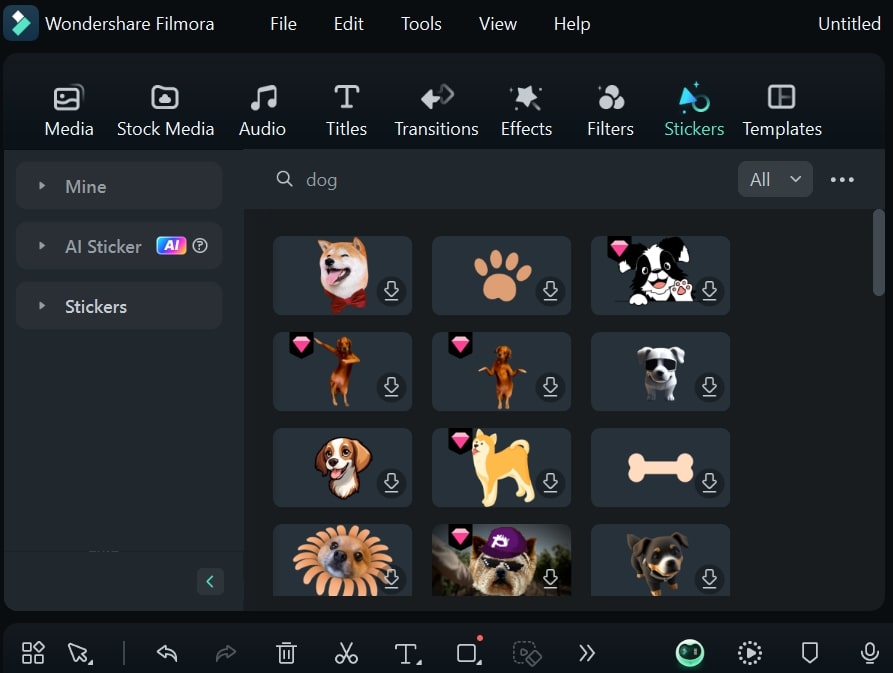
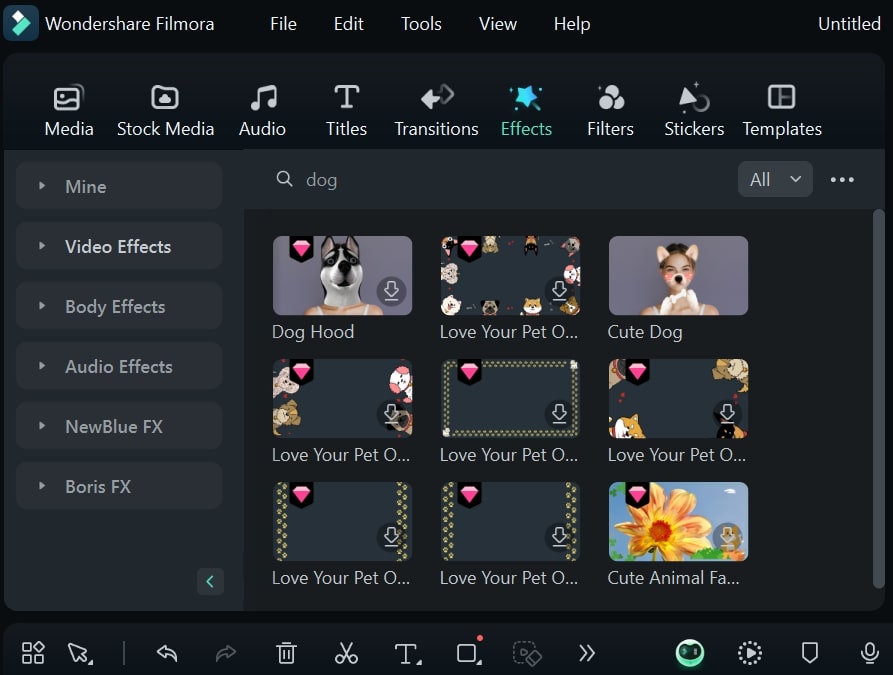
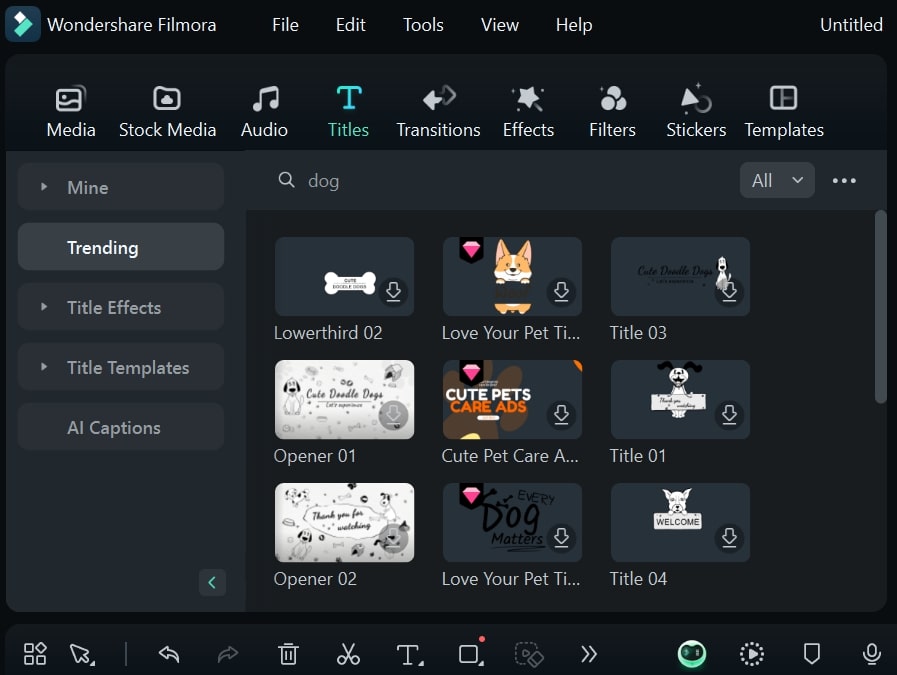
Part 4. The Best Tool to Improvise Dog Filter on Snapchat to Perfection
While Snapchat filters are reliable, they lack customization and variety. Additionally, the quality of dog filter videos on Snapchat isn't always the best. For those looking to create dog filter snaps with more precision and creativity, Wondershare Filmora emerges as an excellent alternative. To help you create engaging dog videos, Filmora offers a library of dog filters, each with its own unique style and flair.
The software also includes a wide selection of stickers to add playful or thematic elements. Not only that, there are also a variety of effects specifically designed for dog-themed videos, making it easier to create captivating content. Additionally, Filmora offers AI-powered post-processing tools like brightness adjustment, noise reduction, and color correction to enhance the overall quality of your dog filter videos.
Guide To Creating Engaging Dog Filter Videos With Filmora
Having explored Wondershare Filmora as an effective software for creating professional-quality dog filter videos, you're ready to dive into the process. Follow these steps to get started with creating engaging and fun dog-themed content using this alternative to dog filters on Snapchat.
Step 1Create a Project for Creating Dog Filter Videos
After launching the latest version of Wondershare Filmora, click on the "New Project" button on its homepage to create a fresh workspace.
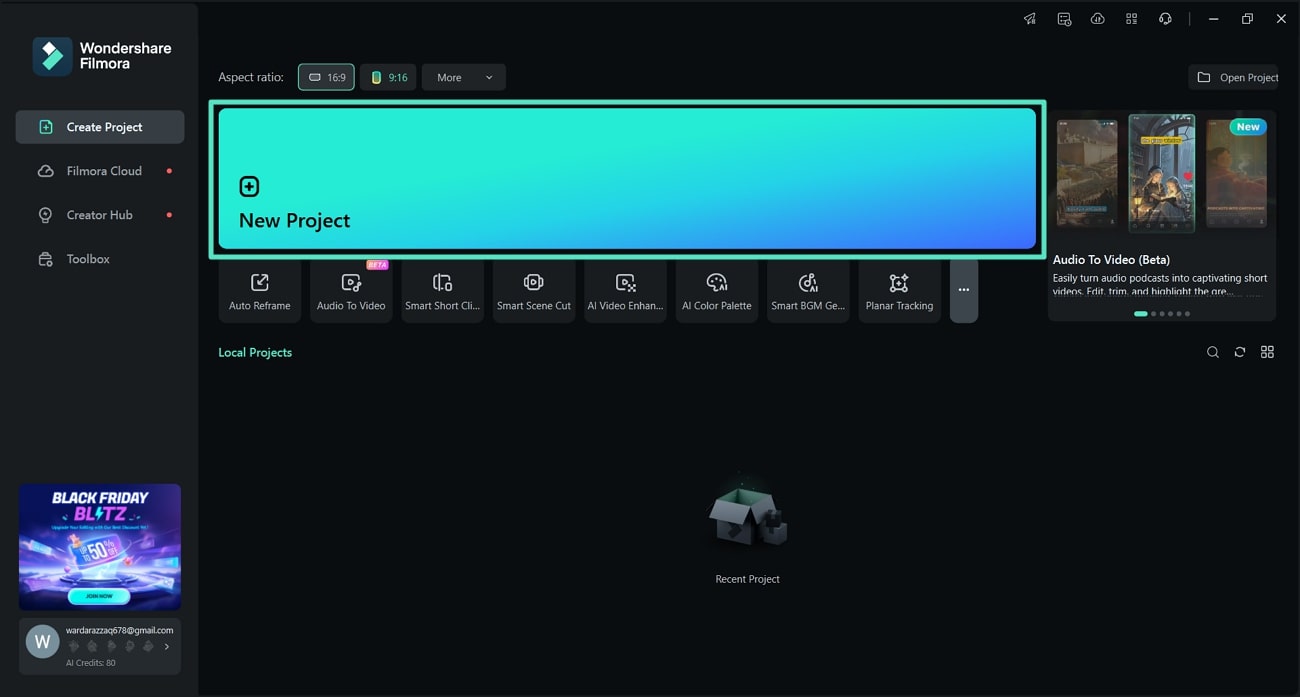
Step 2Import the Video You Want to Enhance With a Dog Filter
Upon opening your project, tap within the "Import" section to add the video for adding dog filters. Alternatively, drag and drop the video files into the "Media" panel. Once imported, place the video onto the timeline to start applying the dog filter and other enhancements.
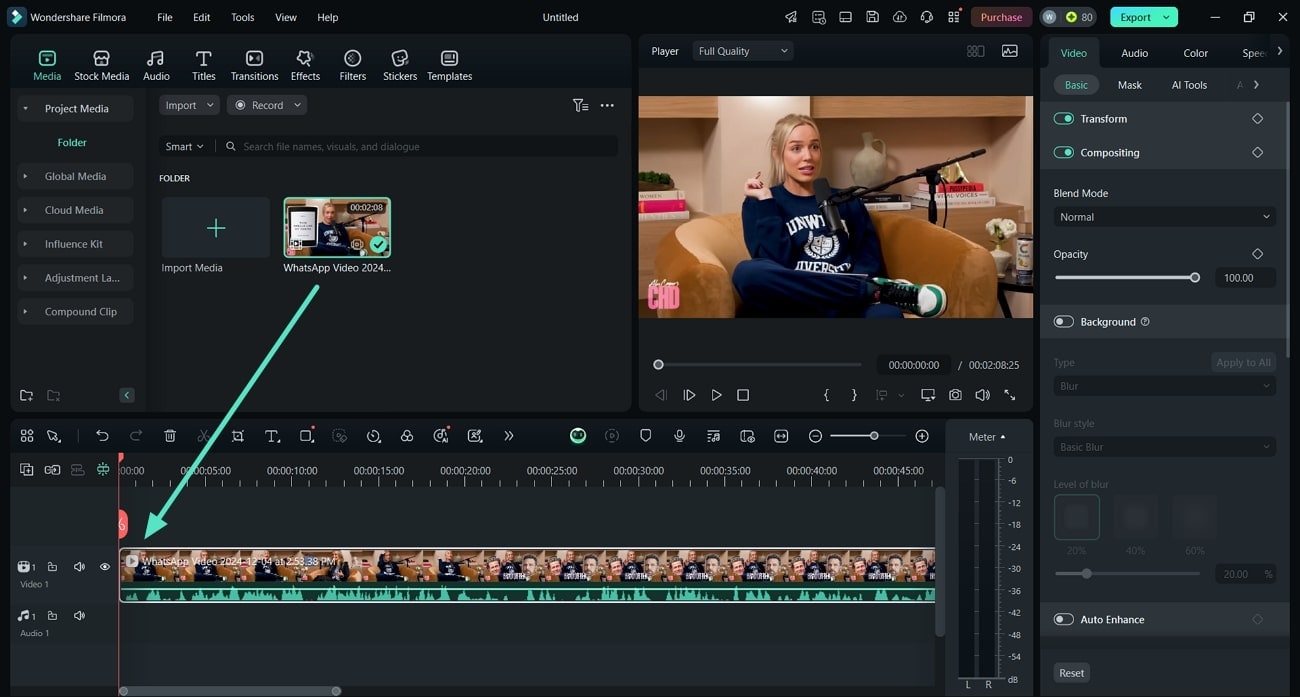
Step 3Add the Dog Sticker to the Video
Navigate to the "Stickers" section and search for dog-themed stickers, such as dog ears. Once you find your desired sticker, drag and drop it onto the upper track on the timeline. After the sticker is added to your video, adjust the sticker's size on the preview screen.
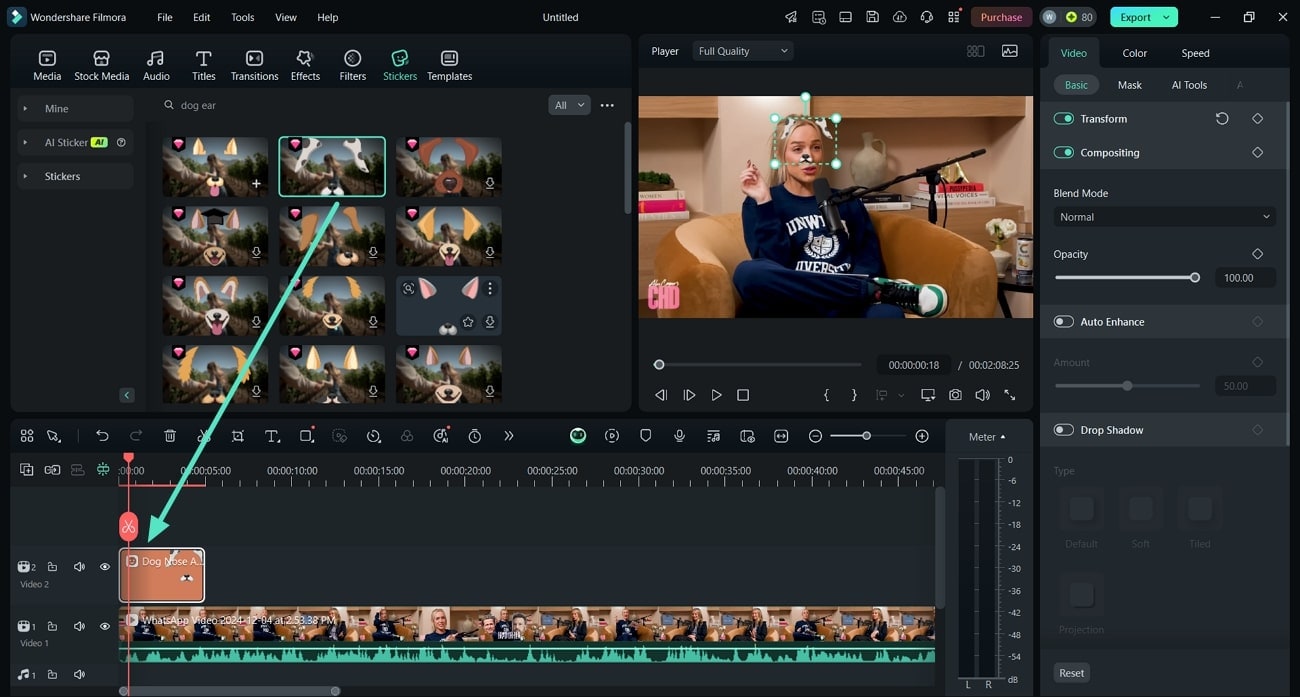
Step 4Apply the Dog Face Effect to the Subject's Face
Now, go to the "Effects" tab and search for the dog snap filter effects to choose the effect you want. Drag and drop your selected filter onto the video on the timeline to apply the dog effect.

Step 5Add Fun Titles and Captions to Your Video
To make your dog effect pop out, enter the "Titles" tab from the top menu and drag any of your desired style onto the timeline. Enter the text you want to add to describe the cute puppy effect and choose any of the font appearance for personalization.
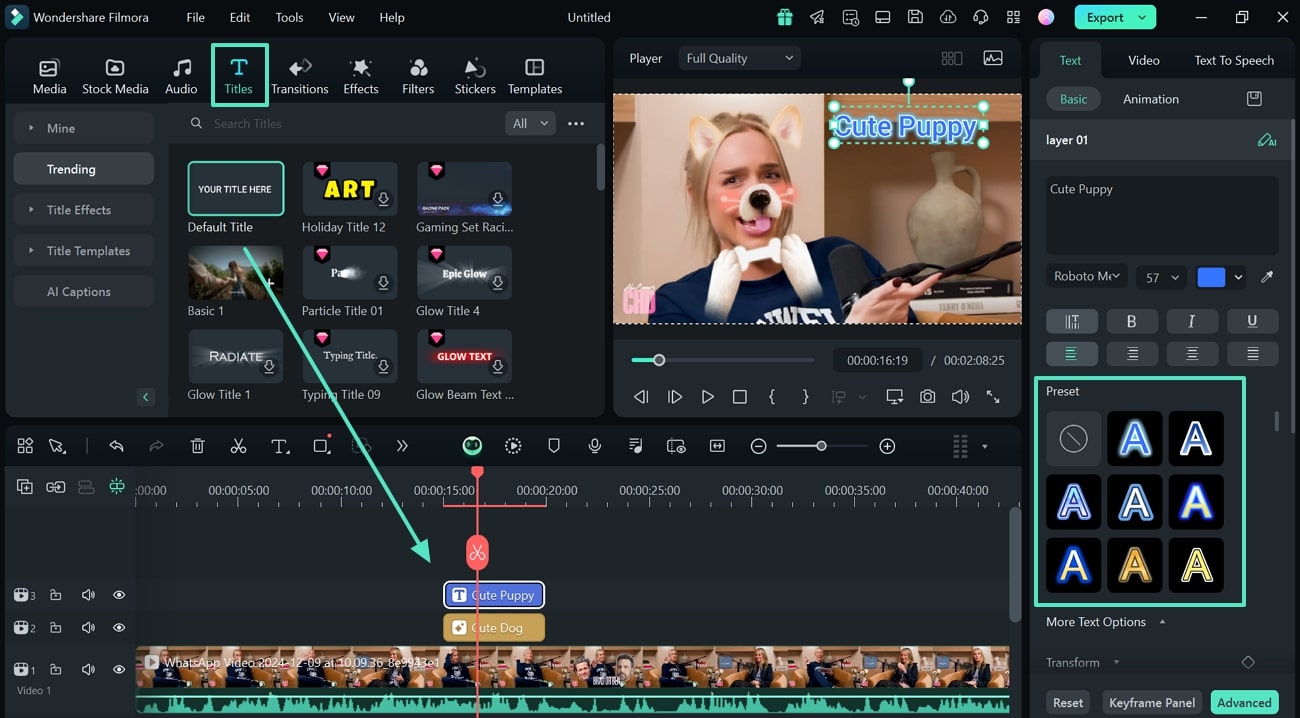
Step 6Incorporate Dog Sounds for a Fun Touch
Once you've added the dog effect and sticker, head to the "Audio" section on the top tool panel and search for dog-related sounds on the top search bar. Select the sound you want to add and drag it onto the audio track in the timeline.
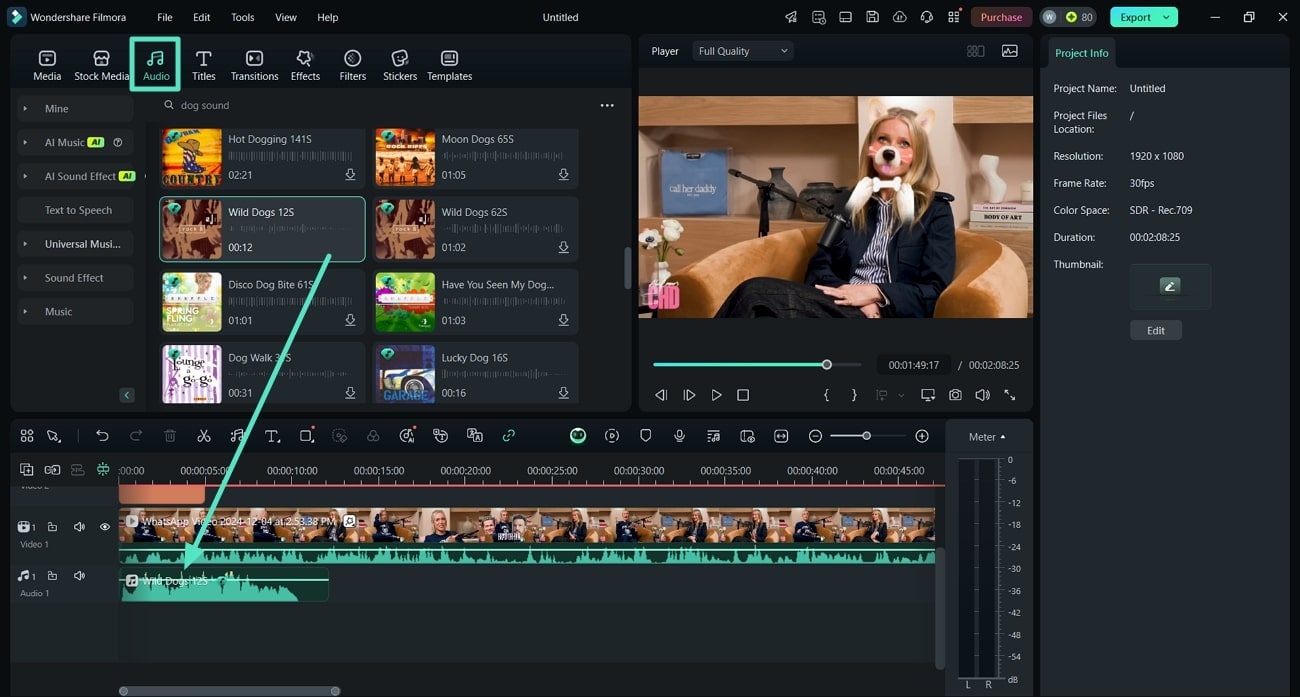
Step 7Enhance the Appearance of Dog-Themed Video
To make the video more polished, select the video on the timeline and navigate to the "Video" tab on the right-side panel. Moving forward, enable the "Auto-Enhance" feature to improve the video's color, brightness, and contrast.
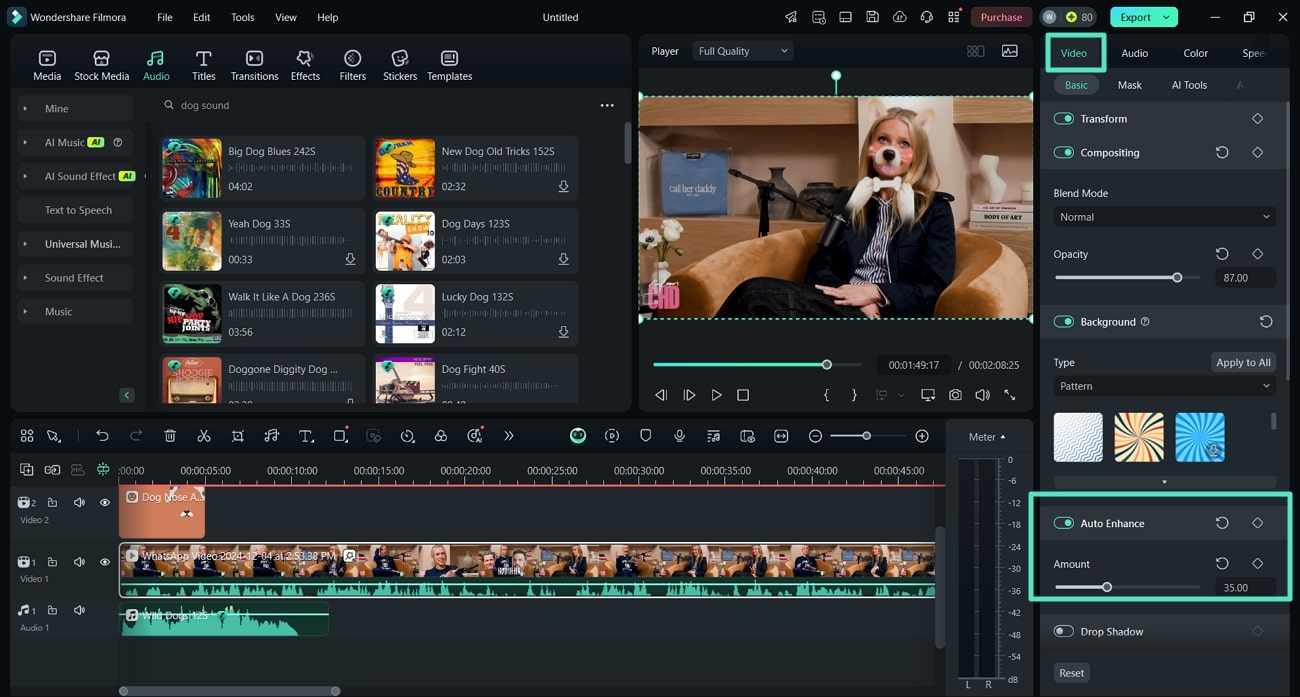
Step 8Export the Dog-Themed Video to Your Device
When you're satisfied with your video, tap the "Export" tab on the top-right corner of the interface. In the Export dialogue box, choose "Quality," "Frame Rate," or "Name" for the output video. Once applied the settings, hit the "Export" button to save the video to your device.
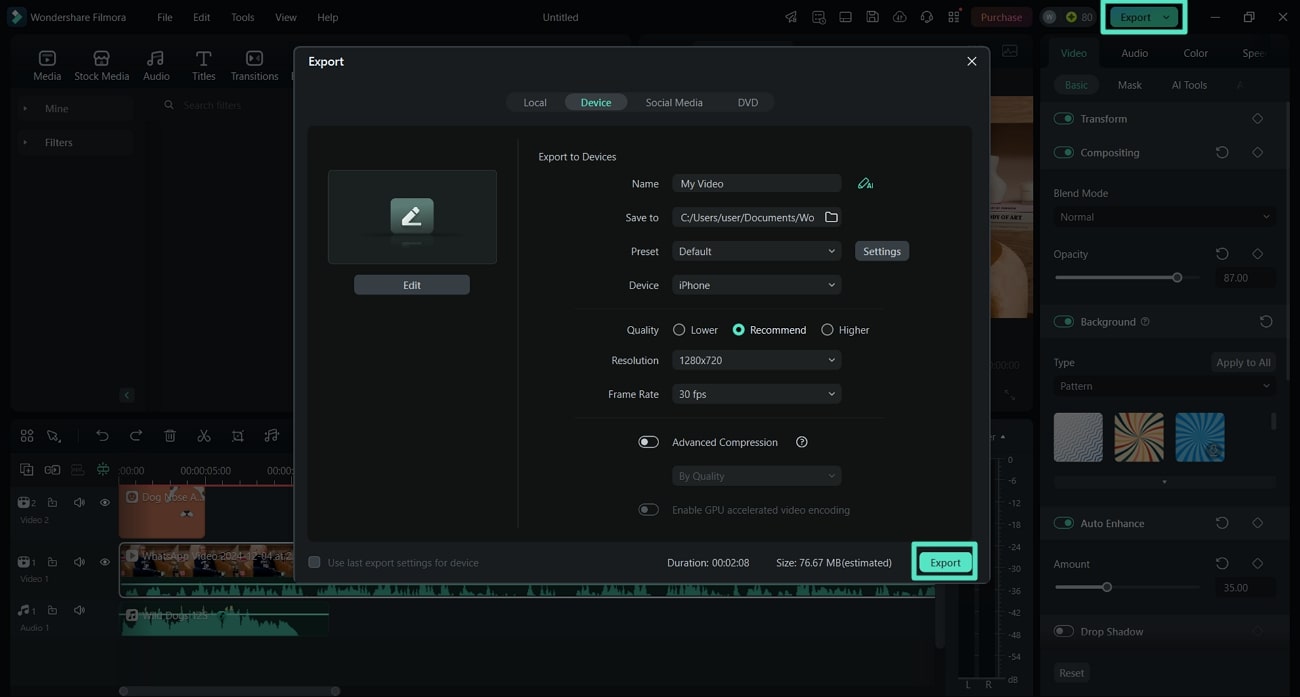
In addition to dog snap filters, Filmora offers a variety of AI tools to enhance the creative process. The Smart Short Clips feature uses AI to analyze and select the best moments from your footage to create short clips. Moreover, this tool provides AI Object Removal for unwanted elements from the video. Users can also utilize its AI Translation to translate the videos into multiple languages.
Conclusion
Concluding the article, dog filters on Snapchat offer a unique yet engaging way to add fun to your photos and videos. Whether you're using it for personal selfies or applying it to your pets, this filter can elevate your content, making it more playful and shareable. For those seeking more customization, tools like Wondershare Filmora provide additional features to enhance your dog filter videos with dynamic effects, stickers, and even soundtracks.



 100% Security Verified | No Subscription Required | No Malware
100% Security Verified | No Subscription Required | No Malware

