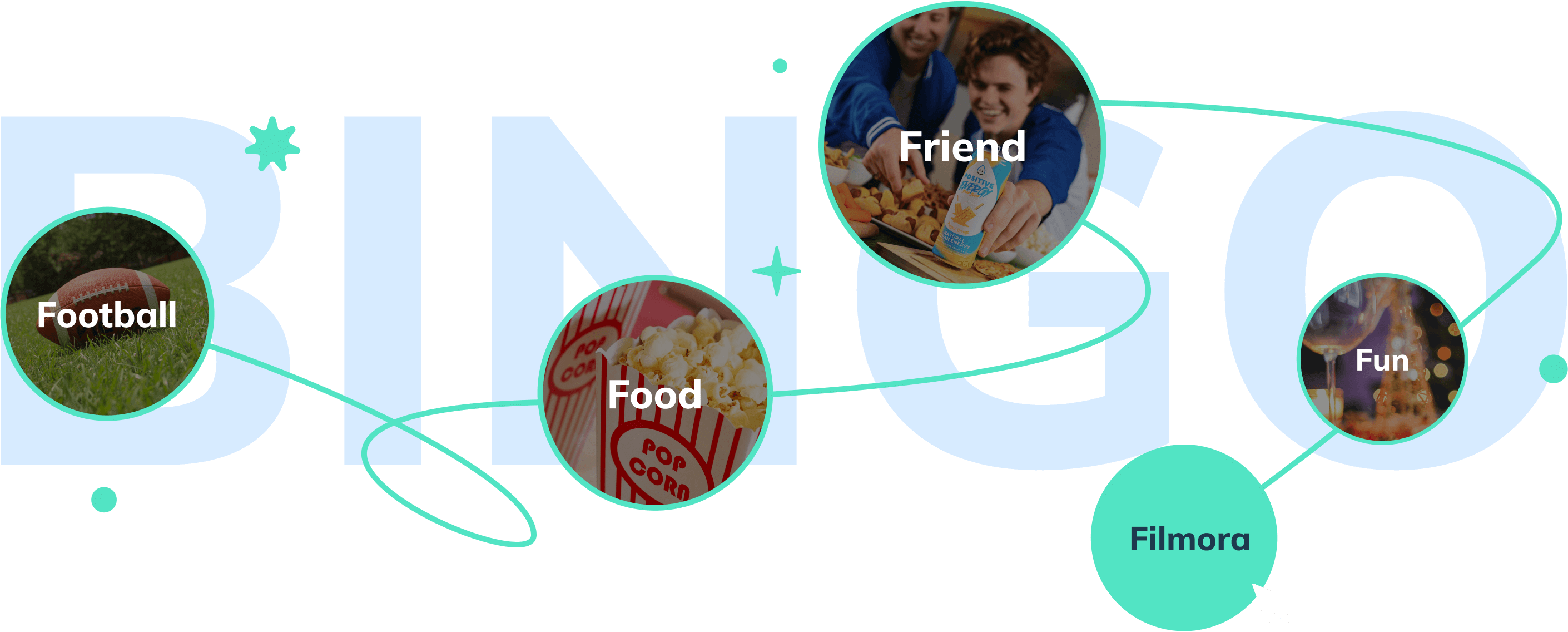Enjoy an
Epic Super Bowl Party 2026
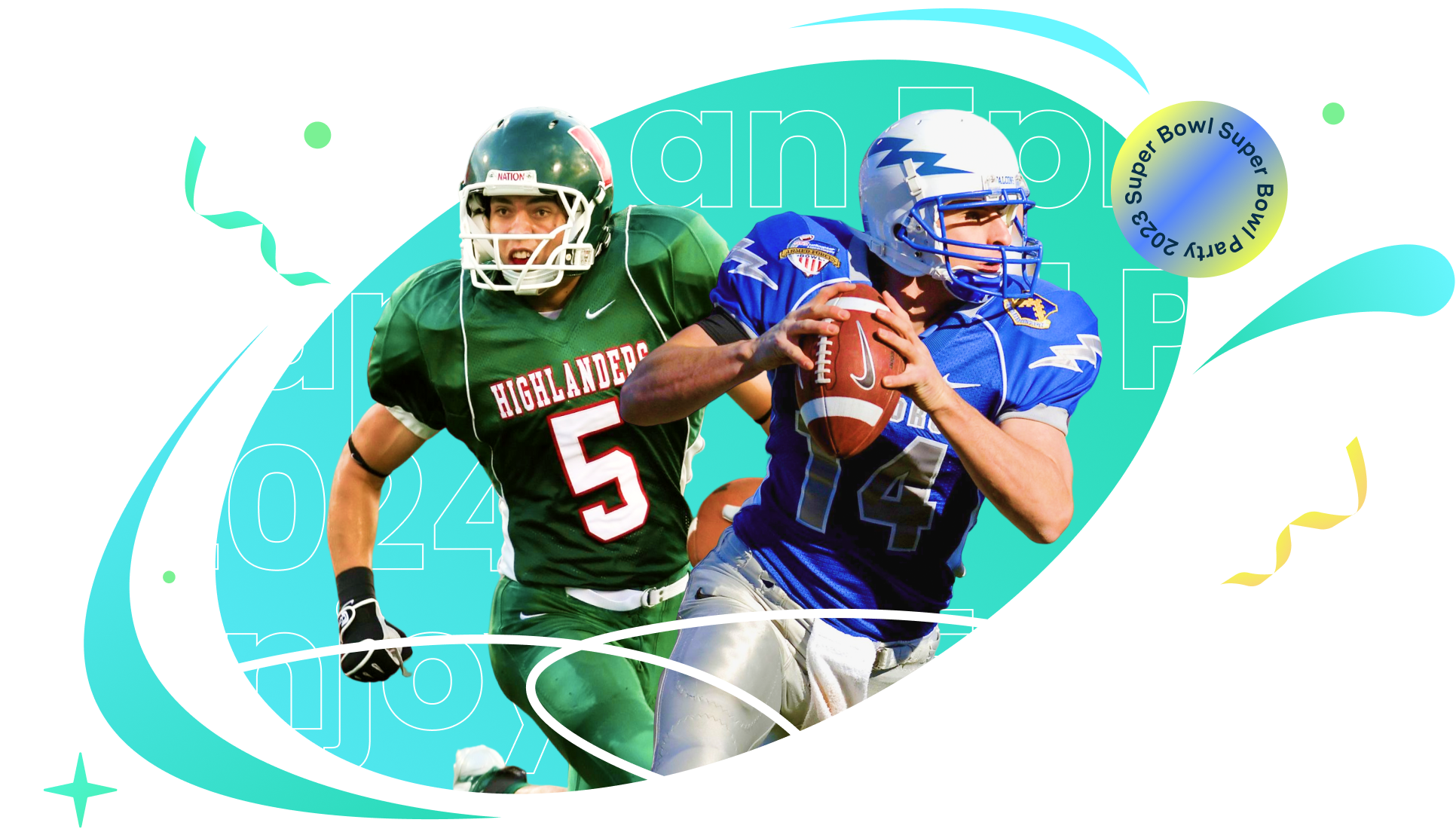
Celebrate Your
Super Bowl Party!


The Basics

Super Bowl Halftime Extravaganza 2026

What to Expect:
-
A Historic Milestone:
Bad Bunny is set to make history as the first solo Latin artist to headline the Halftime Show. Expect a high-octane celebration of culture, chart-dominating anthems, and an energy that will captivate audiences worldwide.
-
Iconic Collaborations:
The Super Bowl Halftime Show is renowned for its surprise guest appearances. Anticipate world-class collaborations that will keep you on the edge of your seat and trending on social media for weeks to come.
-
Vibrant Visual Spectacle:
Immerse yourself in a visual masterpiece featuring state-of-the-art production, stunning lighting effects, and larger-than-life visuals that will enhance every moment of this record-breaking performance.
Be Creative and Take Your Super Bowl Party to Another Level

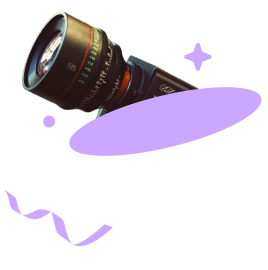
Replay Glory:
Capture Super Bowl Highlights with Filmora’s Screen Recorder
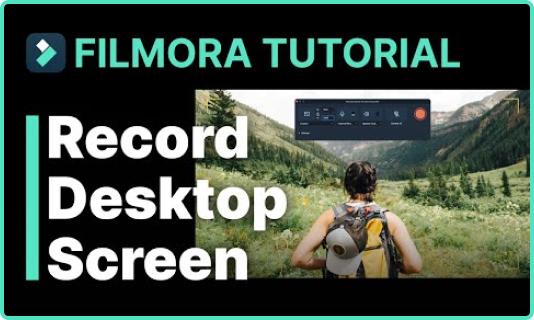

How to Record Screen in Filmora?
-
1. Select Recording Mode
Launch Filmora video maker, select from template options or upload your own images, video clips
-
2. Start Screen Recording
Record your screen, webcam and voiceover after the countdown.
-
3. Edit & Export
Edit the recordings with the built-in video editor and export them.

Elevate Every Move:
Craft Dynamic Sport Stories with Filmora’s Motion Tracking!
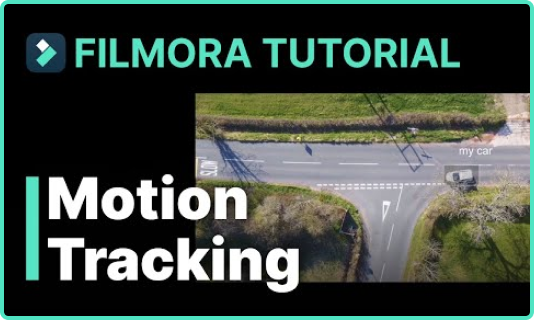

How to Use Motion Tracking in Filmora?
-
1. Apply Motion Tracking
Open the Motion Tracking Tool, move the tracker box over the target object, and click Start Motion Track.
-
2. Add the Element That Will Follow the Moving Object
Add a text, graphic, or any other element to the track above the clip, and adjust its properties if necessary.
-
3. Pin the Element to Follow the Motion
Link the element in the dropdown menu under Motion Tracking to make it follow the tracked movement.
-
4. Playback and Check the Tracking Result
Now you've pinned the element to the object. Preview the motion tracking results in the Player window.
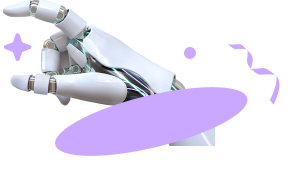
Stand Out in the Super Bowl Crowd:
Filmora’s AI Thumbnail Generator!
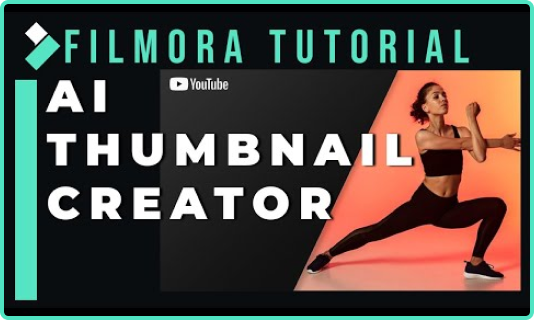

How To Use AI Thumbnail Generator in Filmora?
-
1. Choose a Frame as a Thumbnail
AI will show the best-fitted frames from video as thumbnails. Select the frame you like and click "Edit."
-
2. Choose a Template
The built-in AI templates have different categories to fit yours perfectly. Select a category, choose a template from the given options, and click "Save."
-
3. Export the Thumbnail
3. Export the Thumbnail Click the "Export" button, and the AI will convert this selected video frame into a thumbnail image so the conversion will start.
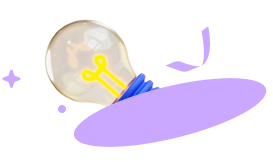
Choose a Sports Video Tutorial To Get Inspired

Craft Stunning NFL Player Highlight Videos in Filmora >>

3D Motion Poster Tutorial >>
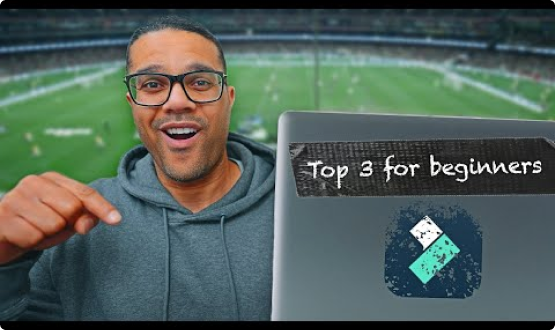
Best FREE editing software for sports videos >>

Try Sports Resource Packs for Your Super Bowl Videos
Search "Sports" in Filmora to explore more titles, stickers, transitions, and templates.