How to Improve Video Color Quality in Filmora
What you need to prepare:
- A computer (Windows or macOS)
- Your video materials.
- Filmora video editor
The first thing you need to do is download Filmora and install it on your computer. Then, launch the program and click on New Project. Click on Import Media and select the video you want to color correct. Then, simply drag that video to the Timeline.
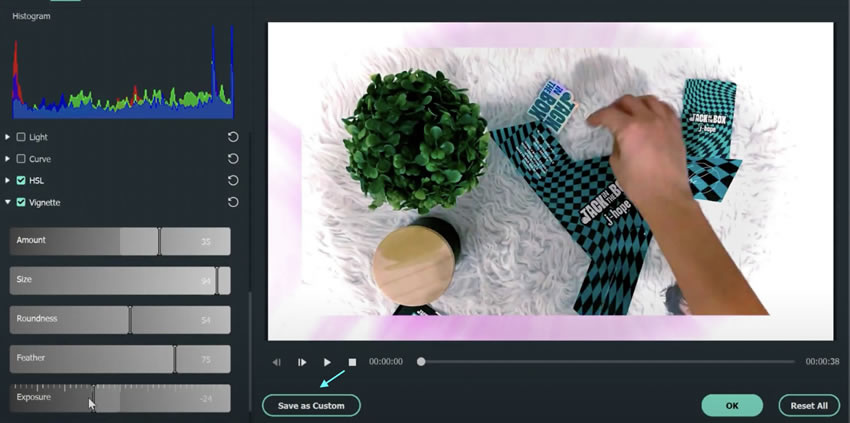
Now, right-click on the video clip in the Timeline and select Color Correction from the menu that pops up. A new window should now appear. You have a lot of presets to choose from. However, if you want to be more professional, let’s do a custom adjustment. So, click on the Adjust tab, and let’s get started.
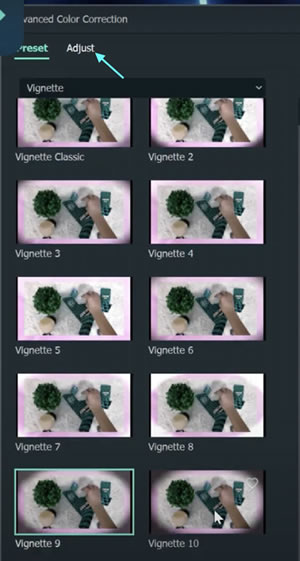
The types of effects you choose will depend on your video. So, this part is up to you. In the Adjust tab, you can see various effects. If you want to edit them simply check the box next to the effect and play around with the colors and sliders under it. Once you’re satisfied, click on Save as Custom to save this preset so you don’t have to do it all over again next time.
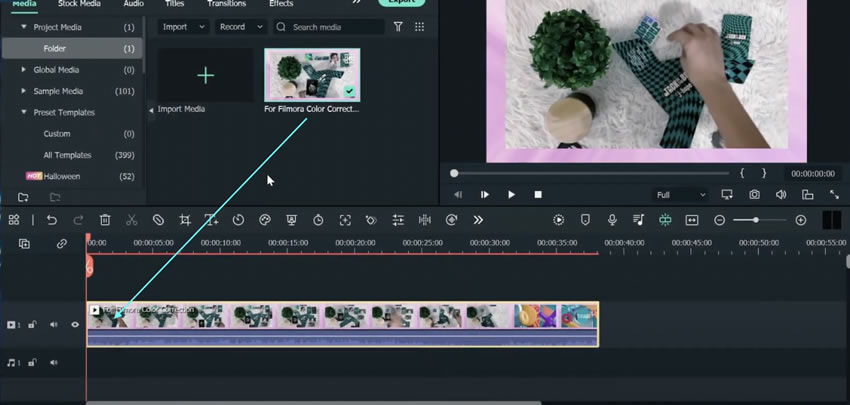
If you want to apply different color enhancements on different parts of the video, simply cut it into different sections and repeat the same steps for each section.
And you’re done. You’ve just discovered how to edit the colors of a full video in Filmora. You can do this to any video and adjust its colors to match the mood and setting of the video itself.





Speak Your Mind