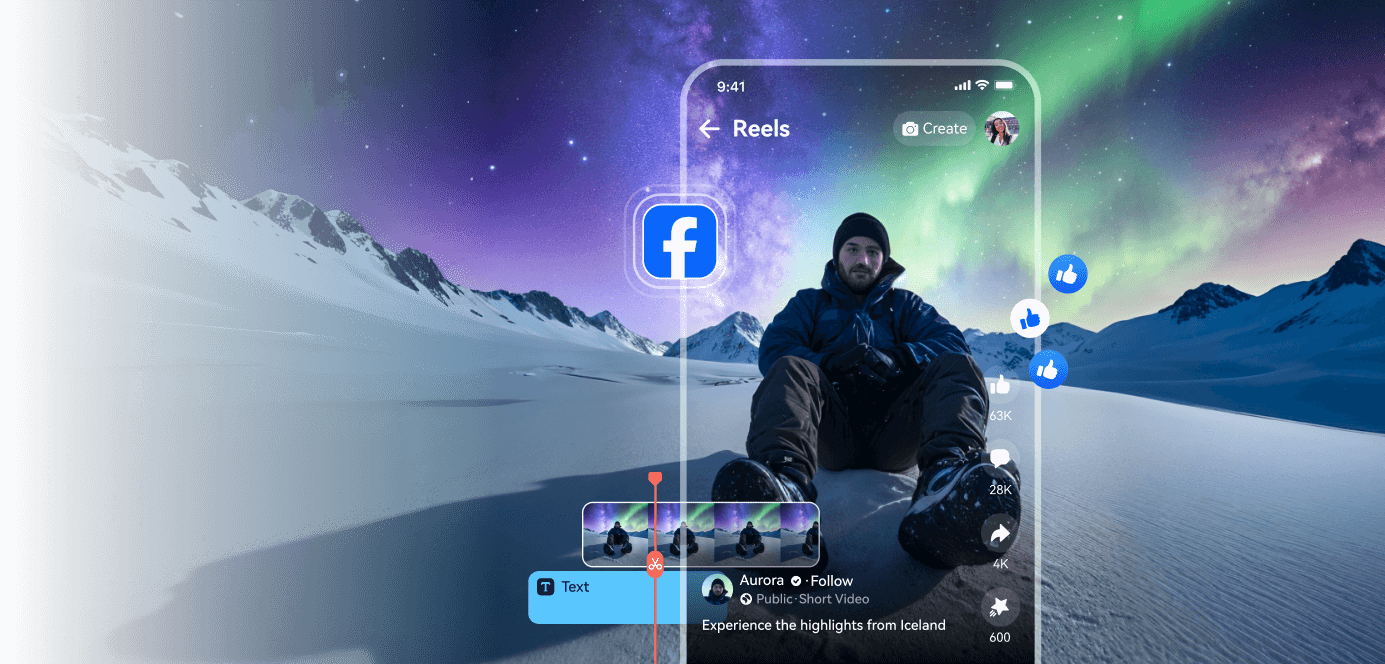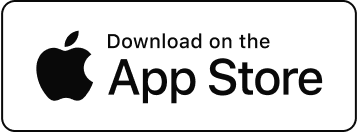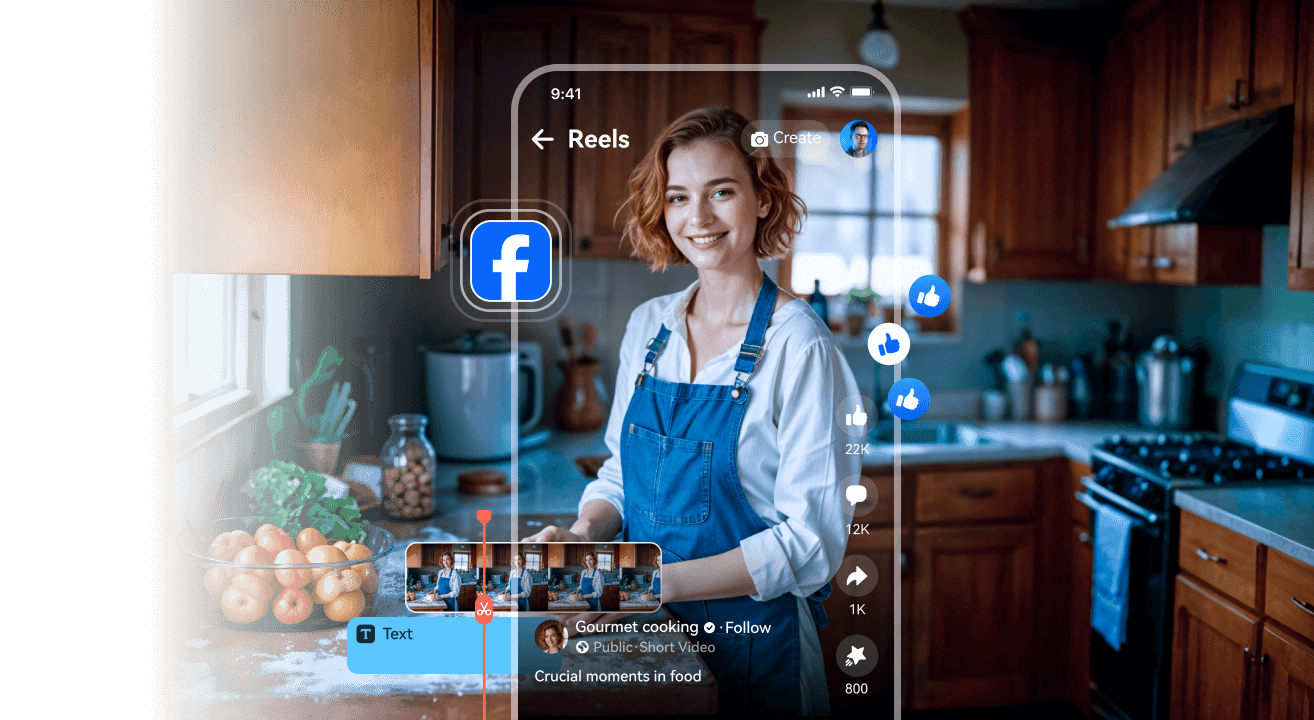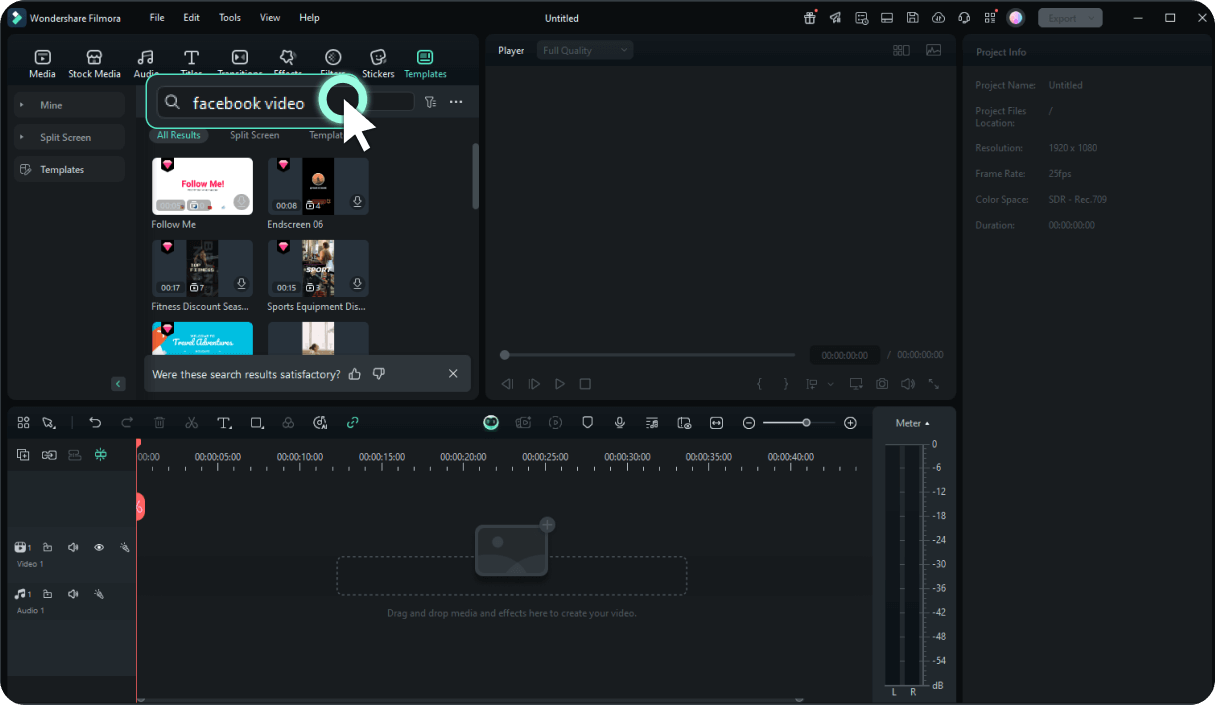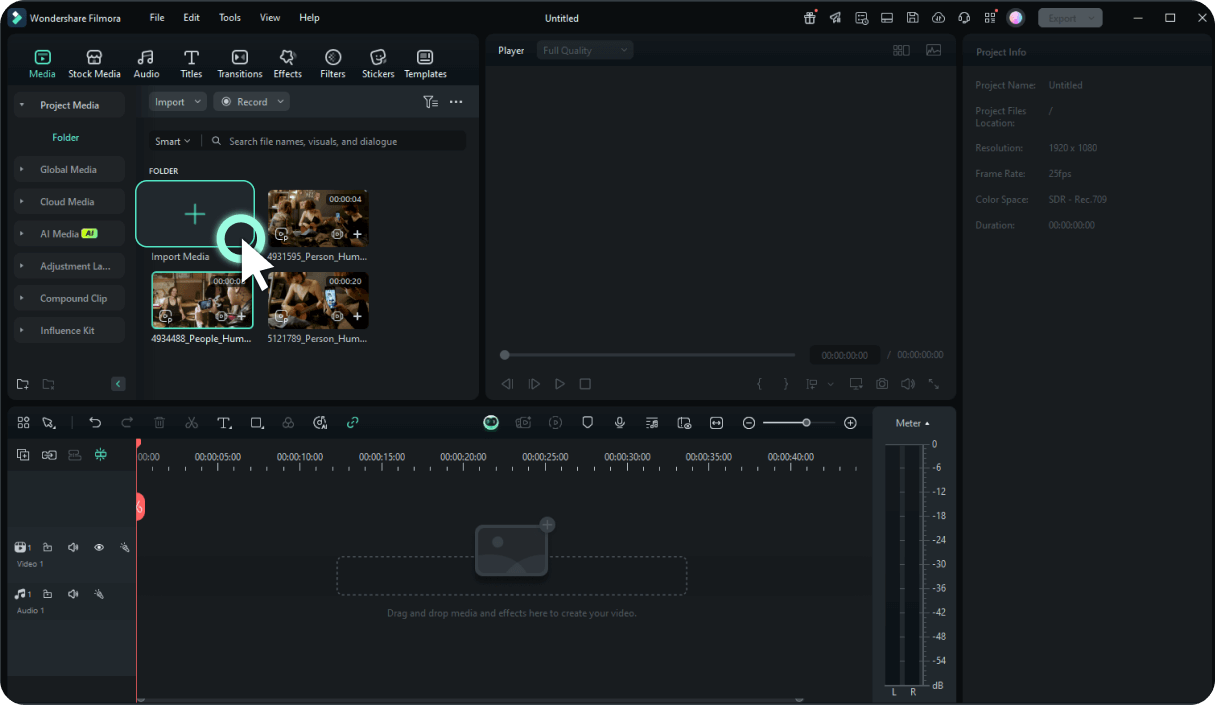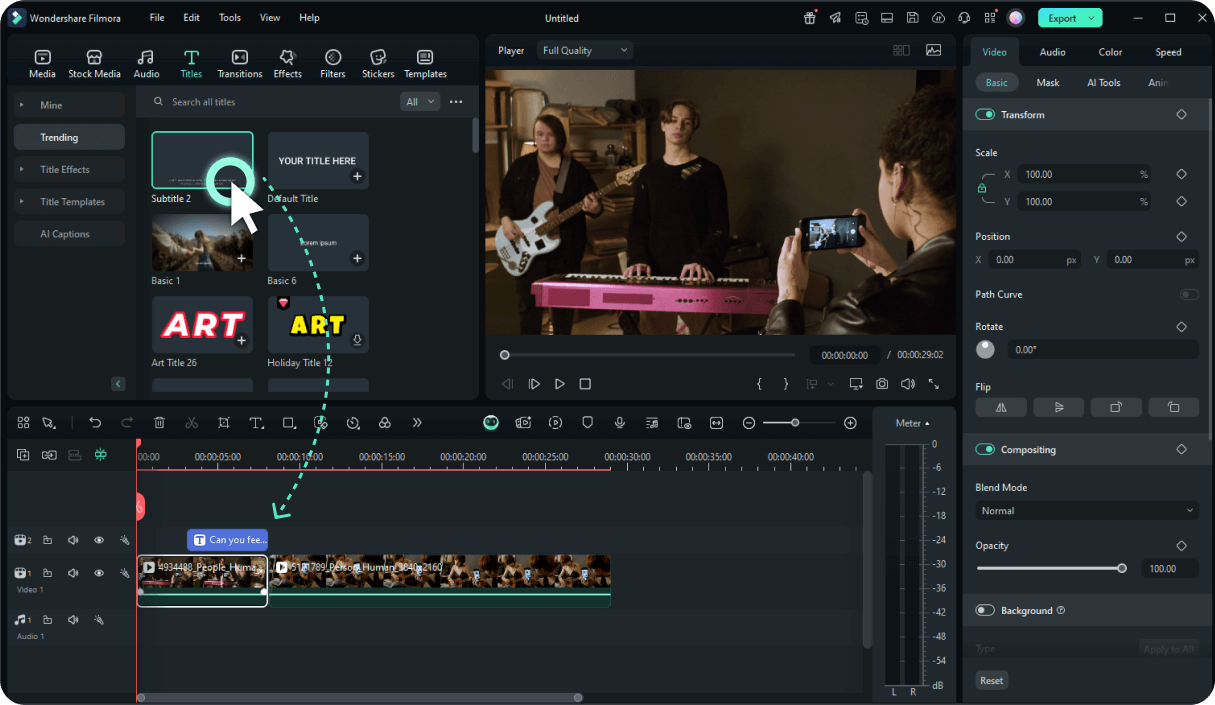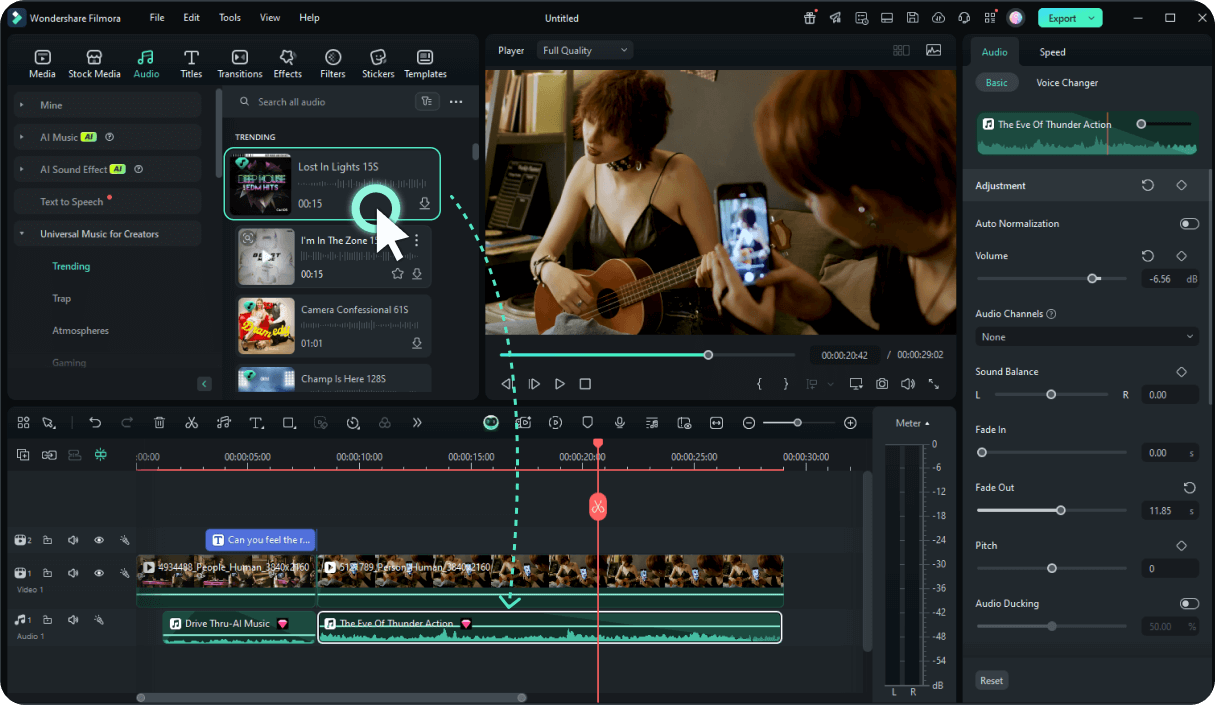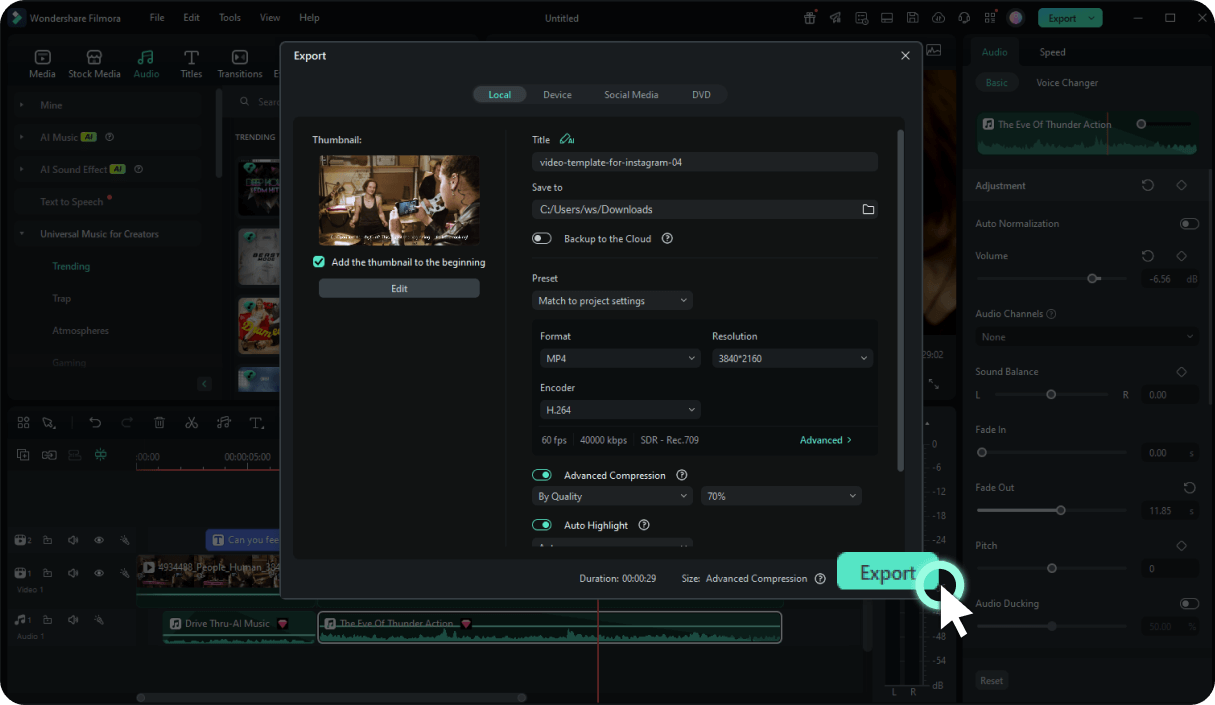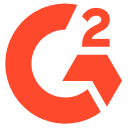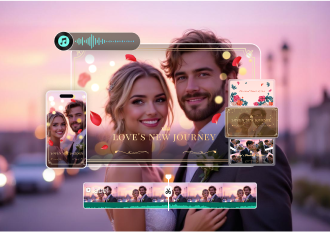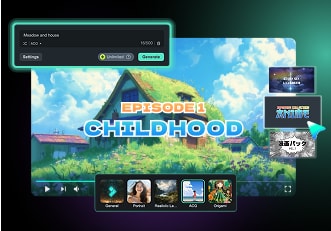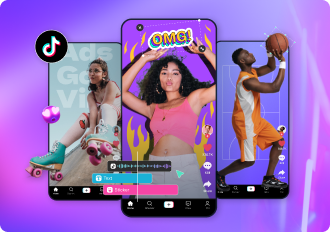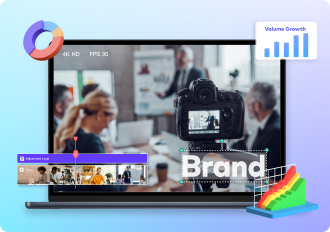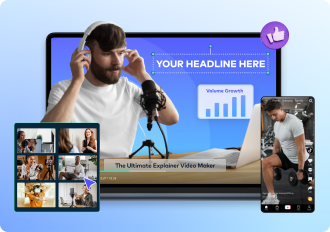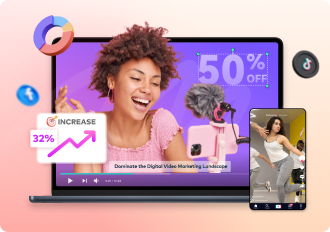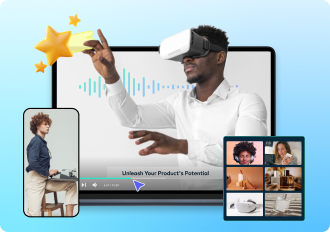Make Share-Worthy Facebook Videos
With Facebook-Optimized Templates
Have a video idea that's ready to take Facebook by storm? Filmora makes it simple to turn your concept into reality - no experience needed. With customizable templates designed for Facebook and a powerful yet easy-to-use editing toolkit, you'll have everything to craft eye-catching Facebook videos, Facebook reels or a live. Just upload your clips, photos, and graphics, then drag, drop, and customize to create something truly unique. Plus, Filmora's streamlined workflow lets you quickly spin out extra content like behind-the-scenes clips or teasers, all without starting over. Elevate your posts, captivate your audience, and make every video unforgettable.
Or, Make a Facebook Video From Scratch
Turn One Video Into 10+ Facebook Reels With AI
Create Facebook Videos Without Recording Your Voice or Showing Your Face
Keep Your Facebook Videos Consistent and Captivating
Make Your Facebook Video with Music, Subtitles, and Pictures
How To Edit FB Reels and Videos With Filmora?
Open Filmora
Import Your Videos or Photos
Edit Facebook Reel Captions
Enhance Facebook Videos With Music and Effects
Preview and Share
Trusted by Facebook Creators & Influencers Everywhere
Join millions of creators who trust Filmora for their Facebook video making. Filmora has received glowing reviews on Software Advice, Capterra, and G2, and top influencers rely on its smart tools to stand out.
Tips & Tricks to Get More Followers on Facebook
Want to grow your Facebook audience? Here are some proven strategies to boost your followers and engagement.
Weekdays: 12 PM - 3 PM (lunch breaks)
Evenings: 6 PM - 9 PM (after work/school)
Weekends: 10 AM - 12 PM (morning scroll time)
Make Any Kind of Video You Want, Not Just Videos for Facebook
To grow your follower base on Facebook using video content, here are some effective tips and tricks.
Ready to Create Viral Facebook Videos? Download Filmora Now!
With AI Facebook video generation tools, a vast library of templates and music resources, and AI editing tools to boost efficiency, Filmora makes creating Facebook videos a breeze.