Facebook posts are a great way to share memories and moments with the world, and they get even better when you add music to them. Adding music to your Facebook posts is a fantastic way to make your content more engaging, emotional, and memorable. Whether you're sharing a heartfelt memory, a fun moment with friends, or a promotional post for your business, the right song can set the tone and captivate your audience.
In this guide, you will explore ways to add music to Facebook posts, stories, and videos both in the app and through external tools. So, if you're a Facebook user looking to improve your video content, then this article is just for you. Keep reading!

In this article
Part 1: The Different Forms of Facebook Posts
Facebook posts come in different formats, each tailored to serve different communication needs and engage diverse audiences. From text-based updates to multimedia posts, understanding these formats helps you know which ones you can add music to and which ones don’t support it. In this section, we will explore some examples of formats through which you can add music to Facebook posts:
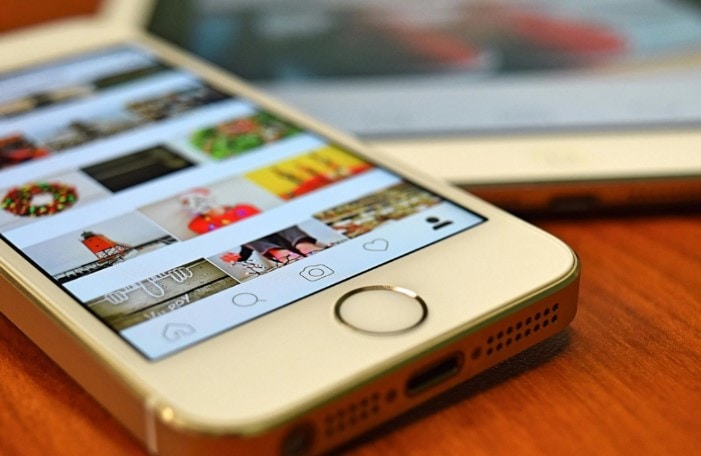
- Normal posts: These are regular text-based posts you make on Facebook, which can either come with a picture background or be posted as a caption. You can add music to Facebook poststhat come in either form.
- Stories: Facebook Storiesare short video content or images that only last for 24 hours on the Facebook app. With this type of Facebook post, you can add music to the story directly before uploading it.
- Video posts: These Facebook postscontain only prepared video content. They can be in the form of reels or normal posts and are usually longer than stories. Ideally, you need to add music to a video post from a mobile phone. However, to access more advanced music features, you’d need to use a third-party tool before publishing it on Facebook.
- Picture posts: Picture posts consist only of images. Unlike other posts, users can not add music to picture posts directly on Facebook. You need to use an external app to edit it before posting it.
Part 2: How to Add Music to a Facebook Post Directly
Normal text posts are a great way to engage your audience without putting a video together. Aside from this feature, Facebook takes these posts to the next level by providing a wide array of audio choices with various genres and styles, available at your fingertips.
Moreover, Facebook recognizes the importance of choice and creativity, which is why the platform allows you to preview your selected music before incorporating it into posts. This feature ensures that you can find the right sound fit and make necessary adjustments, allowing for a more refined final result.
Adding music to a text post directly from Facebook is easy with the right guidance. All you need to achieve this is to use your mobile device, a Facebook account, and the text or caption you want to post. Here’s how to add music to a Facebook post in five straightforward steps:
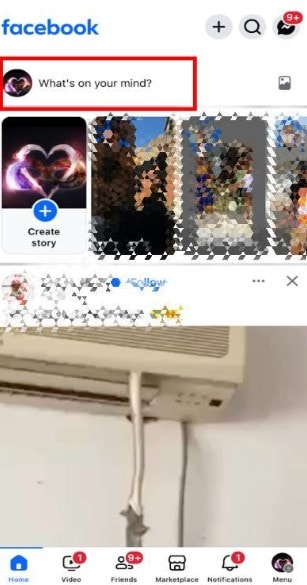
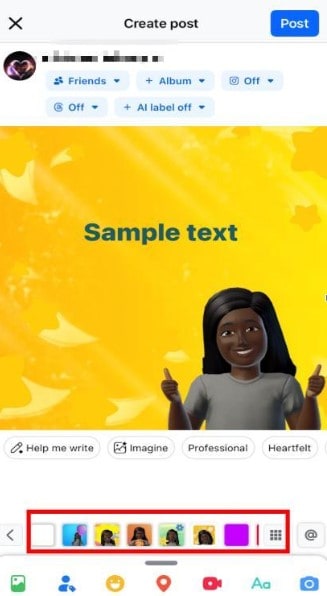
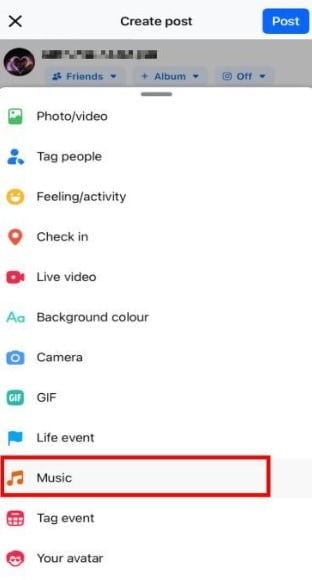
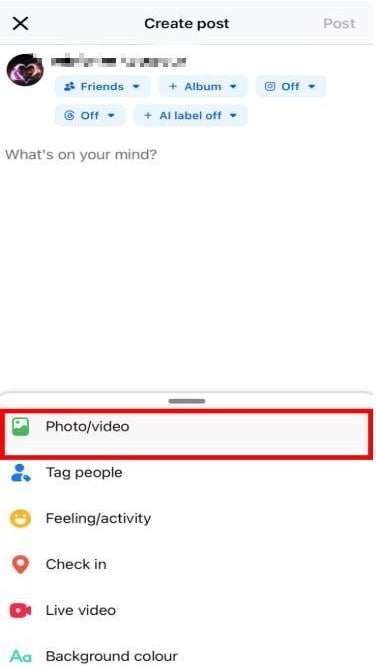
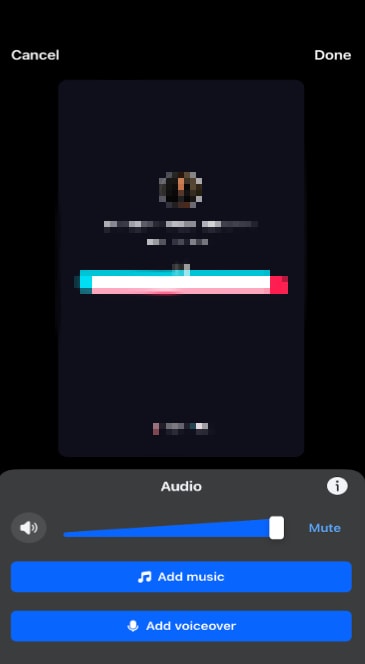
And that’s how to add your own music to a Facebook story. Easy peasy!
Part 3: How to Add Music to Facebook Story Within Facebook
Stories are a great way to share moments with friends and followers on Facebook for a short time, up to 24 hours. Unlike traditional posts, this type of post allows you to capture more specific areas of your days. Facebook enhances this experience by offering you a method to add music to stories on both your mobile device and your PC.
But first, it is important to choose the right soundtrack because the choice of audio can affect the overall quality of your Facebook music video. Incorporating music into stories not only makes them more engaging but also allows users to express their personality and share their memories with their audience. Below is a step-by-step guide on how to add music to a Facebook story:
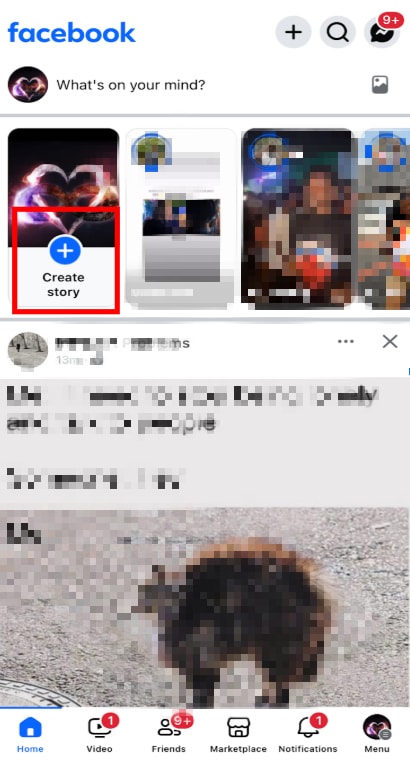
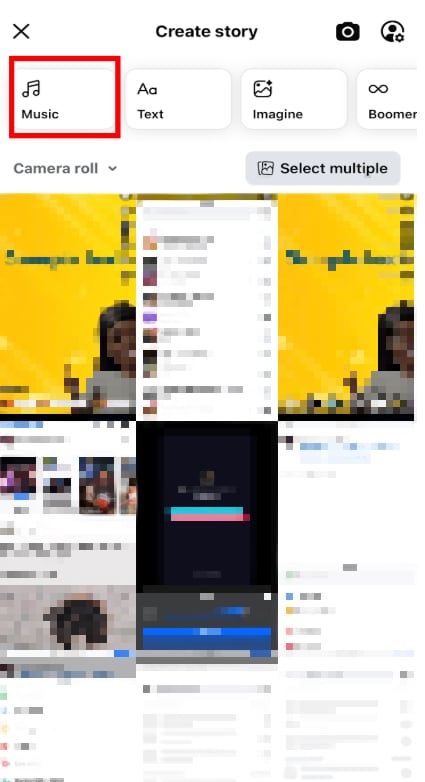
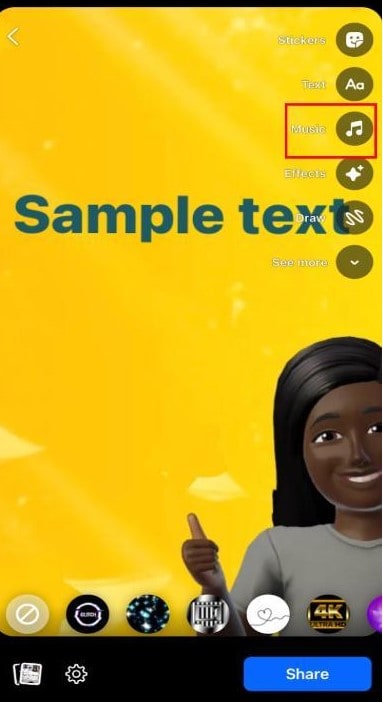
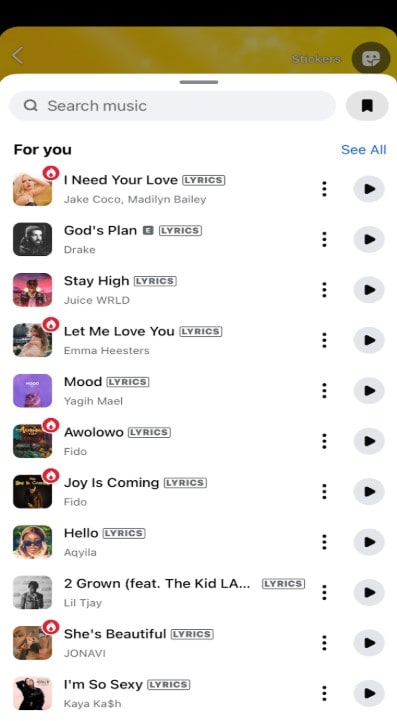
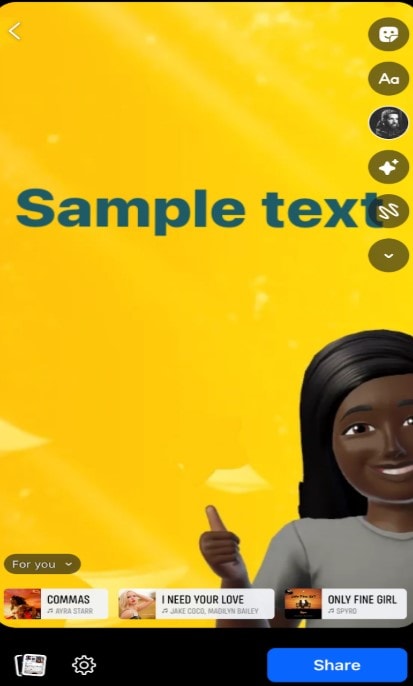
Part 4: [More Customizable] How to Add Music to Facebook Video
For videos on Facebook, the platform doesn’t offer a direct way to add music to Facebook videos on a PC. However, you can do so on your mobile. The catch with this method is that you don’t have access to comprehensive audio editing features like denoise, automatic music generation, or AI-powered music.
In this case, you have to create your Facebook music videos with an external tool first and then share them on Facebook. A perfect app to use is Wondershare Filmora. Our tool has editing features that make the video editing process seamless. For example, Filmora offers the AI Music Generator feature that uses AI to create audio that best suits the mood of your video. It also offers over 300,000 royalty-free audio for users to choose from when making a video. Below is how to add music to Facebook videos using Filmora:
- Vast video/audio effects and creative assets.
- Powerful AI for effortless content creation.
- Intuitive, professional yet beginner-friendly.
- Works on Mac, Windows, iOS, and Android.

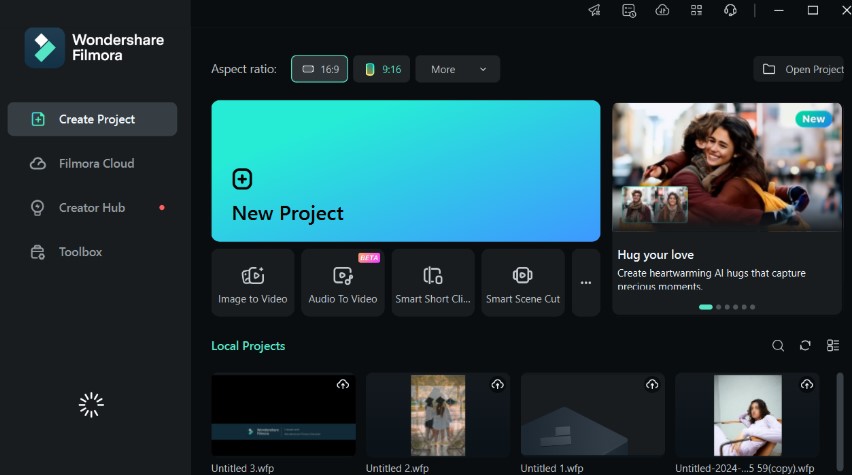
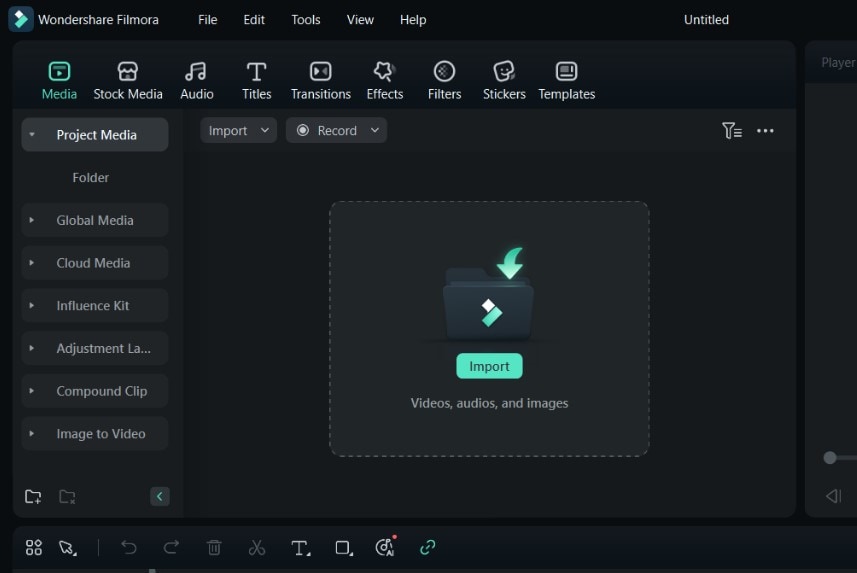
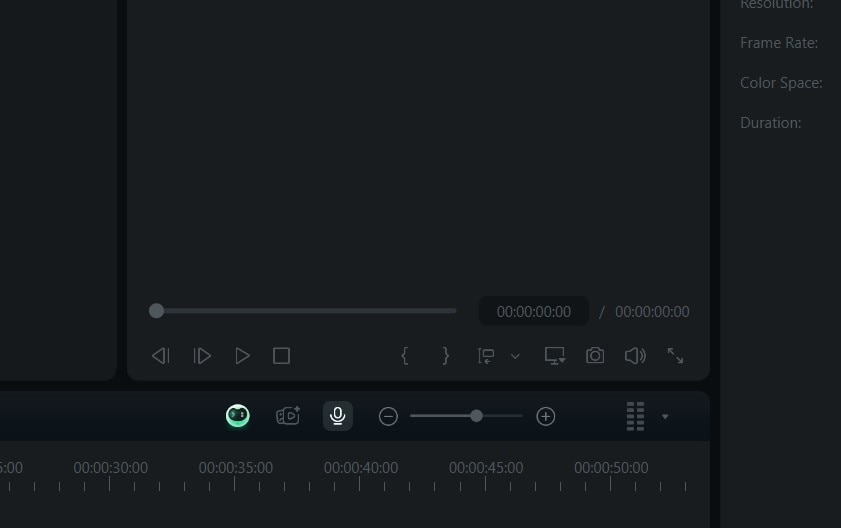
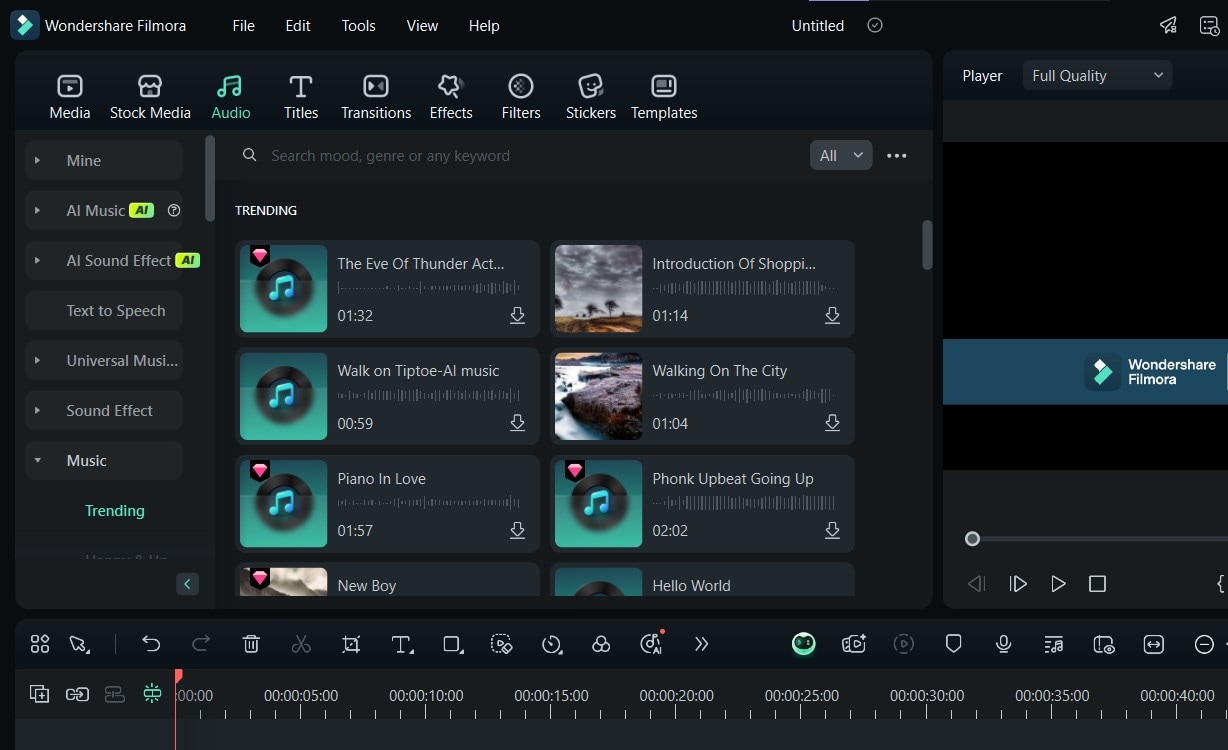
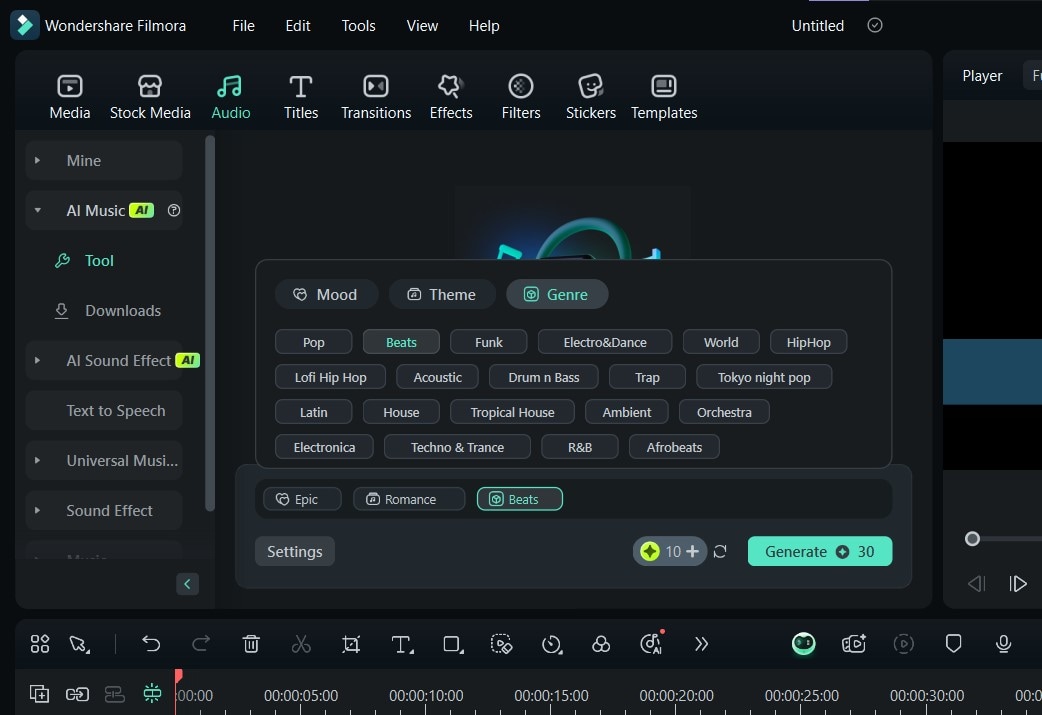
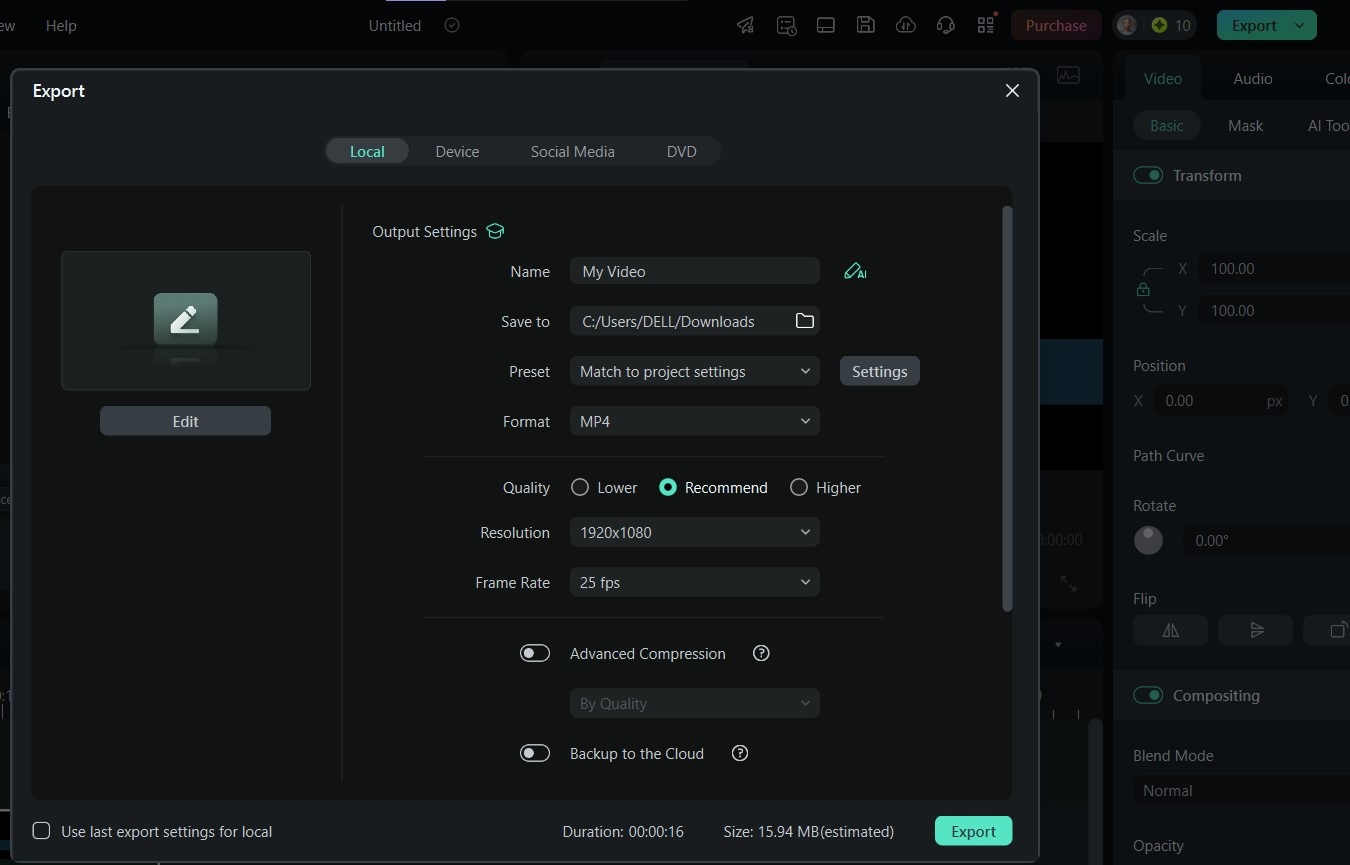
Conclusion
If you’re wondering, “How do you add music to a Facebook post?” then you’d be thrilled to know that the process is easy to do, as we’ve demonstrated. Facebook offers a great way to directly add music within the app by selecting from a diverse library of audio tracks and previewing them before use. Plus, you can add these audio files to stories, normal posts and even videos on mobile. However, for a more seamless way to do this while enhancing content quality and engagement, it’s always best to use a third-party tool.
Filmora is the most recommended third-party video editor to add music to Facebook videos. It allows you to edit your video further than the direct method, and it has quality tools that will make the video editing process easier. Download Filmora today to try out these functionalities yourself!



