Imagine tuning into a live cooking show on Facebook. The chef is whipping up a mouthwatering dish, and viewers are asking questions like, “What’s the secret to perfect pasta?” or “Can I swap basil for cilantro?” The chef answers on the spot, sprinkling in tips and humor as the dish comes together. It feels like you’re right there in the kitchen. That’s the magic of live videos—they’re unscripted, and interactive, and make every viewer feel part of the experience.
But capturing your audience at the moment is only half the story. To make your live videos stand out, a little fine-tuning through editing can work wonders. However, the question is, can you edit a live video on Facebook?
The answer is yes, and this article will guide you through how to edit a live video on Facebook. We will look at the platform’s built-in tools for editing live videos with third-party options. Let’s start by finding out when you can edit a Facebook live video.
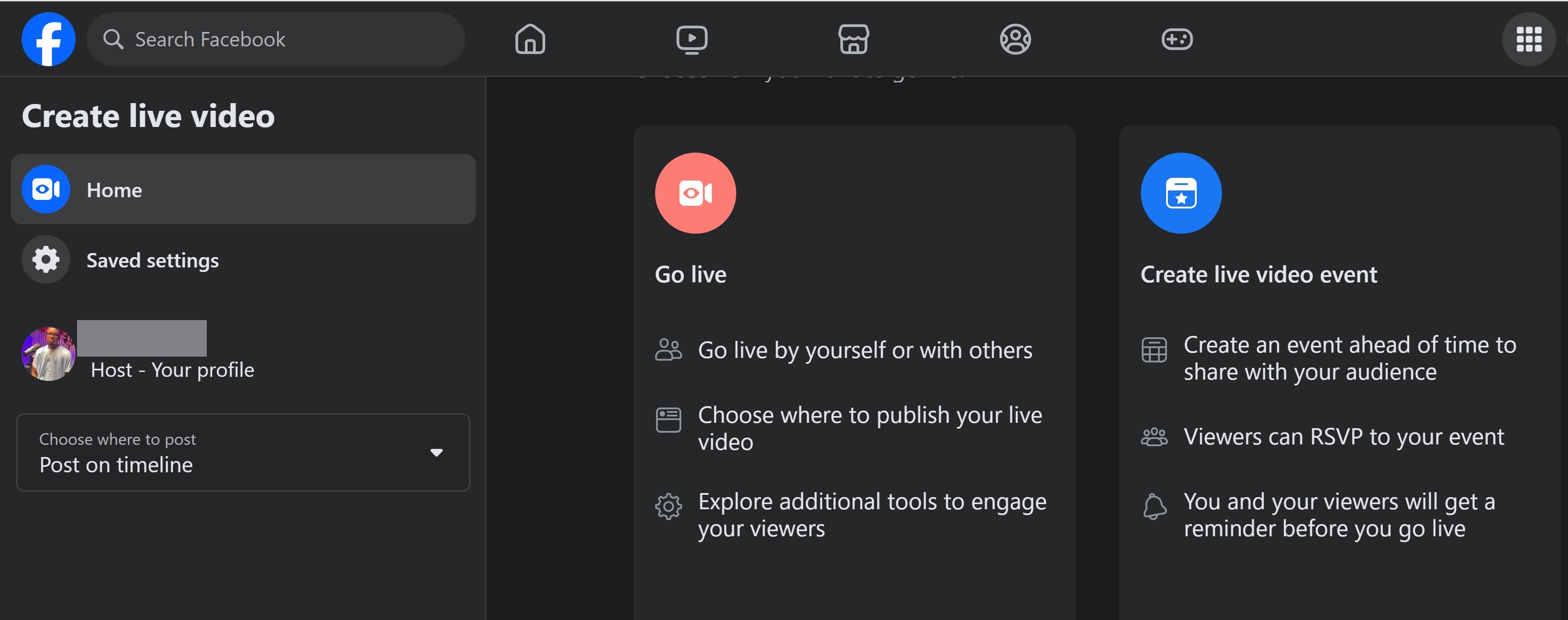
In this article
Part 1: When Can You Edit a Facebook Live Video: During or After Streaming?
Facebook Live focuses on real-time interaction, allowing viewers to experience events as they happen. Editing a Facebook Live video during the broadcast is not possible. Any errors or unexpected issues can only be addressed after the live stream ends.
Hence, it is best to edit the Facebook live video after posting. This ensures authenticity and immediacy but comes with limitations. What you can do to this video include:
- ● Trimming
- ● Adding titles and descriptions
- ● Adding captions:
- ● Including tags and hashtags
- ● Adding custom thumbnails
Part 2: How to Edit a Facebook Live Video After Posting
Editing your Facebook Live videos skillfully can help you reach more viewers and make your content more engaging. This is more professionally done on a PC as this might not be available on a mobile phone. Follow these simple steps to edit your Live videos using the Facebook video editor.
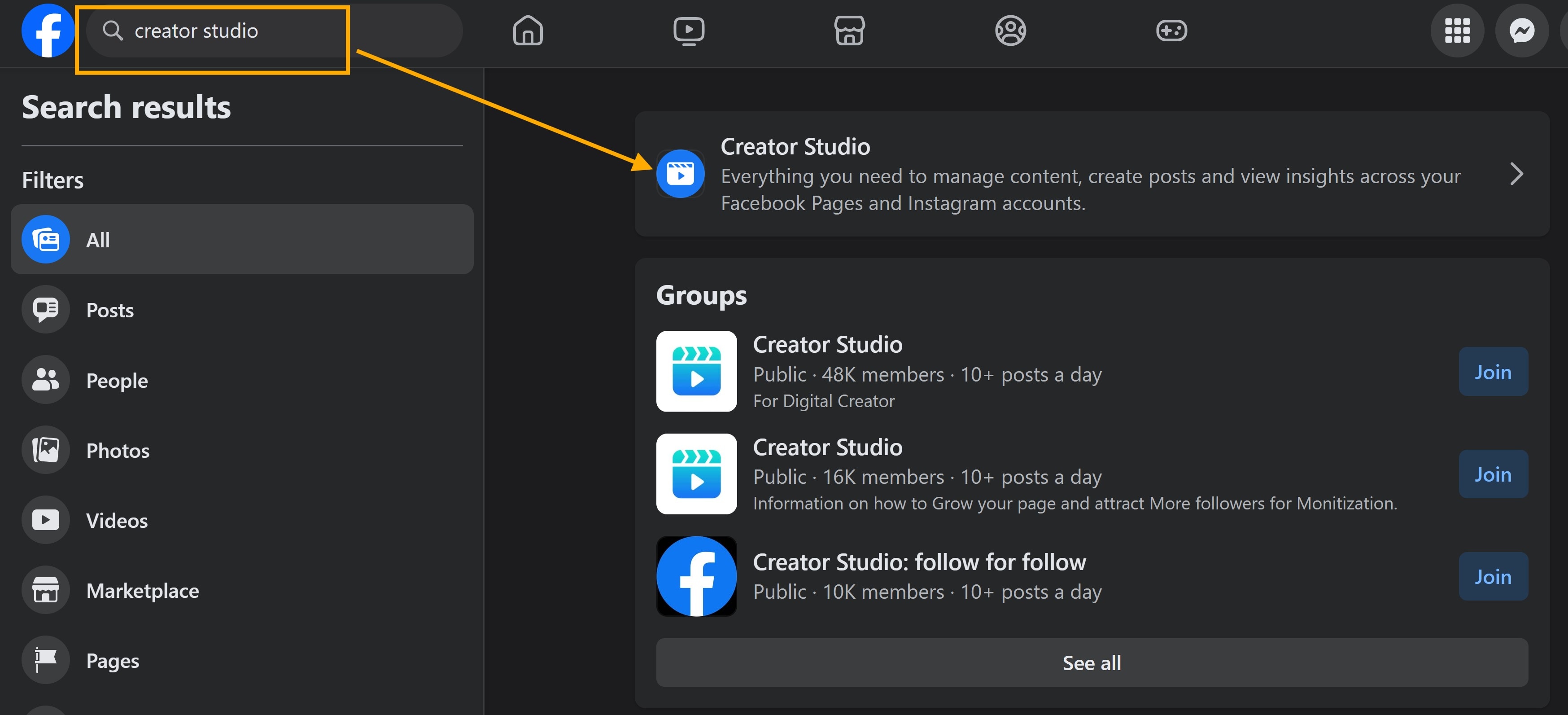
Alternatively, visit the Facebook Business Suite in your browser. Log in to access all your pages, then choose the page with the videos you wish to edit.
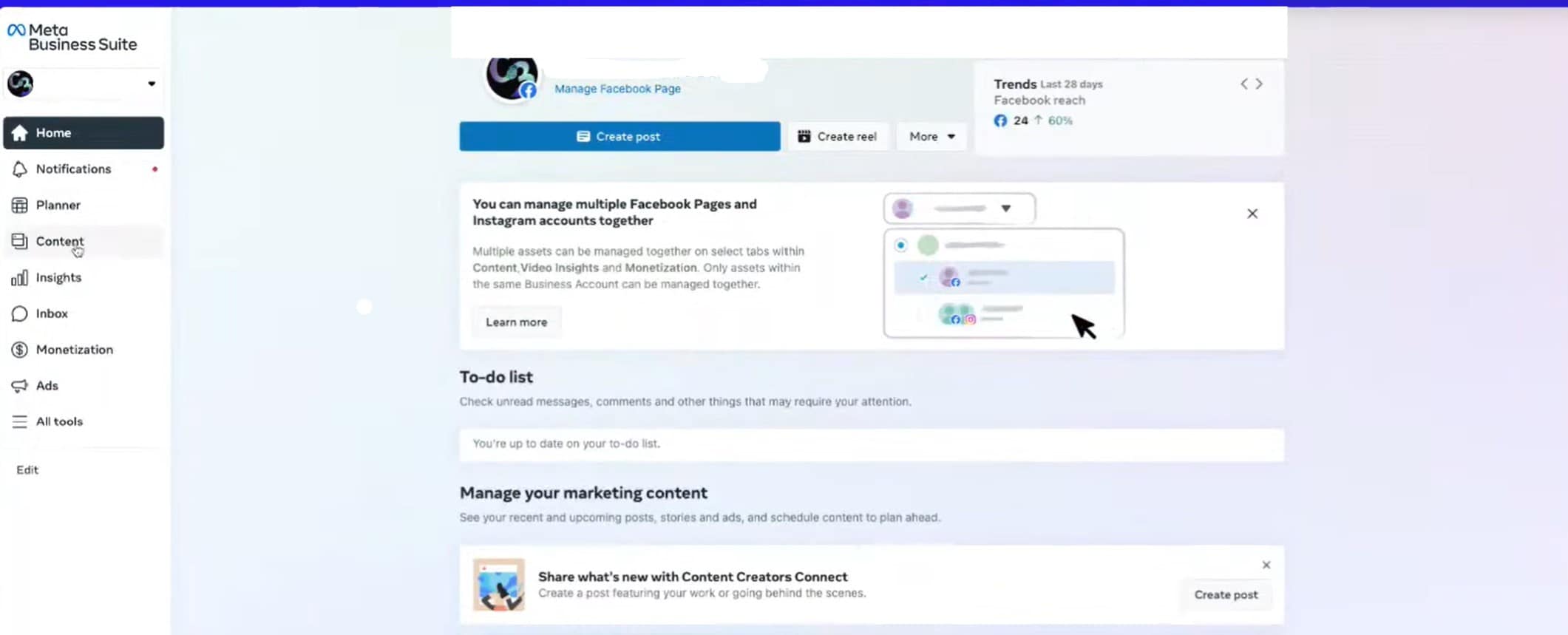
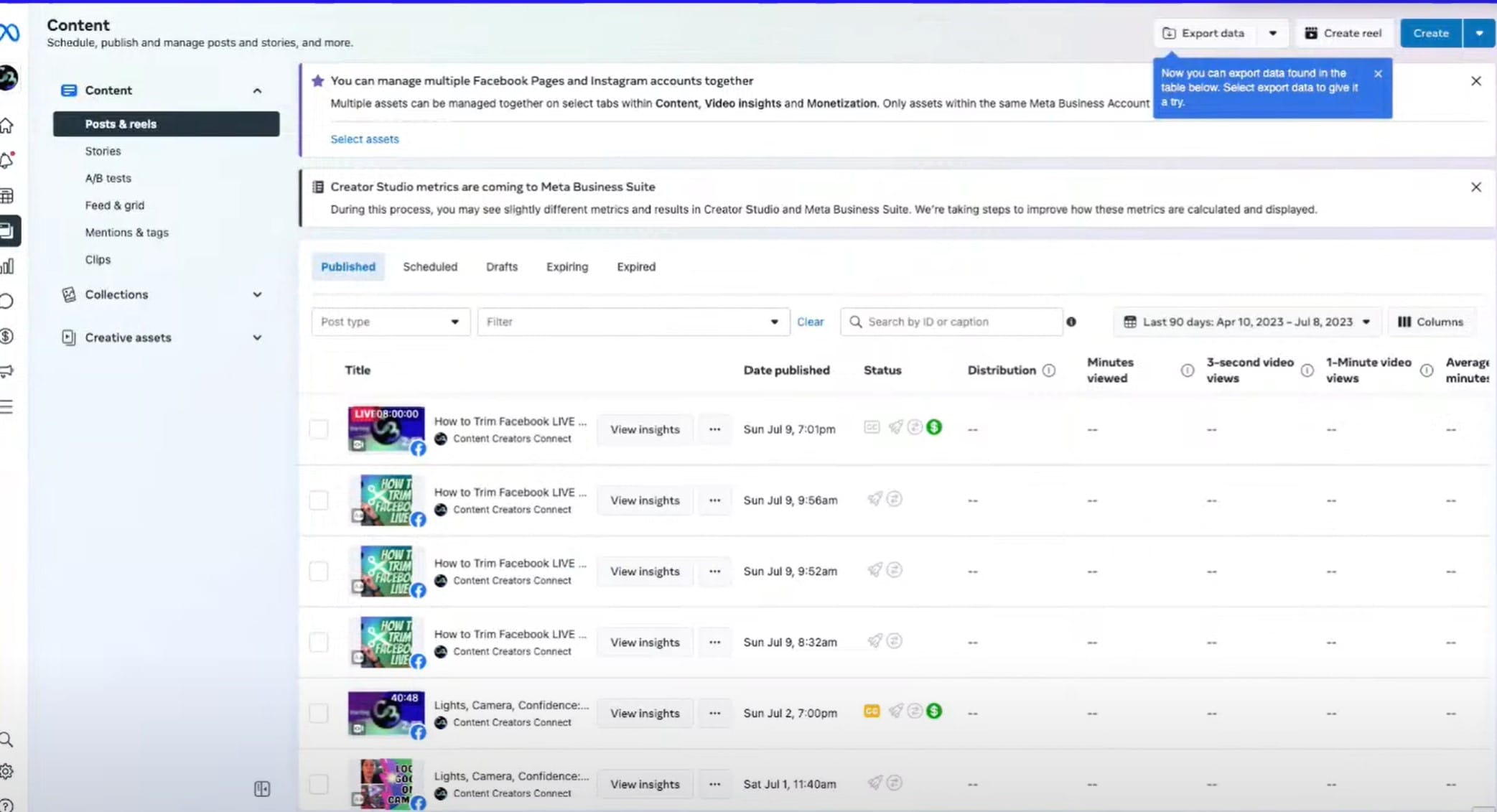

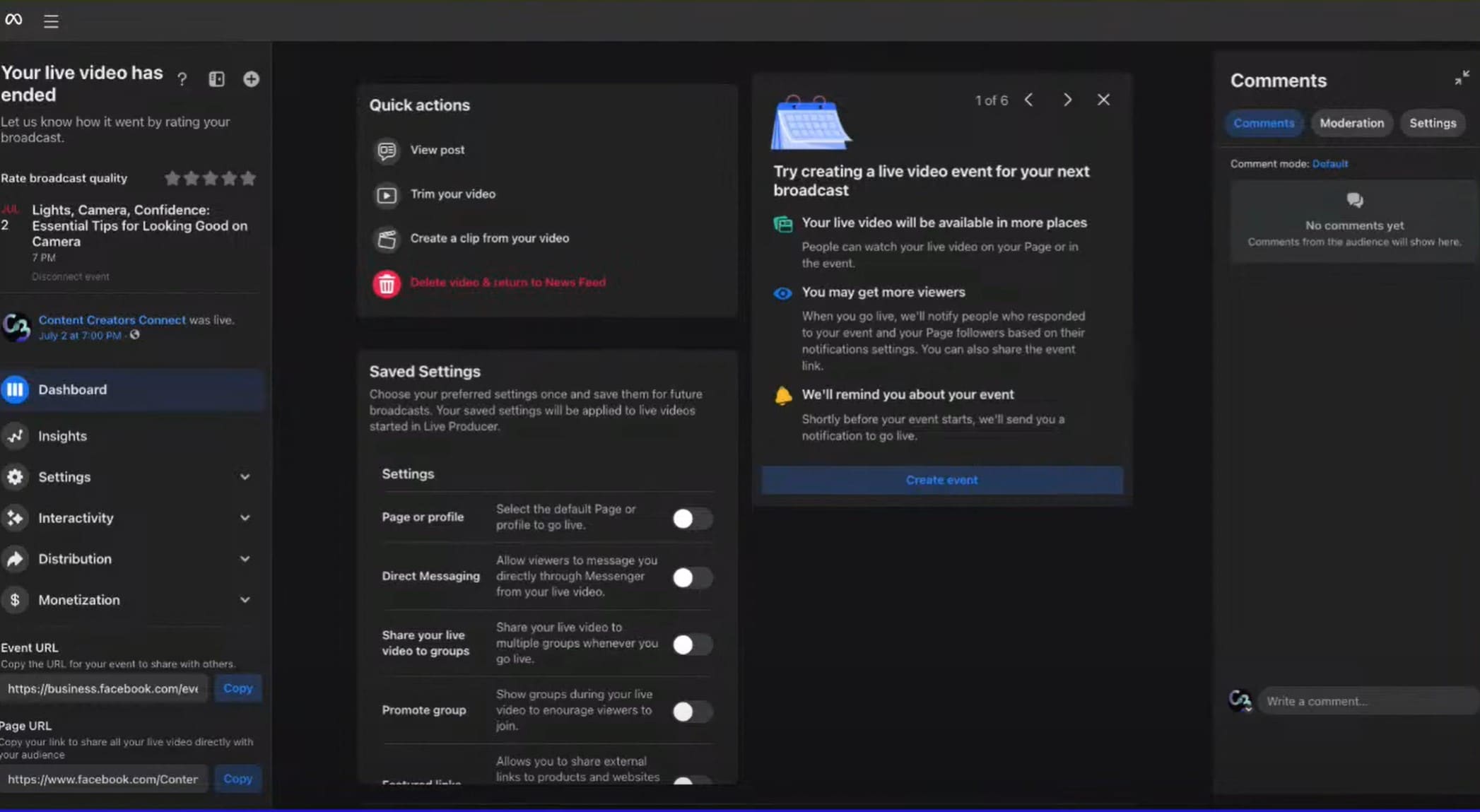
Part 3: Are there Ways to Edit Facebook Live Video Outside the Facebook App?
You can edit Facebook Live videos outside the Facebook app using third-party tools. These tools offer advanced editing features like trimming and adding transitions, filters, and captions, which may not be available on Facebook.
External tools like Wondershare Filmora make editing seamless. Filmora provides user-friendly options for effects, overlays, and sound enhancements on macOS and iOS and offers professional-grade tools for transitions and title customization. To begin, you'll first need to download the video from Facebook.
How to Edit a Facebook Live Video With a Third-Party Tool
To edit a Facebook live video in Filmora, you need to download the video to your device first. You can either use the download option directly on Facebook (as outlined earlier) or opt for a third-party tool for convenience. Popular options like the “Facebook Video Downloader” online tool allow you to save videos from Facebook Watch to your computer or mobile device for free.
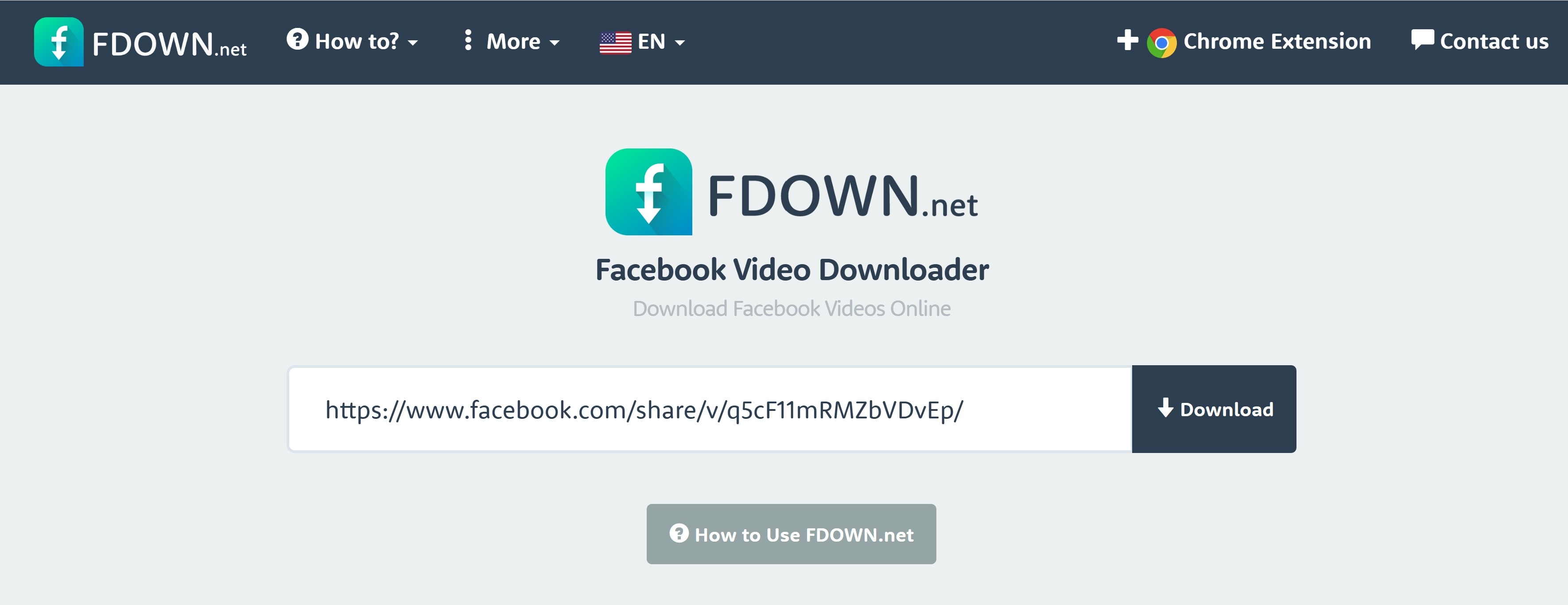
- Vast video/audio effects and creative assets.
- Powerful AI for effortless content creation.
- Intuitive, professional yet beginner-friendly.
- Works on Mac, Windows, iOS, and Android.

Copy the Facebook video link, paste it into the downloader tool’s interface, and use the Downloader feature to save the video. With the video saved on your device, follow these steps to start editing seamlessly!
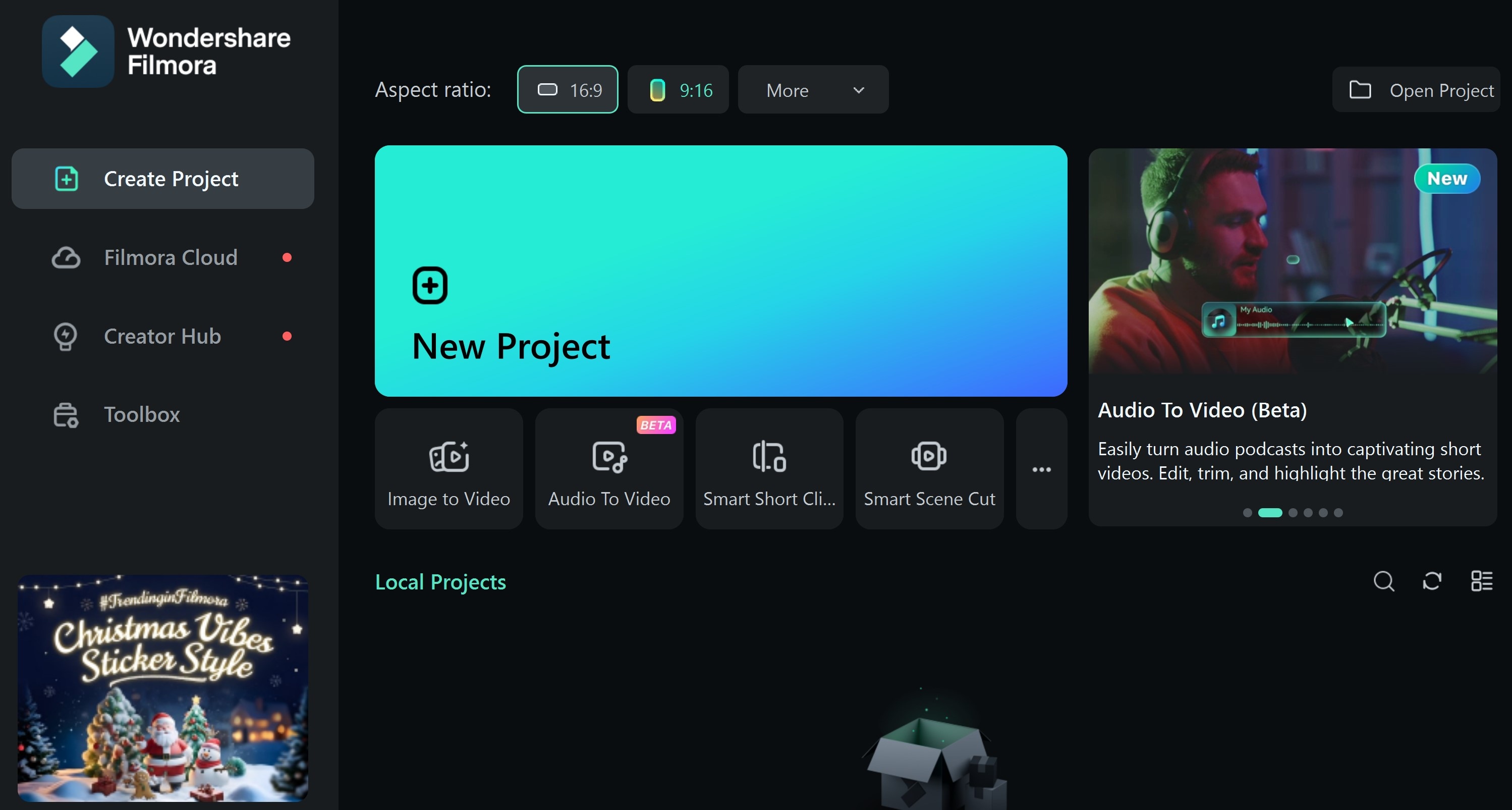
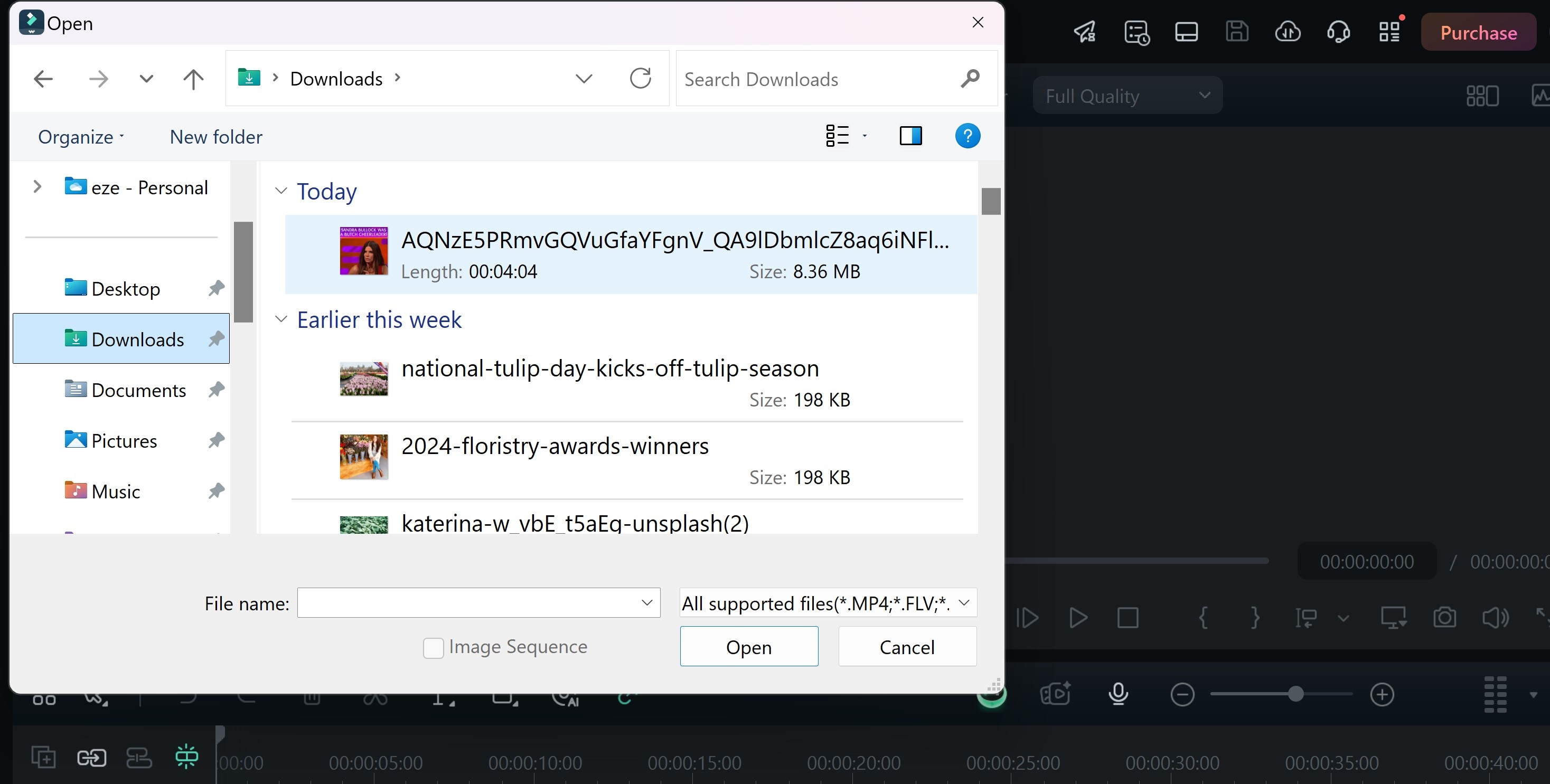
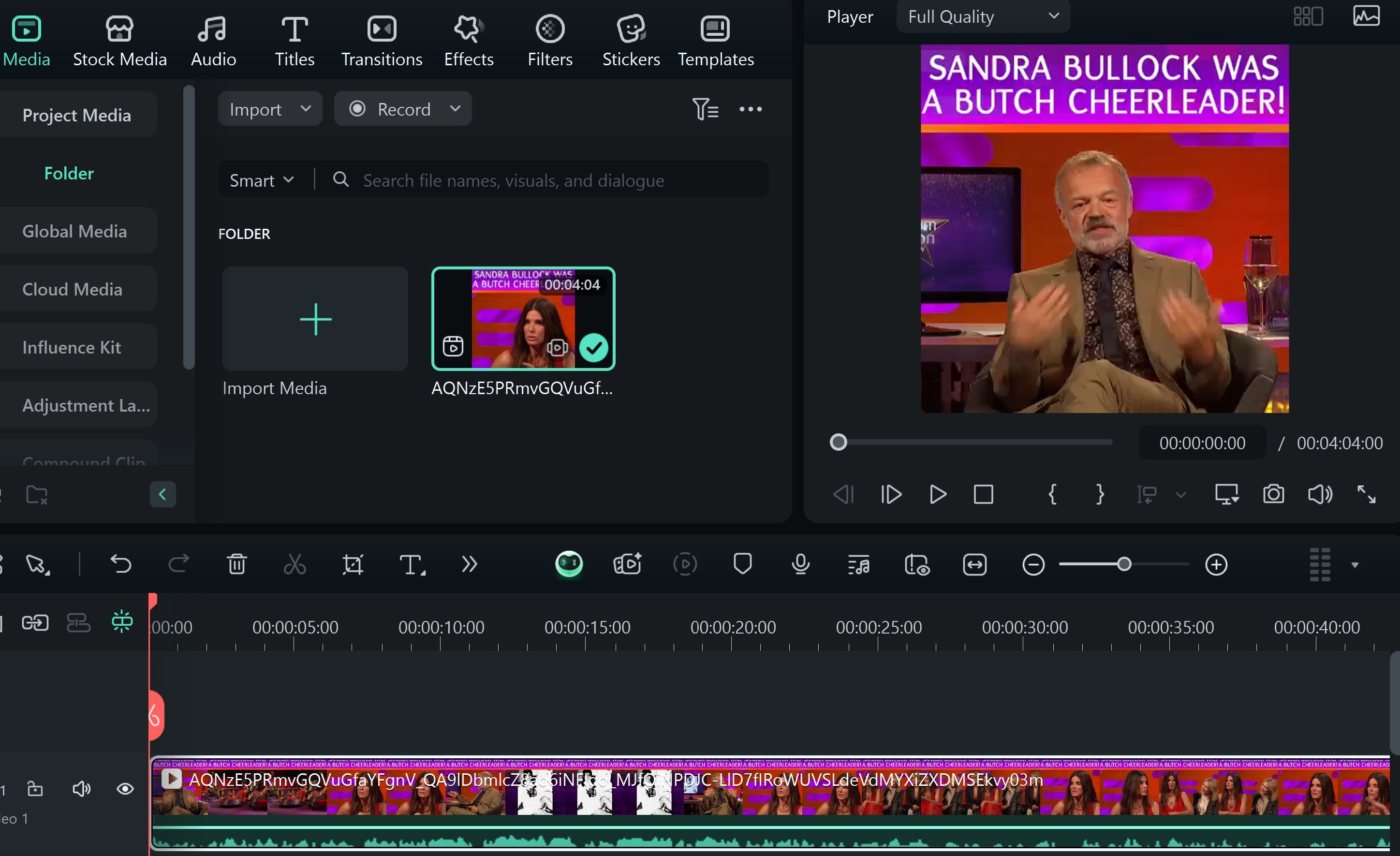
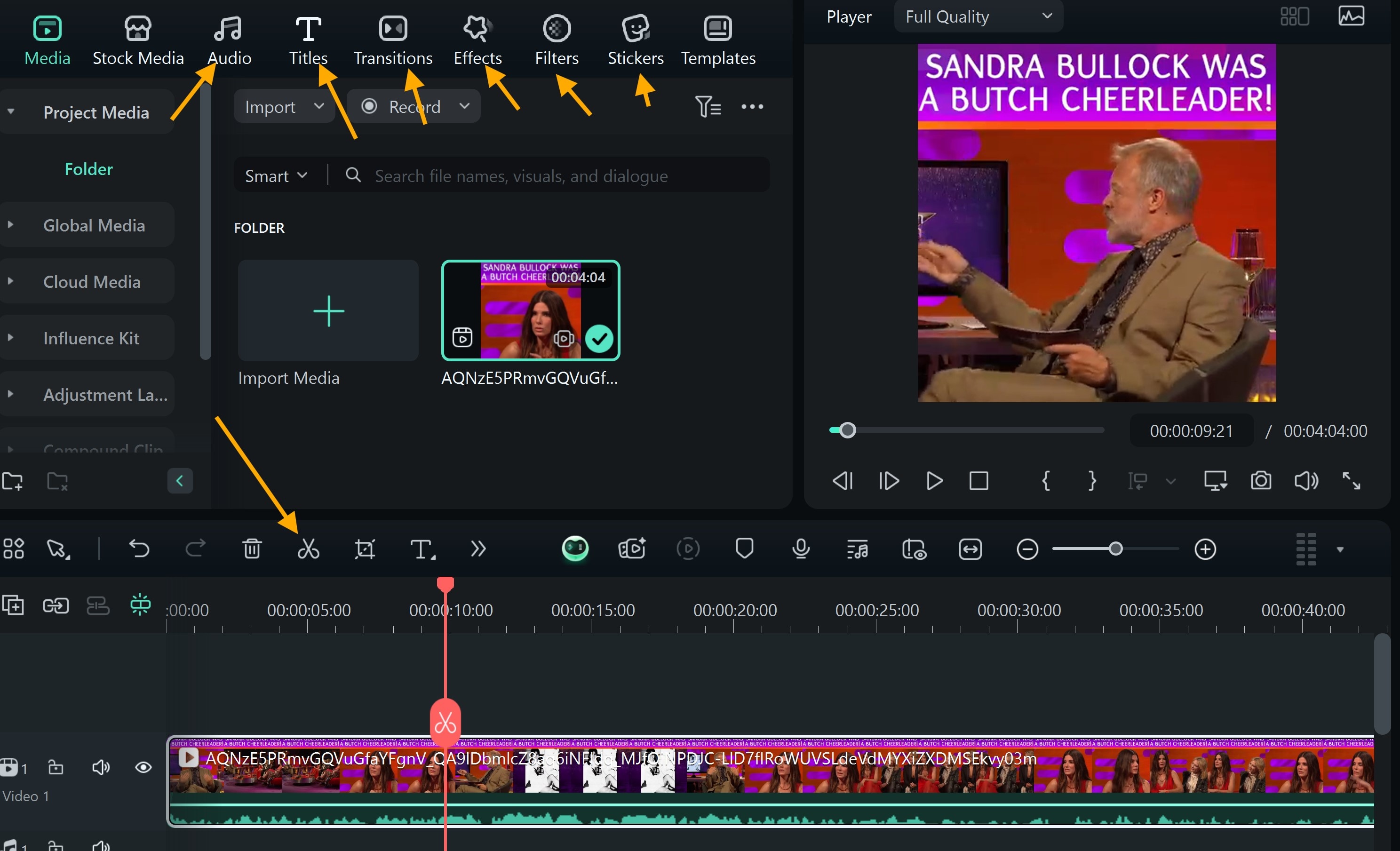
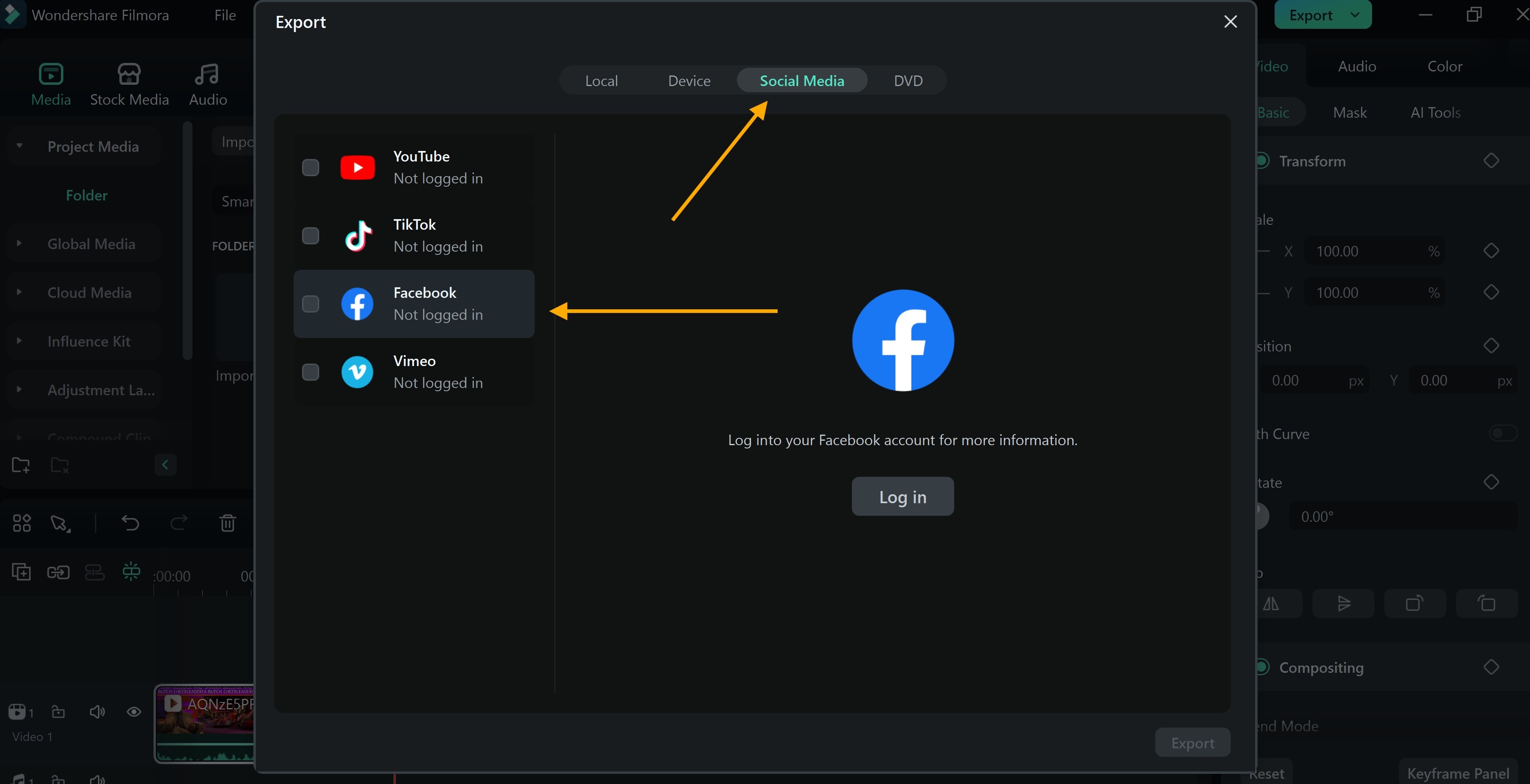
Facebook Editor vs. Third-Party Tools: Which is better for editing Live videos?
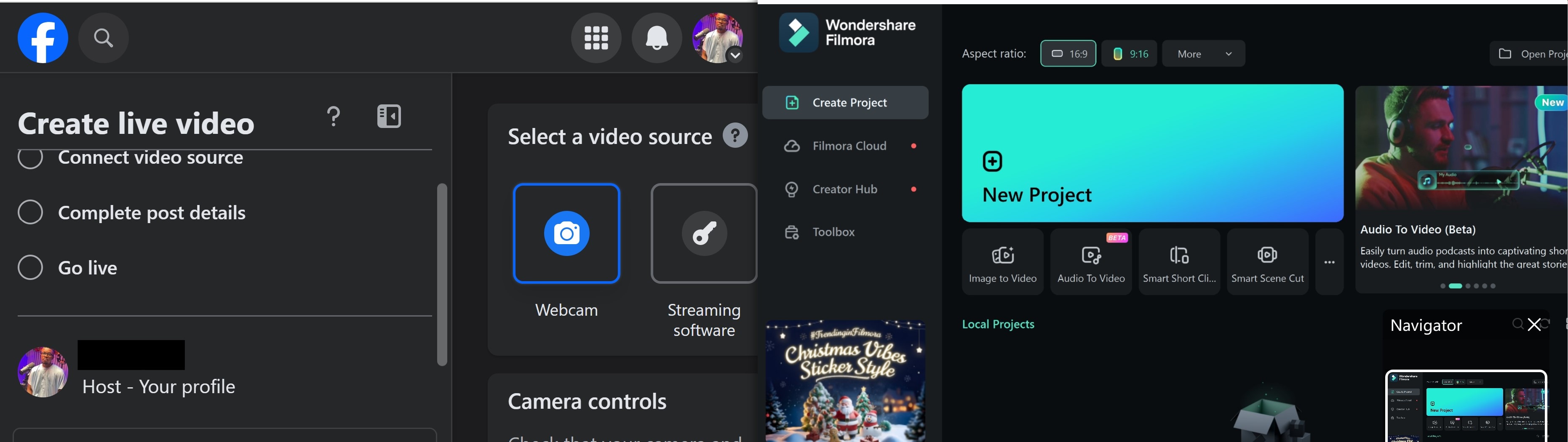
When comparing Facebook’s video editor and third-party tools like Filmora for editing live videos, the decision ultimately depends on your goals, level of expertise, and the desired outcome for your content. Below are how to compare in terms of which is best for editing live videos.
| Tools | Best for | Advance Features | Flexibility |
| Facebook inbuilt editor | Users who lack technical skills or advanced editing knowledge, offering an unintimidating introduction to video editing | Offers only foundational features—trimming, caption addition, thumbnail selection, and minor enhancements | It’s accessible online without the need for additional software. |
| Third-party tools(Filmora) | Professional-quality results catering to businesses, influencers, and video marketers. | Offer more creative tools, including color grading, dynamic transitions, text overlays, multi-track editing, and royalty-free music. | Filmora supports multiple formats and platforms, enabling creators to export videos for social media, websites, and marketing campaigns. |
Like any video editing software, the Facebook video editor has its own set of advantages and limitations. Here’s a breakdown of its pros and cons.
Filmora: Pros and Cons
Below are the advantages and disadvantages of using a third-party tool like Filmora to edit Facebook live videos.
Tailoring Your Choice of Facebook Video Editor
If you want to edit Facebook live videos after posting, using the built-in editor could offer quick edits for live videos already hosted. It’s perfect for casual users and time-sensitive projects. However, for high-quality videos that stand out, third-party tools like Filmora offer the creativity and versatility that professionals and content creators demand.
Conclusion
Knowing how to edit a live video on Facebook is essential for improving and making it engaging for upcoming viewers. This is because actions that were not an interruption or distraction during live streaming could be one for those watching later. However, you can fix this with the Facebook video editor.
Facebook’s editor is great for quick, simple fixes. You don’t need extra software, and it’s easy to use. But for a polished, professional look, try Filmora. It offers creative tools and customization options to transform your video. Use it to turn raw footage into content that grabs attention and keeps viewers hooked.



