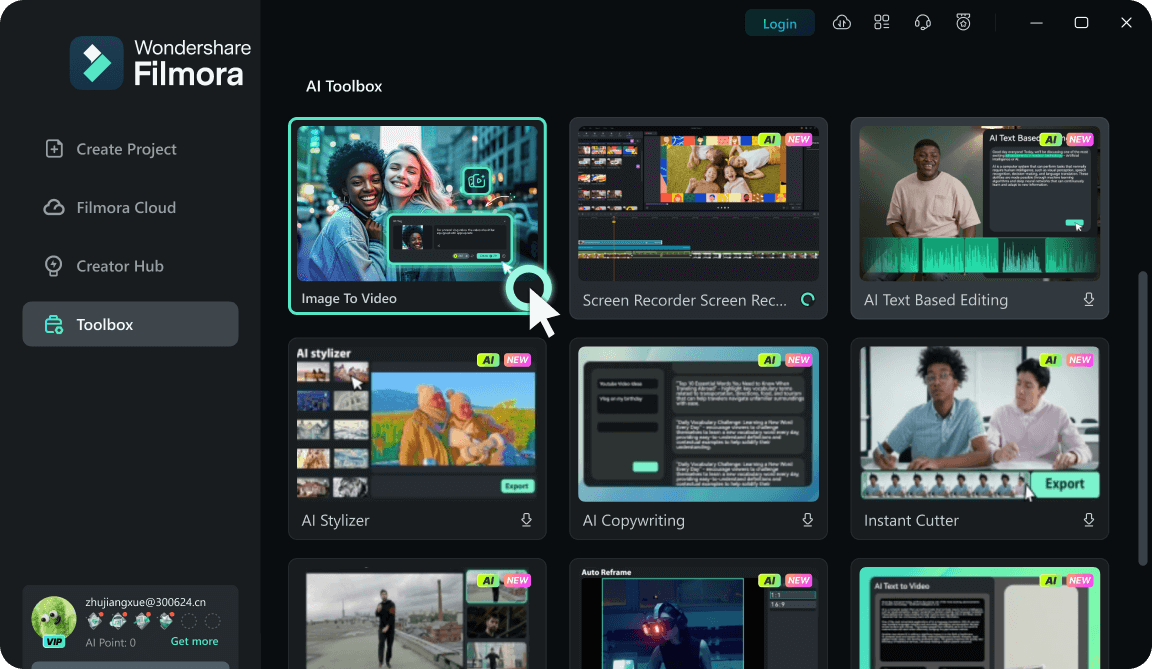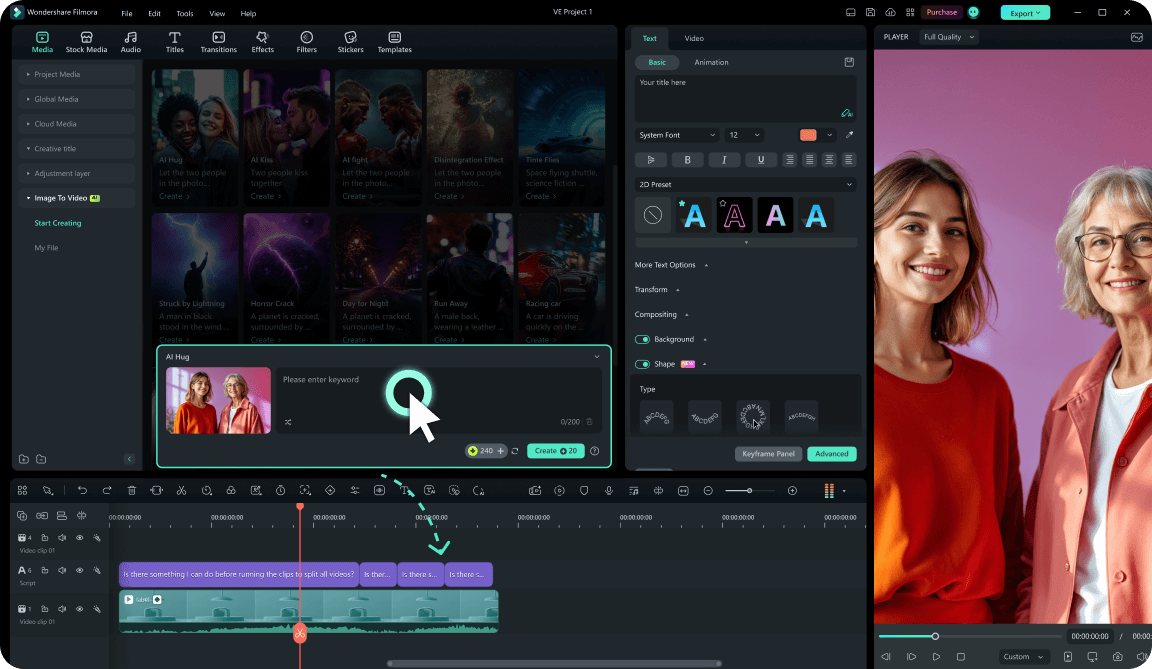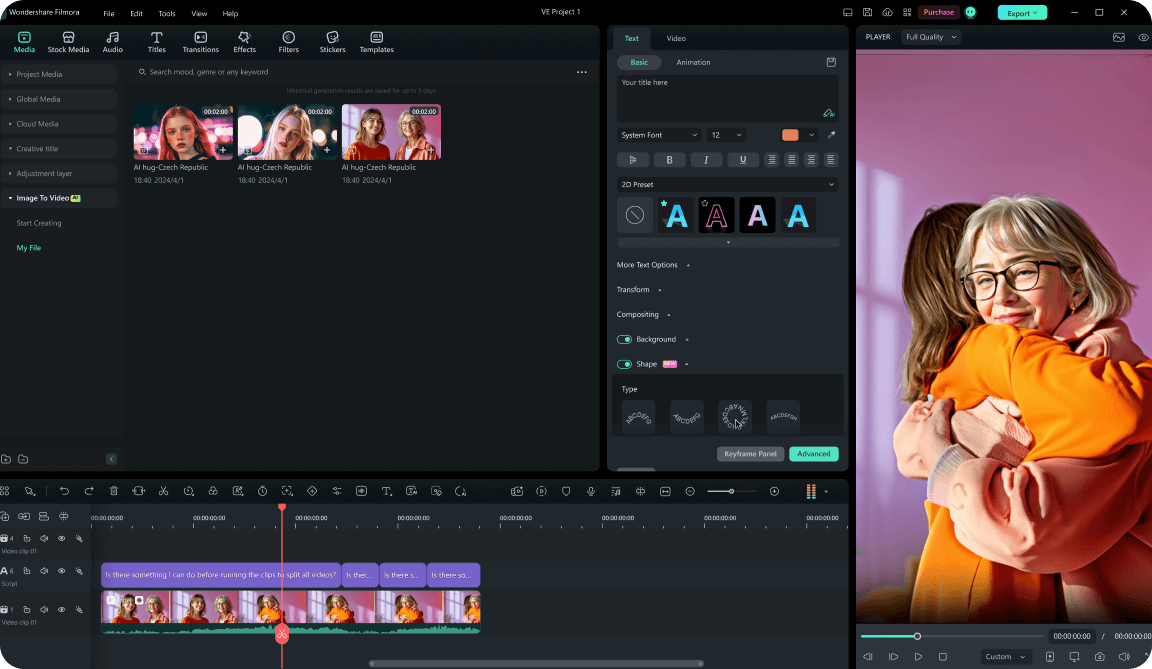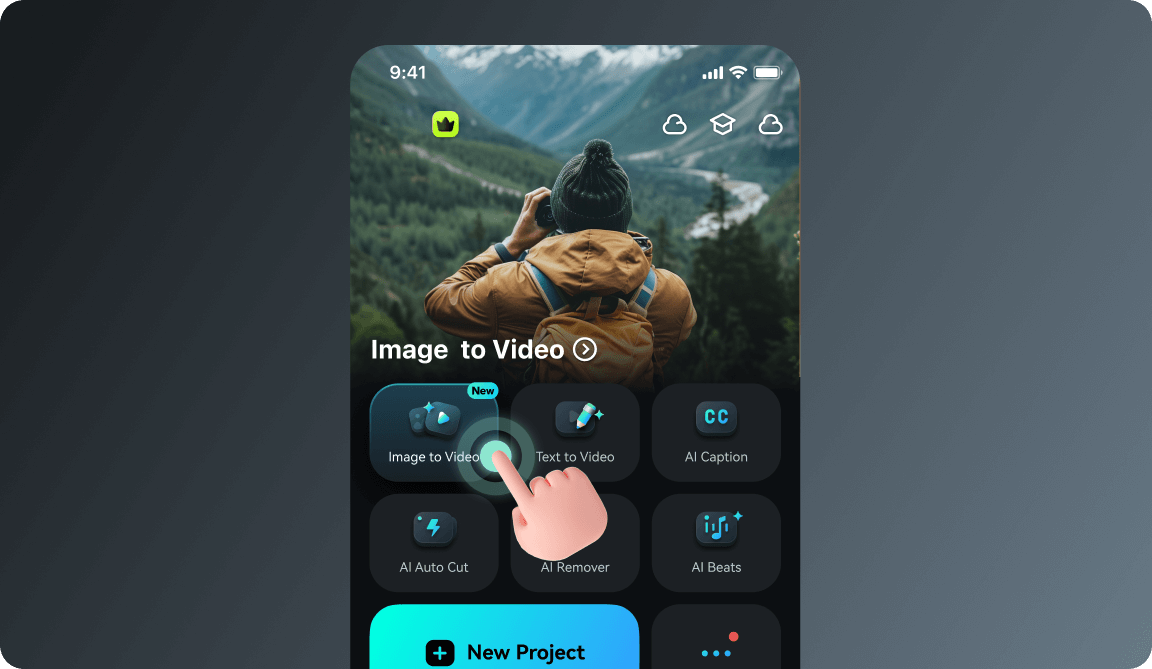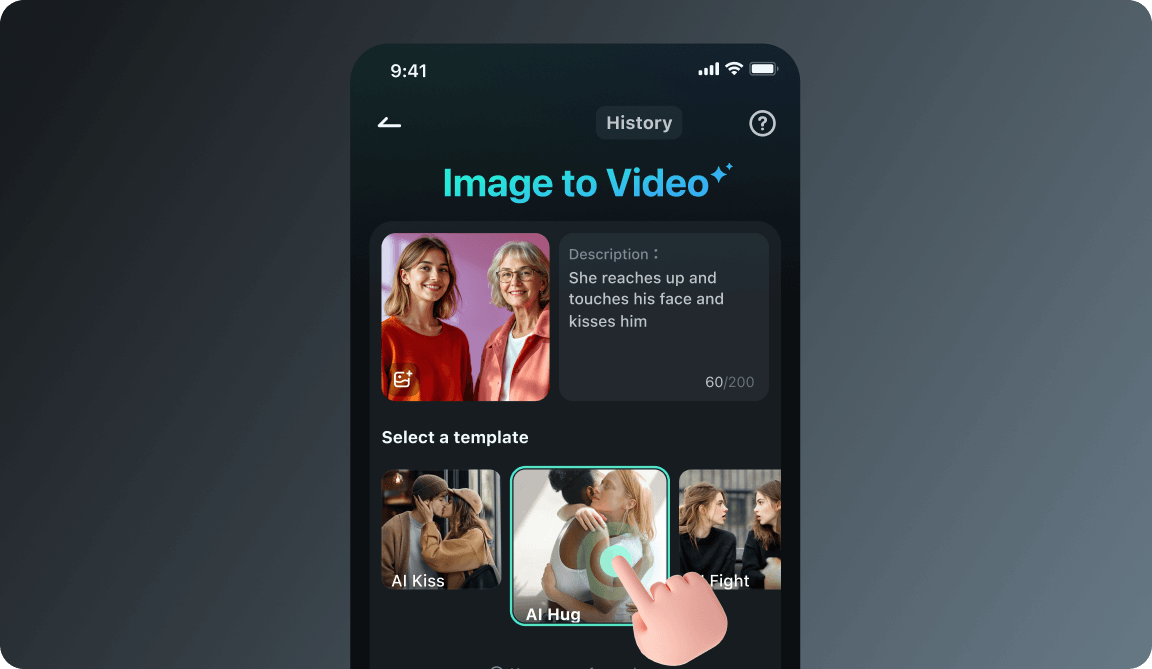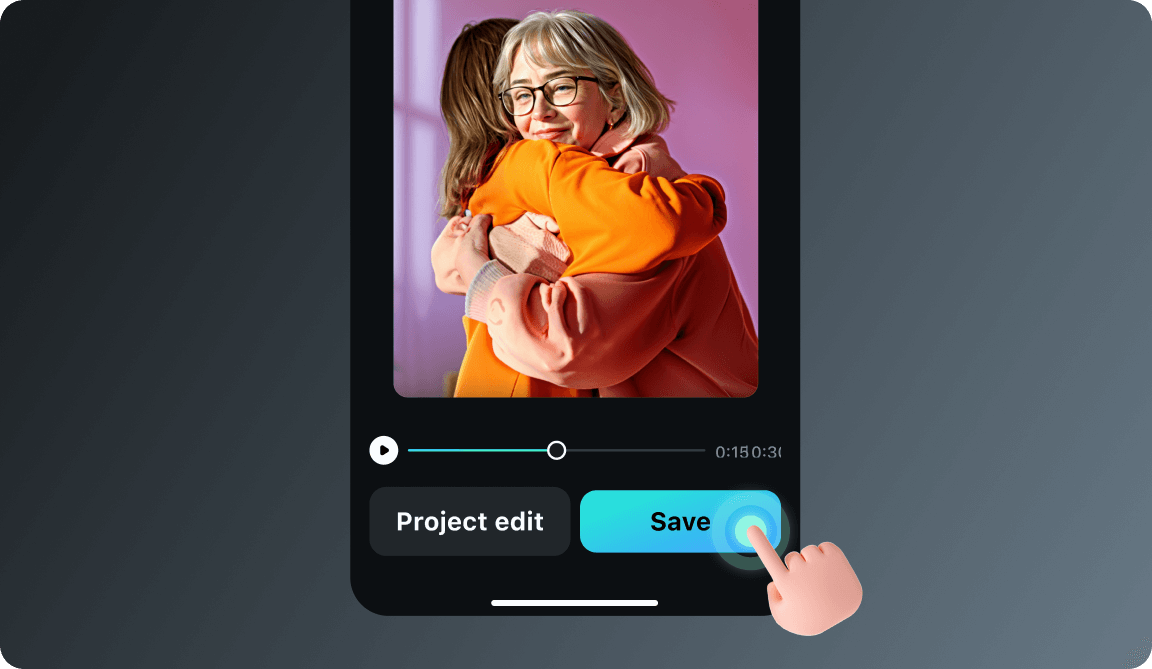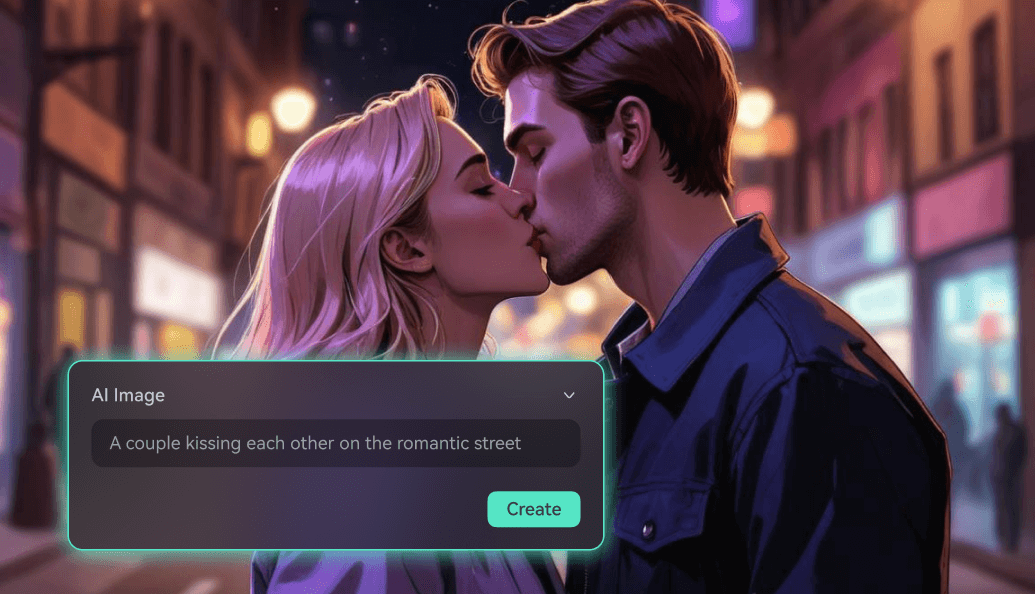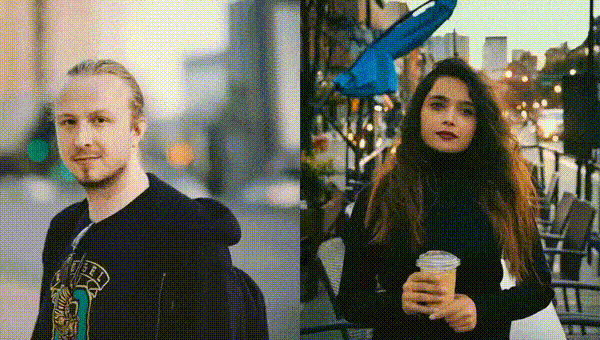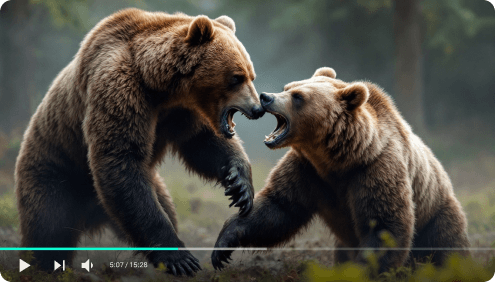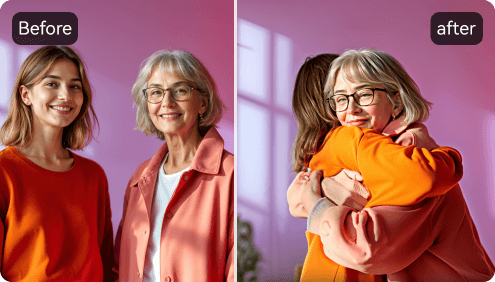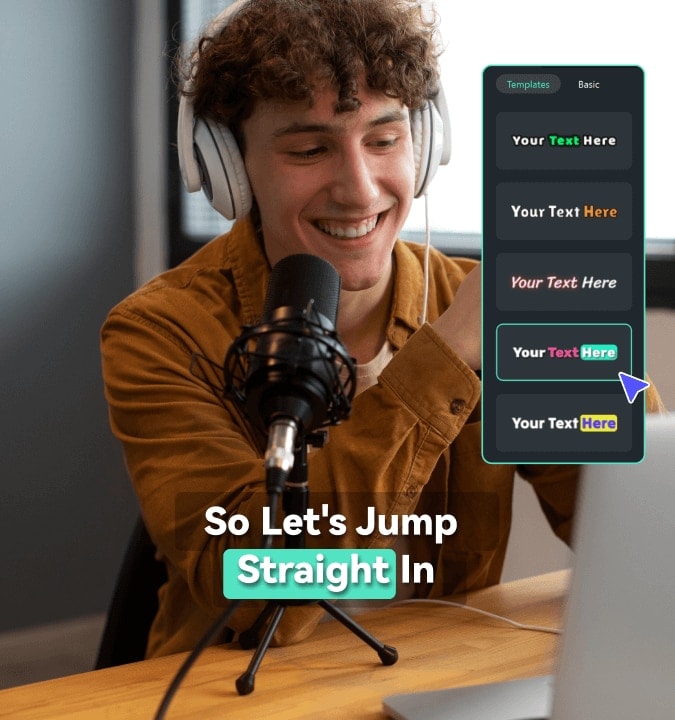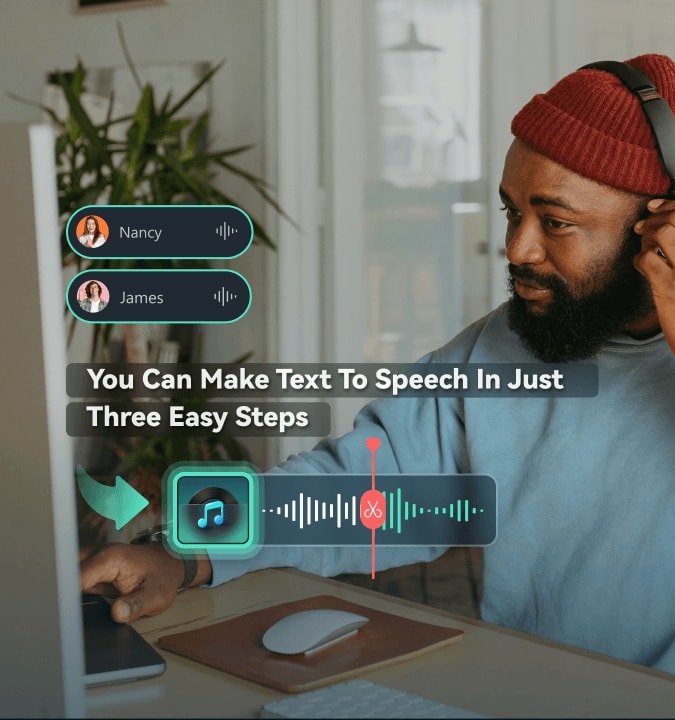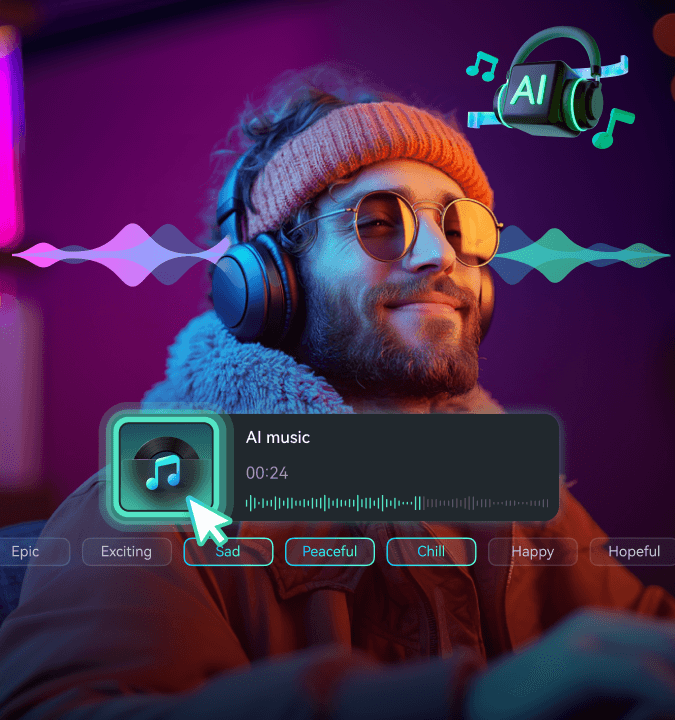Make Your AI-Driven Videos Go Viral on Social Media
generating styles like Ghibli, AI Doll, AI Cat, AI Hug, and AI Kiss with just photos.
Four Powerful AI Modes to Generate Your Videos From Images
Choose the perfect generation method for your creative vision.
Google's Veo 3.1 and Sora 2 Integrated Image to Video Generation
Start/End Frame to Video
Reference Image to Video
Preset Templates
Why Choose Filmora's Image to Video Generator
to Stay Ahead of AI Video Trends
Transform Images into Cinematic Videos with Filmora + Sora 2 + Veo 3.1 NEW
- Auto-sync background music, ambient audio, or voice.
- With just a few images and a prompt, you can create professional-looking 8-second videos.
- Continue editing your AI-generated clip directly in Filmora’s timeline.
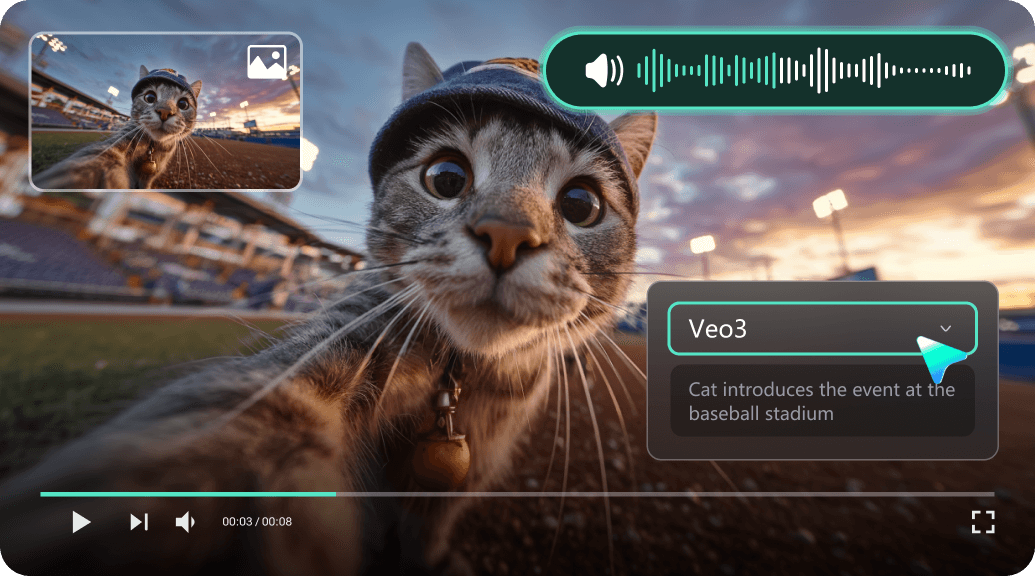
AI Video Editing Help You Adjust and Refine Every Video Details
Video Element Addition
Easily add new objects, characters, or moving elements to your videos with Filmora's AI-powered prompt editing. Just type a description of what you want, and AI seamlessly integrates it into your footage, enhancing storytelling and creative possibilities.
Video Element Swap
Swap products, objects, or people in your videos with precision. Simply select the element and replace it via text prompts or reference images, no reshoots required, with results that blend naturally into your scene.
Delete Elements From Videos
Remove unwanted objects, people, or background distractions from your videos instantly. Filmora's AI object remover enables you to clean up your footage effortlessly, preserving a natural look without the need for complicated manual edits.
Take Your Content Even Further With Full Powerful Editing Tools
- Customize video effects using text prompts, giving you full creative control to tailor your videos to your unique vision.
- After generating the video, you can further refine it with features like TTS, Auto Caption, and AI Sound Effects Generation.
Make AI Trending Videos With a Seamless Experience Across Devices
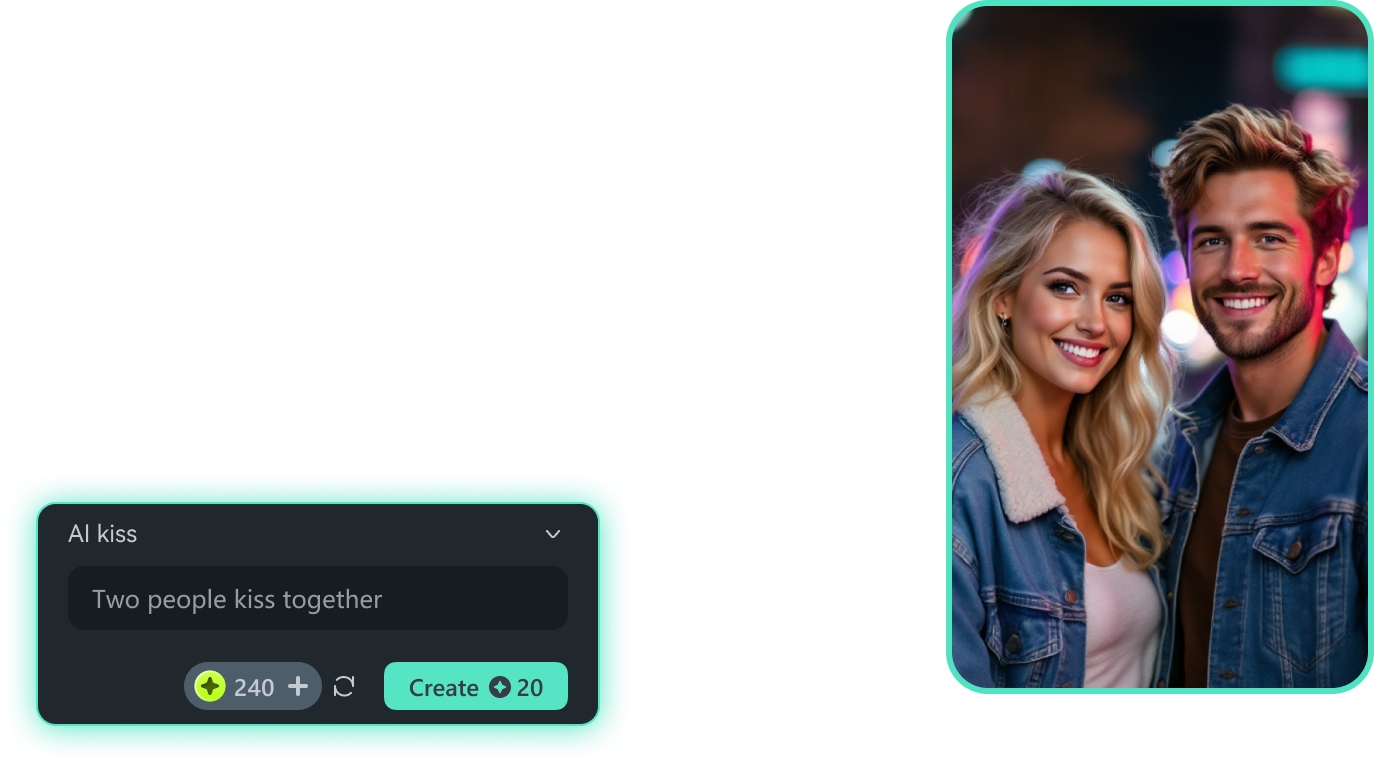
Give It a Try On Filmora's AI Video Generator From Images
See How They Make AI Videos Trendy
Explore the Latest Articles About AI Image to Video
FAQs on Turning Pictures into Videos
What Our Customers Say About Us
Experience More Powerful AI Features In Filmora
A video editor for all creators.

 4.7
(
4.7
(