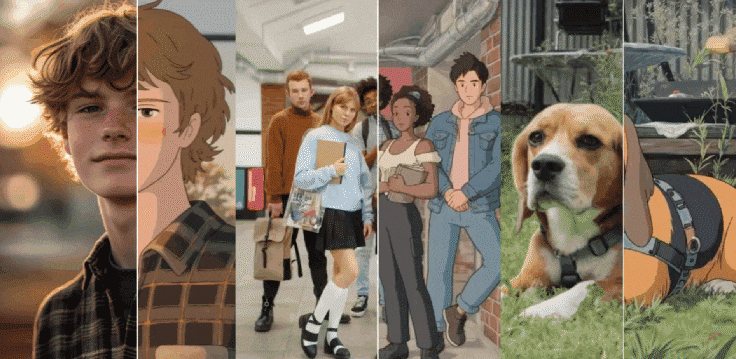If you're a fan of Hayao Miyazaki's masterpieces like Spirited Away or My Neighbor Totoro, you've likely dreamed of stepping into a magical Ghibli world. The rich, hand-drawn animation, whimsical landscapes, and deeply emotional storytelling of Studio Ghibli's films are truly unforgettable. Now, imagine creating your own Ghibli-style video without years of traditional animation training. Thanks to the latest advancements in AI, you can do just that—tools like Wondershare Filmora's AI Video Generator make it easy to bring your imaginative worlds to life with just a few clicks.
In this guide, we'll explore how to generate a Studio Ghibli-style video using an AI Ghibli video generator. Let's figure it out.
In this article
What Is the Best AI Studio Ghibli Video Maker?
The video is generated by Filmora.
When it comes to creating a cinematic masterpiece with AI, Filmora AI Image to Video is the top choice. Here's why this Ghibli video generator app stands out:
- Ghibli-Style Templates: Filmora offers pre-made templates that perfectly mimic the soft, hand-drawn aesthetics of Studio Ghibli films.
- AI-Powered Image Animation: Transform static images into moving scenes using advanced AI techniques.
- AI Image Filters: Choose from 45+ image styles, such as anime and cartoon, to perfect your visuals.
- Built-in AI Enhancements: Features like AI color grading and motion tracking refine your animation.
- AI Music Generator: Create custom, royalty-free background scores.
- AI Image Generator: Generate Ghibli art images from texts and prompts with AI, which will generate four pictures simultaneously.
How to Generate Ghibli Videos from Images with AI?
Here is step-by-step guidance on how to generate AI Ghibli-style videos from images with the Filmora app.
- Download and install the Filmora app on your phone.
- Open the app > activate image to video > Tap on more templates > New > choose Wind Chaser (boy) or Dream Glimpse (girl).
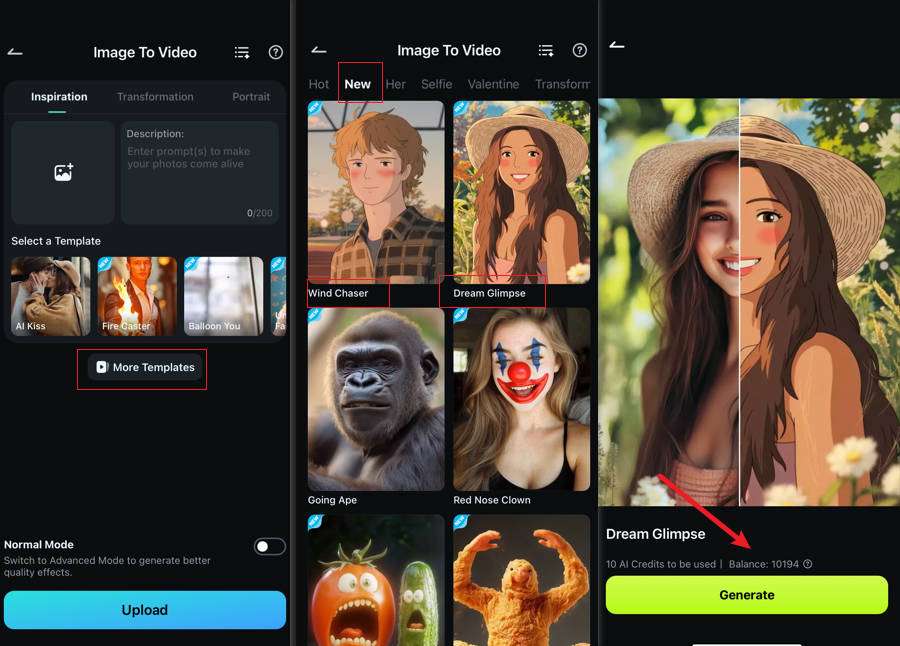
- Tap on the generate button > then upload an image to start the process.
- Wait until it finishes, preview the video, and you can edit it or export it to save.
Refine Your AI Studio Ghibli Video with Background Music
If you want to make your Ghibli-style video more vivid, you can add background music to it. Here are different ways to apply music or audio to the video.
- Generate Custom Orchestral Soundtracks: Use an AI music generator for original tracks.
- Select Cinematic Music: Choose from a library of thematic music.
- Sync Music with Animation: Align audio and visuals seamlessly.
If you want to generate royalty background music for your AI Ghibli video, you can use Filmora's AI Music Generator. Here are the steps:
- After generating the Ghibli art video, continue to click on Project Edit.
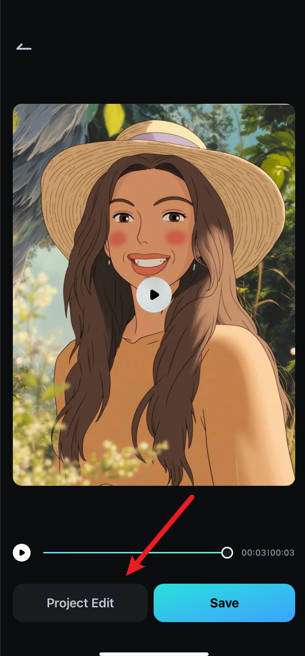
- Then tap on Audio in the timeline > choose AI Audio > go to AI Music > customize the mood, theme, music duration and number according to your reference.
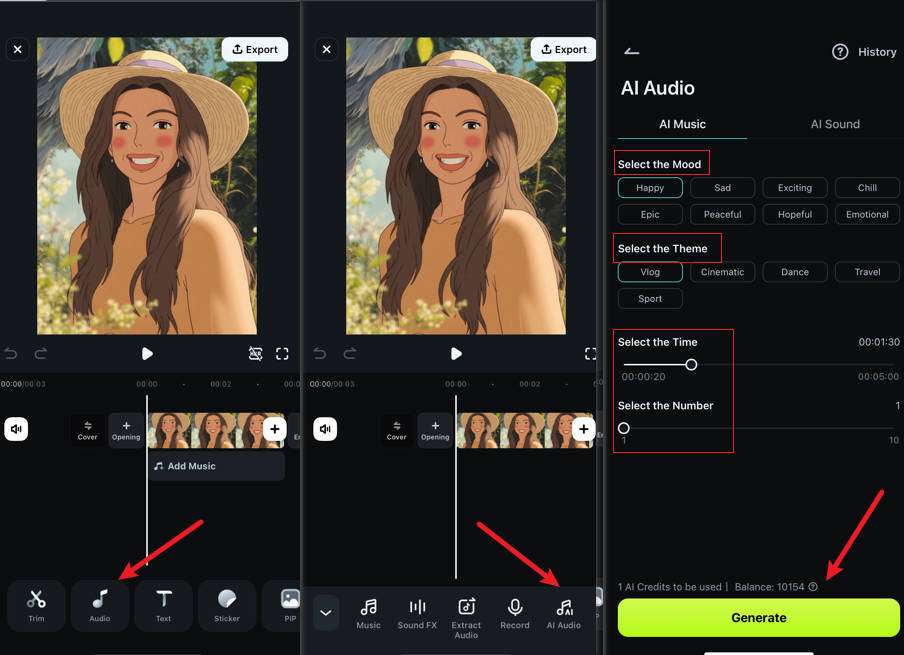
- Finally, click on Generate to make music with AI.
If you want to know how to generate music according to the video content on a PC, check the following video guide to learn about Filmora's AI Smart BGM Generation.
⭐ Bonus Tip: Generate Video and Sound All at Once
While adding music is a great way to enhance your video, Filmora's latest update offers an even more powerful, all-in-one approach. Powered by Google Veo 3, the Image to Video feature can now generate the animation and the entire soundscape simultaneously.
Imagine your character not only animating but also speaking a line of dialogue with natural lip-sync, as the sound of wind and a gentle musical score are created automatically. This creates a true one-stop "generate and edit" workflow, saving you incredible amounts of creative time.
Ready to bring your Ghibli world to life with both sight and sound in a single step? Discover the magic of one-step creation with Filmora and Google Veo 3.
Conclusion
Thanks to rapid advancements in AI, creating Studio Ghibli-style animations is now accessible to everyone. With Filmora AI Image to Video, you can transform images into enchanting animations with cinematic music and fluid motion.



 100% Security Verified | No Subscription Required | No Malware
100% Security Verified | No Subscription Required | No Malware