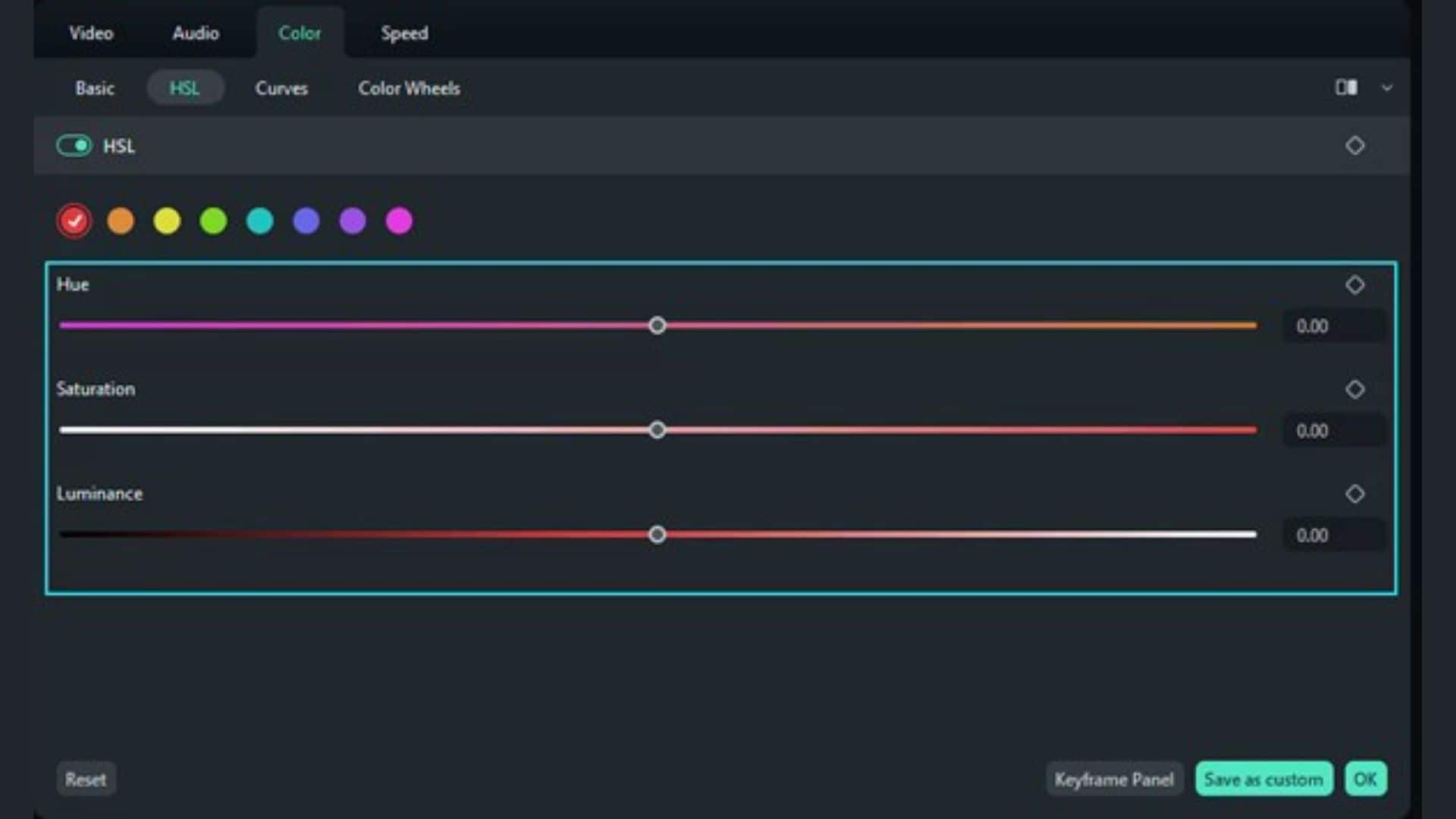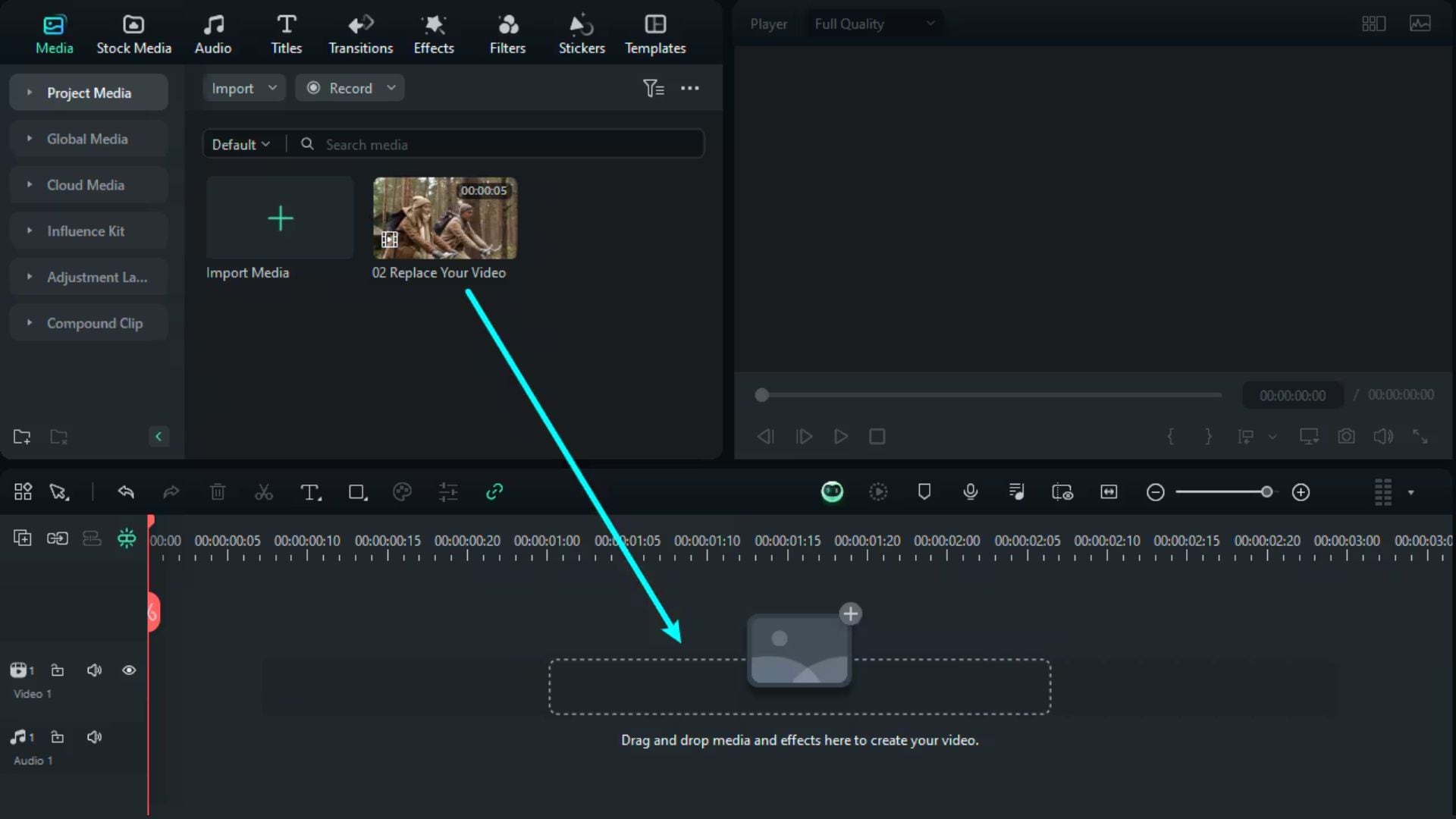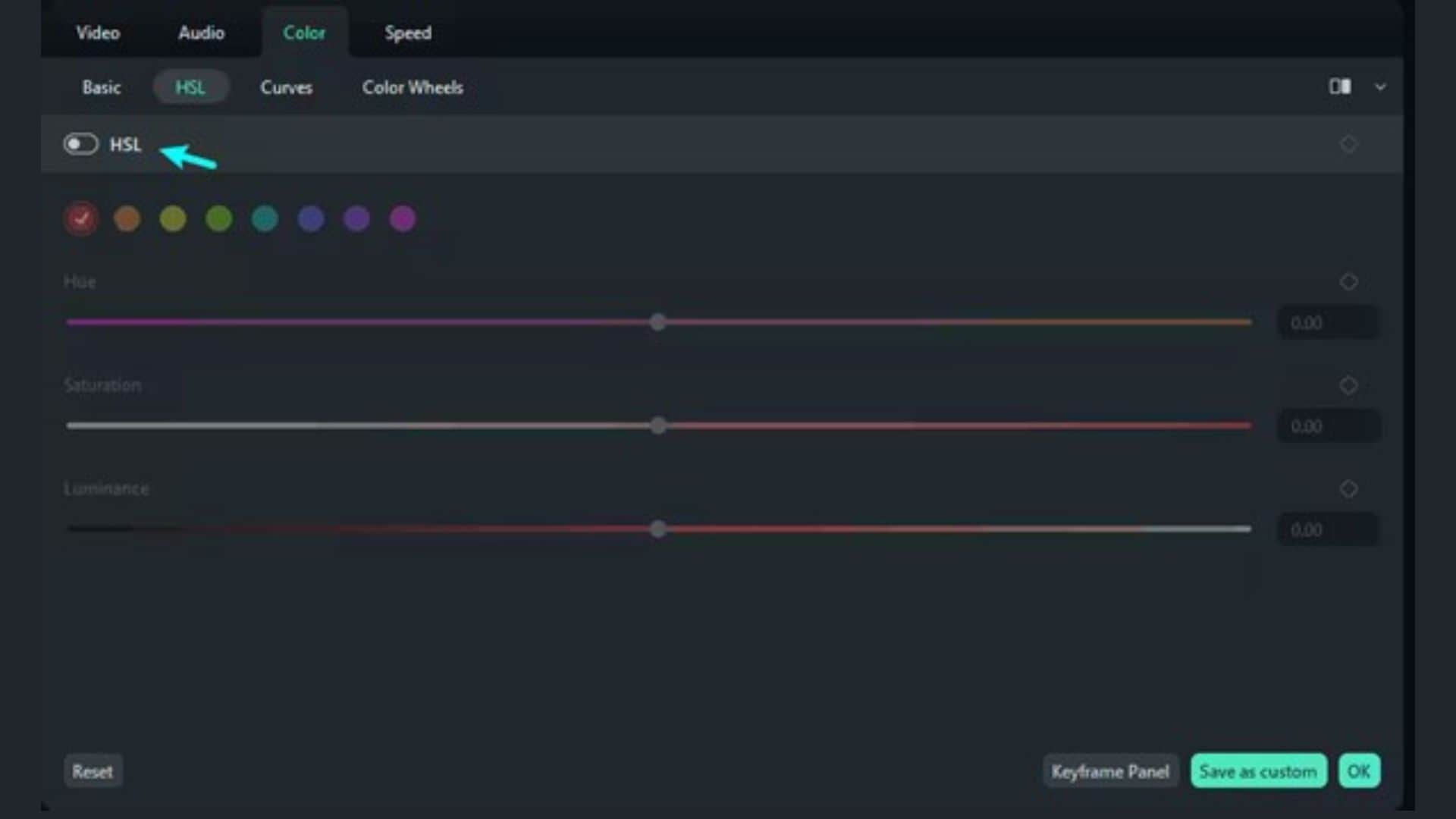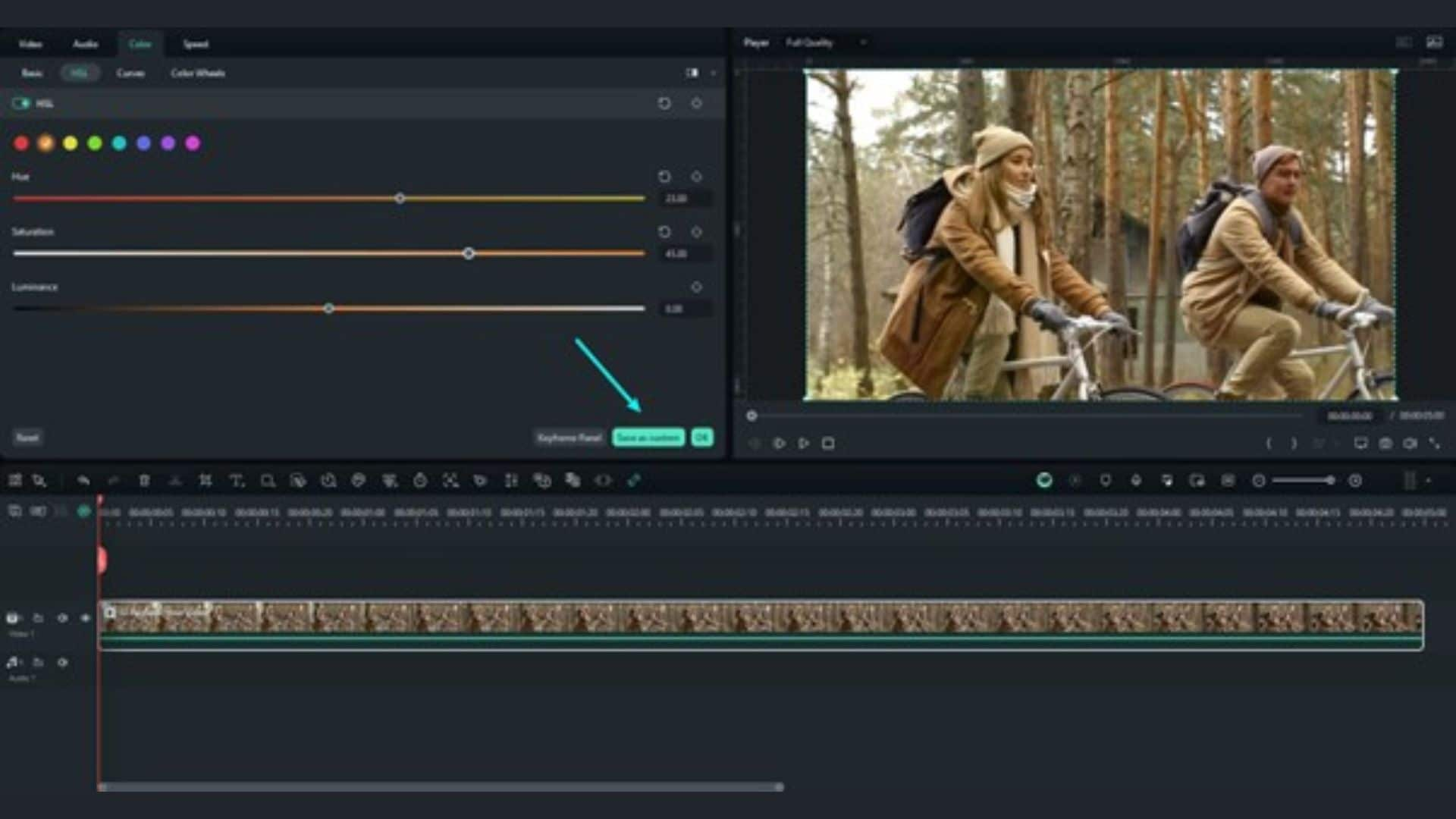In this article
Understanding AI Color Grading
Color grading has always been a critical part of filmmaking and video editing. It shapes the mood and tone of every scene. With the rise of artificial intelligence (AI), color correction is becoming faster, smarter, and more accessible, ushering in the era of AI color grading.

AI Color Grading is the use of AI to automatically analyze, adjust, and enhance the color balance, tone, and contrast of a video or image to achieve a specific visual style or consistent look.
This technology emerged to meet the demand for faster, high-quality video post-production. It learns from massive libraries of professionally color-graded videos. Over time, it has developed the ability to mimic the creative choices of human editors, reducing hours of work to a few seconds.

Technical Breakdown
Core Technology: Color grading AI uses machine learning models trained on a wide variety of scenes, tones, and lighting setups. These models recognize what's in a frame and make color decisions based on the subject, background, mood, and even genre. This differs from traditional methods, which require manual adjustments to settings like HSL, curves, or LUTs.
Key Innovations
Even beginners can achieve professional results. With tools like Filmora, you don't need to understand advanced color theory to create high-quality videos.
Application - When/Where to Use AI Color Grading
Real-World Applications of AI Color Grading
AI color grading is now widely adopted across creative industries. It allows editors to produce visually consistent, professional-quality content even when working with footage shot in varying environments or under different lighting conditions.
Industry Impact

Limitations and Challenges
Future Outlook
AI color grading is expected to become more intelligent and context-aware. Future tools may adapt based on scene emotion, skin tone, or content type. As noted by CineD , platforms like Colourlab Ai can detect camera formats, balance shots in one click, and apply looks across entire sequences. AI also suggests styles based on user history and supports custom LUT creation using tools like ChatGPT. Rather than replacing creativity, AI speeds up technical tasks, allowing editors to focus more on the creative process.
Practical Demonstration - How to Use AI Color Grading
Building on the advancements discussed above, Filmora offers practical AI color grading tools that bring these innovations directly into the hands of everyday creators. Its AI-powered color grading features are designed to simplify the editing process while delivering polished, professional results. Among the most powerful tools available are HSL Color Adjustment and AI Skin Tone Protection, both of which allow for precise, intuitive control with minimal effort.
- HSL Color Adjustment
- AI Skin Tone Protection
HSL stands for Hue, Saturation, and Lightness. This tool allows you to adjust specific color ranges in your video, such as red, green, or blue, without affecting the entire image. This is ideal for color correction , stylized looks, or enhancing key elements like sky, skin, or product features.
AI Skin Tone Protection detects human subjects in your footage and preserves their natural skin tones, even when global color adjustments are applied. This feature prevents skin from becoming too orange, pale, or discolored during heavy grading. It's especially useful for interviews, beauty content, or any video where people are the focus.
How to Use AI Color Grading in Filmora