How to Download WhatsApp Status : PC, iPhone & Android Guide [2026]
Jan 06, 2026• Proven solutions
WhatsApp has got its place in social media apps for its features like messaging, group chats, document sharing, group video call, audio call, broadcast, and especially status that have gained immense popularity. Is it your friend's birthday? Want to wish him/her a favorite pic in your WhatsApp Status to make them feel special. Have essential news to reveal to everyone? Try out posting them in your WhatsApp Status.
However, sometimes you would prefer or wish to save/download individual WhatsApp Status of your friends or loved ones for further use or to be posted on your status. Thus, you need WhatsApp status download tools, and here we are with a complete guide for you.
- Part 1: How to Download WhatsApp Status Videos on PC?
- Part 2: How to Download WhatsApp Status Videos on an iPhone?
- Part 3: How to Download WhatsApp Status Videos on an Android Phone?
- Part 4: Custom WhatsApp Videos and Surprise Your Friends
How to Download WhatsApp Status on PC?
Are you confused or puzzled about how can you download WhatsApp status on PC? With WhatsApp web, it is possible, and for your better understanding, here is a step-by-step guide.
Step 1:On your web browser, say Google Chrome, enter the website, https://web.whatsapp.com/.
Step 2: On your smartphone, open the WhatsApp app, and from the settings, click the “WhatsApp Web” option. Scan the QR code with your PC, and your WhatsApp account will openon the PC.
Step 3: Now, click the "Status" icon beside the new chat option you can find on the screen's left corner.
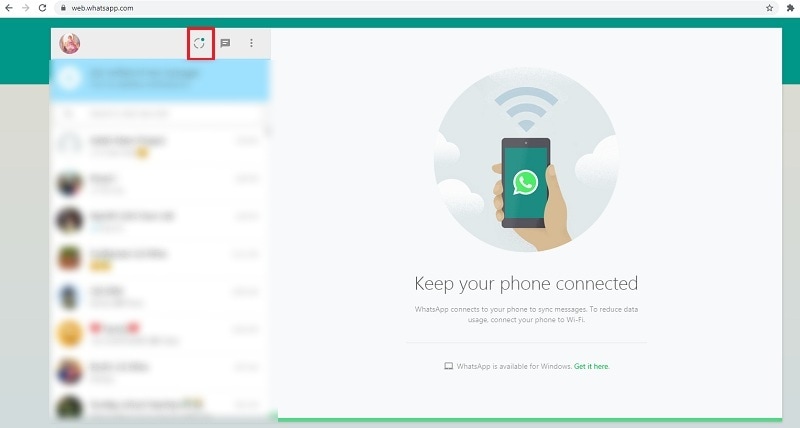
Step 4: From the status session, open the “Status” of the contact you wish to download.
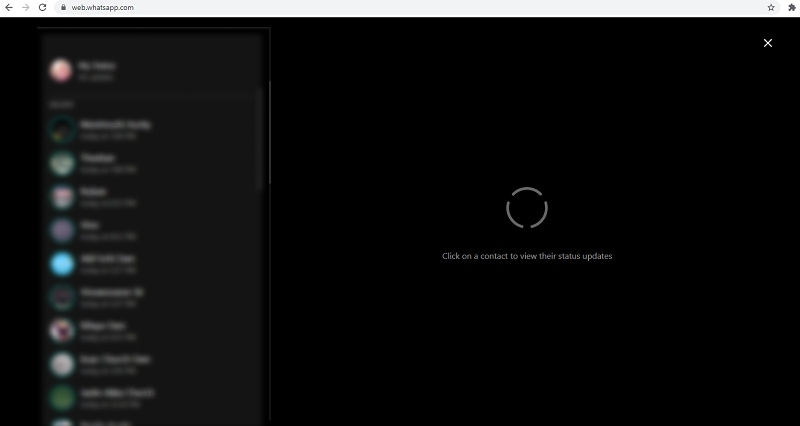
Choose the option “Save Image as,” or “Save Video as” by right-clicking on the video.
Step 5: Now, choose the file directory or the PC's location to which you want to save the video. Finally, click the "Save" button.
That is how you can download the WhatsApp status on your PC directly.
How to Download WhatsApp Status on an iPhone?
Unlike WhatsApp web for PC or laptop, you do not get any standalone application for WhatsApp status download. However, screen recording might help to grab the video with the audio.
Step 1: All you should to do is, execute “Settings” and then enable “Screen Recording.”
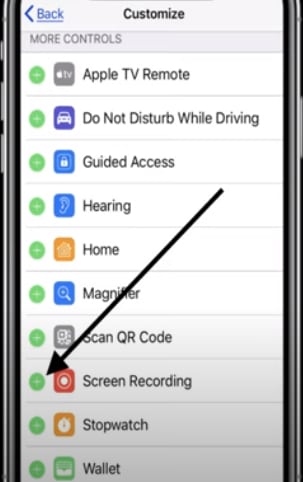
Step 2: Now, to save the video, click the "Start recording" option, and view the status video on WhatsApp. It will start recording. You can save when the video ends and find it on the "Photos" app.
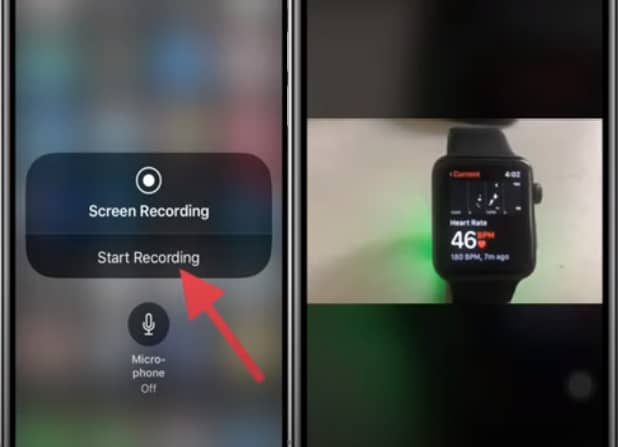
How to Download WhatsApp Status on an Android Phone?
WhatsApp status download on PC and iPhone is easy, but what about your Android device? Without a doubt, it will be your next question where you have the solution already on your Android device. Your file manager is the free option for WhatsApp status download, and if you are not aware of it before, follow the below manual.
Note: Make sure you have Google File Manager installed on your smartphone already. If not, download it from the Google Play Store.
Step 1: Open the WhatsApp application, and view the status that needs to download.
Step 2: Now, click the “File Manager” app, and then on the three-dotted icon on the top right, followed by the Settings option.
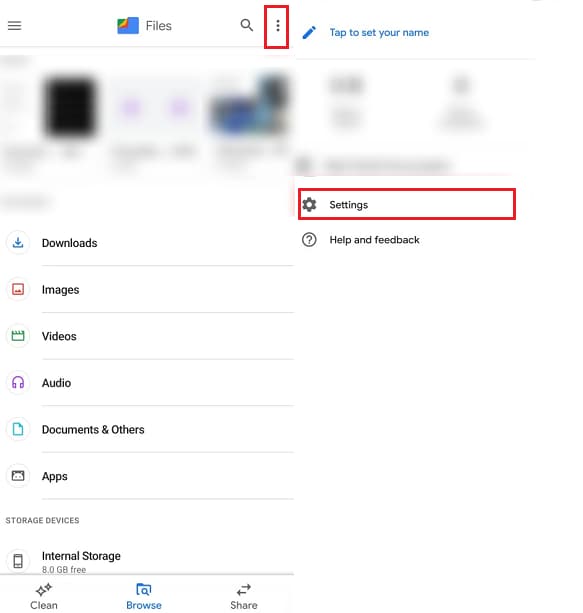
Step 3: Swipe the “Show hidden files” option to the extreme right and navigate back, and execute internal storage>WhatsApp>media>statuses.

You can now access the entire WhatsApp status you viewed on WhatsApp, and this is how you can download WhatsApp status video on an android device.
Using a third-party application to download WhatsApp Status-Status Saver
1.To install Status Saver, open the Google Play Store on your Android phone, search for "Status Saver," install the app, and then open it to grant the required permissions.
2.To view a WhatsApp status, open WhatsApp, go to the Status tab, and view the status video you want to save.
3.To save the status video, open the Status Saver app, which will display all the statuses you've viewed. Then, select the video you want and tap "Save."
4.To access your saved videos, open your phone’s Gallery or File Manager and look for the saved videos in the Status Saver folder.
Custom WhatsApp Videos and Surprise Your Friends
Now, you have come to know how to download WhatsApp status , but how about customizing it and presenting it to your friends to surprise them? These effects are what the Wondershare Filmora does.
Filmora from Wondershare is an all-in-one video editor tool that is all you need to perform all your video related editing & customization. With Filmora, you can create without limits, casting life to your creation, and make your video inspired by many. Match for both beginners and professionals, it is the best video editing software recognized by top leaders like 10 Top Ten Reviews, TechRadar, and a lot more. If you wonder why it is the best recommendation from our side, maybe reading through the below feature set would help.
Features of Filmora- Video Editor
- Intuitive Interface: Filmora's drag-and-drop editor is designed for both beginners and professionals, making video creation simple and fun.
- AI-Powered Tools: Leverage advanced AI features like AI Portrait for background removal and AI Smart Cutout to isolate objects with precision, perfect for unique WhatsApp videos.
- Extensive Effects Library: Access a wide range of filters, overlays, transitions, and motion effects to add creativity and flair to your videos.
- Split-Screen Videos: Create engaging split-screen videos to showcase multiple clips simultaneously, ideal for storytelling or fun compilations.
- Built-In Royalty-Free Music: Add music tracks directly from Filmora's library to set the perfect mood for your videos.
- Instant Mode: Quickly generate videos using templates, saving time while still achieving a polished look.
- Custom Text and Stickers: Personalize your WhatsApp videos with animated text, subtitles, and fun stickers to make them stand out.
Filmora offers a variety of AI-powered tools that make it easy to convert existing videos into WhatsApp status format. With features like AI Portrait for background removal, AI Smart Cutout for precise object isolation, and Instant Mode for quick video generation, you can effortlessly optimize videos for WhatsApp. Additionally, Filmora allows you to resize, trim, and enhance videos while maintaining high quality, ensuring your WhatsApp status stands out with engaging effects, filters, and custom text.
Conclusion
Thus, on the whole, I hope you have come to know how to make the WhatsApp status download process a successful one on PC/iPhone/Android and at ease. So, do try it today to get your favorite video, and while you do, do not forget to customize it for your friend with Filmora. Get inspired and make other inspired as well with Filmora video editor!
How can I download WhatsApp status videos and photos on my PC?
To download WhatsApp statuses on your PC, first, connect your phone to WhatsApp Web. Once logged in, navigate to the "Status" tab, view the status you wish to save, then right-click on the image or video. You'll see options like "Save Image as" or "Save Video as," allowing you to save the content directly to your computer.
What's the best way to save WhatsApp status videos on an Android phone?
On an Android phone, you can save WhatsApp statuses using your device's File Manager (like Google File Manager). After viewing a status in WhatsApp, open your File Manager, enable "Show hidden files" in the settings, then navigate to internal storage > WhatsApp > Media > .Statuses. The viewed statuses will be accessible there. Alternatively, you can use a third-party app like "Status Saver" from the Google Play Store for an easier saving process.
Find the best graphics card for video editing this year. We compare top picks like the RTX 5090 and RTX 4060 for every budget. Learn how to choose a good graphics card for video editing today.
by Liza Brown Jan 06, 2026 11:10 AM
Best WAV to MP3 converter review and how it works. This guide explains top tools, features, and easy steps for high-quality audio conversion.
by Liza Brown Dec 04, 2025 16:53 PM
Learn how to edit VOB files easily with the 6 best free VOB editors (Desktop & Online). Find solutions for playback issues, quick cuts, and advanced editing with Filmora.
by Liza Brown Jan 06, 2026 11:09 AM



