In TikTok, users may develop and produce visually appealing videos to share with their viewers. The program enables users to apply effects to TikTok videos in order to facilitate this kind of production. TikTok offers a lot of features, making it simple to become lost inside the application. The utilization of TikTok's built-in effects is one of the elements that contributes to their films' engaging nature. To know how to add effects to TikTok videos, you must thus follow the instructions provided in the article below.
To know how to add effect to TikTok is a daunting task if you don’t know the steps. However, it's time to get familiar with the most prevalent and coolest effects of the app if you want to build a sizable following on this platform and produce films that go viral. With this guide you can add effects to your video to make it more visually appealing; this is one of the best possibilities. These effects might include slow motion, stickers, or even special effects like visual effects.
In this article
Part 1. Using TikTok In-App Effects
If you use Tik Tok often, you undoubtedly already know that this app has several effects available as well. These consist of stickers, time effects, video coverings, and filter effects. As soon as you record or submit a video clip, these effects are readily triggered. Simply locate the "Effects" option to begin adding them to your movie. However, using text or caption effects is not possible in this manner. However, it is a useful method for improving your Tik Tok video before sharing it.
Steps to Add Effects to TikTok Using Built-in Effects:
Step1 Open the app after installation and add a video by touching the "+" button to start a new recording or by tapping the "Upload" button to upload media files from your picture library.
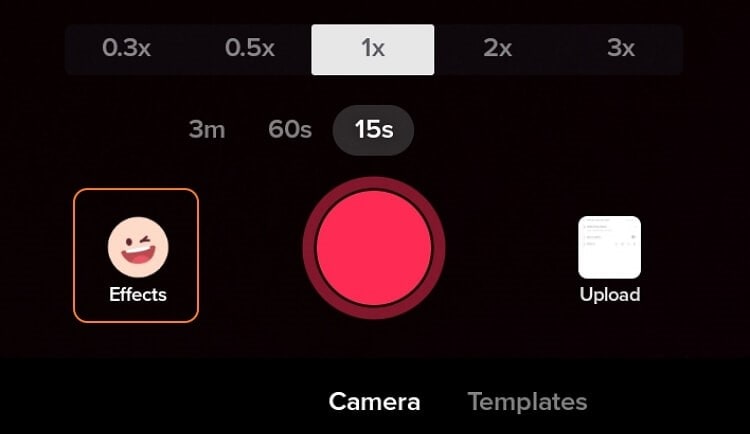
Step2 On the right side of the screen, tap "Filters." You may now apply effects when a video file is available by touching the "Effects" button in the bottom left corner of the app.
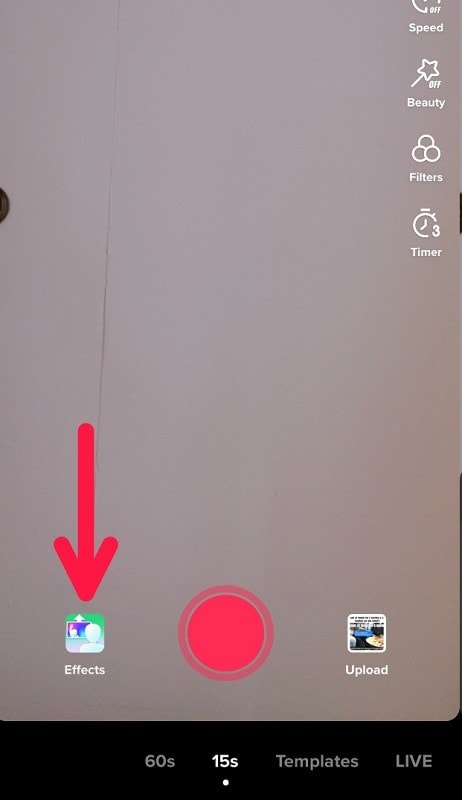
Step3 Choose the filter you want to use. To search, use the scroll, or choose a category to focus the sort of filter you want to apply.
Step4 Click on "Effects." Once again, scroll to search or choose an effect category to browse. Tap "Save" to save the changes you've made. Tap "Next" and then "Post" to continue.
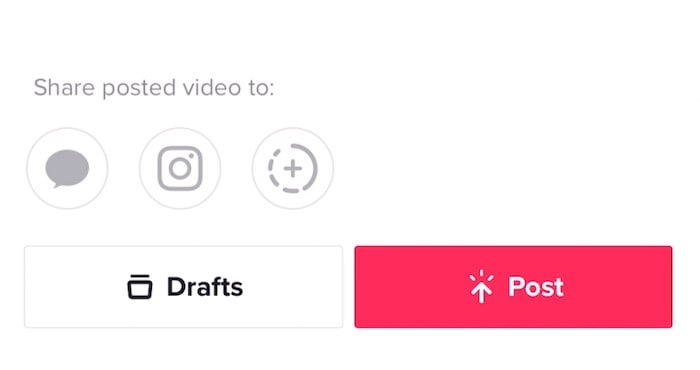
Part 2. Adding Effects Before Recording
Many people are hesitant to record a TikTok video with more than one filter effect applied. You've probably seen that a lot of well-known makers create videos that combine many different effects. Actually, the procedure is rather easy. You may apply as many filters as you'd like on the TikTok app while recording time stamps one at a time only! It is not feasible or the option is not presently accessible on the app if you wish to apply many effects at once.
Steps to Add Effects to TikTok Videos Before Recording:
Step1 Open the TikTok app and click the Create button in the lower-middle of the screen.
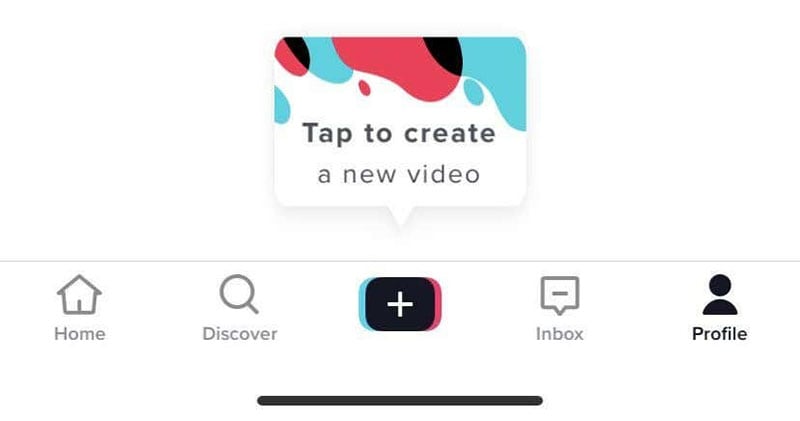
Step2 On the right side of the screen, tap Filters. The screen's bottom will reveal a pop-up menu for filters.
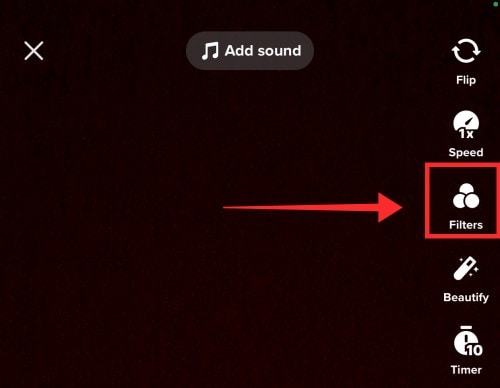
Step3 To see the choices, swipe. By tapping the tabs, you may quickly navigate to that particular set of filters. Alternatively, you may just swipe and browse through each choice. Select a filter by tapping it. To lessen or intensify the filter effect, move the slider to the left or right.
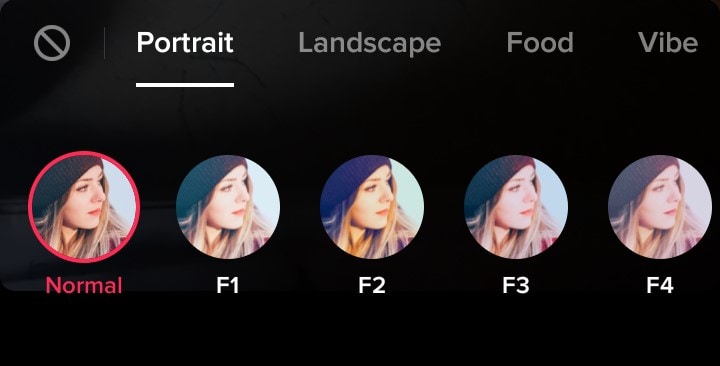
Step4 If you like the result, press the screen to start recording your video normally. Tap the Stop symbol at the very left to remove the filter.
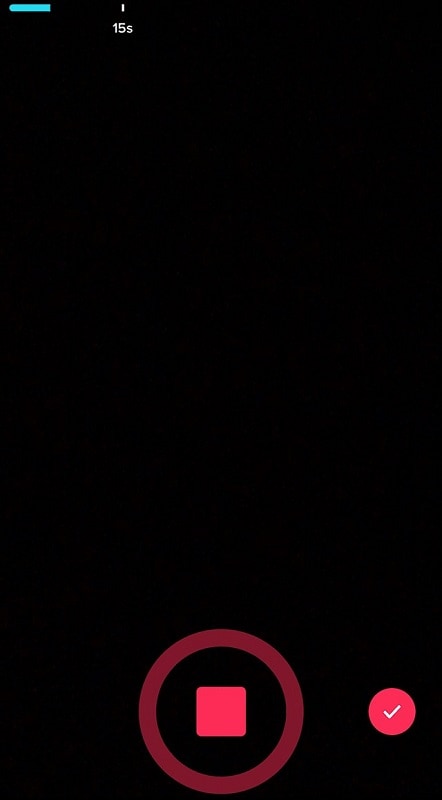
Part 3. Adding Effects After Recording
Forgot to use a filter effect before to beginning your recording? Not to worry! On the Preview page, you may also apply a filter to your clips. By selecting Visual under Effects after recording or uploading your TikTok video, you may also add some lovely dynamic filter effects. You may achieve that by saving the films to your camera roll after applying each effect individually to the same clip. then launch the app's video recorder, add the previously recorded video, and choose a new filter to apply to the video clip.
Steps to Add Effects to TikTok After Recording:
Step1 The first step is to launch the program on your phone and touch the "+" icon. Simply choose a filter effect for your movie by going right to the Filters section here.
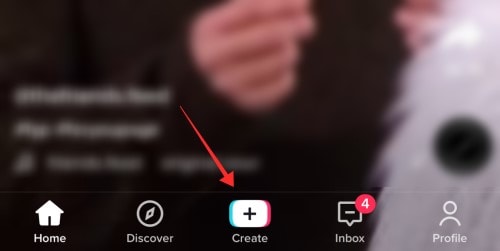
Step2 The filters button, which is indicated by three circles, must be tapped in the second stage. You may choose the TikTok effect you wish to use once all of the effects are shown on the screen.
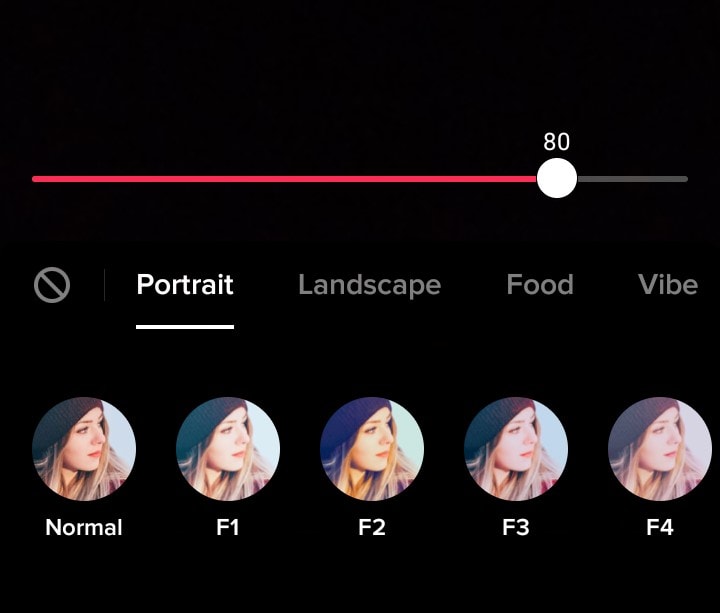
Step3 You have access to a wide variety of effects once you enter the effects gallery. Select the effect that best suits your video and that you prefer. After making your decision, leave the effects gallery and upload the recording.
Step4 Click the review button to examine your video with the effect applied before publishing it. This will lead you to a preview screen. Before you actually publish it, you may also add music and other components.
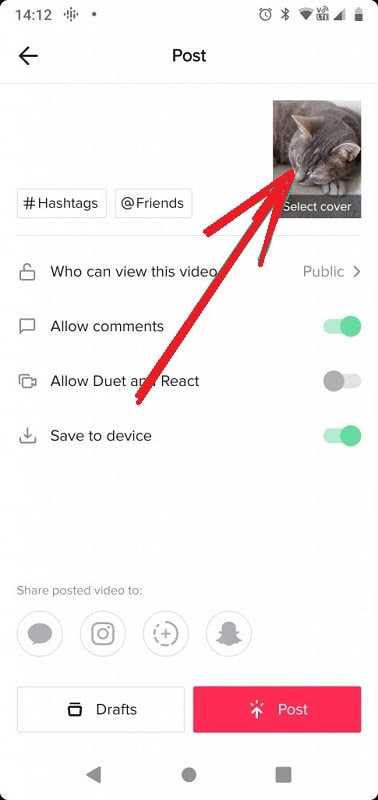
Part 4. Add Filter on Video in TikTok
You may apply the filters after you film the movie, just as you do with the effects. You just need to visit visual. There is no way to identify the filter that your favorite TikToker used on his video on TikTok. Don't worry, they often include the effect they employ in the hashtag or description, so you are still welcome to utilize it. To hunt for filter effects on TikTok, you might request a search function.
Steps to Add Filter on Videos in TikTok:
Step1 Click the "+" symbol in the bottom menu's center after launching the TikTok app on your phone. Press the "+" button to start your camera before applying a specific filter.
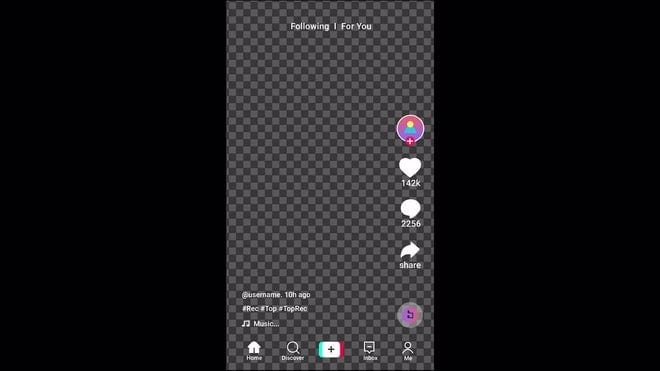
Step2 The "effects" symbol, which looks like a winking emoji, should be tapped. You will have access to a wide variety of TikTok filters once inside. On your screen, click the Filters symbol in the top right corner.
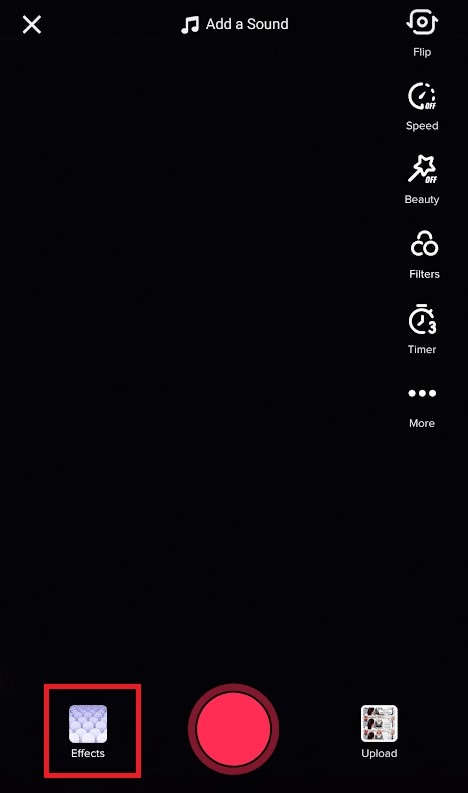
Step3 The options screen opens when you press the effect filter button. Your effect will appear in your video once you just hit the red button. When you are presented with all of these filters, choose the one that best fits your video and give it a try.
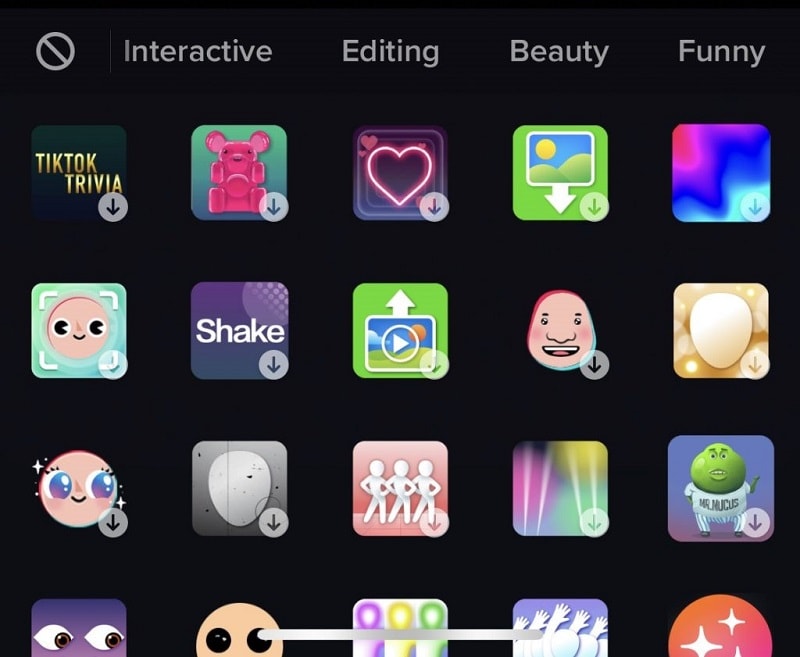
Step4 You may apply the filter to your video after you have officially made your decision. After doing this, leave the filter gallery and begin recording your video. Now that all of these procedures have been completed, you are able to capture your video with the effect on it.
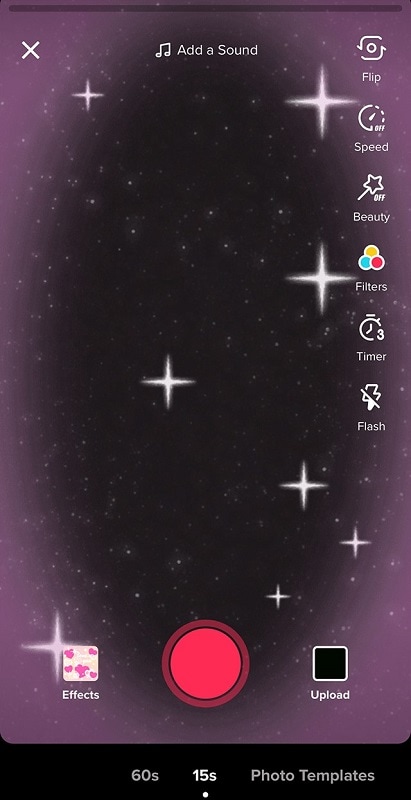
The Bottom Line
Filters on TikTok work similarly to filters on other social media applications. However, there is no option or function in the TikTok app that allows you to look for a filter effect under the Filters or Effects tab. However, since most TikTok users constantly upload videos with any filter and strive to put the filter's name and hashtags on the films, you may search for some videos with the identical filter. Your films will get flair and individuality thanks to this simple technique, which also gives certain filters a chance to catch on as trends.



 100% Security Verified | No Subscription Required | No Malware
100% Security Verified | No Subscription Required | No Malware

