Designers often have that one favorite tool they can't live without. And among the most popular ones are Figma and Canva. If you have been weighing up to choose only one of them, of course, you need to understand what each tool is made for.
Both Figma and Canva work to create visual design. However, they are aimed at different purposes. It's actually pretty easy to distinguish them once you know better.
With that in mind, we have prepared a detailed comparison of Figma vs Canva, pointing out the strengths and weaknesses of each tool to help you decide which tool suits you more.
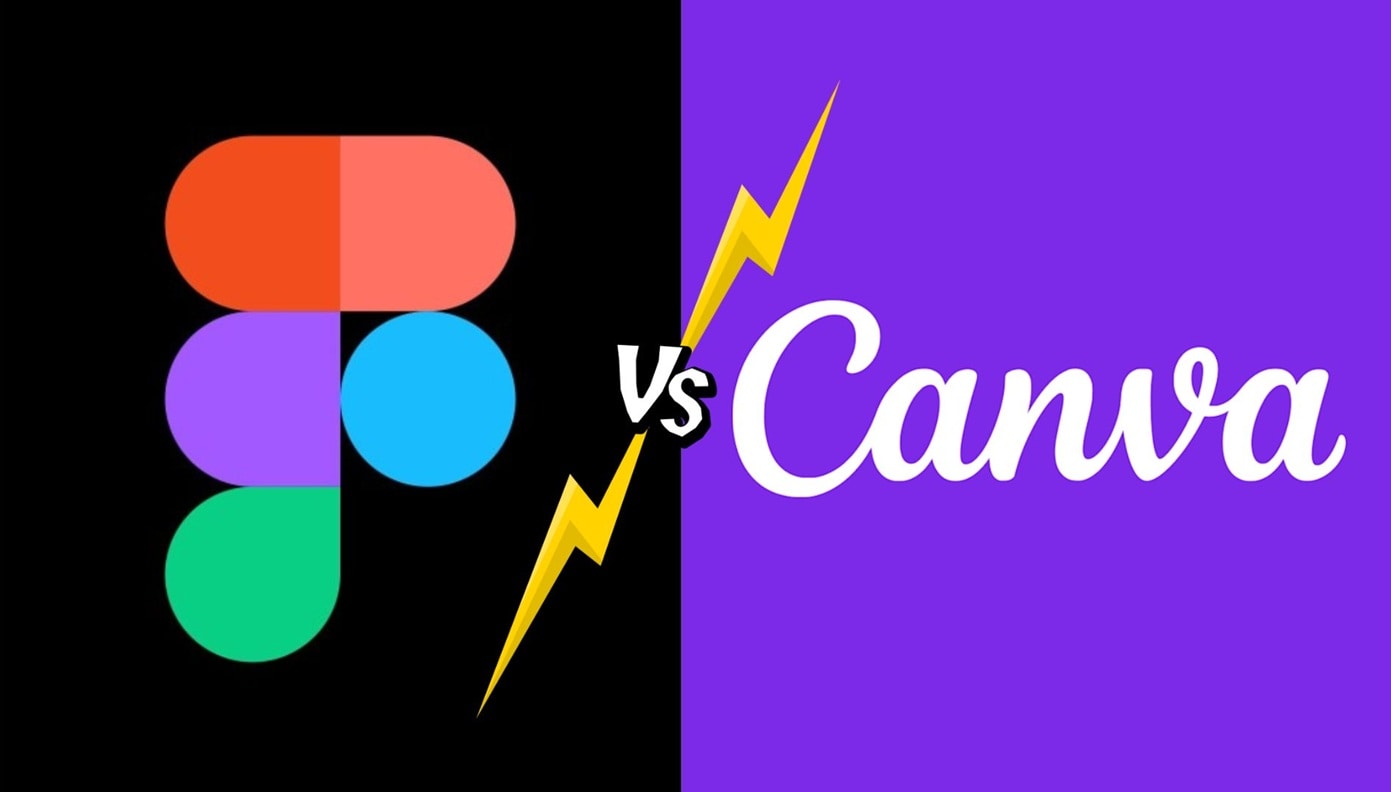
What is Figma?
Figma is a platform that is widely used by UI/UX and web designers to create user interfaces, wireframes, and interactive prototypes. If you are working on digital products like apps or websites, Figma gives you all the tools you need to design layouts, build components, and test user flows.
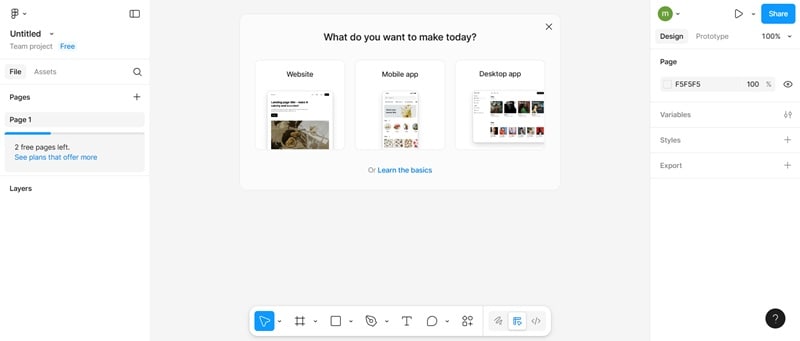
To access Figma, you can do it online on your browser, or you can download it as an app on your desktop (Win and macOS supported), as well as mobile (iOS and Android). Though you can start right away without much setup, knowing some basic design principles will help you get started faster than having zero knowledge.
Since this tool runs in a cloud-based system, you can access your project from anywhere as long as you have an active internet connection. It also supports real-time collaboration, so you can remotely work together and give or receive real-time feedback from your team.
What is Canva?
Canva is a bit different from Figma. If Figma focuses more on web and user interface designs, Canva leans toward graphic design for different use cases, such as promotion, marketing, social media posts, presentations, and more.
Due to a lot of templates and presets accessible within the platform, you can easily design using Canva, even if you don't have any editing skills. All the tools work with a simple drag-and-drop interface. It's usually faster to get the hang of the tools compared to Figma.
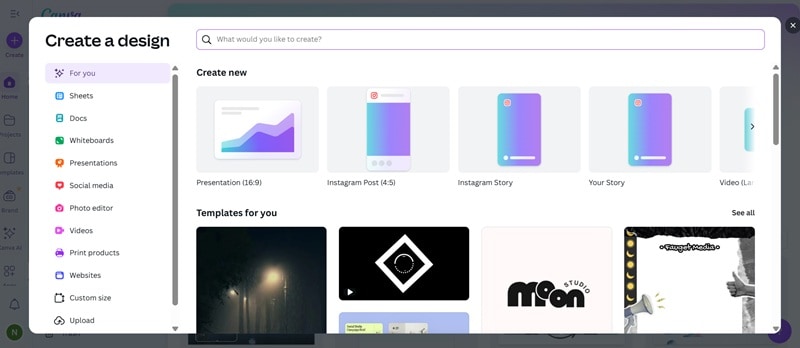
Besides the vast collection of templates, stock images, videos, graphics, and text titles with different fonts are also available in Canva. You don't always have to look anywhere else when you need them.
And just like Figma, Canva also supports collaboration. You can design together on the same project and even leave comments for feedback. Canva also runs online on your web browser, or you can download its mobile app on iOS, iPadOS, and Android.
Figma vs Canva: Feature-by-Feature Breakdown
You should've had a better idea of what each tool is used for by now. This time, let's break down feature by feature and see how Figma and Canva compare against each other.
| Feature | Figma | Canva |
| Primary Use Case | UI/UX design, prototyping, product dev | Social media posts, presentations, marketing |
| Ease of Use | A steeper learning curve, very flexible | Beginner-friendly with drag-and-drop tools |
| Templates & Assets | Limited, focused on design systems | A vast collection of stock assets and templates |
| Collaboration Tools | Real-time multi-user, advanced commenting, version history | Supports team collaboration, comments, and shared brand kits |
| Editing Tools | Professional vector tools, prototyping, and detailed UI editing | Basic modification of text, images, and layout |
| Export Options | SVG, PNG, PDF, developer handoff | PNG, JPG, MP4, PDF for sharing |
| Pricing | Free + paid (advanced collab & team features) | Free + paid (premium templates, brand kits) |
| Integrations | Dev/design platforms like Google Workspace, Framer Web, and UserTesting | Integrates with social media, cloud storage, and marketing tools |
For a more detailed breakdown comparison, you can check our review below.
Interface and Learning Curve
- Figma: Although the tools and the interface in Figma are already pretty intuitive, if you aren't familiar with how prototyping and web design work beforehand, there's a higher chance you will feel lost at first about what you should be doing. Compared to Canva, Figma has a steeper learning curve for novice designers.
- Canva: Unlike Figma, Canva is clearly intuitive from the start. Anyone can use it without having a design or editing background. Navigating through the menus is simple, with options to use presets and templates that are still easy to customize.
Prototyping and Design Tools
- Figma: With vector-based tools and advanced layout options, Figma actually excels more at prototyping and producing detailed UI and UX designs. But, you can almost do any kind of design with it, including graphic design if you want to.
- Canva: Canva focuses more on quick design output than prototyping. Its tools are best suited for editing visuals and arranging layouts for graphic design projects. It can't do advanced design tasks like Figma.
Templates, Assets, and Add-Ons
- Canva: In terms of additional resources that speed up and design projects, like templates and assets, Canva offers many high-quality options, including stock photos, fonts, stickers, and other design elements. Though its support for plug-ins is limited.
- Figma: Figma may have fewer built-in templates compared to Canva, but it makes up for it with strong plugin support and an active community. Figma users often share templates, UI kits, and resources that help fellow designers build professional projects more easily.
The Benefits and Drawbacks of Using Canva vs Figma
Like other platforms, Canva and Figma have their own set of benefits and drawbacks. You may choose the best platform for you by considering the advantages and disadvantages of both.
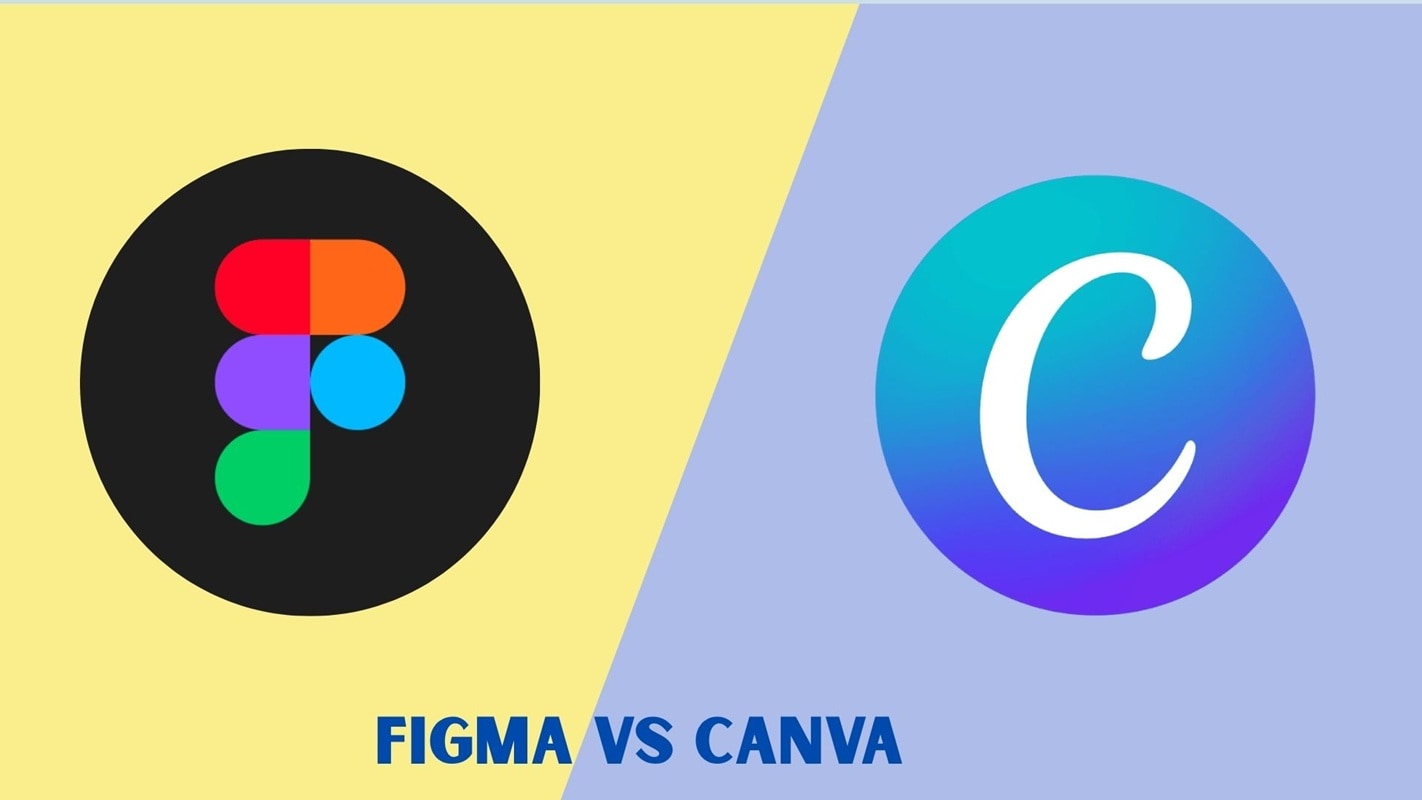
Pros and Cons of Canva
- Canva is incredibly user-friendly, especially for anyone who has no design experience beforehand
- You can find various layouts, stock photos, fonts, and graphics in Canva that you may customize.
- Canva is ideal for a range of marketing purposes, including presentations, social media postings, posters, brochures, and more
- You can quickly edit using Canva anywhere, at any time, using both mobile devices and the web.
- For simple design needs, Canva provides a free version. Its paid plans are also reasonably priced
- With Canva's built-in publishing feature, you can share your finished designs directly on various social media platforms
- Canva has fewer professional design features than Figma
- You need to modify the templates used, as the appearance will look generic
- Compared to Figma, the collaboration tools are less advanced
- Not recommended for complex designs such as product design, UI, or UX
Pros and Cons of Figma
- Figma is a professional tool for designing complex projects, such as UI and UX, with prototyping features
- Recommended for teams looking for real-time collaboration features, feedback, and co-editing
- Known for its precise editing capabilities using vector-based design
- Seamless handoff to development teams with detailed code reviews and file exports
- Compared to the beginner-friendly Canva, new Figma users need time to understand it
- More suitable for design professionals than casual users
- If you're a small team or just starting, their paid version may feel expensive
Canva or Figma – Which Design Tool Is Best for You?

Which of Figma vs Canva should you pick? Your objectives and the type of your work will determine this. Although both are great tools, their target audiences and purposes are different. With the list of target users below, you can easily find out which criteria are suitable for using Canva or Figma.
Use Canva if you are…
- A marketer who needs to produce advertisements, engaging presentations, or quick social media posts
- A student putting out little effort on group presentations, school projects, or posters
- A small business owner seeking to utilize pre-made templates for branding and marketing their product
- An educator in need of accessible visuals for instruction, lesson plans, or classroom activities
- Someone searching for a quick and simple tool with a minimal learning curve
Use Figma if you are…
- A company team that requires strong collaboration tools for design projects
- A professional designer specializing in UI, UX, or digital product development
- A developer in need of precise tools and detailed design specifications
- A product or startup team creating interactive prototypes, websites, or apps
- Anyone who values expert customization and real-time teamwork above quick templates
Bonus: Add Motion to Your Design with a Simple Animation Tool
For many graphic designers, static visuals are not always enough to grab attention. Adding motion can turn an ordinary design into something more dynamic and eye-catching. While Canva and Figma are excellent for creating visuals, they have limitations when it comes to animation.
If you want to take your work further, Wondershare Filmora is a recommended tool that can help you animate your designs.
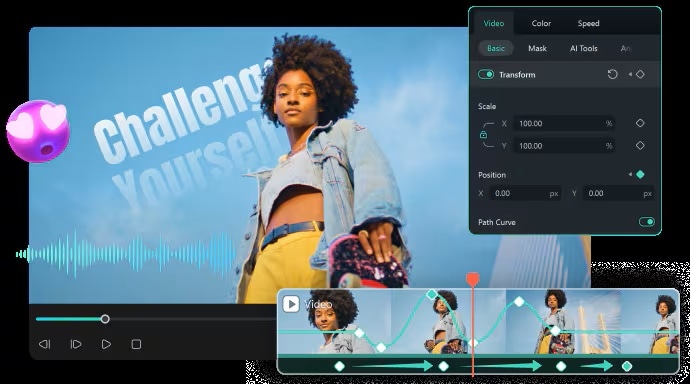
With Filmora, you can:
- Create precise text, shape, and graphic animations using the easy keyframing feature.
- Instantly enhance your visuals with a lot of animated stickers and motion graphics available in Filmora.
- Complement your work by adding assets such as music and sound effects directly within the editor.
- Apply transitions, filters, and visual effects built into Filmora to make your content look more professional.
- Export your project directly to social media for marketing needs, social media posts, and many more to simplify your workflow.
Between static designs and dynamic videos, you can leave everything to Filmora. You can quickly turn your designs into impactful animated content, regardless of whether you created your designs in Figma or Canva.
Conclusion
After a thorough comparison of Figma vs Canva, the choice ultimately depends on the type of design tool you need.
If you need a design tool that is easy to use, or if you are a marketer, student, or business startup looking to create professional yet quick visual designs, Canva suits you more. Meanwhile, Figma is more ideal if you focus on collaboration, precision, and advanced features for digital product design as a professional designer, especially in web design.
FAQs
-
1. Can I create graphic design for social media and marketing with Figma?
Although creating marketing graphics is possible with Figma, it is not the platform's primary advantage. For social media content, Canva is typically quicker and simpler, but Figma is more appropriate for complex interface design and teamwork. -
2. Is it possible to combine Canva and Figma?
Of course. For quick content creation or team collaboration, many creators use Canva after designing structured layouts or prototypes in Figma. You get the best of both platforms when you use both. -
3. Can I use Canva or Figma to make motion graphics or animations?
Despite their limited features, both platforms provide basic animation features. Because they offer keyframing, animated stickers, and a stock media library, editing tools like Wondershare Filmora are a superior option for more complex motion graphics. -
4. Is it possible to create wireframes in Canva similarly to Figma?
Not exactly. Figma offers specialized tools for wireframing and prototyping, whereas Canva is a template-based application for visual design. Figma is a preferable choice if wireframing is your objective.


