Colors can transform a story. You can change a shirt's color, brighten flowers, or make a sky look more vivid. These small edits shape how viewers feel about a scene. And during the process, you must work closely with hue, saturation, and lightness (HSL) to create the mood you want.
However, many creators struggle to adjust only one part of the frame. Skin tones, skies, and objects need careful control to look natural, after all. If you have been struggling with this problem, selective color adjustments through HSL can solve it.
This detailed guide will walk you through everything you need to know about HSL Secondary Premiere Pro for advanced, selective color grading. We'll cover the tools, a step-by-step process, and show you a simpler, faster alternative in Wondershare Filmora for professional results without the technical complexity

Part 1: Technical Foundation — What You Need to Know Before Adjusting Color
Hue, saturation, and lightness adjustment is the basic process of color grading. Hue is colour, Saturation sets the intensity, and Lightness controls brightness or darkness. Together, they define every visible tone in a frame. Adjusting the premiere saturation, premiere hue, or lightness directly shapes the mood and realism in your footage.
Difference between standard HSL tools and HSL Secondary in Premiere Pro
| Aspect | Standard HSL | HSL Secondary (Premiere) |
| Scope | Affects the entire image | Affects only selected hue ranges |
| Use Case | Global look, basic correction | Selective edits (skin, clothes, sky) |
| Control | Sliders for hue, saturation, and lightness | Eyedropper + masks + sliders + refinements |
| Flexibility | Less precise for specific regions | Higher, you can isolate colors without touching the rest |
| Risk | Too broad, may break tones | Requires careful keying and masking |
| Workflow | Quicker for simple corrections | More steps, but more control |
Adobe HSL Secondary Premiere Pro is used after primary correction to refine details. Primary sets exposure and balance; secondary isolates and corrects problem hues without affecting the whole image
Part 2: In-Depth Explanation of HSL Secondary in Premiere Pro
The HSL Secondary section in the Lumetri Color panel gives editors selective control over colors. Unlike global adjustments, it doesn't shift the whole image. Instead, it isolates one hue or luminance range and applies changes only there. This makes it a natural step after primary correction, once exposure and balance are already fixed.

Why It Matters
- Enhance one color (for example, make a blue sky richer).
- Tone down saturation where global curves reach broadcast limits.
- Key a specific luminance range to separate a subject from the background.
Key Tools in the Panel
- Eyedroppers: Select a target color. The plus/minus eyedroppers add or remove tones for accuracy.
- HSL Sliders: Adjust hue, saturation, and lightness ranges. Top triangles expand or limit the range, while bottom triangles soften transitions.
- Mask Views: Options like Color/Gray or Color/Black preview the affected pixels, so you know exactly what is selected.
- Refine Options
- Denoise reduces noise inside the mask.
- Blur softens mask edges for smoother blending.
- Correction Controls: Mid-tone or three-way color wheels, plus sliders for temperature, tint, contrast, sharpness, and saturation.
Part 3: Step-by-Step Guide: Using HSL Secondary Premiere Pro
After you learn the tools, here's how to use them in practice.
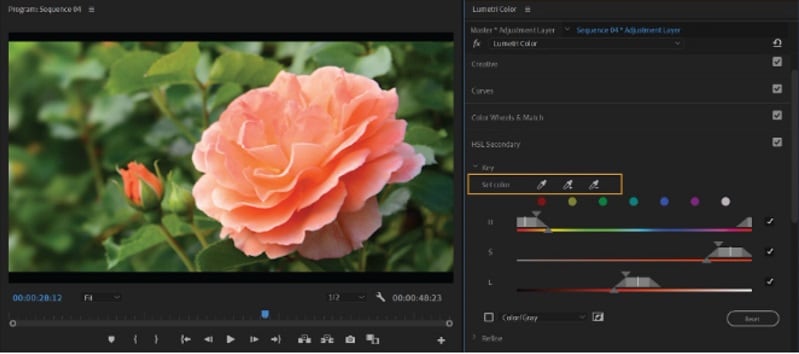
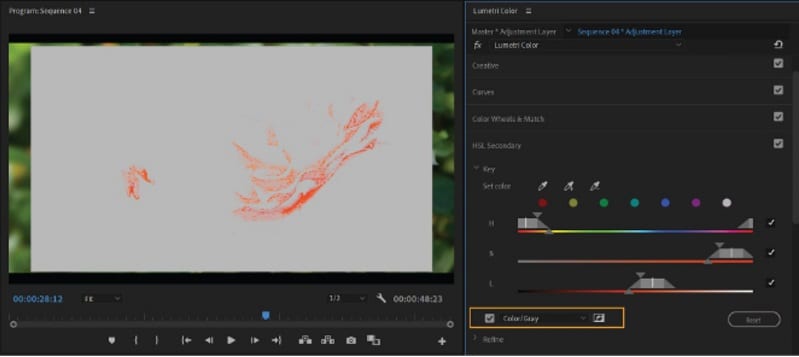
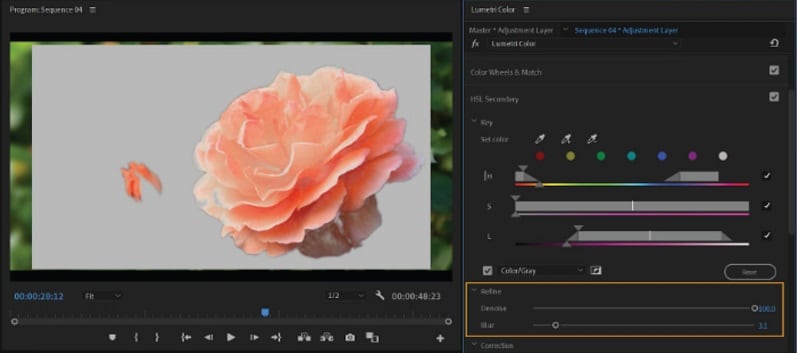
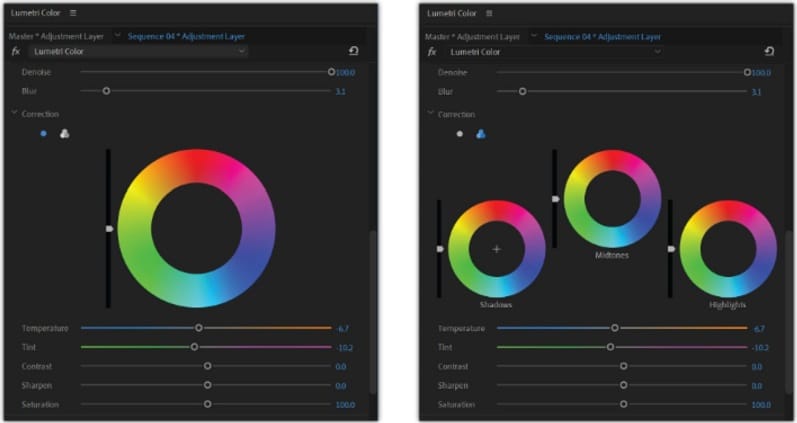
Pro Tips
- Keep adjustments subtle to avoid unnatural results.
- Protect skin tones by using gentle changes.
- Use blur to prevent harsh mask lines.
Practical Uses
- Change a shirt color without touching the background.
- Brighten the sky for more dramatic landscapes.
- Lighten skin tones to achieve a softer, polished look.
Part 4: Common Problems & Solutions
When using HSL Secondary Premiere Pro, several challenges often arise. Below are the typical problems and how to fix them.
- When the Key Doesn't Cover the Desired Area (Mask Issues): HSL keys often miss-shade areas or include unwanted regions. Use the add/subtract eyedroppers, adjust HSL sliders, and preview with Color/Gray to refine. If coverage is still uneven, apply a manual mask to restrict the effect.
- Noise and Artifacts When Pushing Sliders: Large changes in hue, saturation, or lightness can create banding or noisy edges. The denoise and blur sliders reduce these problems. Keep changes small to maintain natural results.
- Crashes or Unexpected Behavior in New Versions: Some editors experience glitches or artifacting, often linked to GPU acceleration. Adobe notes this under current known issues. Update GPU drivers, clear cache, or switch to software rendering if instability occurs.
- Limitations of Mixers and Masks: HSL Secondary is less effective on fine textures like hair or fabric. Multiple overlapping masks can conflict, and stacking Lumetri layers reduces performance. This limitation is one area where users often look for a simpler workflow like Filmora.
Part 5: Alternative Tool: Filmora's Simpler HSL Color Grading Workflow
Working with Premiere HSL Secondary gives precise control, but the process can be slow and technical. Wondershare Filmora offers a faster route with similar capabilities, presented in a way that is easier to use.
Filmora is a powerful video creation suite with color correction and grading tools to help you create the perfect look for your videos. It's been built for simplicity, so you don't have to juggle hundreds of complex panels. Just slide the sliders, and see your changes in real-time. This makes it possible to polish footage without the stress of mastering steep technical workflows.
HSL Secondary Tools in Filmora
- Selective Color Adjustments: The advanced Filmora provides you with HSL sliders, which are made to adjust hue, saturation, and brightness in a specific colour, the same way Premiere isolates particular tones.
- Color Wheels & Curves: They provide independent control for shadows, midtones, and highlights on your video tracks, which allow you to style a cinematic look.
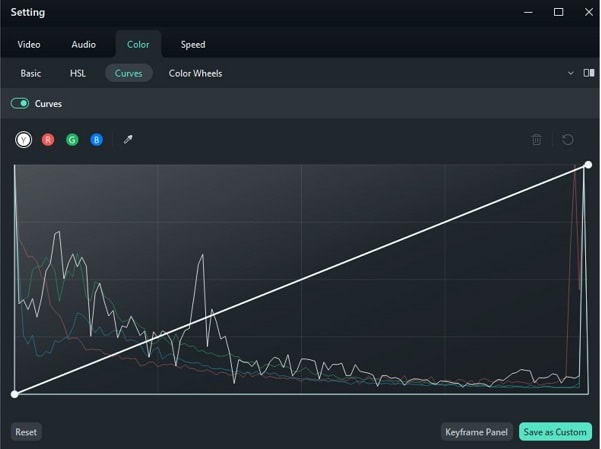
- AI Skin Tone Protection: This feature ensures that even when strong color changes are made elsewhere in an image, faces appear natural and do not become too saturated with color, reducing the need for masks.
- LUTs and Presets: As Filmora is compatible with LUTs you are able to use or safe custom grades across projects (just like in Premiere).
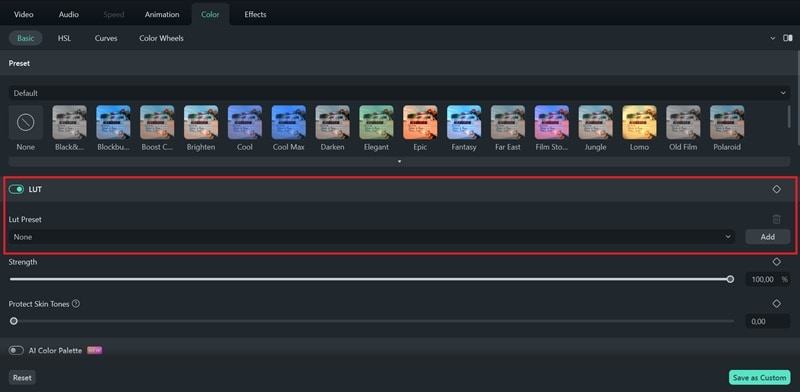
The difference with Filmora is the way it's designed; everything happens with straightforward drag'n'drops and sliders, with no complex editing options in sight. This makes the software accessible for beginners while providing depth for experienced editors.
How to Use Filmora HSL Adjustment Step-by-Step
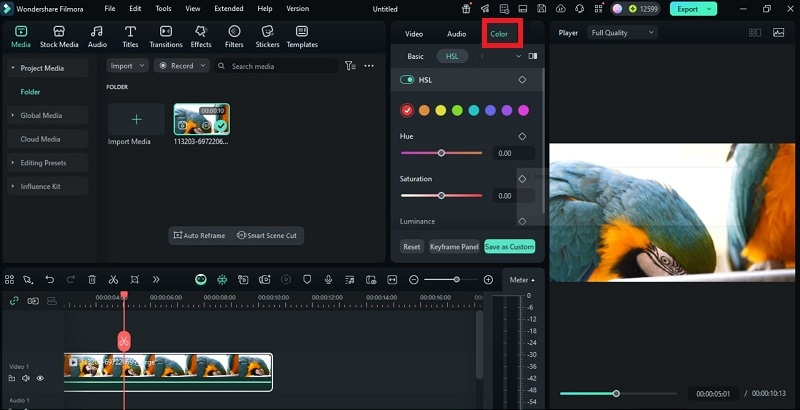
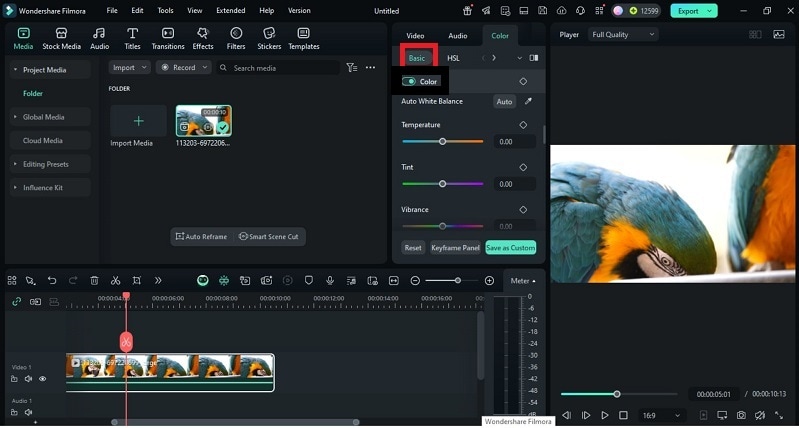
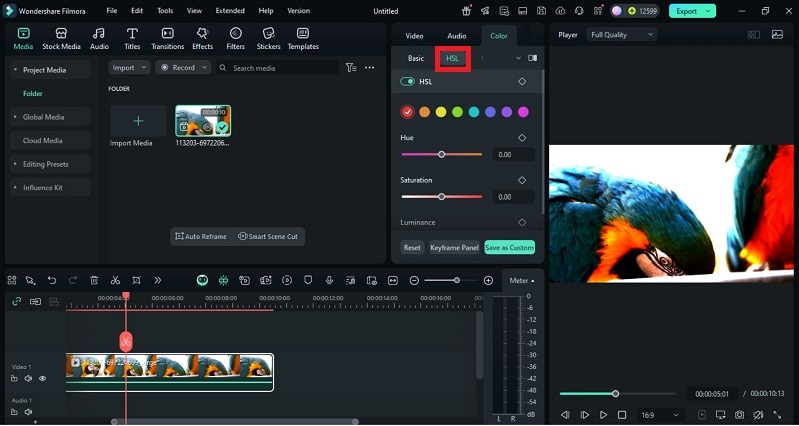
Part 6: Comparison: Premiere Pro HSL Secondary vs. Filmora's HSL Tools
Here's how Premiere Pro's HSL Secondary stacks up against Filmora's HSL/color tools.
Verdict:
Use Premiere Pro HSL Secondary when you need granular and professional control. It excels at isolating exact hues, refining masks with denoise and blur, and applying precise corrections through color wheels and sliders.
Choose Filmora when speed, simplicity, and ease of learning matter more. Its HSL sliders, color wheels, curves, and support for LUTs enable those who are less technically inclined to also achieve a great look instantly without any learning curve. It's great for content creators who want polished videos on a budget or who don't have time to learn an intricate program like Premiere Pro. It's great for content creators who want polished videos on a budget or who don't have time to learn an intricate program like Premiere Pro. Start your free trial of Filmora today and achieve professional color grading in minutes!
Conclusion
The discussion revealed how selective grading changes the way a story feels. Starting with the basics of Premiere hue and saturation, we saw how HSL Secondary Premiere Pro isolates details that global tools cannot. The workflow proved effective for tasks like refining skies, balancing skin, or shifting clothing tones, though challenges such as noise and masking errors remain.
Filmora showed that similar results can be reached with fewer steps, thanks to intuitive HSL sliders, LUTs, and curves. The outcome is clear: precise control is possible, but the path can be complex or simple, depending on the editor's goals.


