As a videographer, you may need to incorporate a client's brand logo into your video projects. Adobe Premiere Pro provides multiple ways to achieve this, including:
- Adding a Static Logo: Place the logo as a fixed element in your video.
- Animating a Logo: Use keyframes and effects to create dynamic logo animations.
- Applying a Watermark: Add a logo with adjustable opacity to protect your content.
Although Premiere Pro is powerful, its complex interface can be challenging for beginners. For a more user-friendly and specialized alternative, you can consider Filmora. Filmora offers an intuitive interface and a variety of templates, making it easy to integrate and animate logos quickly.
This article will cover multiple methods for adding and animating logos in Premiere Pro, helping you enhance the professionalism and brand recognition of your video projects.
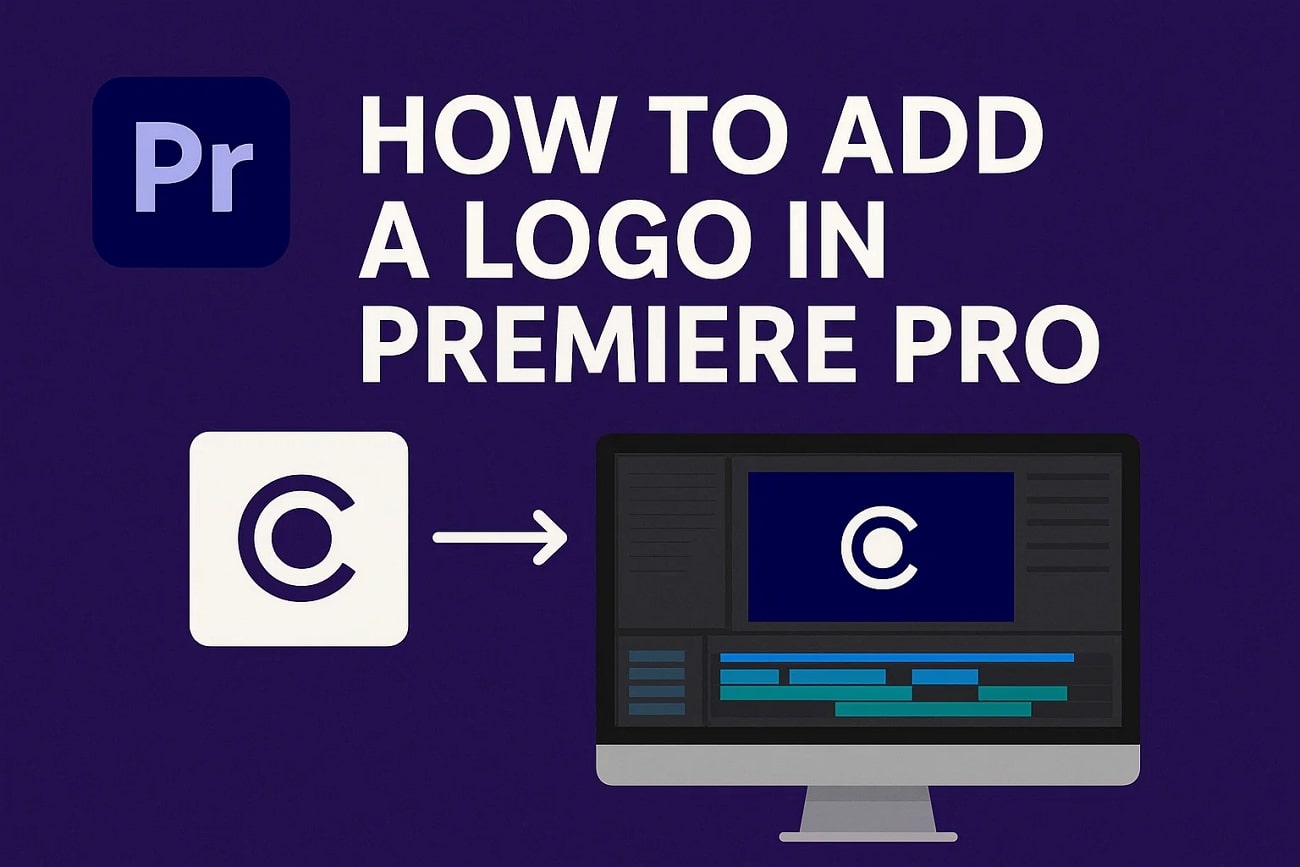
Part 1. How to Add a Logo in Premiere Pro
Adobe Premiere Pro is a versatile video editing software widely used by professionals for its powerful animation and compositing capabilities. It offers powerful editing tools to cut, trim, and arrange clips on a flexible timeline. Users can start from scratch or edit already existing content effortlessly through this tool. It also provides the ability to turn your static logos into dynamic visuals.
How to Animate Logos in Premiere Pro
Adobe Premiere Pro provides two main ways to animate a logo and create engaging visual effects:
- Keyframes
- Motion Graphics Templates (.mogrt)
Both methods are explained step by step below to help you learn how to add and animate a logo in Premiere Pro effectively.
Using Keyframes
The tool supports detailed logo animation through keyframing and lets users control different elements of the graphics. You can change the position, adjust opacity, and even add 3D effects to the logo using this tool. Follow the steps mentioned below to learn how to animate a logo in Premiere Pro using Key framing:
- Launch Premiere Pro and add a static logo by dragging it to the editing timeline.
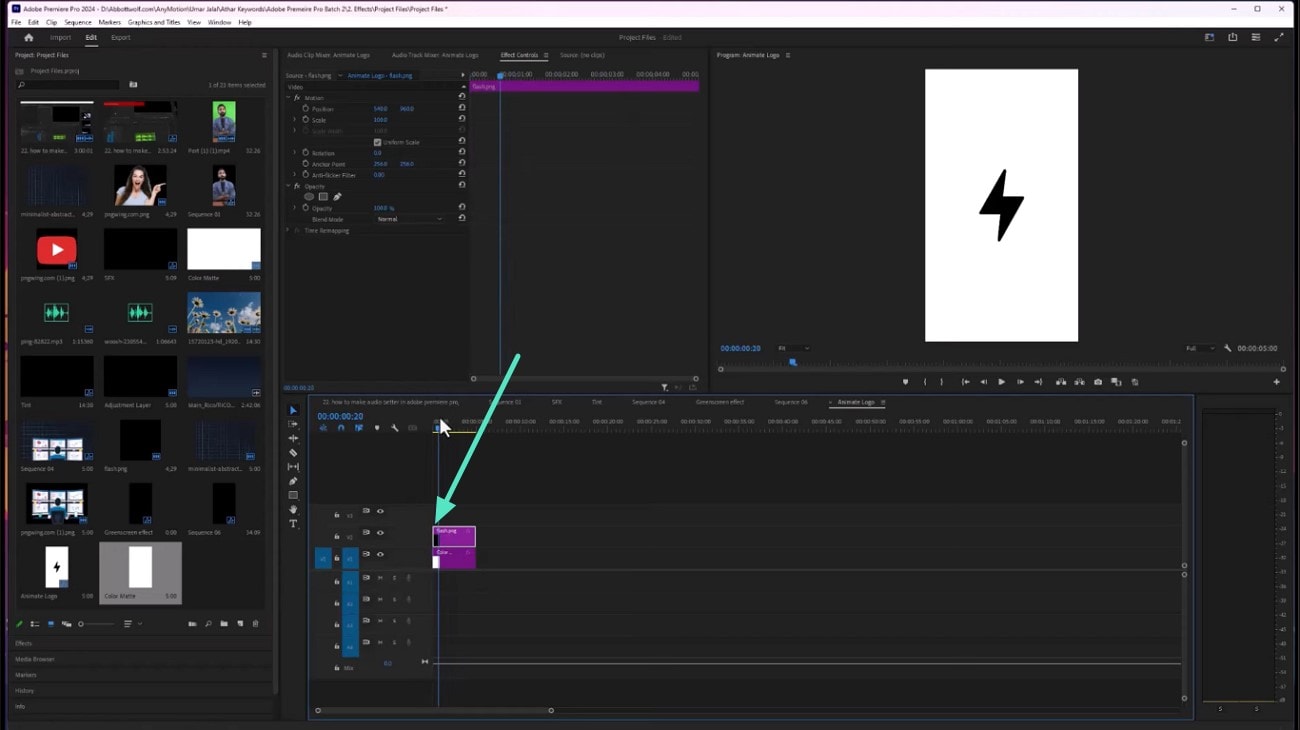
- Head to the preview window and expand the "Motion" section. Adjust the "Scale" and "Position" by modifying tier values.
- Move the cursor to the "Effect" timeline and click within the area to add a key frame.
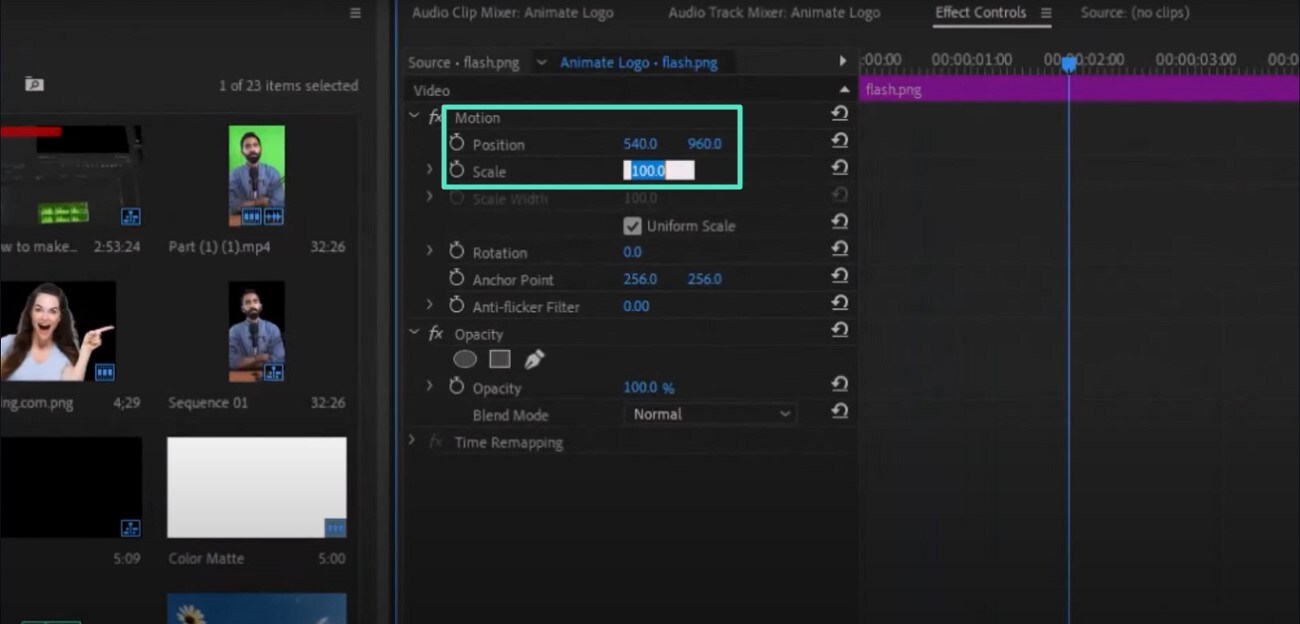
- Next, change the values of the properties according to your preferences.
- Add another key frame by clicking on the different positions.
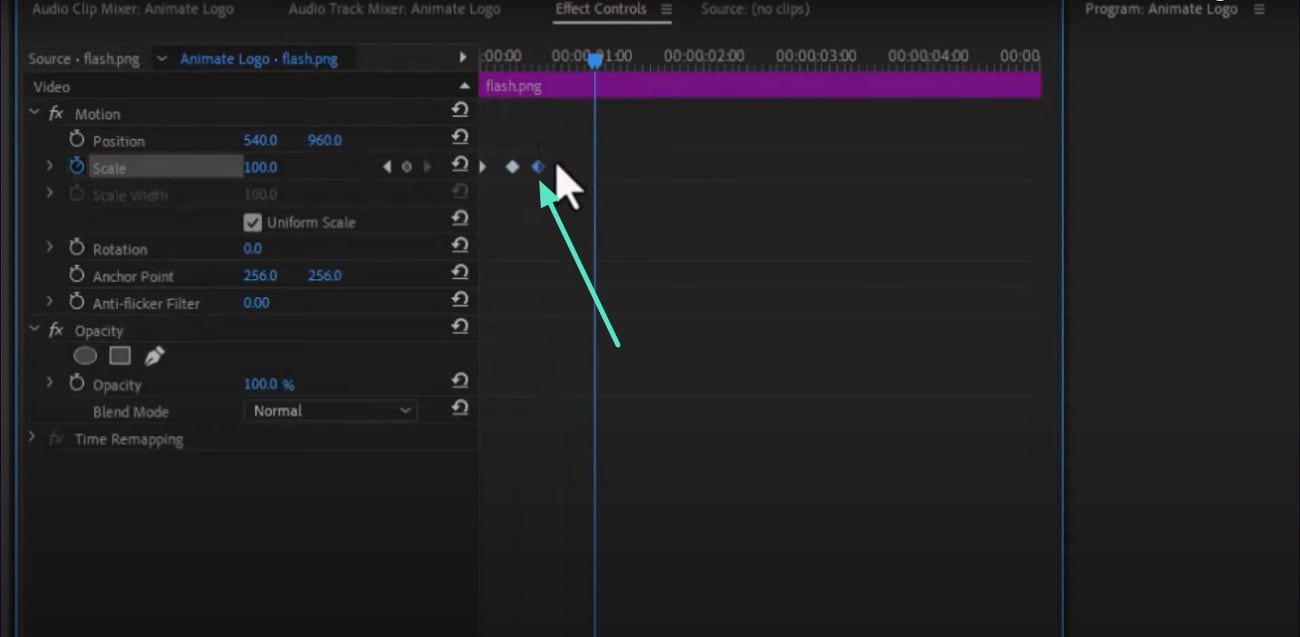
- Access other scales from the same panel and add key frames. Once done, preview the results and save them.
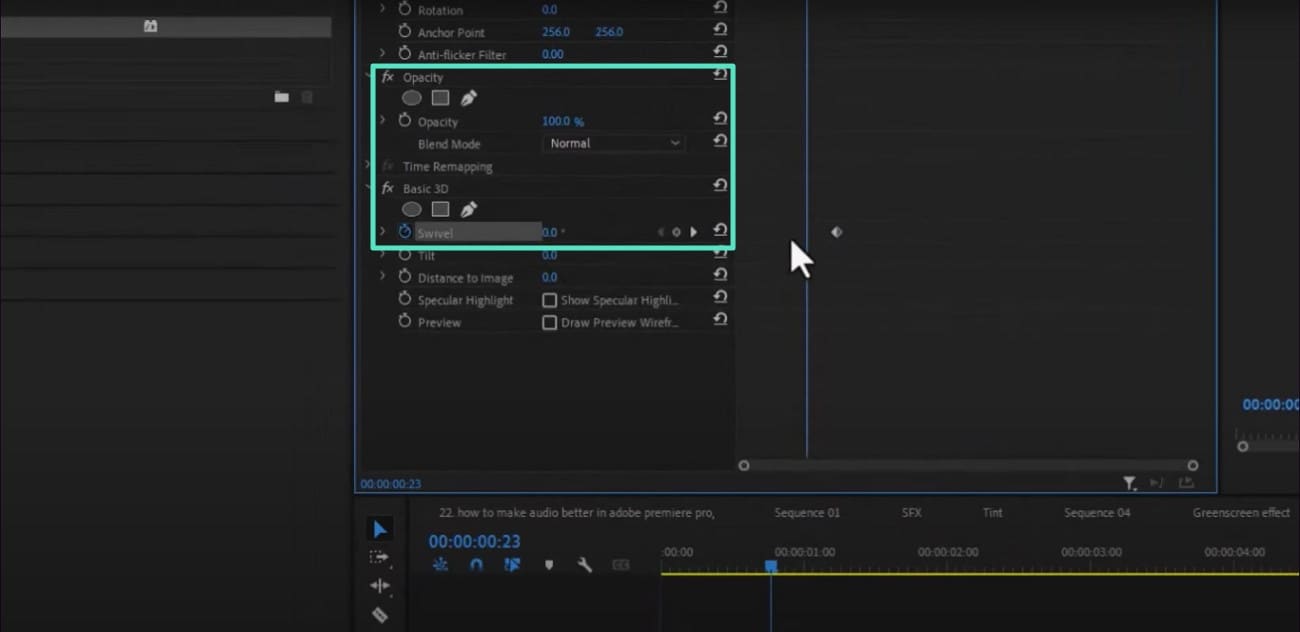
Using Motion Graphics Templates
Premiere Pro seamlessly integrates Motion Graphics Templates (.mogrt files), allowing you to easily create professional animated logos. To help you find the right templates, here are some popular platforms:
| Platform | Features | Best For |
| Mixkit | Free, high-quality Premiere Pro logo animation templates | Beginners and quick projects |
| Envato Elements | Premium collection with a wide variety of styles; fully customizable with adjustable position, scale, and opacity | Professional projects |
| Motion Array | Free and premium logo animation templates; ready-to-use animations with professional motion graphics | All levels, fast workflow |
| Other Creative Marketplaces | Check template compatibility; keyframe-friendly design; editable logo placeholders | Users needing specific styles or effects |
Tip: When searching for a template, prioritize ones labeled for Premiere Pro logo animation to ensure smooth integration and easy customization.
- Access the templates website, such as Motion Array or Envato, and search for your preferred template.
- Once found, click the "Download" button to successfully download it.
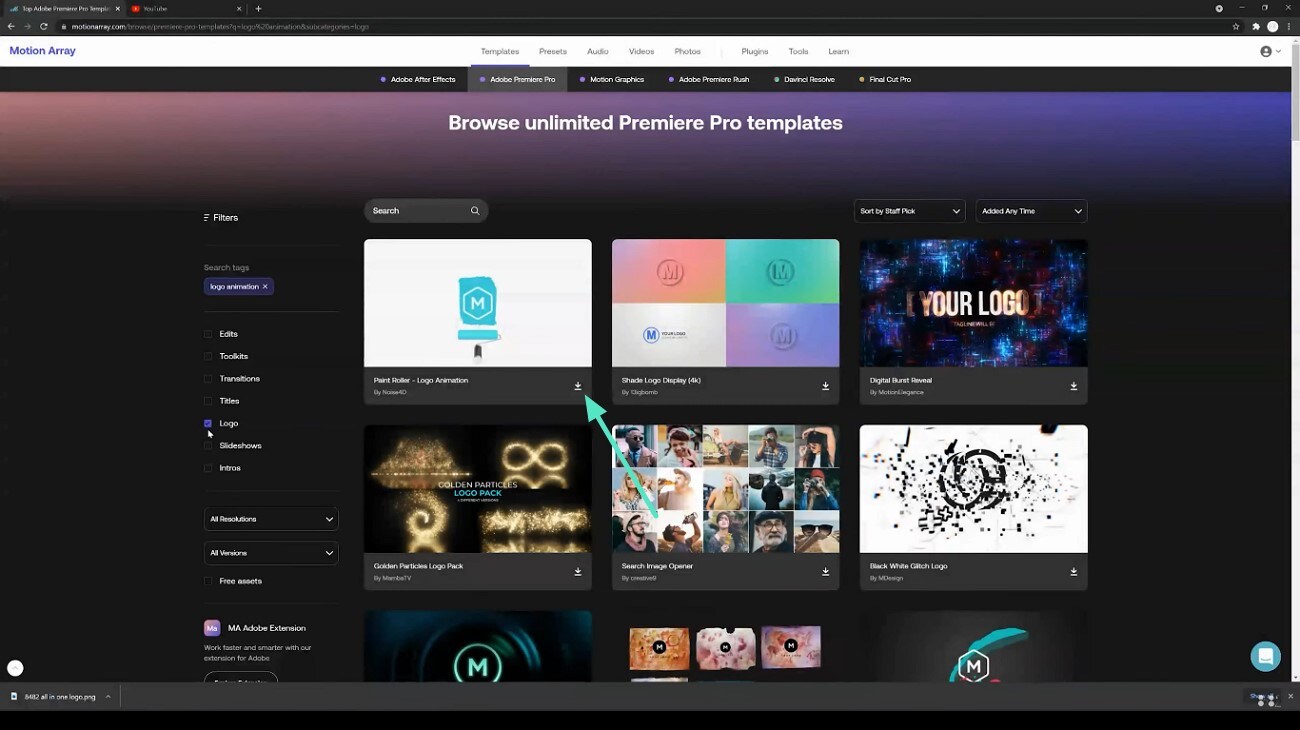
- Launch Premiere Pro and import the downloaded template, while dragging it to the timeline.
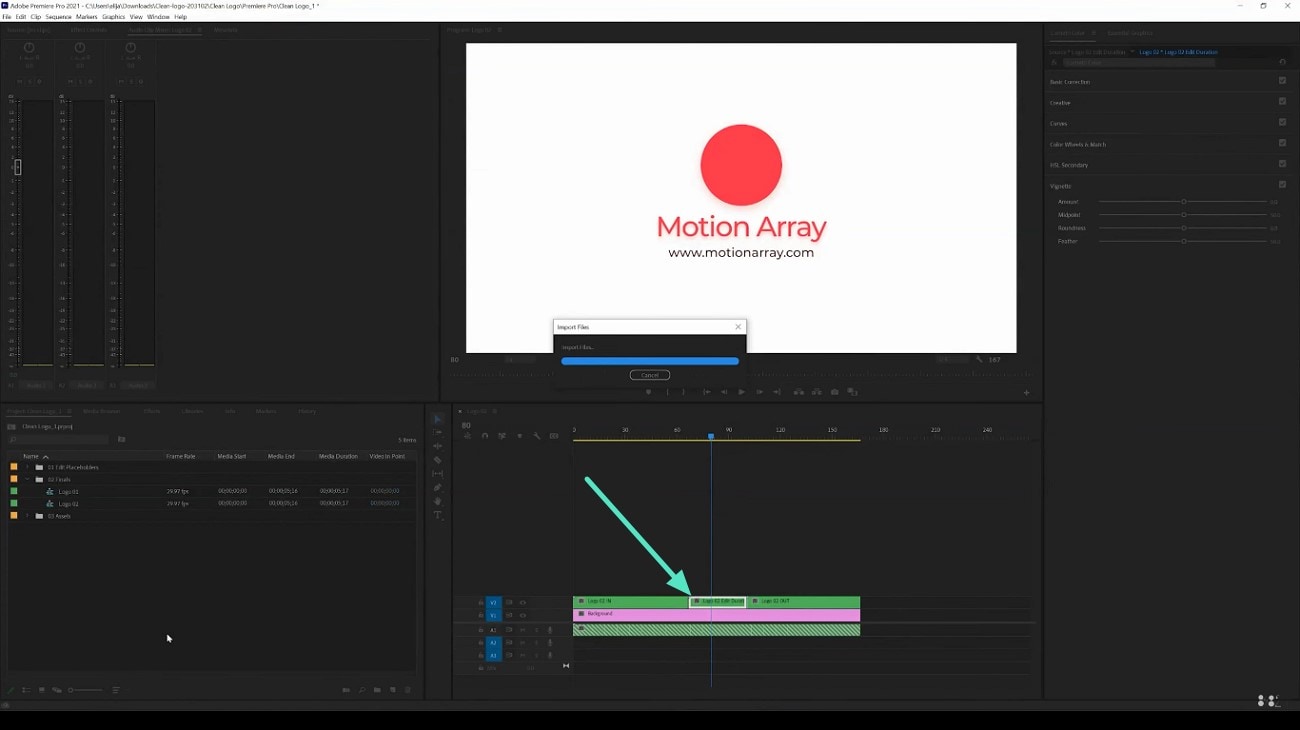
- Moving forward, add your image logo and drag it to the timeline in the nested sequence.
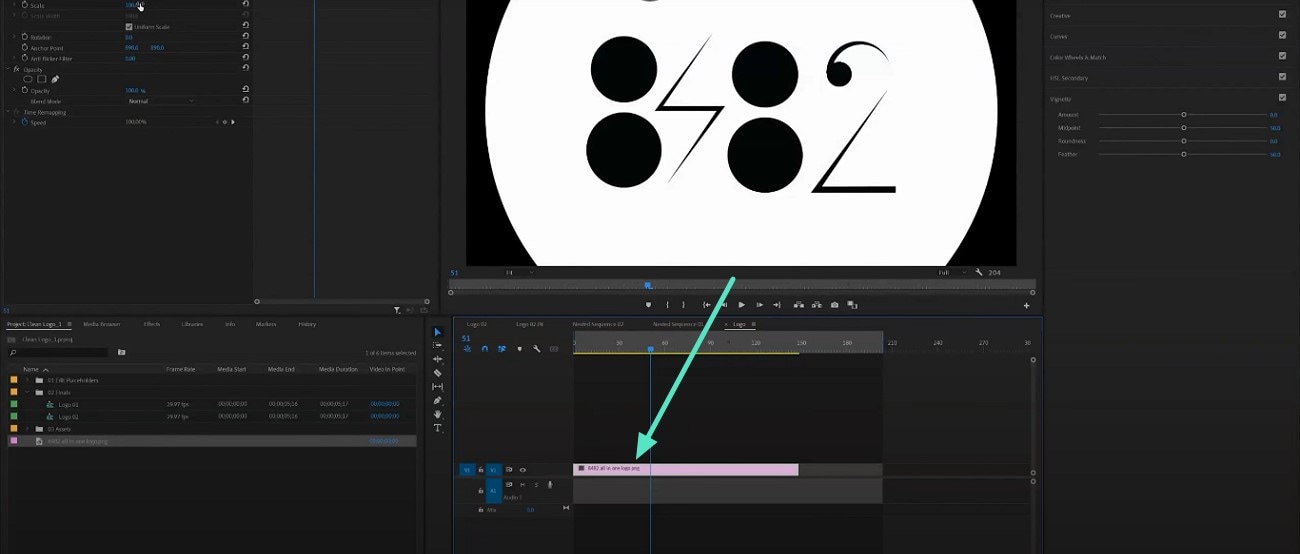
- Expand the nested sequence and adjust the logo using the panel on the upper left.
- Make changes to the size, position, and opacity by changing their values.
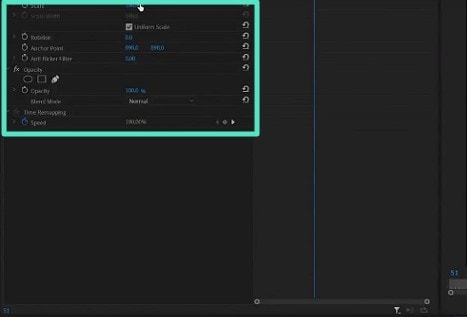
- Once modified, drag the logo image nested sequence and preview using the "Play" button.
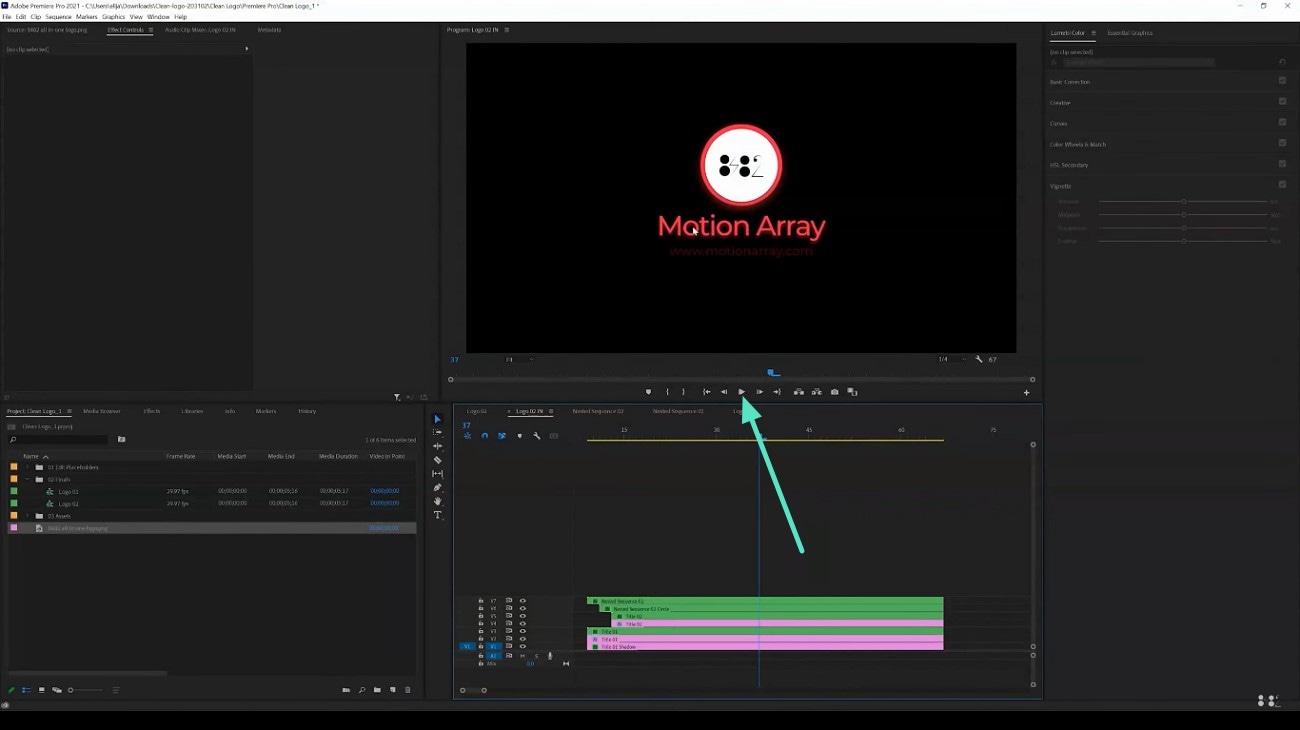
Version Compatibility & Troubleshooting
When working with logos in Adobe Premiere Pro animation, it is important to be aware of version compatibility and common troubleshooting tips to ensure smooth editing experiences. Mentioned below are some of the key points to consider:
Premiere Pro Version Compatibility for Motion Graphics Templates:
| Premiere Pro Version | Supported .mogrt Compatibility Version |
| 12.0.x | 1.2 |
| 12.1.x | 1.3 |
| 13.0+ | Up to 1.8 |
Keyframe Animation Compatibility:
- Keyframing position, scale, and opacity is supported in all recent Premiere Pro versions.
- Older versions may lack smooth keyframe interpolation or new effect presets, which can affect logo animations.
Troubleshooting Common Issues:
- Animated templates not working: Ensure Premiere Pro is updated to the latest version supporting your template's compatibility.
- Export errors: Clear media cache or render preview files before exporting.
- Laggy playback: Update graphics drivers and enable Mercury Playback Engine GPU acceleration.
Part 2. Limitations of Premiere Pro for How to Add a Logo in Premiere Pro
Regarding the addition of logo animation in Adobe Premiere Pro without any charges, it is possible to list some rather significant limitations that users have to consider before they begin working on their projects:
- No In-built Library of Logo Animations: Premiere Pro does not have a special library of ready-made logo animations. Users must manually draw animations with keyframes, or they can import Motion Graphics Templates (.mogrt).
- Learning Curve: It is not a user-friendly tool since it is of a professional level with a complicated interface, and it is not easy to learn the basics of logo animation without having some experience with editing before.
- Reliance on External Downloads: To generate more advanced or more fashionable logo animations, users tend to depend on external .mogrt templates or third-party plug-ins. These do not necessarily work with the various versions of Premiere Pro.
- Minimal Advanced Animation Features: Premiere Pro also has fewer advanced features in animation than other available products, such as highly complex or 3D logo animation.
Part 3. Choose the Easiest Way to Add and Animate Logos | Filmora the Ultimate Choice!
You've observed Adobe Premiere Pro and its hefty functions to animate logos. If you are looking for a more user-friendly resource that lets you animate your logo in no time, this section comes up with a better option in the form of Wondershare Filmora.
Key Features Offered by Wondershare Filmora
- One-Click Logo/Watermark Addition: You get the ability to add a watermark or logo with a single click or simply by dragging and dropping it on the timeline.
- Global Watermark: Set your logo as a watermark once and apply it throughout the entire video, streamlining brand consistency.
- Built-in Transparency and Position Adjustments: Adjust logo opacity and position directly within Filmora without needing extra steps or plugins.
- Optional Animated Logo Reveal: Access stylish animated logo reveal templates built directly into the software for eye-catching intros.
- AI-Powered Automatic Logo Animation: Automatically animate your logo with smooth motion effects powered by AI, eliminating the need for manual keyframe work.
Part 4. Step-by-Step Guide: How to Add and Animate Logos in Filmora
Having discussed Filmora as a better alternative in detail, let us explore the steps on how to animate a logo in Premiere Pro alternative:
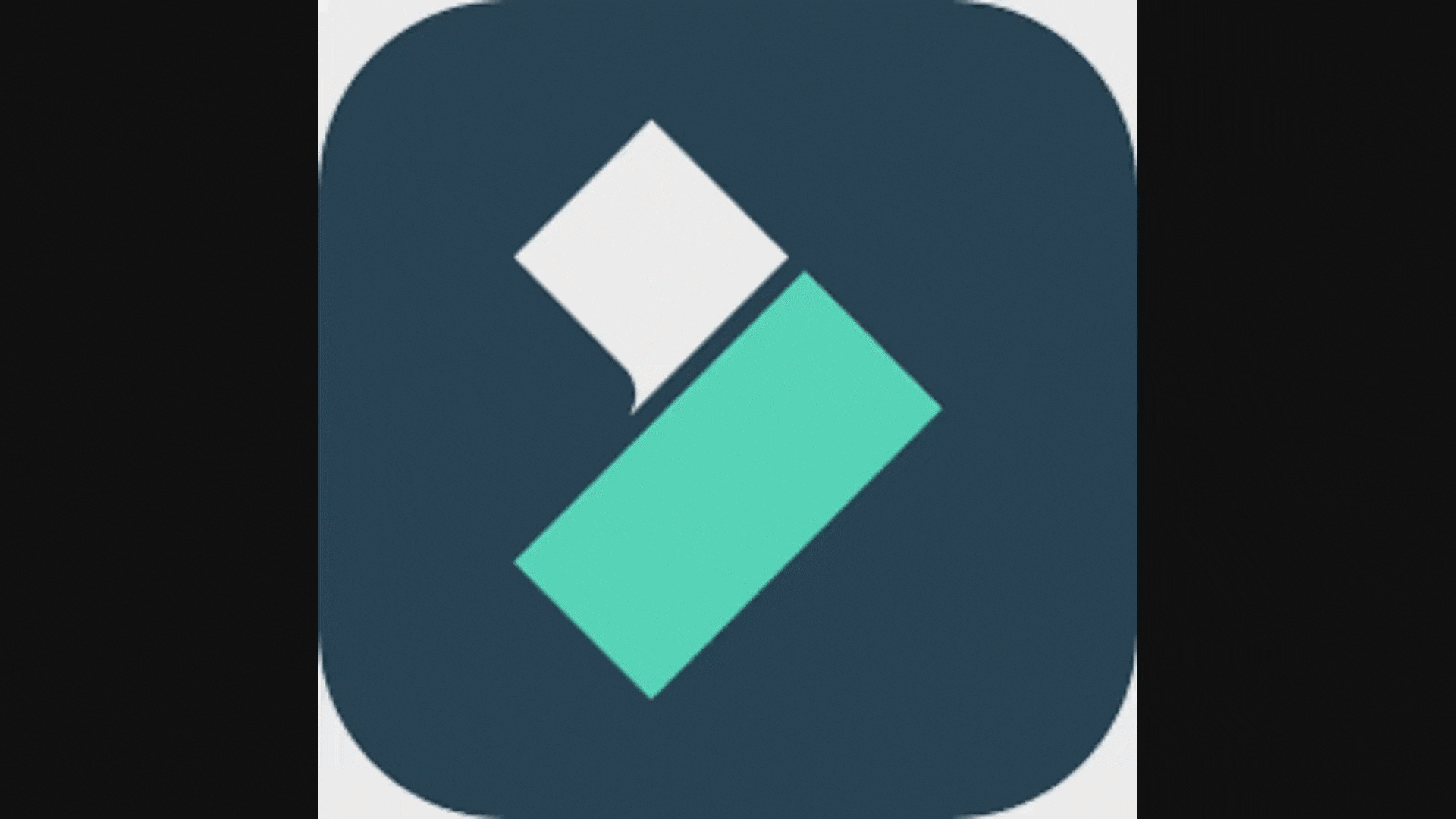
How to Add and Animate Logos in Filmora
- After launching Filmora, import your logo image to the tool's interface.
- Drag it to the editing timeline and adjust attributes like position and size by accessing the right panel.
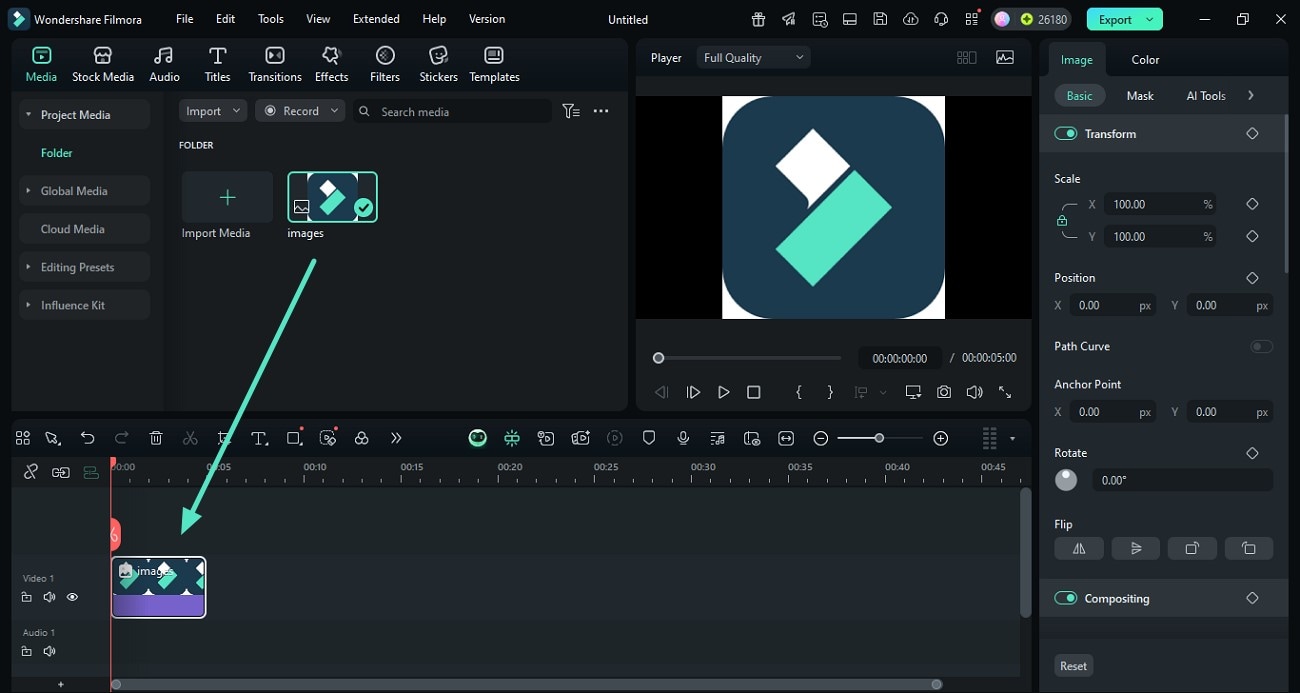
- Go to the top toolbar and access the "Effects" option to enable the library.
- Search for 3D effects and apply them to the logo using the "+" icon.
- This will animate your logo automatically, where you can modify the animation using the right panel.
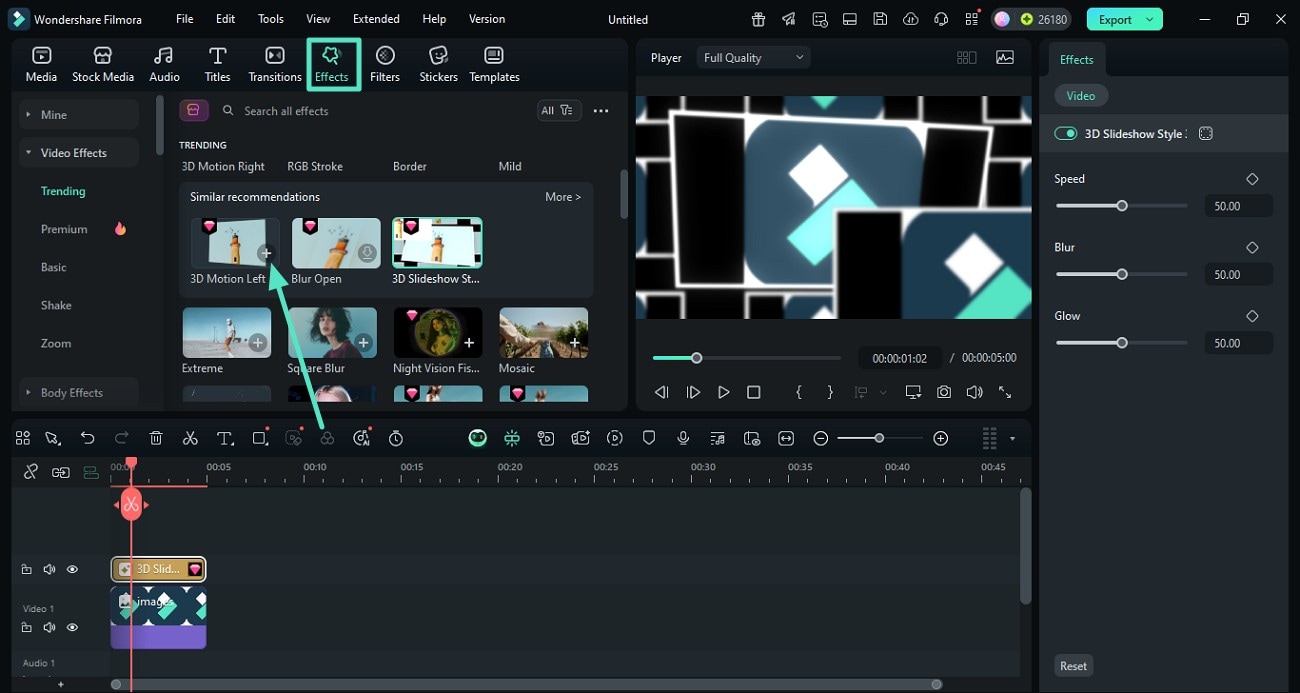
- You can also choose a preset logo animation and enabling the "Templates" section.
- Next, scroll through the library and drag your favorite one to the editing timeline.
- Now, click on the "2 Items to be Replaced" option to add your logo image.
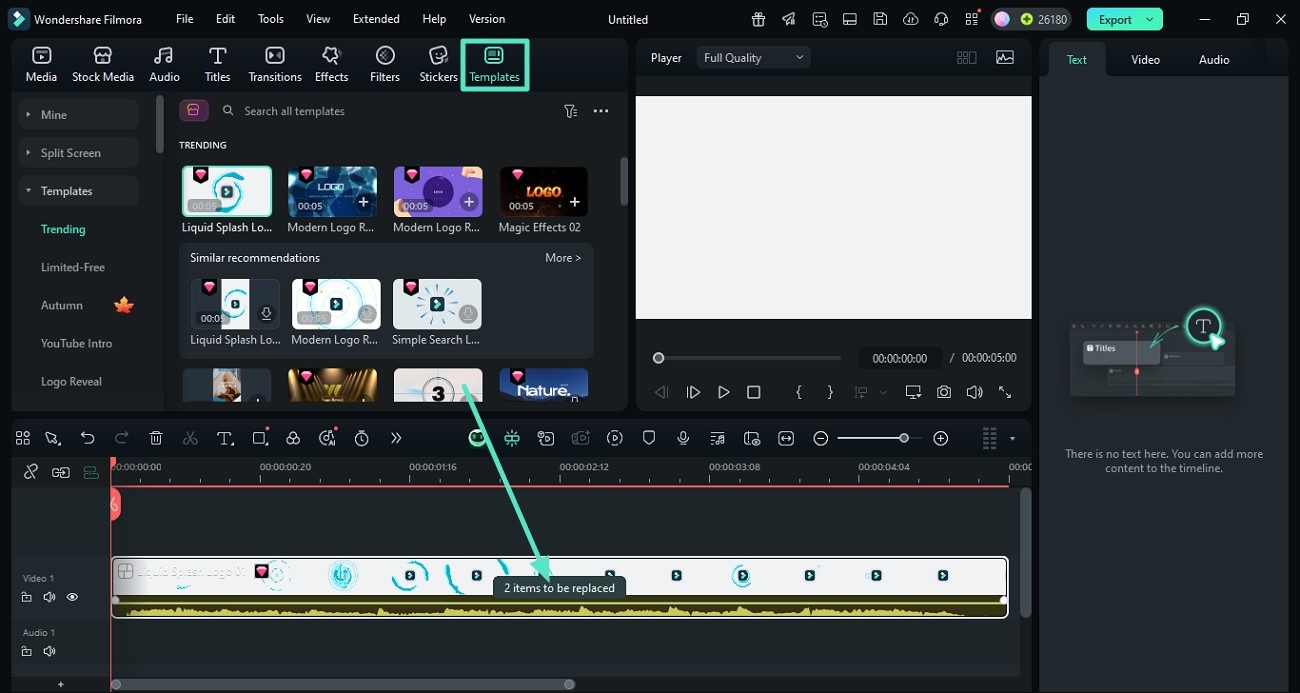
- Once the animation is added to the logo, preview the results.
- When satisfied, click the "Export" button lead into the window for defining video parameters.
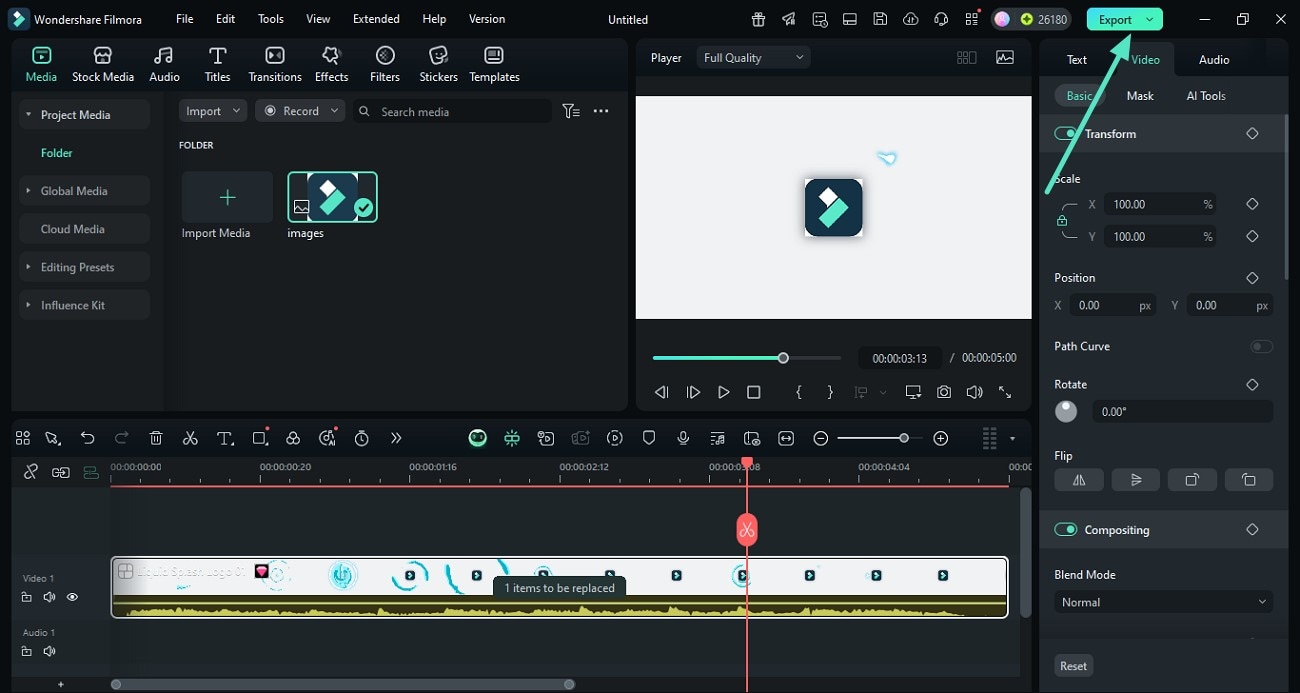
Bonus: Turn Your Logo into Animated Intros or Outros
The Premiere Pro animation alternative also provides an extensive AI-powered utility to convert your logo image into a dynamic video with no effort. The AI Image-to-Video feature automatically transforms your pictures into videos while adding various enhancements and modifications. You get a vast library of templates to select from and generate the video instantly. To learn how to use this utility for logo animation, read the steps mentioned below:
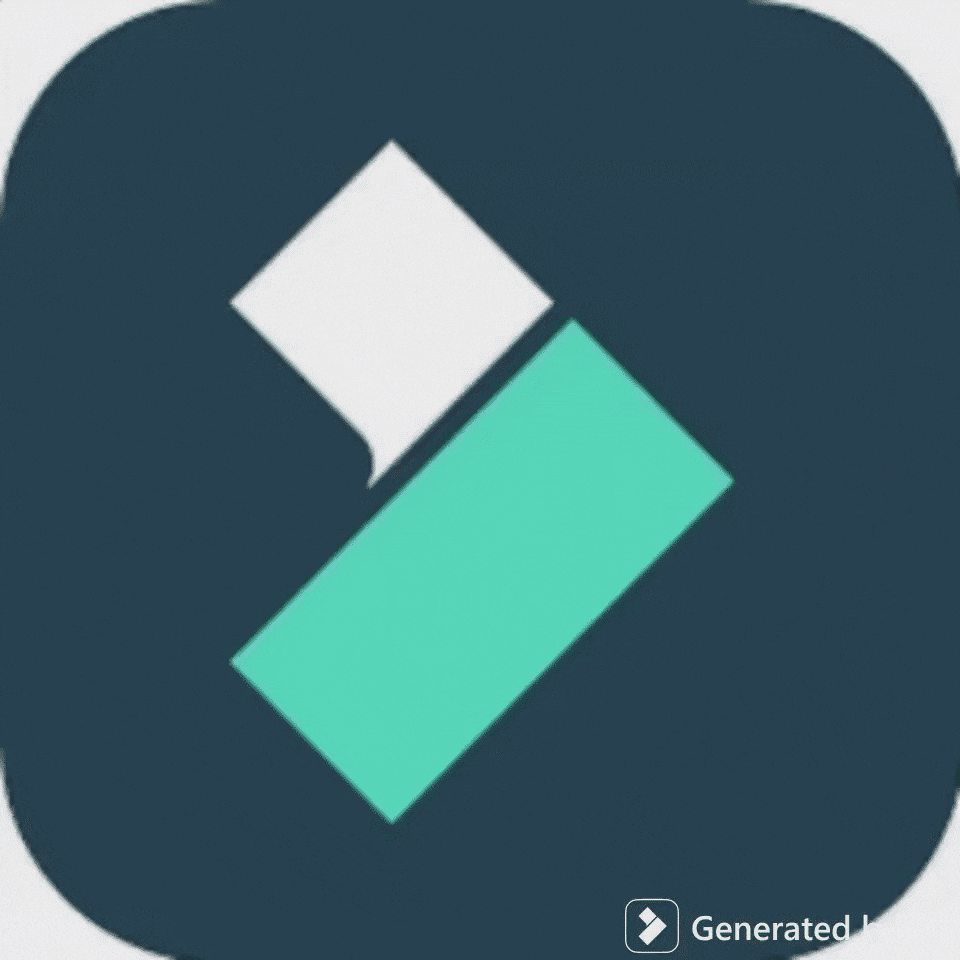
- Launch Filmora and acquire the "Image to Video" feature from the homepage.
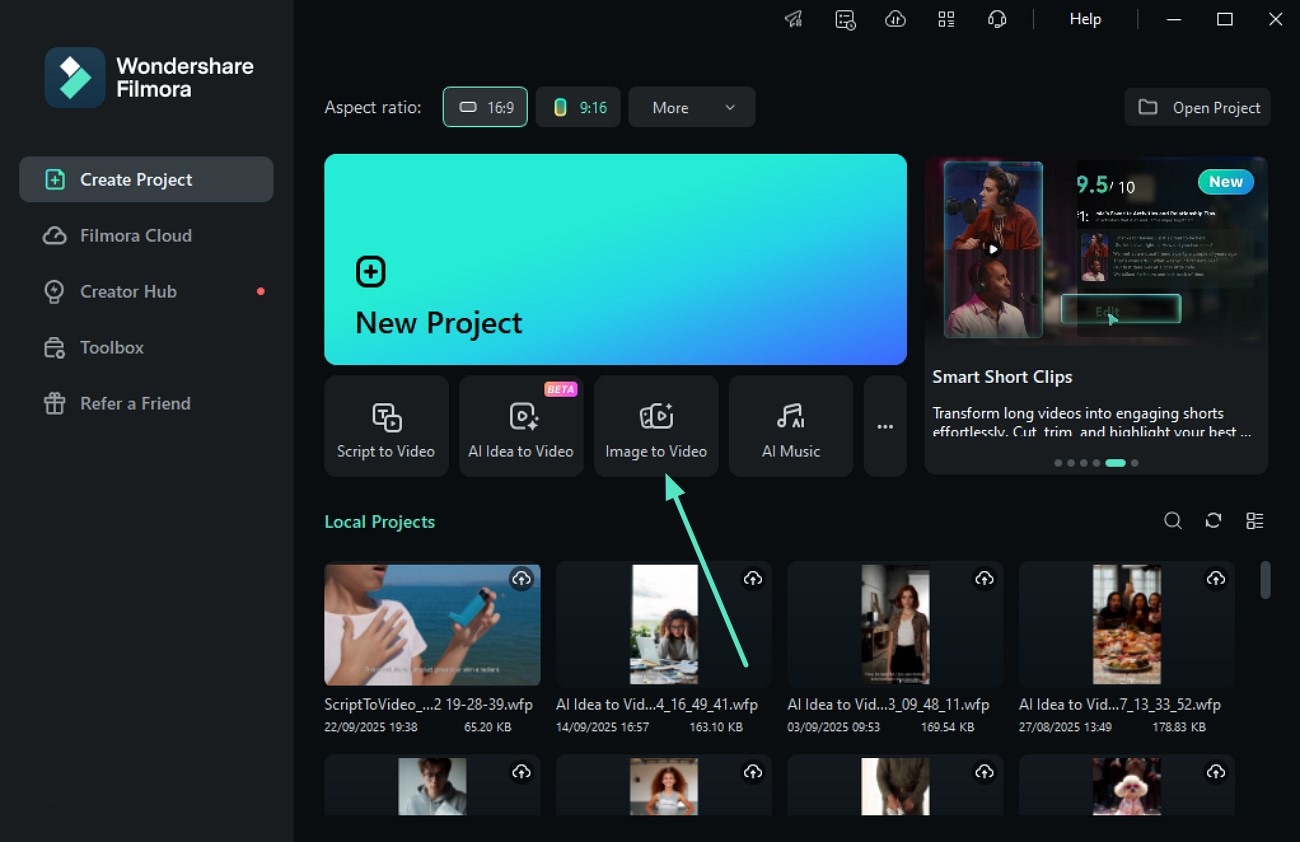
- In the editing interface, access the "Video Inspiration" section and search through "Logo Reveal."
- Choose the template of your choice and import your logo image before clicking "Generate."
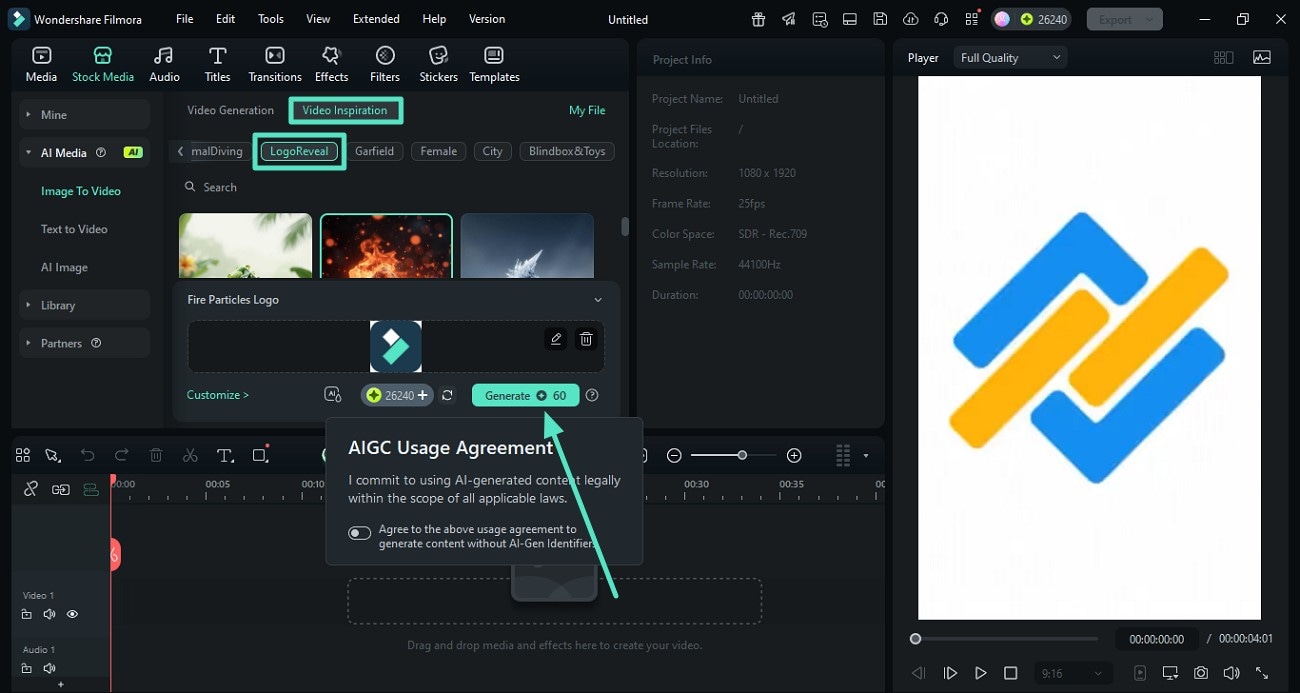
- Once the video is generated, review it and apply further enhancements before hitting "Export."
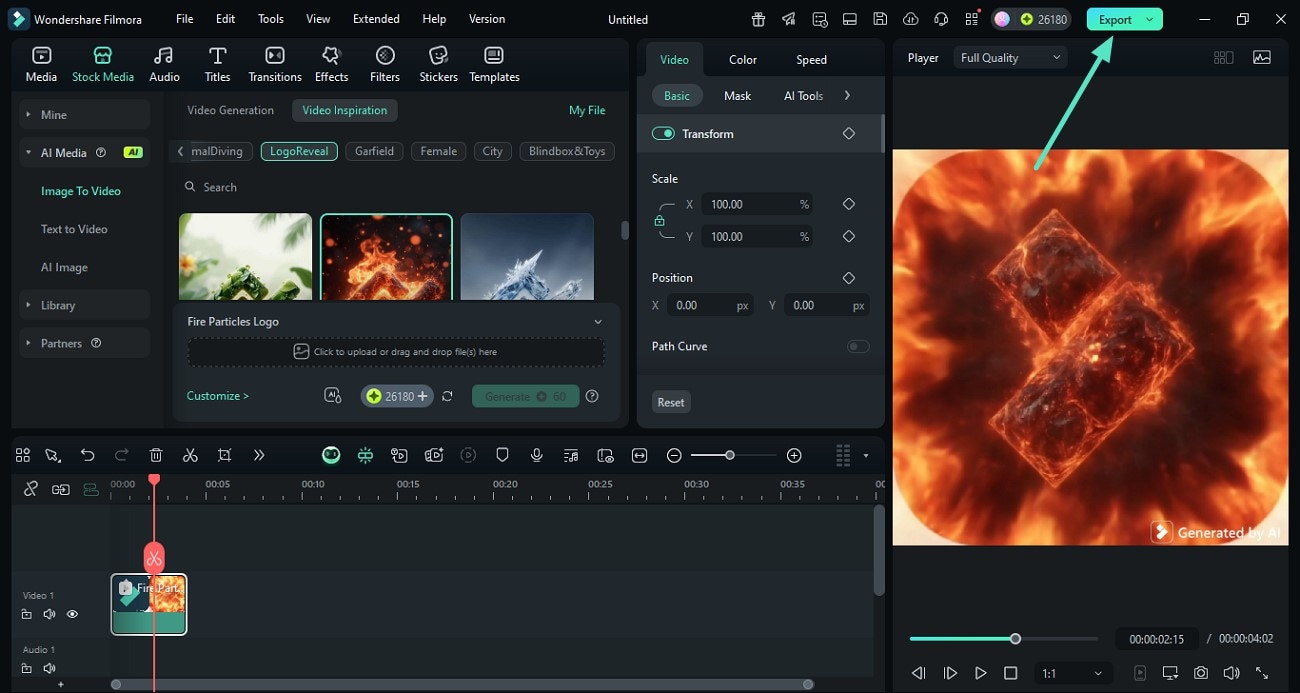
Why Choose Filmora for Logo Animation?
- User-Friendly Interface: Filmora is designed with simplicity in mind, allowing beginners and casual creators to produce professional-quality animations without a steep learning curve. This contrasts with Premiere Pro's animation complexity, which can overwhelm new users.
- Built-In Social Media Presets & Effects: This extensive tool offers a wide range of ready-made templates and effects tailored for social media content, which Premiere Pro does not have.
- Strong Community Support & Tutorials: Filmora provides accessible tutorials and a supportive user community, which helps users overcome challenges quickly compared to Premiere Pro's more technical documentation.
Conclusion
To wrap it up, this article describes various methods on how to add logo animation using Premiere Pro. The article also suggested a more user-friendly alternative for logo animation, Filmora. This AI-powered multimedia tool allows users to generate high-quality videos with minimal effort.


