In today's fast-paced digital landscape, the demand for short-form video content on platforms like TikTok, Instagram Reels, and YouTube Shorts is insatiable. For content creators, podcasters, and marketers, this presents a significant challenge: how to consistently produce high-quality, engaging short clips without spending countless hours on manual editing. The answer lies in generative AI.
This is where tools like OpusClip enter the scene, promising to transform long-form videos into a series of viral-ready short clips with a single click. But does it live up to the hype? This comprehensive review will dissect every aspect of the platform, from its core features and pricing to its real-world performance.
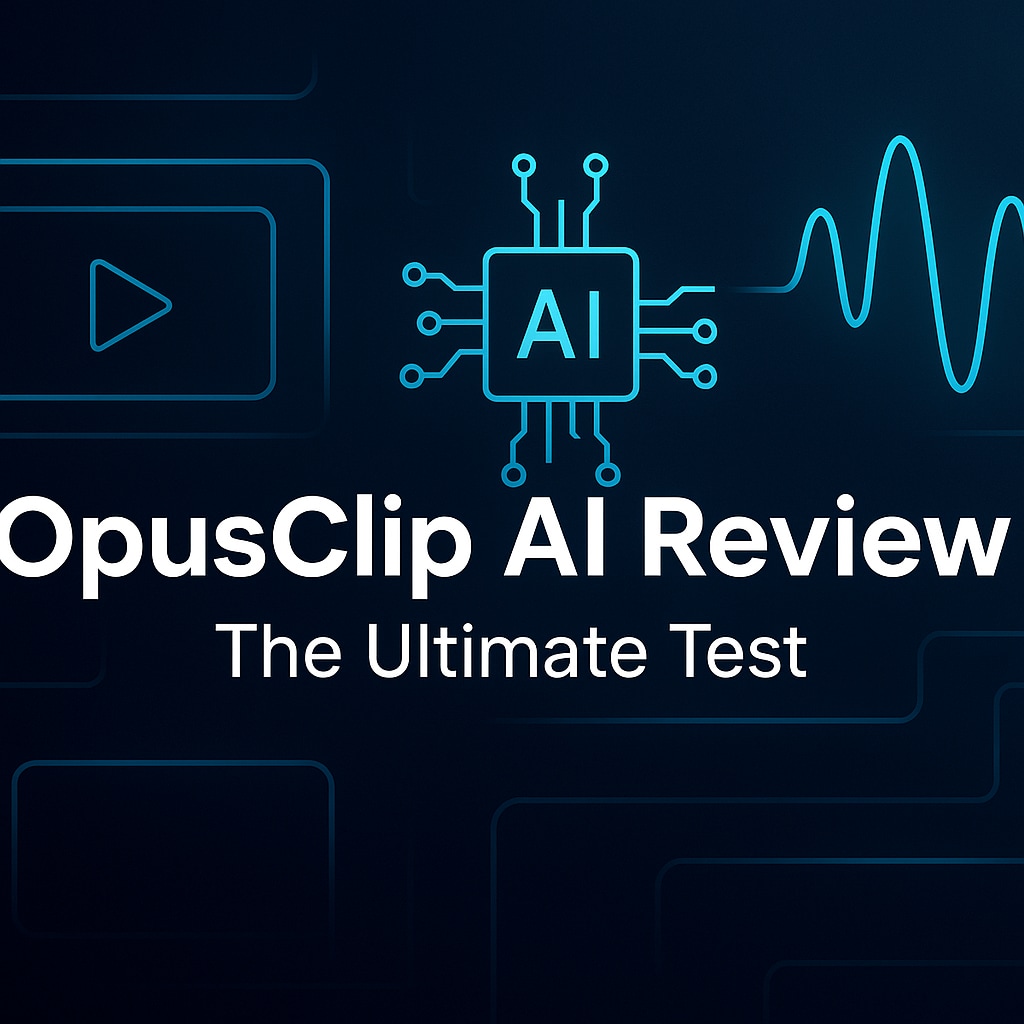
Part 1. What is OpusClip? A Deep Dive
OpusClip AI is a generative AI video repurposing platform specifically designed to automate the conversion of long-form video content into short, shareable clips. Instead of requiring users to manually scrub through hours of footage to find interesting moments, OpusClip leverages artificial intelligence to analyze video and audio, identify the most engaging segments, and reformat them for vertical viewing.
You can learn more by watching brutally honest reviews from creators like Chris - That Tech Guy on YouTube:
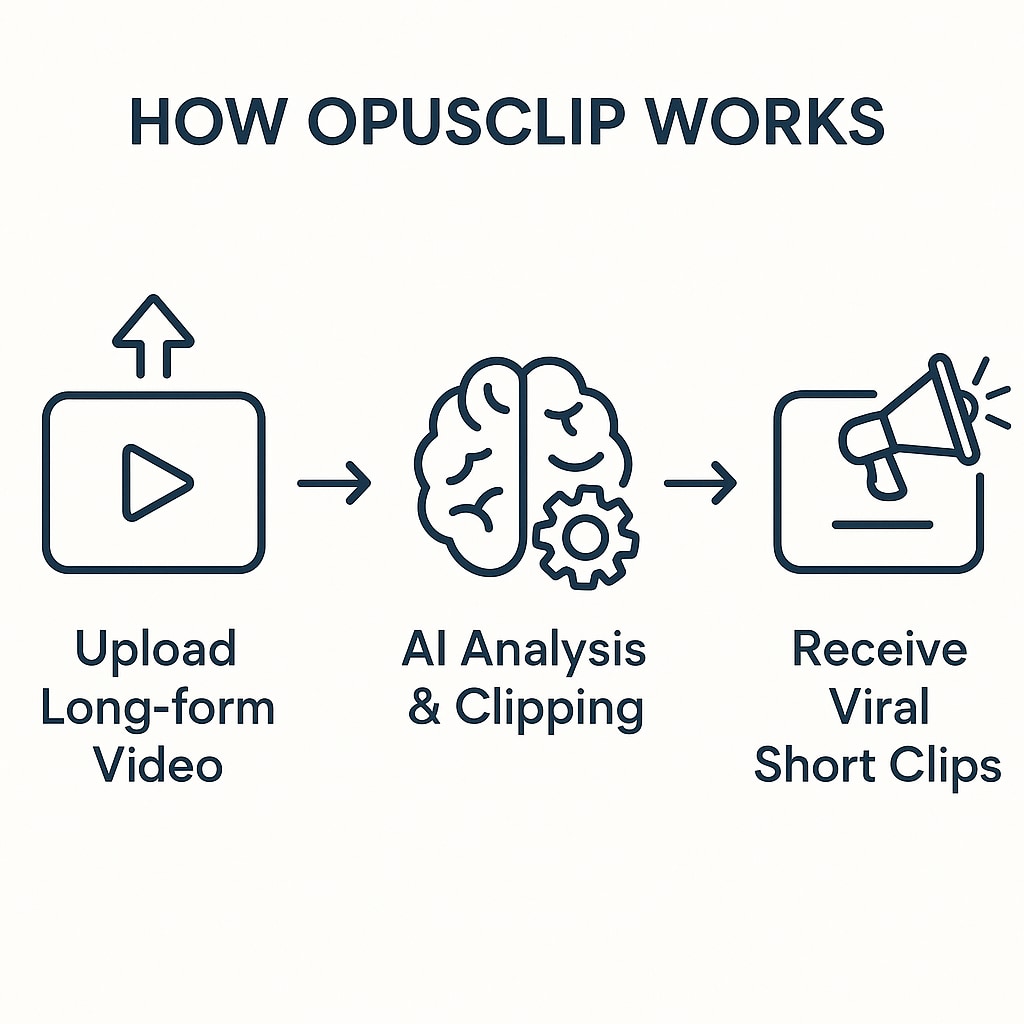
The platform is primarily built for:
- Content Creators & YouTubers: To effortlessly repurpose podcasts, vlogs, and interviews into a steady stream of social media content.
- Marketers & Brands: To maximize the ROI of webinars, product demos, and educational videos by creating bite-sized promotional assets.
- Agencies & Social Media Managers: To scale content production for multiple clients efficiently.
At its core, OpusClip solves the critical problem of content velocity. It dramatically reduces the time and effort needed to feed the content-hungry algorithms of modern social media platforms.
OpusClip Pricing Plans: Which Tier is Right for You?
OpusClip offers a tiered pricing model based on "credits," where one credit typically equals one minute of video processing. Choosing the right plan is crucial for your workflow.
| Feature | Free Plan | Starter ($15/mo) | Pro ($29/mo) | Business (Custom) |
| Price | $0 | $15/month | $29/month or $174/year | Custom Pricing |
| Processing Credits | 60 min/mo | 150 min/mo | 300 min/mo (3600/year) | Unlimited |
| Watermark | ||||
| AI Virality Score | ||||
| AI B-Roll | ||||
|
Show more
Show less
|
||||
Part 2. Unpacking the Core Features of OpusClip AI
Part 3. How OpusClip Works: A Step-by-Step Guide
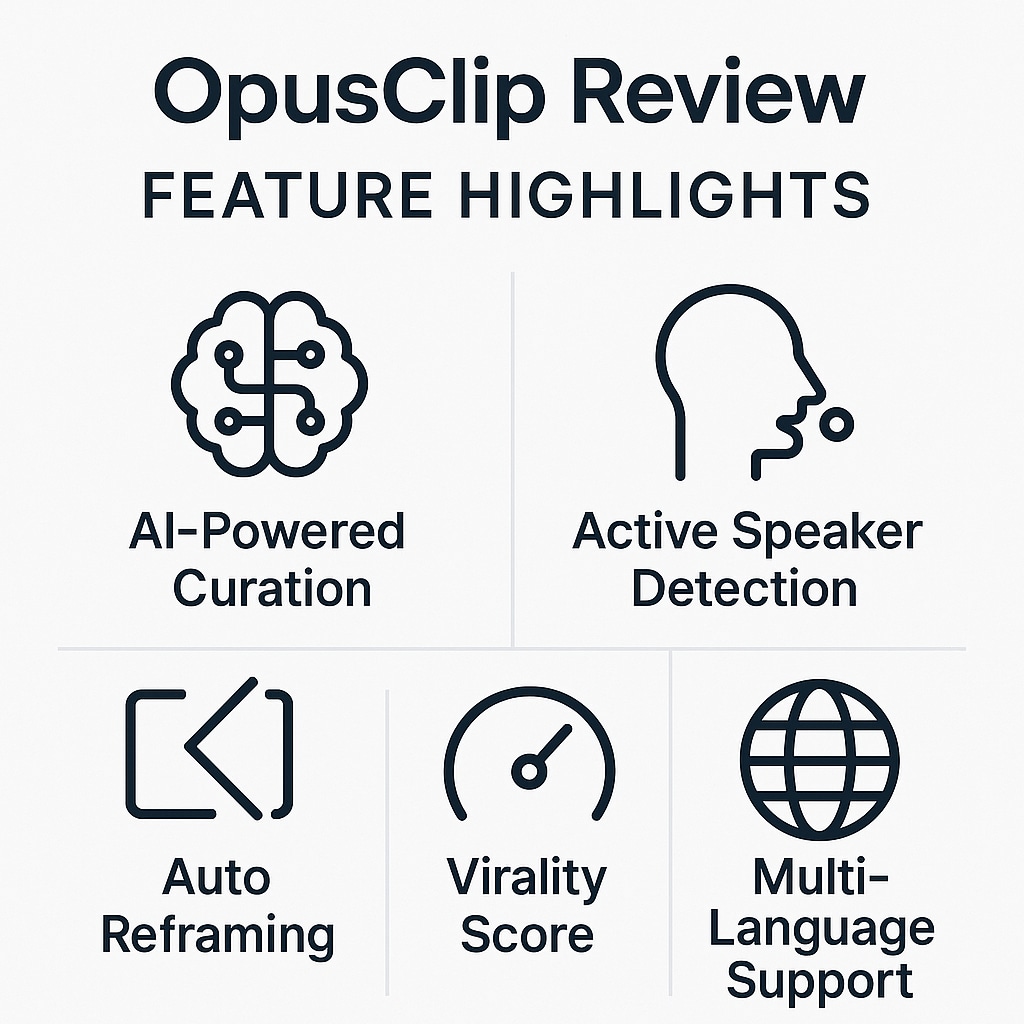
The user experience is designed to be incredibly straightforward. Here's a typical workflow:
- Import Your Video: Upload your video file or paste a link from a supported platform like YouTube.
- AI Analysis and Clip Generation: The AI analyzes the video and presents a series of generated clips, each with its own virality score.
- Review, Edit, and Refine: Use the editor to trim clips, correct captions, and adjust styling to match your brand.
- Export or Post Directly: Download clips in 1080p or use the integrated scheduler to post directly to TikTok, YouTube Shorts, and Instagram.
Part 4. The Honest Verdict: OpusClip Pros and Cons
No tool is perfect. Based on extensive user reviews and feature analysis, here is an objective breakdown of OpusClip's strengths and weaknesses.
- Massive time-saver that drastically cuts down editing time.
- Intuitive interface and a simple workflow for quick adoption.
- High-quality, automated captions improve accessibility.
- Effective AI curation is generally good at finding interesting highlights.
- Direct social posting simplifies content distribution.
- Significant limitations on the free plan (watermarks, expiring clips).
- Slow processing times for longer videos.
- Limited editing features; not a full-fledged video editor.
- The Virality Score can be inconsistent.
- Experimental AI B-Roll feature is not yet fully polished.
Part 5. When OpusClip Isn't Enough: Advanced Editing with Wondershare Filmora
A crucial point in this opusclip ai review is understanding its primary limitation: OpusClip is a repurposing tool, not a full-featured video editor. Its editing capabilities are intentionally basic, focused on trimming and captions. For creators who need to craft a narrative, add sophisticated effects, perform detailed color grading, or have complete creative control, a dedicated video editor is necessary.
This is where a tool like Wondershare Filmora comes in as a powerful next step or complementary tool. Filmora bridges the gap between ease of use and professional power, integrating its own impressive suite of AI features:
- AI Copilot Editing: Offers intelligent guidance by analyzing your footage and suggesting edits, effects, and music.
- AI Text-Based Editing: A revolutionary feature that allows you to edit your video by simply editing its text transcript.
- AI Smart Masking & Cutout: Effortlessly remove backgrounds or isolate subjects without tedious manual work.
- AI Music Generator: Create custom, royalty-free soundtracks that perfectly match the mood of your video.
- AI Copywriting: Integrates with ChatGPT to help you write compelling scripts, titles, and descriptions directly within the editor.
- Pros: Complete creative control, a massive library of effects and templates, advanced AI features that accelerate workflow, and a one-time purchase option.
- Cons: Has a steeper learning curve than OpusClip and requires more hands-on effort to produce a final video.
Filmora is designed for a broad audience, from beginners creating their first video to seasoned content creators and marketers who need an efficient yet powerful editing suite. It's the ideal tool for anyone who finds OpusClip's automated output too restrictive and wants to craft a more polished, narrative-driven final product.
OpusClip is a one-trick pony; it repurposes content. Filmora is a complete production studio. It empowers you to go beyond simple clips and build visually stunning videos with unique effects, precise color grading, and sophisticated audio mixing. For creators who want their content to stand out with a signature style, Filmora provides the tools and flexibility that an automated clipper simply cannot match.
Conclusion
OpusClip is a valuable time-saver for generating a high volume of social media clips with minimal effort. However, for creators seeking to elevate their content with greater creative control and professional polish, Wondershare Filmora is the superior choice. Its powerful AI-assisted editing tools and comprehensive features provide the flexibility needed to craft truly unique and engaging videos that stand out.
Frequently Asked Questions (FAQ)
FAQ
-
Is OpusClip really free?
OpusClip offers a limited free trial with 60 processing minutes per month. However, videos include a watermark and expire after three days. -
How accurate is the OpusClip Virality Score?
The score is an AI-driven prediction that can be a useful guide for prioritizing clips. However, its accuracy varies, so it should not be treated as a guarantee of viral success. -
What are the main limitations of OpusClip?
Its primary limitations are the basic editing functions, slow processing times, and a restrictive free plan. It is a repurposing tool, not a full video editor. -
Can I use OpusClip for non-English videos?
Yes, OpusClip supports automated captioning for over 20 languages. This makes it a versatile tool for international content creators. -
Why choose Filmora over OpusClip?
Choose Filmora if you need complete creative control over your video's narrative, effects, color, and audio. It is a full editor for producing polished, unique content, whereas OpusClip is for rapid, automated repurposing.


