Want to animate a stroke in After Effects for smooth line motion? Stroke animations shine for logo outlines, handwritten signatures, arrows, and route lines. It's a motion that suits video intros and explainers.
But creating this stroke animation in After Effects isn't simple. The challenge is getting the path, timing, and stroke length just right so your stroke looks smooth. A small change in how the line appears or disappears can make a big difference in how natural the motion looks.
This guide will help you understand what a stroke in After Effects means and show you the steps to create it. It'll also show an alternative if you prefer a faster setup for line animations. Let's get started.
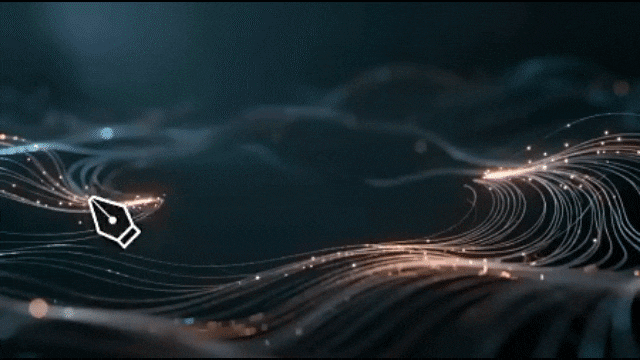
Part 1. What is Stroke Animation in After Effects?
Stroke animation in After Effects is the process of making a line or outline draw itself over time. Those lines create smooth paths that reveal shapes, text, or logos in motion. It's a motion graphics technique that turns static elements into something more dynamic.
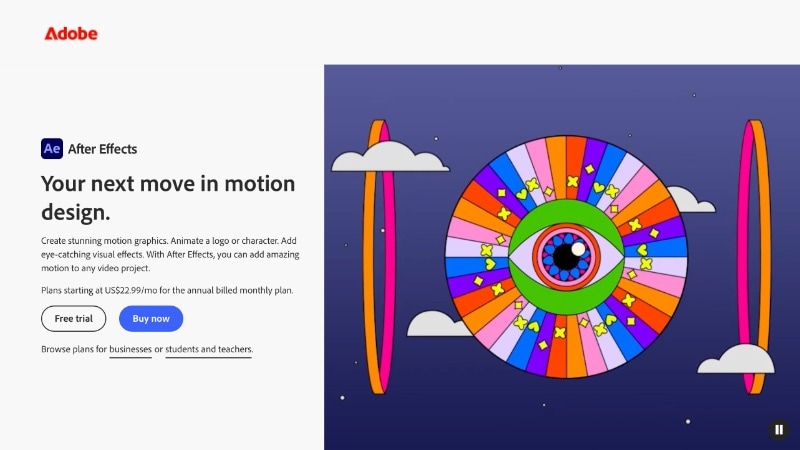
The main tool to animate a stroke in After Effects is the Trim Paths feature. It lets you control the Start, End, and Offset of a stroke. By adjusting these values, you can define how the line appears, disappears, or moves along a specific path.
You can use stroke animation in many types of videos. It's often applied in:
- Route animations for travel videos: Lines trace across a map to mark a journey or highlight each stop along the route.
- Outline strokes in product showcases: Thin lines highlight product edges or reveal parts of a shape to show design details.
- Handwritten logo or signature reveals: Strokes follow custom paths to imitate natural handwriting, adding a personal touch to branding.
- Arrow indicators for explainers or infographics: Strokes draw arrows in sequence to direct the viewer's focus or connect one element to another.
Part 2. How to Animate a Stroke in After Effects – Step-by-Step
Before you start, you need to understand how the stroke effects in After Effects work. The idea is to draw a line that gradually appears across your screen, using simple shape layers and a keyframe-based animation. You'll use the Trim Paths feature to control when and how the stroke draws itself.
Method 1: Basic Stroke Animation with Trim Paths
Here's how to animate a stroke in After Effects using the Trim Paths feature:
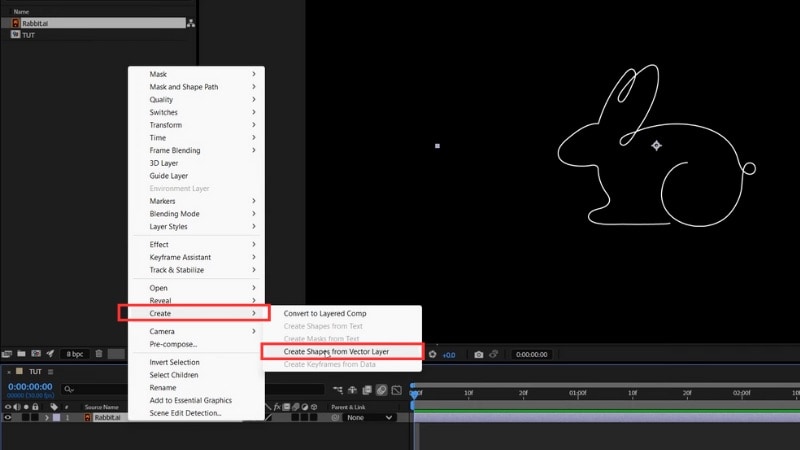
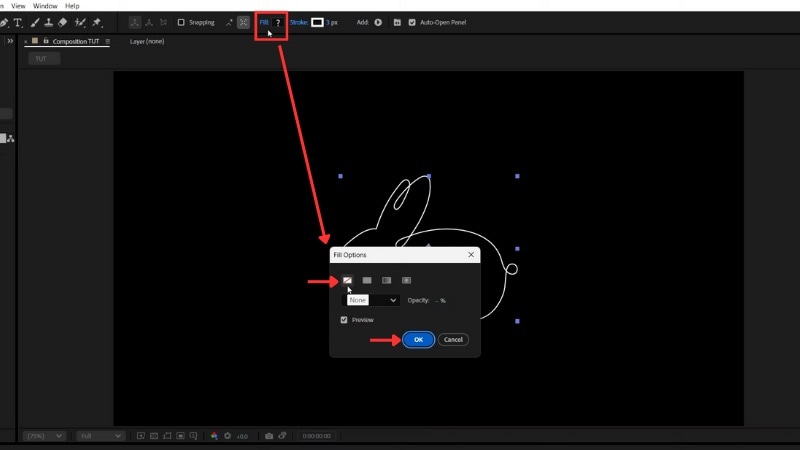
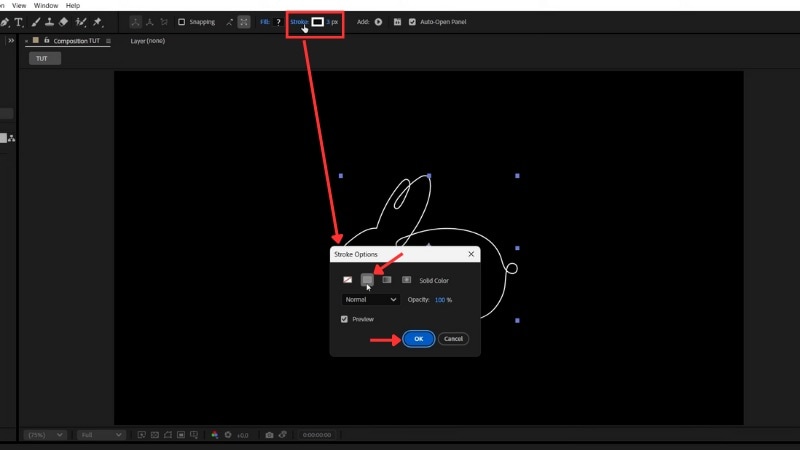

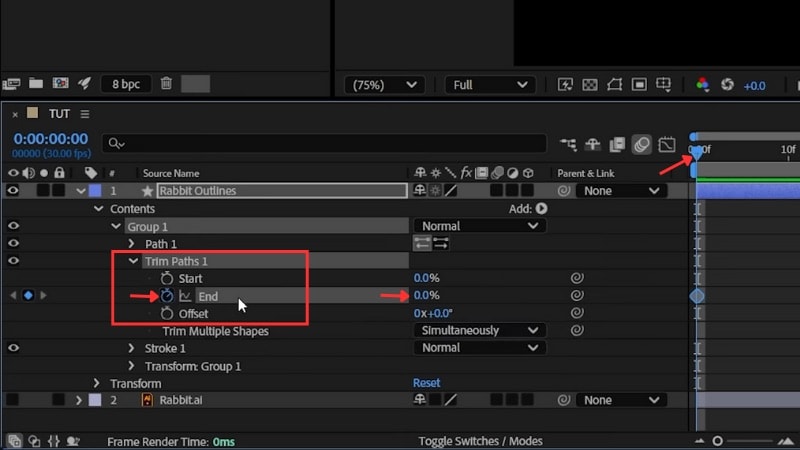
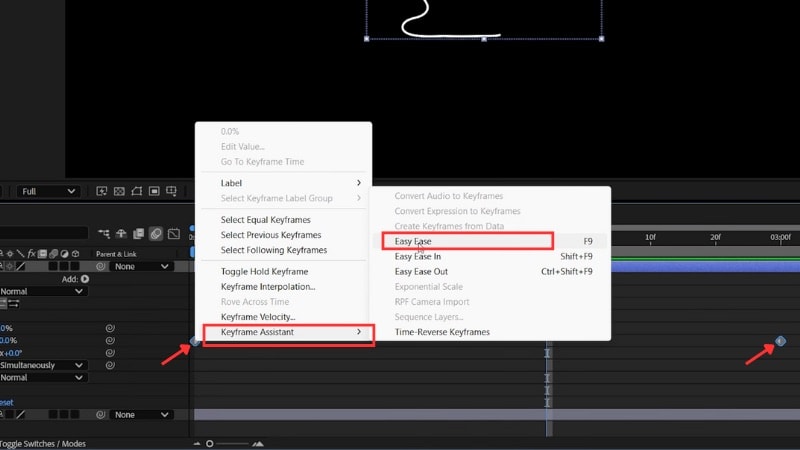
Now you have an animation of a stroke in After Effects using the Trim Paths. You can apply the same steps to different shapes, text outlines, or logos for creative reveals.
Method 2: Brush Stroke Animation
You can also create hand-drawn paint or ink effects using the After Effects brush stroke technique. This creates softer, natural edges that look like real brush paint rather than a clean digital line.
Follow the steps below to learn how to create one:
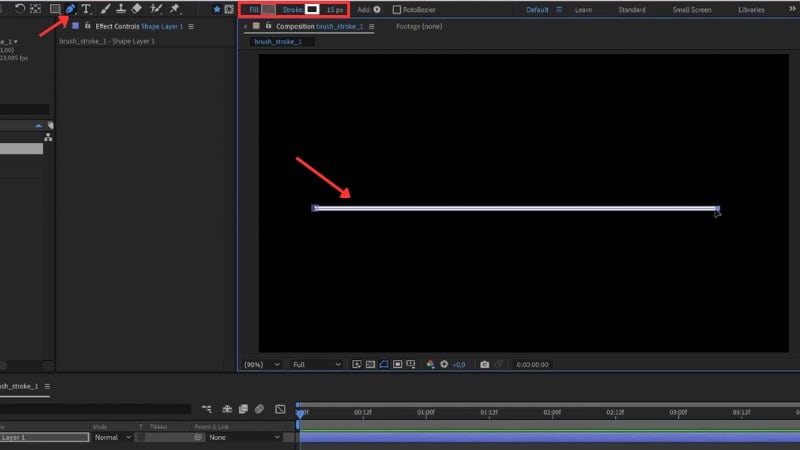
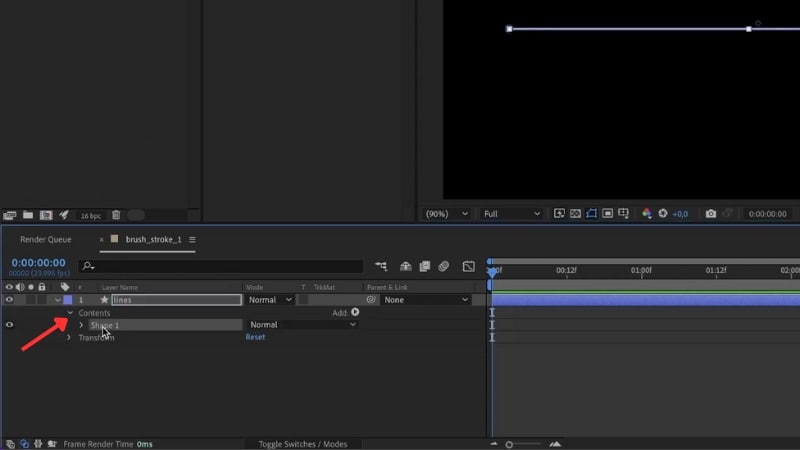
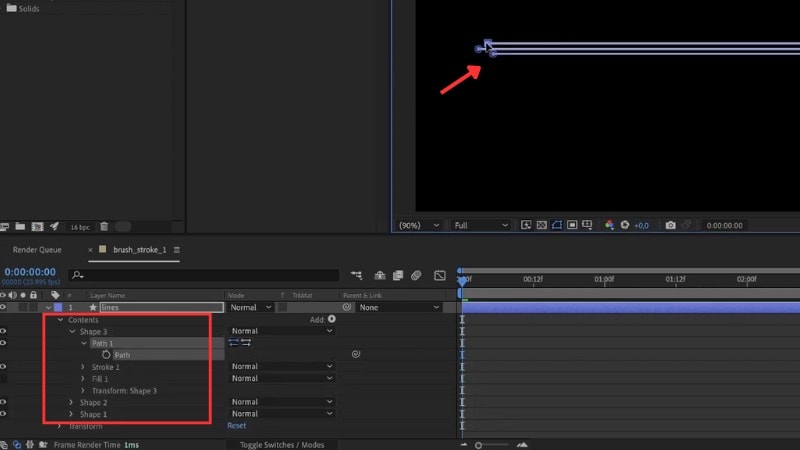
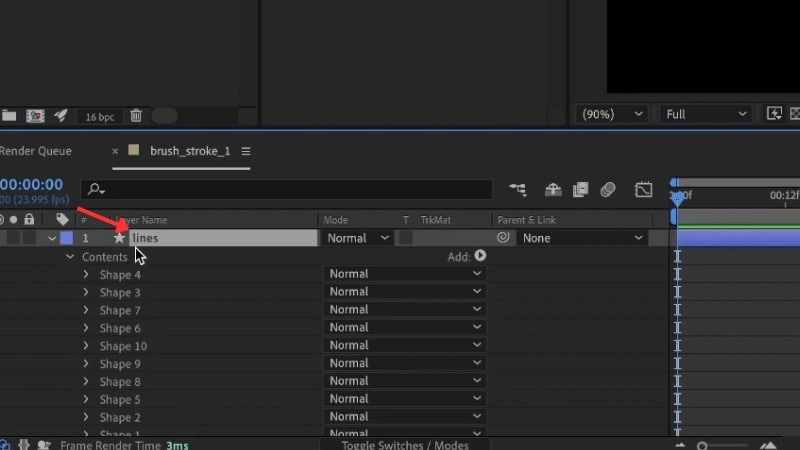
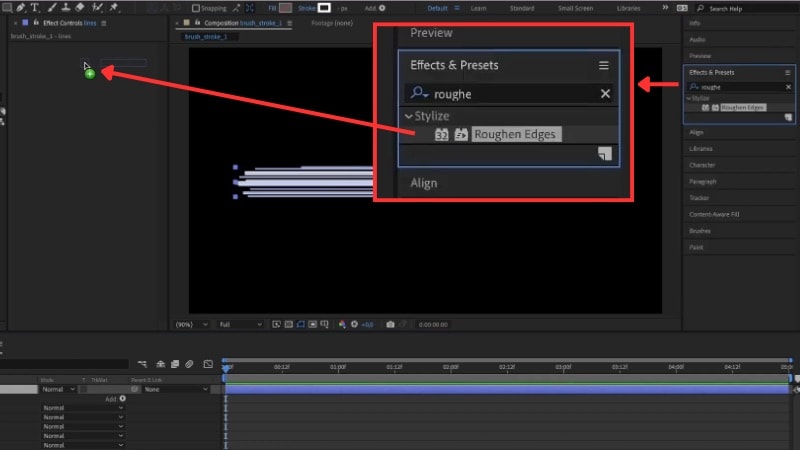
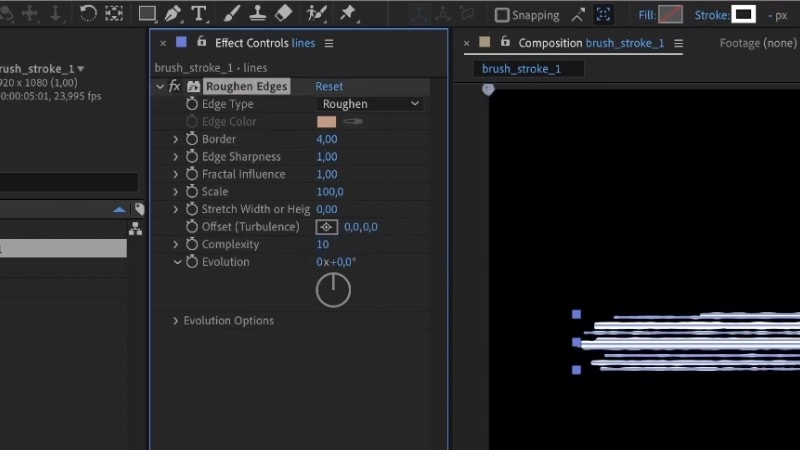
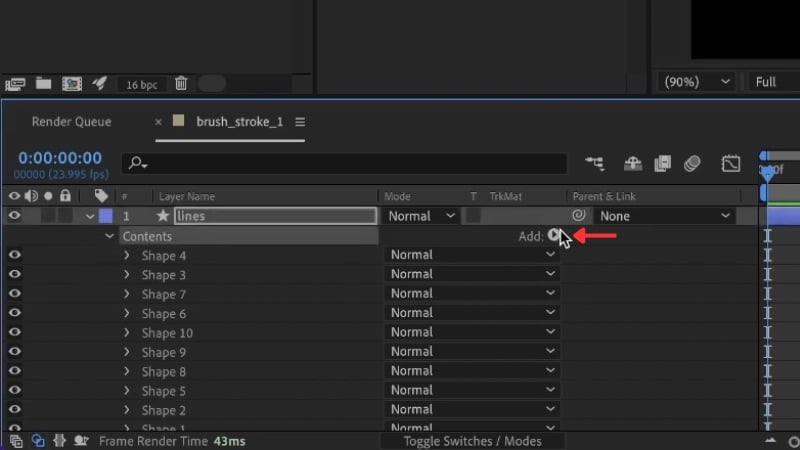
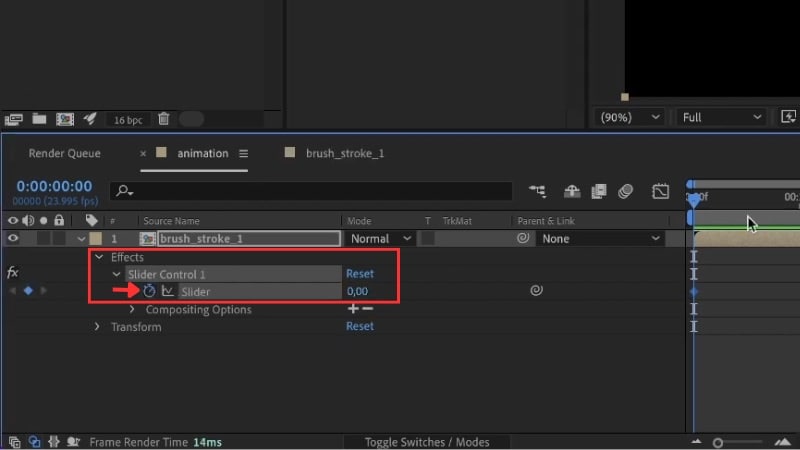
Now you have created a brush stroke in After Effects that animates across the screen. You can combine several brush strokes, adjust their colors, or bend their shape for a more artistic animation.
Bonus: Do You Really Need After Effects? Try the Alternative
Do you want to animate a stroke in After Effects but don't want a complex setup? In motion graphics, strokes do more than decorate. They guide the eye, trace paths, and reveal shapes with intent. You'll often use stroke animation in travel routes, logo reveals, explainer videos, or product highlights.
But, if your goal is to create these effects quickly, After Effects might not be the best fit. Animating a stroke in After Effects can take time and involve several setup steps. For those who prefer video editors that provide a simpler workflow, try an alternative editor like Wondershare Filmora.
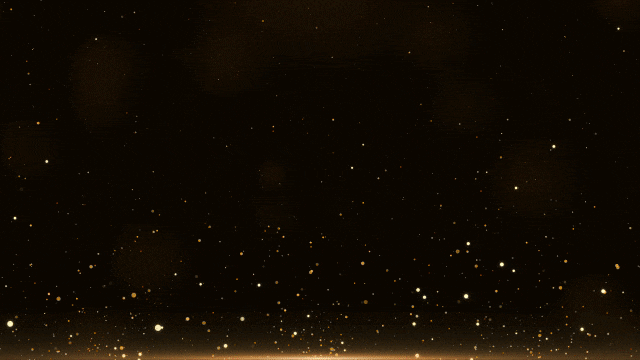
Filmora Version 15 has introduced a Pen Tool feature that also lets you create stroke animation like in After Effects. The difference is that everything happens in one place. You can draw on the video canvas, adjust curves, and animate the line's path without switching between multiple layers.
Compare Stroke Animations in After Effects vs Filmora
Take a look at the table below to see how Filmora stacks up against creating stroke animations in After Effects:
| Feature | After Effects | Filmora |
| Main Stroke Tool | Shape Layers with Trim Paths for line animation. | Pen Tool with Stroke and Trim Path animation controls. |
| Workflow Complexity | Requires multiple layers, effects, and keyframes. | All adjustments in a single panel. |
| Learning Curve | Steep for new users. | Easy to learn. |
| Stroke Animation Controls | Start, End, and Offset for timing. | The Start and End slider settings appear right after activating the Trim Path. |
| Plugin Requirement | Often needed for advanced styles. | Stoke animations don't need a plugin in Filmora. |
| Rendering Speed | Depends on comp size and effects. | Optimized for faster exports. |
| Best For | Complex motion graphics and custom animation rigs. | Quick animations, intros, and tutorials. |
How to Animate a Stroke in Filmora
Follow the steps below to create a stroke animation in Filmora:

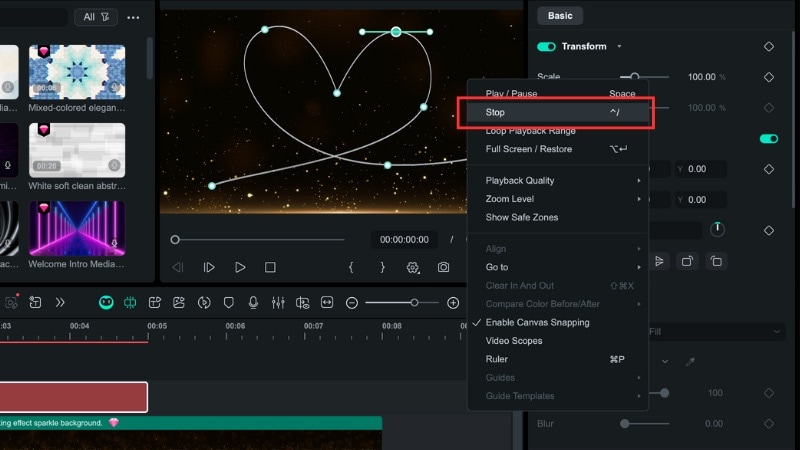
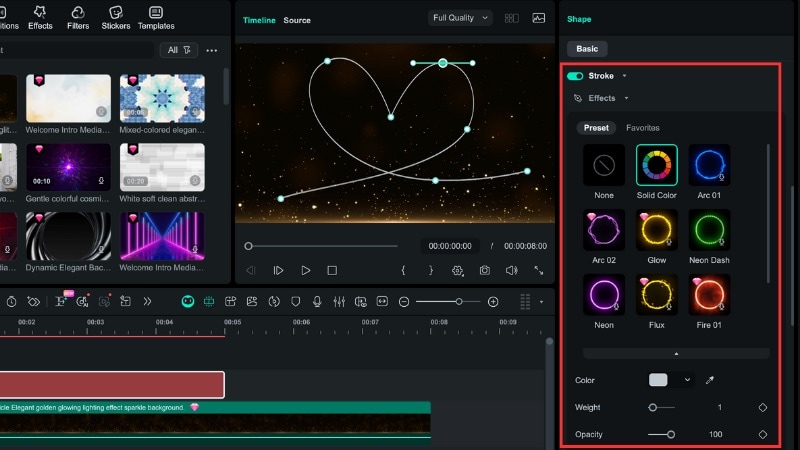
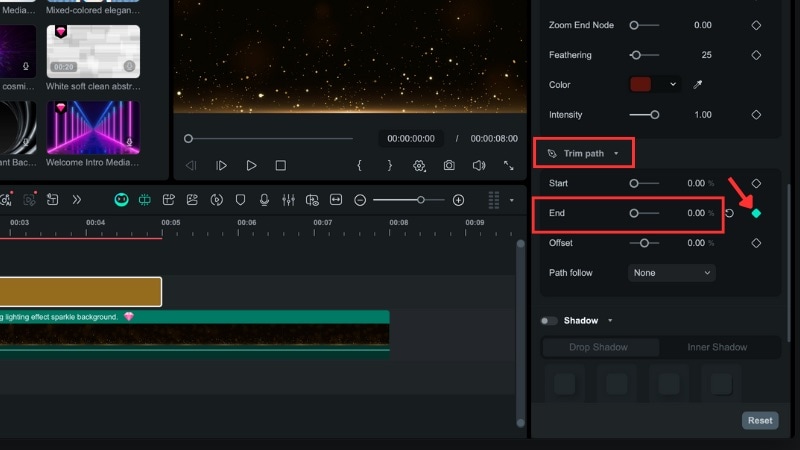
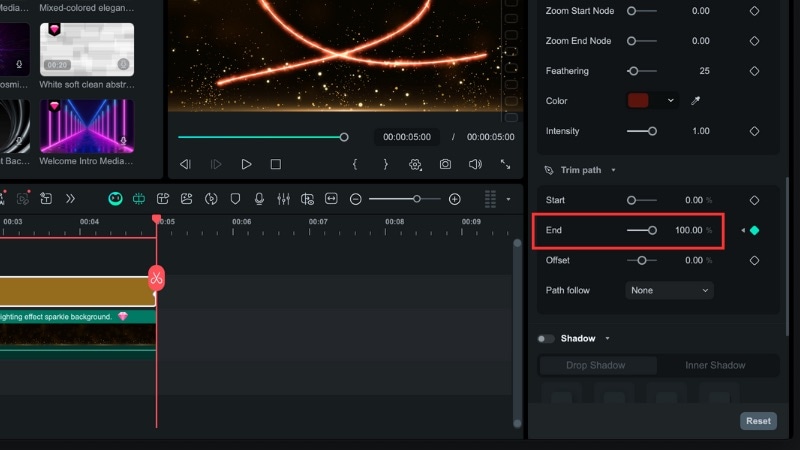
Conclusion
Learning to animate a stroke in After Effects is a useful skill for creating outlines, logo traces, or motion paths. It offers precise control but takes time to set up and adjust keyframes.
If you prefer a faster and simpler setup, Filmora's Pen Tool can achieve a similar stroke animation in After Effects with less effort. It lets you draw shapes on the canvas, adjust stroke styles, and animate the path directly in one place.
Filmora suits creators who want smooth stroke animations without a steep learning curve. Try it today and see how quickly your edits can be.
💬 FAQs About Stroke Animation in After Effects
-
1. Can I combine stroke animation with other effects in After Effects?
Yes. You can mix stroke animation with glow, blur, or color gradient effects to make it stand out more. Many editors also combine it with motion blur or opacity changes to create smoother transitions and depth.
-
2. How do I make my stroke animation look more natural or hand-drawn?
Try using the Brush Stroke method instead of the basic Trim Path. Add the Roughen Edges effect or slightly vary the line width and speed to mimic hand-drawn strokes. Small imperfections help make the motion feel organic.
-
3. How long should a stroke animation last?
There's no fixed rule, but most After Effects stroke animation clips work best between 2-5 seconds. Keep it long enough for viewers to follow the motion but short enough to maintain flow with the rest of the video.


