Nowadays, the content world has a very high speed, and the creators are looking for smarter and faster ways to make videos without losing quality. Pollo AI is an AI video generator that utilizes AI power to simplify the entire process. Instead of doing many hours of work on timelines, transitions, and voiceovers, Pollo AI allows users to change only a few text inputs into complete videos in just a few minutes.
This tool seems like a dream come true for social media creators, marketers, educators, and beginners who are willing to create interesting content but do not want to go through the hardships of traditional software. No matter if you need a product promo, a quick explainer, or a visually rich story, Pollo AI assures that it all can be done with just a few clicks.
With AI-generated content tools exploding in popularity, now is the perfect time to take a closer look at what Pollo AI offers. Does the performance of this tool meet the description in the offer? Is it capable of meeting the high content creation requirements of today? This review will cover its features, performance, value, and even its compatibility with the AI video tool market evolution.
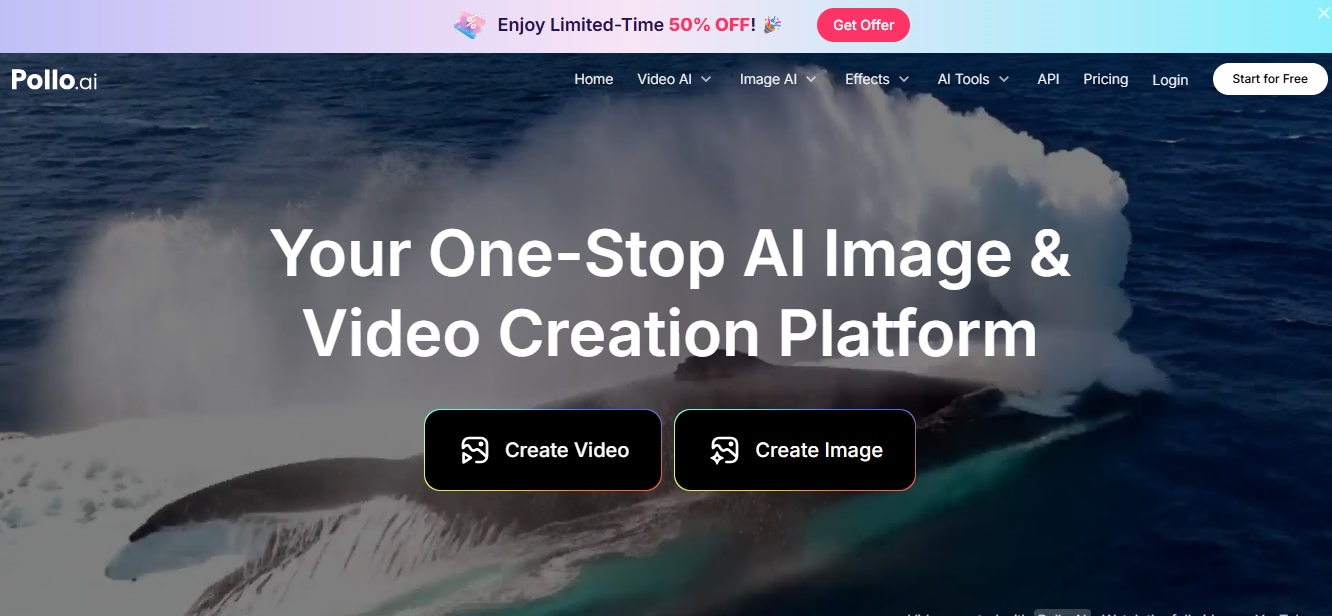
Quick Feature Overview of Pollo AI
| Feature Category | Summary |
| Core Function | AI-powered text-to-video or image-to-video generation with light editing capabilities |
| Editing Features | Basic trimming, text overlays, royalty-free stock assets, and AI tools (e.g., object removal, background blur) |
| Ease of Use | Exceptionally beginner-friendly with an intuitive interface and minimal learning curve |
| AI Capabilities | Text-to-video, text-to-image, AI upscaling, AI effects, and voice cloning (if available—confirm in testing) |
| Performance & Speed | Fast video generation for simple content; rendering times may vary; cloud-based processing |
| Value for Money | Generous free plan: Pro version offers strong value for frequent content creators—check usage limits |
| Best For | Social media creators, educators, marketers, beginners, and users seeking rapid video prototyping |
| Limitations | Lacks advanced editing features, multi-layer timelines, and professional-grade control |
Price and Plans - Is Pollo AI Affordable?
| Plan | Monthly Price | Credits / Month | Video Limit | Image Limit | Key Features | Support |
| Free | $0 | 10 credits | 1 video | 10 images | Watermarked outputs, text/image/video-to-video, consistent characters, AI effects & upscales, 40+ templates | Normal |
| Lite | $10 (50% OFF) | 300 credits | 30 videos | 300 images | No watermark, faster generation, private visibility, more camera movements, and copy protection | Priority |
| Pro | $14.5 (50% OFF) | 800 credits | 80 videos | 800 images | All Lite features + higher limits, 3 parallel tasks, full access to advanced tools | Priority |
How to Use Pollo AI?
Getting started with Pollo AI is as simple as it gets—even for those who are totally new to it. The whole platform is designed to make the video creation process as easy as possible, no matter if you are writing a prompt or uploading your own visuals. Here is a step-by-step guide on how to create your first AI-based video with Pollo AI:
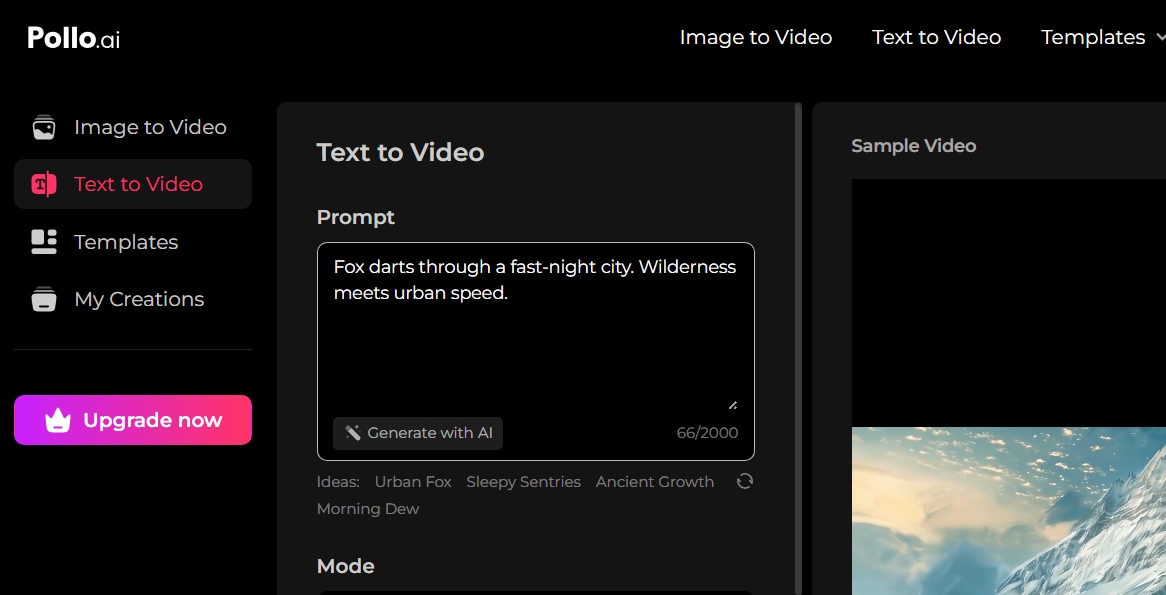
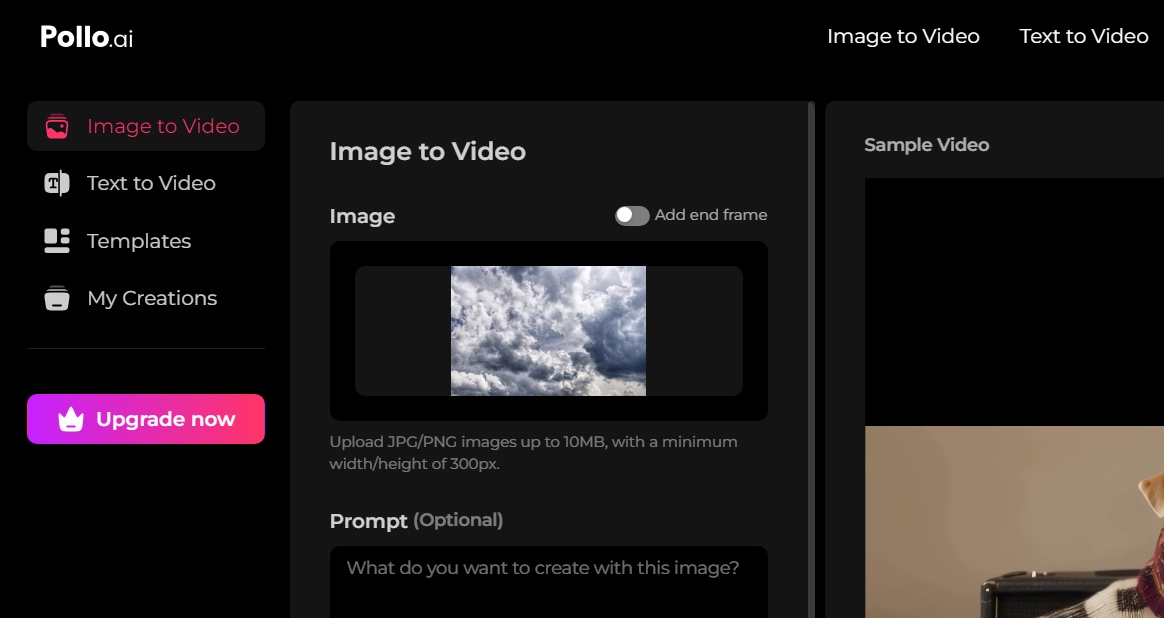
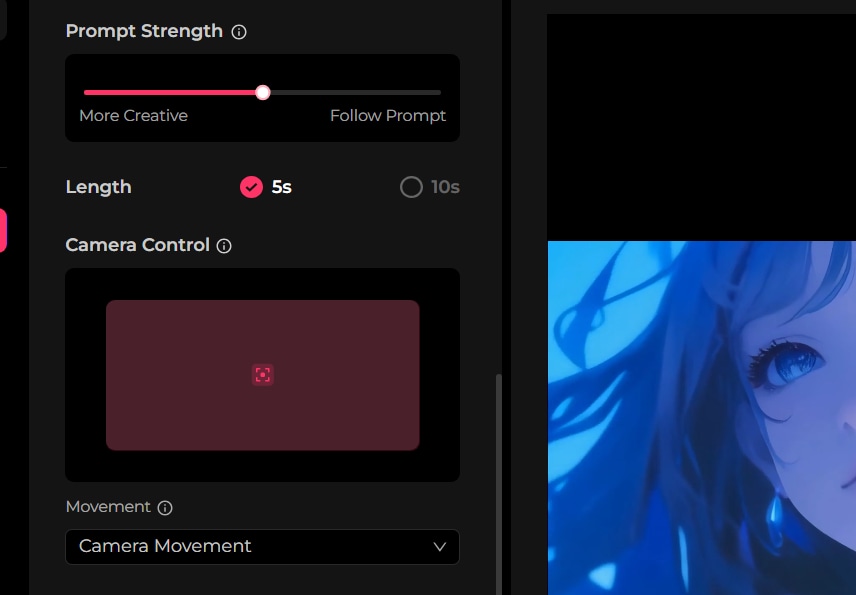
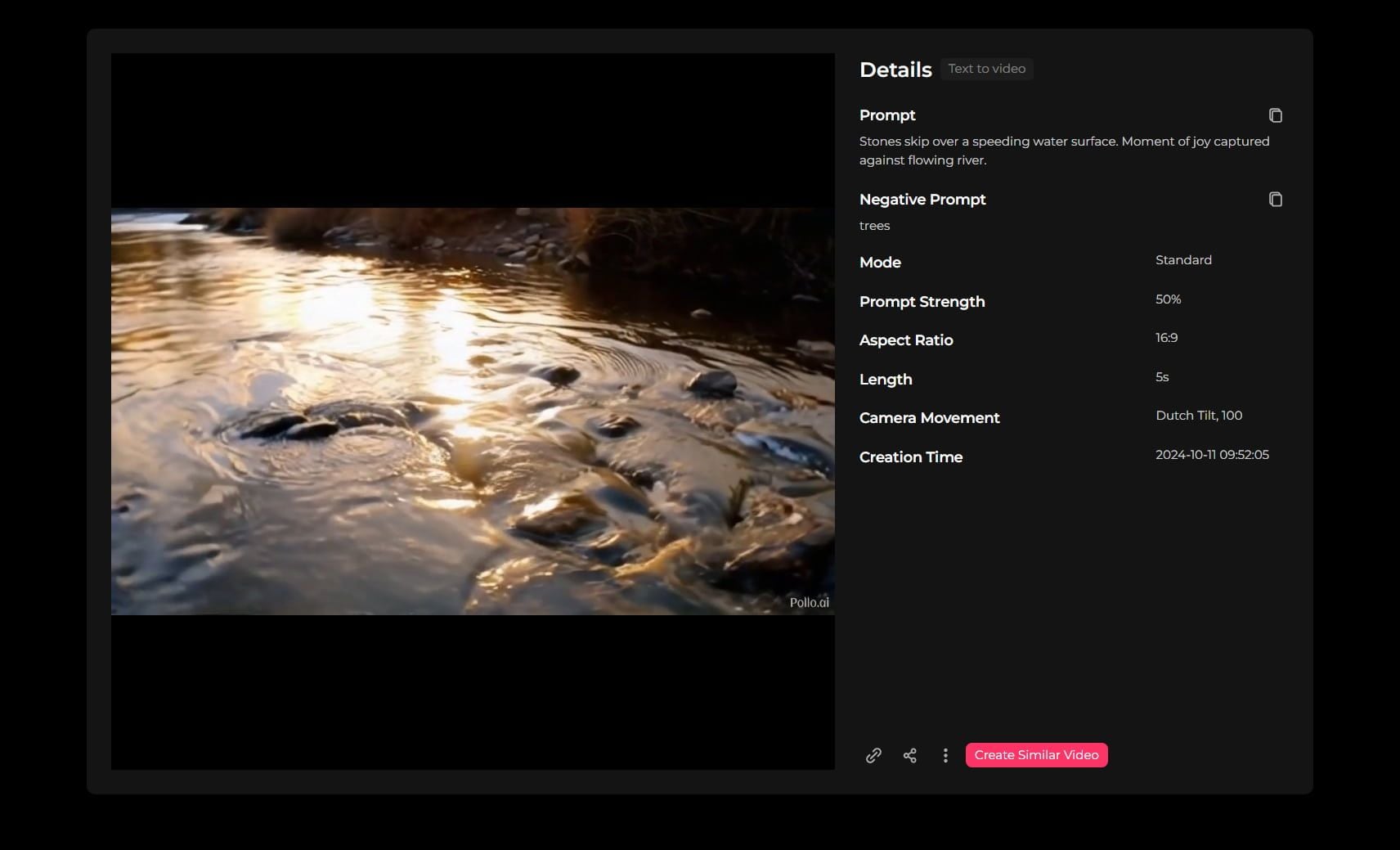
Key Features & Capabilities Deep Dive
- AI-Powered Text-to-Video Generation
Pollo AI operates with top-of-the-line models such as Veo 3, Kling AI, Runway, and Pika to convert text into smooth, cinematic videos of a few minutes. Pollo's semantic comprehension is able to keep the motion and color consistent even for difficult, subtle prompts of different layers. Moreover, you can adjust the output by changing the aspect ratio, camera movement, prompt creativity, and the quality settings.
- AI Text-to-Image Generation
In the same way as the previous models, Pollo AI utilizes the most reliable models such as Stable Diffusion, Ideogram, Recraft, GPT-4o, and DALL-E to generate high-resolution images from text that fit perfectly as overlays or scene elements in video clips.
- AI Video Enhancement Tools
These are some of the built-in tools: AI upscaling to HD/4K, object addition/removal, and green-screen-style background editing. Further supported by 40+ effects such as Melt, Squish, Hug, Explode, etc., these give you the opportunity to instantly renew or change the look of videos.
- Voiceover & Audio Capabilities
Pollo AI provides realistic multilingual voice cloning on paid tiers, plus natural-sounding TTS in different emotions and tones, along with the voice of a person of your choice. Additionally, you get the option of searching a licensed music library and simple audio editing tools (volume adjustment, fade, sync) directly in the editor.
- Stock Media Library
Pollo AI does not store copies of files but rather creates new ones that have the same properties as the existing ones - royalty-free, related to clips, images, and music of your prompt. Paid-tier users can use them commercially with transparent licensing and contextual relevance.
- Basic Editing Toolkit
After the generation of your video, you are free to cut it, add text overlays with animated fonts, transitions, and logos, all through a very simple drag-and-drop editor designed for fast finishing touches.
User Experience & Interface - Is Pollo AI Easy to Use?
AI Capabilities: How Smart is Pollo AI Really?
Performance, Speed & Rendering
Filmora: AI-Enhanced Traditional Video Editing
Filmora 14 is not just a regular video editor—it is a potent combination of conventional editing tools and next-gen AI that provides speed without losing quality for those creators. Aimed at both beginners and professionals, Filmora has smooth editing experience with powerful visual control, while also integrating AI features that significantly decrease the time needed for editing. It doesn't matter if you are putting together clips for your social media, making vlogs better, or creating visuals for your clients; Filmora's mix of free creativity and automation makes it a more versatile, reliable, and easier-to-use option than text-prompt-based platforms such as Pollo AI.
Key AI Features of Filmora:
- AI Copilot Editing: Uses the content of the video to understand the video and decides on the necessary edits, effects, and transitions.
- AI Text-Based Editing: It changes the video into a text format that enables the user to do the most straightforward task of editing by only changing the text—a most perfect example is the long content or podcast.
- AI Text-to-Video: Change the given words to visuals similar to Pollo AI but with more timeline control.
- AI Thumbnail Creator: Generation of an optimized and attractive thumbnail through AI technology instantly to attract your audience.
- AI Smart Masking & Cutout: Unobtrusively and accurately trace the target via seamless object tracking to remove the part of the subject/background without deepening the operation at each frame.
- AI Audio Tools: These include sound removal, noise elimination, music creation, speech recognition, and speech production — all of these must be carried out at the same time on the timeline.
Steps to Create AI Video with Filmora
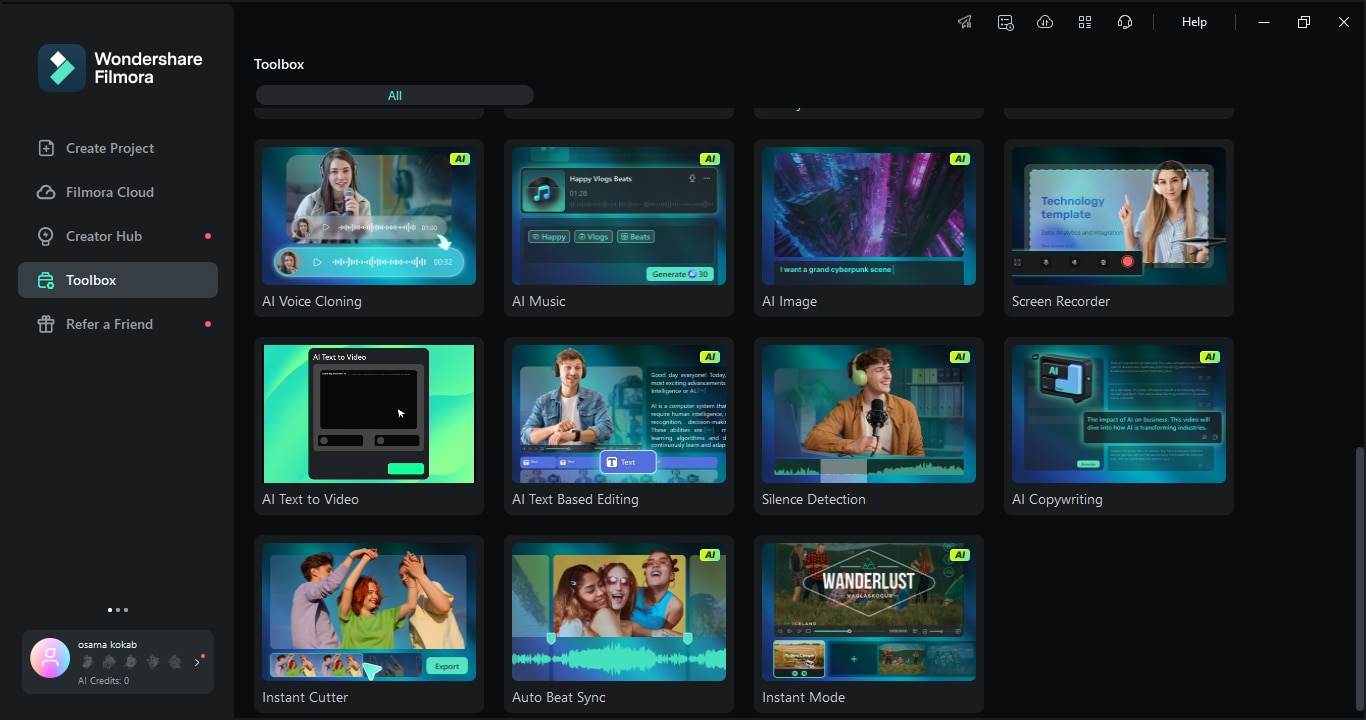
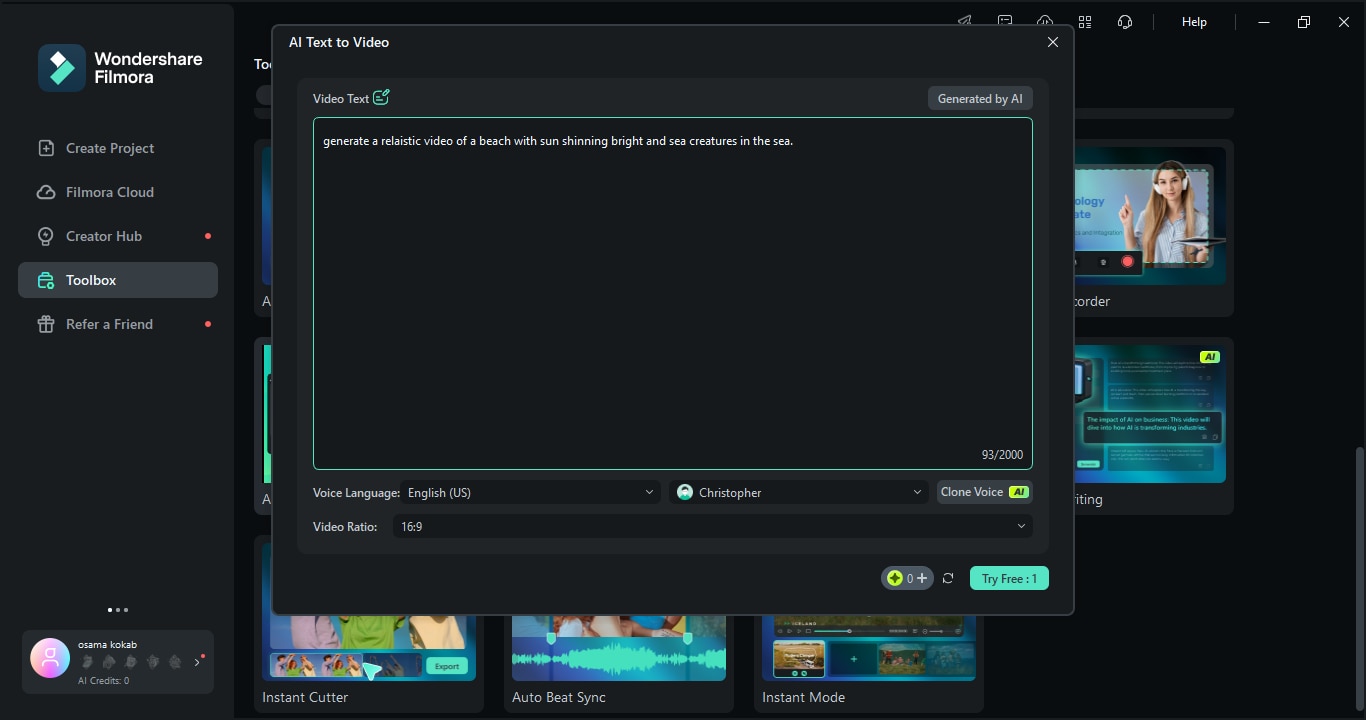
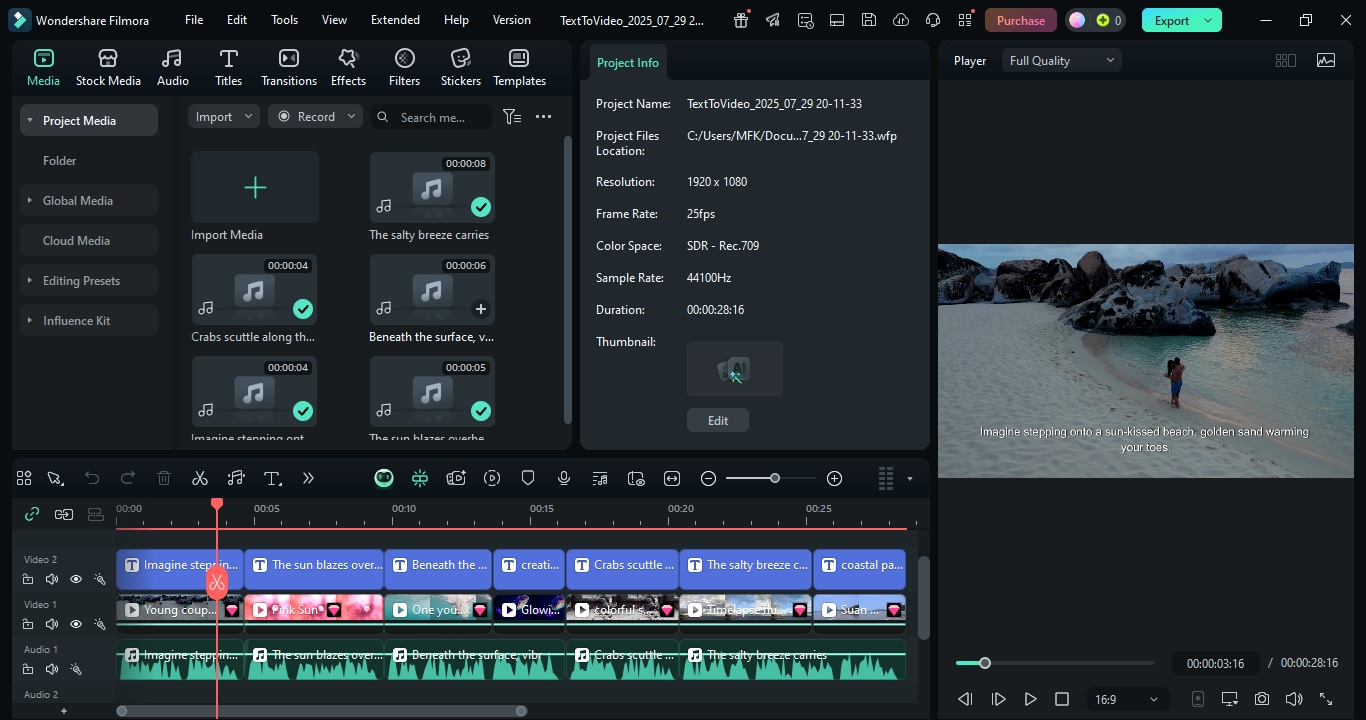
Conclusion
Pollo AI provides a very simple way with decent features to create AI-generated content; however, the capabilities are still in the process of development. Filmora AI, on the other hand, is the best choice for those who want a more powerful, poignant, and professional AI content creation experience. Leveraging its powerful AI Text-to-Video feature, voice cloning, and script generation, Filmora delivers more accuracy, speed, and control while editing. The performance of Filmora, its rendering quality, and creative freedom make it a wiser decision for both newbies and pros who want to use AI for video production in the long run.


