Are you looking for a way to fix blurry or low-quality photos? Topaz Photo AI is likely one of the top tools you'll come across online. It's an AI-powered photo enhancement tool that helps you sharpen, denoise, and upscale images in a few clicks.
With Topaz photo editing, there's no need to rely on manual photo enhancement settings anymore. But if you're still unsure whether Topaz Photo Enhancer is worth using in 2025, you don't need to worry!
This guide will review Topaz Photo AI features, user experience, pros, and cons. Plus, it'll also suggest some better alternatives if you're looking for something different. Let's get into it!
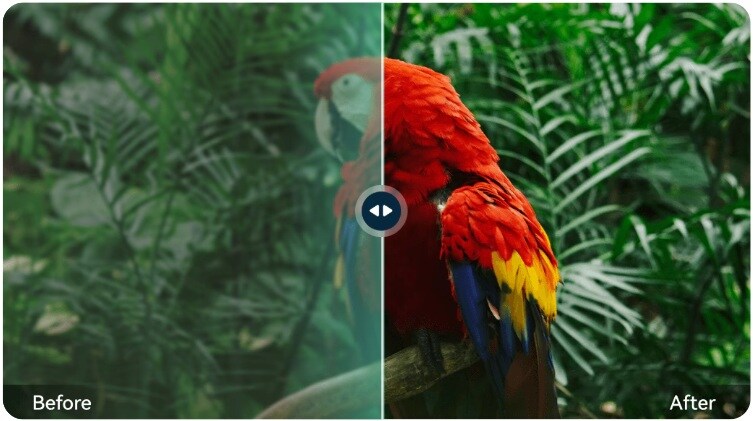
Part 1. What is Topaz Photo AI?
Topaz Photo AI is a desktop photo enhancement software developed by Topaz Labs. It's designed to improve image quality using advanced machine learning models. These models help fix common issues in images like blur, noise, and low resolution.
Topaz Photo AI is best suited for those who work with photo enhancement regularly. If you're someone who often works with less-than-perfect images, it can be a game-changer. Its tools help speed up the editing process and enhance the results.
- Sharpen blurry images without losing detail.
- Denoise photos taken in low light or high ISO.
- Upscale low-resolution images up to 600% while preserving quality.
- Auto-detect subjects and apply targeted fixes using machine learning.
- Works as a standalone app or plugin for Adobe Lightroom and Photoshop.
- Photographers, content creators, designers, and small businesses who want to enhance image quality quickly without diving into complex editing.
- It also suits professionals using Lightroom or Photoshop who want a reliable AI plugin for sharpening, denoising, and upscaling.
- Fixing blurry, noisy, or low-resolution photos from mobile phones, old cameras, or scanned images.
- Enhancing low-light shots taken at important events like concerts or weddings.
- Upscaling old family portraits or restoring archival images for printing.
- Speeding up batch editing for photographers handling multiple images at once.
Pricing
Here's the Topaz Photo AI price list that offers flexible pricing options to fit different user needs. You can choose between a one-time purchase, a monthly subscription, or a Pro license for enterprise use.
| Edition | Intended Use | License Type | Price | Renewal Fee for Updates |
| Standard (One-time) | For Personal or Small Business Use | Perpetual License | $199 | Auto: $99/yr Manual: $119/yr |
| Standard (Monthly) | For Personal or Small Business Use | Subscription | $35/month | N/A |
| Pro | For Teams or Businesses with more than $1M annual revenue. | Subscription | Individuals: $799/year Teams (5+ Seats): $699/person/year |
N/A |
|
Show more
Show less
|
||||
Part 2. Features and Usability
This section will break down what the Topaz Photo Enhancer can do to improve image quality. From sharpening, denoising, and upscaling, it's packed with intelligent tools that work with just a few clicks.
Key Features of Topaz Photo AI
Here are some of the key features of Topaz Photo AI that you can rely on:
- AI Autopilot: Auto-analyzes your image, identifies issues like blur or noise, and suggests the best adjustments. You can tweak the results, but the default fix is often spot-on. Filmora's AI Mate offers a similar, intuitive experience for video editing.
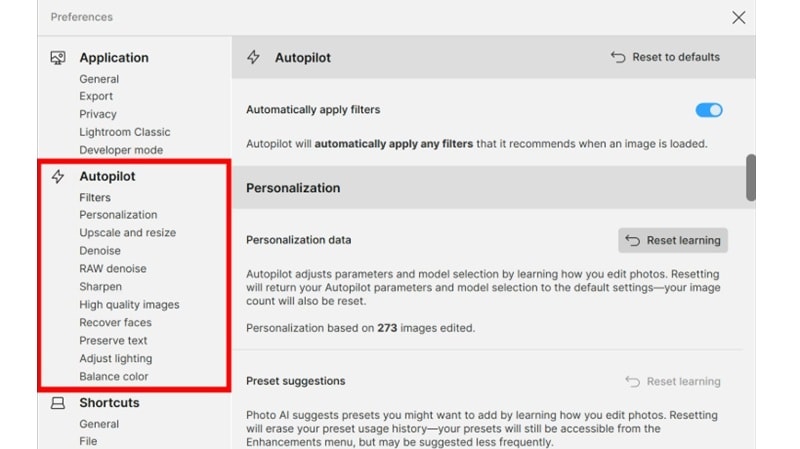
- Sharpen: Fixes motion blur, soft focus, and lens-related blur to restore detail and sharpness without over-processing the image. You can choose specific models based on the type of blur in your photo.
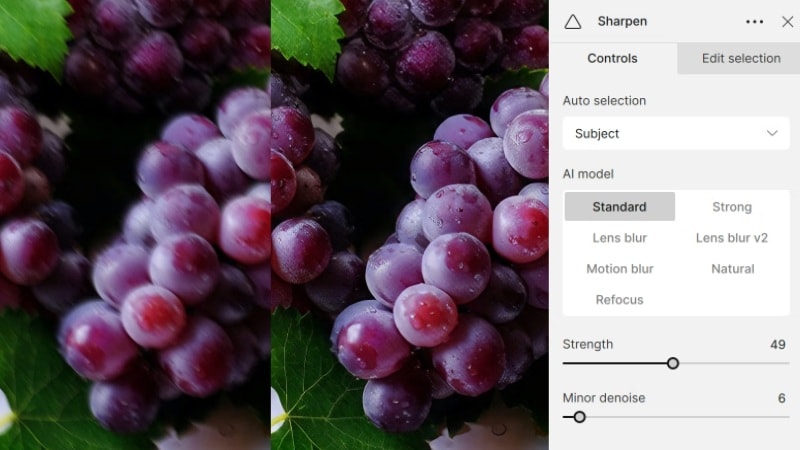
- Denoise: Reduces grainy noise while preserving textures and fine details. It's perfect for photos shot in low light or with high ISO settings.
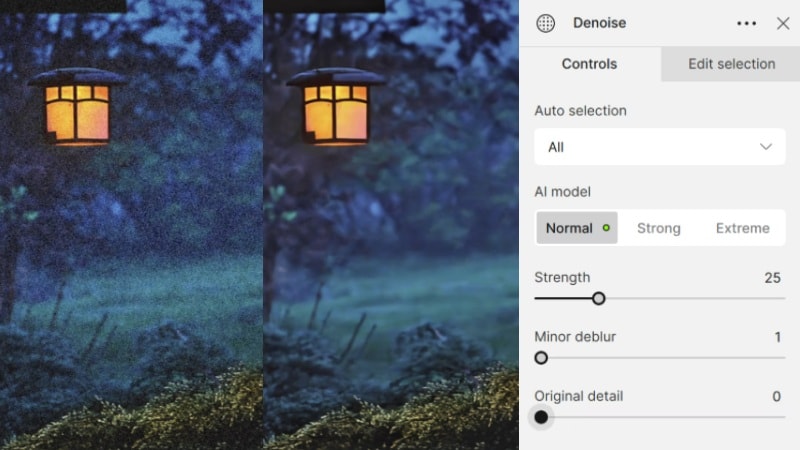
- Upscale: Topaz Photo AI allows you to enlarge photos by up to 600% (6x) with impressive clarity. Great for restoring old photos or preparing images for large prints.
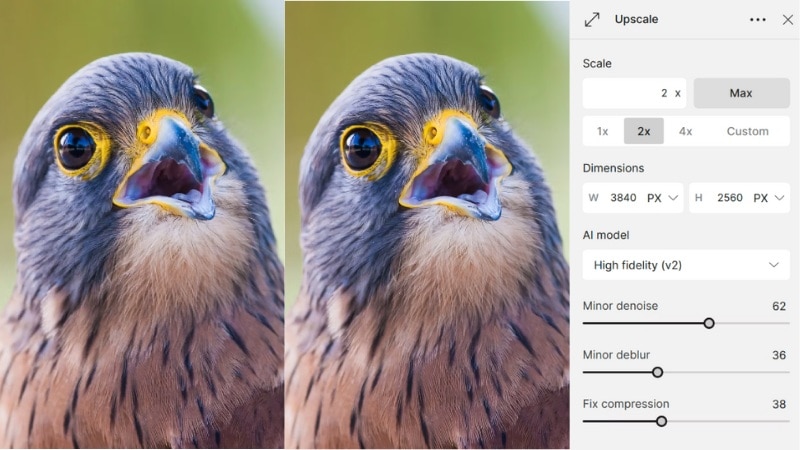
- Face Recovery: Targets facial areas in portraits to enhance details like eyes, skin texture, and hair without looking over-processed.

- Batch Processing: Apply the same enhancement settings to a group of images. This tool makes the process of editing an entire photo set quick and consistent.
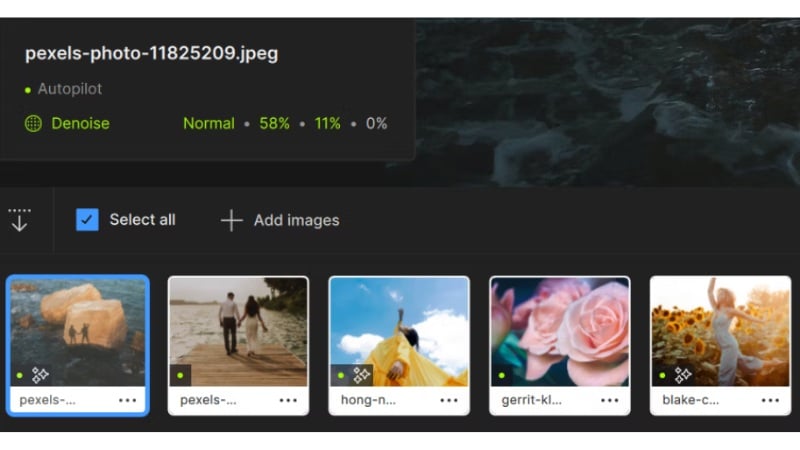
System Requirements
To get the best performance from Topaz Photo AI, your system needs to meet the following minimum specs:
| Component | Minimum Requirements | Recommended Requirements |
| OS | Windows 10 or 11; macOS Big Sur 11. | The latest version is recommended. |
| CPU | Windows: Intel (2015+) or AMD (2016+) with AVX2 support. macOS: Intel with AVX (2016+); Apple Silicon (M-series). |
Windows: Intel or AMD CPUs that support AVX2. macOS: Apple Silicon M2. |
| System Memory (RAM) | 16 GB | 32 GB or more |
| Windows GPU | NVIDIA GTX 900 series+ with 6 GB VRAM; AMD Radeon 500 series+ with 6 GB VRAM; Intel ARC GPUs; Intel UHD/Iris Xe (with 16 GB RAM, lower performance) |
NVIDIA RTX 20 series+ with 8 GB VRAM+; AMD Radeon RX 5000 series+ with 8 GB+; Intel ARC with 8 GB VRAM+. |
| macOS GPU | Intel CPU: Intel with AVX (2016+) with 6 GB VRAM. Apple Silicon: Apple M1 |
Apple M2 or higher |
|
Show more
Show less
|
||
Part 3. User Experience
Using the Topaz Photo AI app feels intuitive. Thanks to its clean interface and smart automation, sharpening, denoising, and upscaling photos is surprisingly easy. Most tools are automatic, but if you want manual control, it's easy to find and adjust the settings to your preference.

What It's Like to Use Topaz Photo AI
The Topaz Photo AI app is designed for efficiency. It does an excellent job of identifying image issues and applying the right corrections automatically.
- The AI Autopilot usually makes great enhancement choices right away, but you can still adjust the settings manually if needed.
- The sharpen and denoise tools help improve older, compressed, or low-res images.
- Face Recovery produces natural-looking skin and well-defined facial features.
- For those using it as a plugin in Adobe Lightroom or Photoshop, the app launches smoothly. It's convenient for professionals who want fast touch-ups without disrupting their usual process.
Performance and Speed
In terms of speed and performance, photo editing in Topaz AI depends on your system specs.

- On a computer with at least 16 GB of RAM and a dedicated GPU, most operations finish in seconds.
- Upscaling larger images can take longer, especially at 4x or 6x, but the output quality is noticeably sharp.
- Batch processing works well, though rendering time increases significantly with file size and enhancement settings.
- On lower-end machines, especially ones without dedicated GPUs, performance is slower, but still usable for light editing.
Users on macOS with Apple Silicon reported smooth experiences and fast processing. Meanwhile, Windows users with RTX 20-series cards or higher also benefit from noticeable speed and real-time previews.
Part 4. Pros and Cons
The Topaz Photo Enhancer works well in most photo editing scenarios. However, there are still a few things to keep in mind before making it your go-to AI photo enhancement editor. Here's a quick look at where it shines and where it could improve.

- It also works as a plugin within Adobe Lightroom and Photoshop.
- You can choose the price plan that suits you best. You can either buy the software once and use it forever, or pay for it with a monthly subscription.
- It lets you batch edit, which can save you time during post-production.
- Users with older or lower-spec machines may experience slower processing times.
- It's focused strictly on enhancement, no cropping, masking, or color grading tools included.
- Processed images, especially upscaled ones, can become quite large and eat up disk space quickly.
Part 5. Better Alternative to Topaz Photo AI
Topaz Photo AI is a great tool for photo enhancement tasks like sharpening, denoising, and upscaling. However, it stops short when it comes to creative editing.
If you're planning to use your enhanced photos in a larger creative project, it may not be enough. For example, you might need to turn them into a slideshow, video intro, or social media content.
This is where Wondershare Filmora becomes a more suitable option. While it's not a dedicated photo editor, Filmora offers a wide range of creative tools to enhance your photos into video content.
You can add visual effects, sync your photos with music, include text or voiceovers, and more, all in one place. It's perfect for creating photo slideshows with smooth transitions or combining images and video clips into one presentation.
Key Features
Filmora vs. Topaz Photo AI: A Head-to-Head Comparison
While both tools utilize powerful AI, their core purposes are different. Here's a quick look at how they stack up:
| Feature | Topaz Photo AI | Wondershare Filmora |
| Core Function | Dedicated AI Photo Enhancer (Denoise, Sharpen, Upscale) | All-in-One AI Video Editor (Includes photo enhancement) |
| Video Creation | No | Yes, with templates, effects, and music. |
| AI Features | AI Denoise, Sharpen, Upscale, Face Recovery | AI Portrait, AI Text-to-Video, AI Copilot, AI Image Generator, etc. |
| Free Access | No, free trial only | Yes, free download with full features and no watermark on export. |
| Target User | Photographers, Photo Editors | Content Creators, YouTubers, Small Businesses, Beginners |
Strategic Advantage: While Topaz is a specialist tool, Filmora is a complete creative powerhouse. It not only handles your photos but also empowers you to create viral videos, professional presentations, or social media content with a user-friendly interface. It's the ideal choice for anyone who needs to go beyond static images.
Conclusion
While Topaz Photo AI excels at fixing single images, it's only one part of the creative process. For creators and businesses who need to transform enhanced photos into captivating video stories, social media content, or presentations, Wondershare Filmora is the superior AI alternative. It's an all-in-one video editor that includes powerful AI tools to enhance your images and gives you the creative freedom to combine them with effects, music, and video clips.
FAQ
-
Can Topaz Photo AI edit RAW files directly?
Yes, Topaz Photo AI supports popular RAW formats like CR2, NEF, ARW, and DNG. You can import and enhance RAW files directly without converting them first. -
Does Topaz Photo AI work offline?
Yes, Topaz Photo Editing works offline after installation. However, checking for updates or activating your license requires an internet connection initially. -
Can I use Topaz Photo AI on multiple devices?
You can install Topaz Photo AI on up to two devices under a single user license. Just log in with the same account to activate. -
Does Topaz Photo AI change the original image format or quality?
No, it doesn't alter your original files. All edits are applied to a duplicate or export version, so your source image stays untouched.


