In 2025, short-form video is king... and many are edited with the VivaCut AI video editor. But can this mobile app truly compete with a powerful desktop editor like Filmora? In this in-depth VivaCut review, we'll explore its features, pricing, and pros and cons. Plus, we'll reveal why Wondershare Filmora stands out as the ultimate VivaCut alternative for creators seeking more power and flexibility. Ready to find out? Let's dive in.
Part 1. VivaCut Review: A Powerful Mobile Video Editor for Social Media
VivaCut was developed by Hangzhou Quwei Technology and originally blew up as a TikTok video editor. It's packed with trendy effects and smooth transitions made for viral content.
But in 2025, the VivaCut effect video editor has gone way beyond that. It now offers features you'd normally find in a full desktop setup, like multi-layer timelines, chroma key tools, keyframe animation, and even 4K export. All that, straight from your phone.
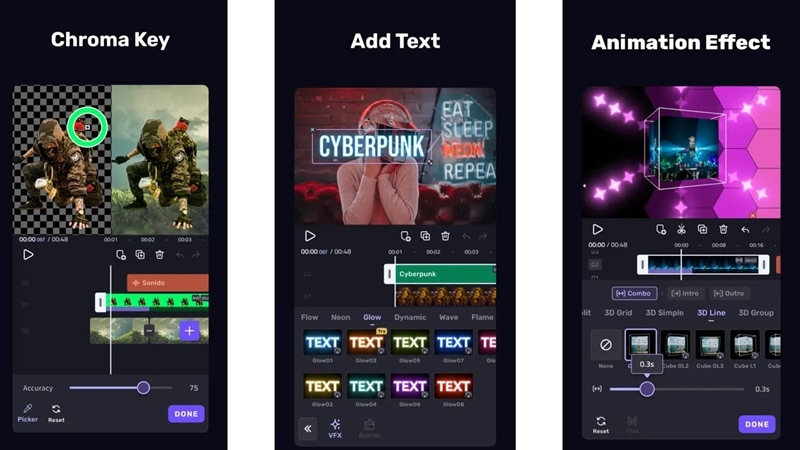
What Makes It Stand Out (Key Highlights)
- AI Image-to-Video Generator: You can turn a plain photo into a dynamic, scroll-worthy reel. It adds smooth motion and cinematic flair so your still shots feel alive.
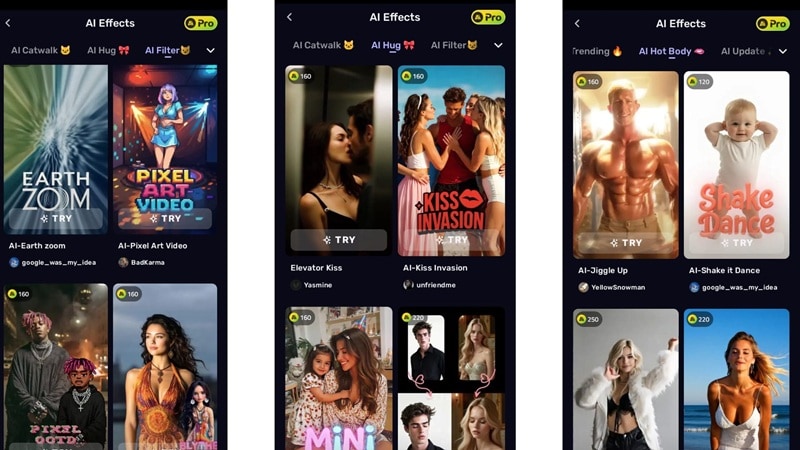
- Photo Generator with GPT-4o: Type a simple prompt and VivaCut creates an image from scratch. It's a fun way to get fresh visuals without digging through stock sites.
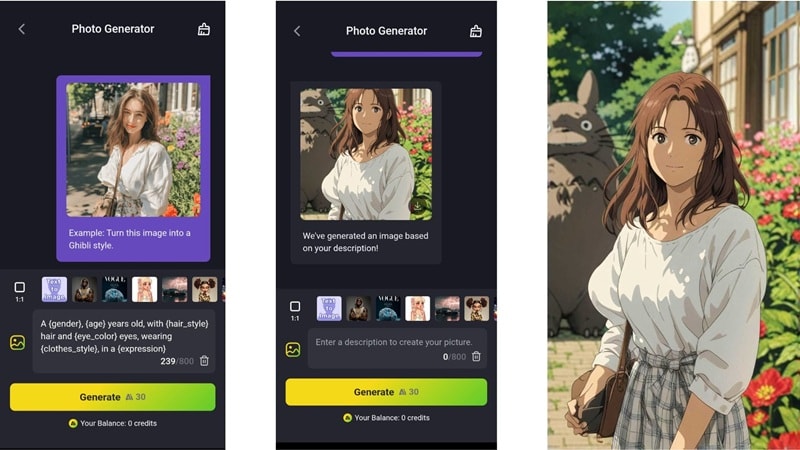
- Exclusive Video Templates: Scroll through a collection of ready-to-edit TikTok and Shorts templates. The VivaCut app templates come synced with trending audio and stylish cuts, so you can focus on telling your story.

- AI Tools Galore: Get everything from AI-powered auto captions to background removers, and smart video enhancers. It even tweaks brightness and noise to clean up your clips without extra apps.
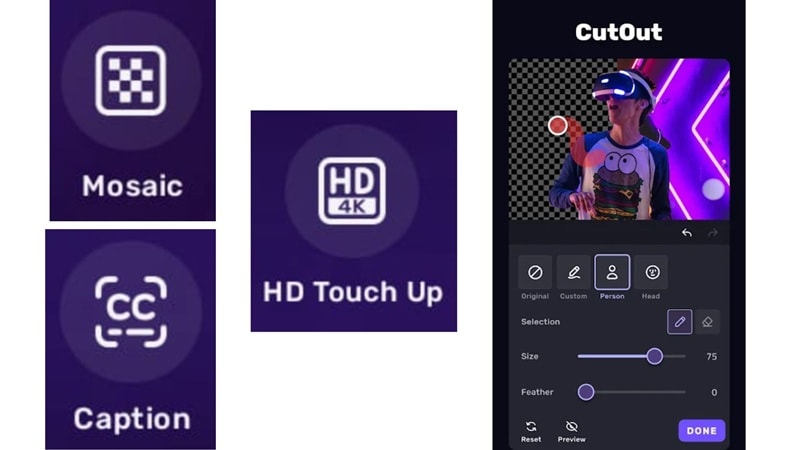
What's New in 2025?
VivaCut AI video editor is keeping things fresh this year with new visual styles in the image-to-video tool. The app now comes with an AI-powered trend guide that shows what's popping right now, so creators can stay ahead without doing all the research. It also added a simple language switch in settings, making it easier to use no matter where you're from.
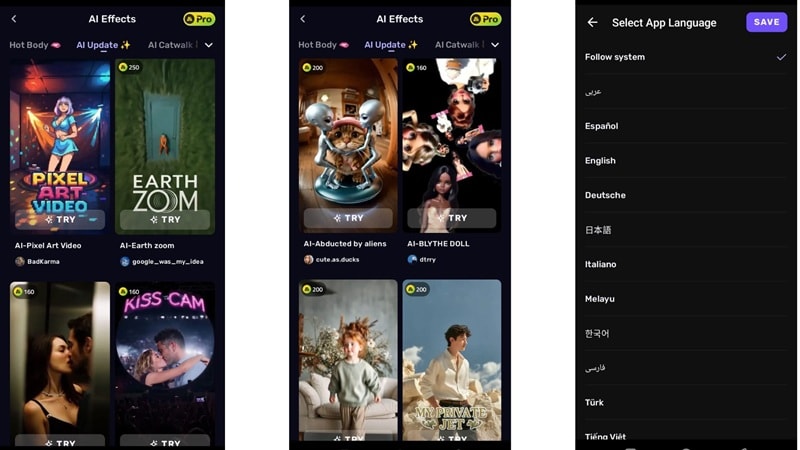
Is VivaCut Free? Let's Talk Pricing
With all those capabilities, you might be wondering, "Is ViVaCut free?" Well, the answer is yes, but only to a point. The free version gives you access to basic editing tools and a few templates, but every export comes with a watermark, and many of the cooler effects stay locked.
If you want to unlock everything the VivaCut AI video editor offers, like HD export, advanced effects, and full AI tools, you'll need to go premium. The Pro plan costs around $9.99 per month or $45.99 per year, depending on where you live.
Here's a closer look at what you get with each plan:
| Feature Category | VivaCut Free | VivaCut Pro |
| Export Quality | Up to 720p | Up to 4K |
| Templates | Limited selection | Full access to exclusive and trending styles |
| AI Tools | Not available or very limited | Full access all AI features |
| Watermark | Included | Not included |
| Commercial Use | Not recommended | Recommended |
If you're planning to use AI features like image-to-video or the GPT-4o photo generator, VivaCut also uses a credit system. These credits are sold separately and will expire after 90 days, so it's best not to stockpile too many.
Part 2. Features Breakdown: What You Can Actually Do with VivaCut
If you're thinking of giving the VivaCut app a try, it helps to know what tools are actually inside. Essentially, VivaCut is built with a full editing toolkit that lets you piece together content the way you want, whether it's for TikTok, YouTube Shorts, or something a bit more polished.
Here's a closer look at what you can do once you get into the editor.
What You Get in the Toolkit (Features Breakdown)
Video Effects
The VivaCut effect video editor has a huge lineup of effects like Glitch, VHS, Zoom Blur, Luma Fade, and Motion Blur that give your edits serious personality. You can scroll through effect categories, including a special "For U" section that curates trendy picks.
Some effects are even smart enough to target just the face or body, which opens the door for more creative edits. The only thing missing is a search bar, so finding specific effects can take a bit of scrolling.
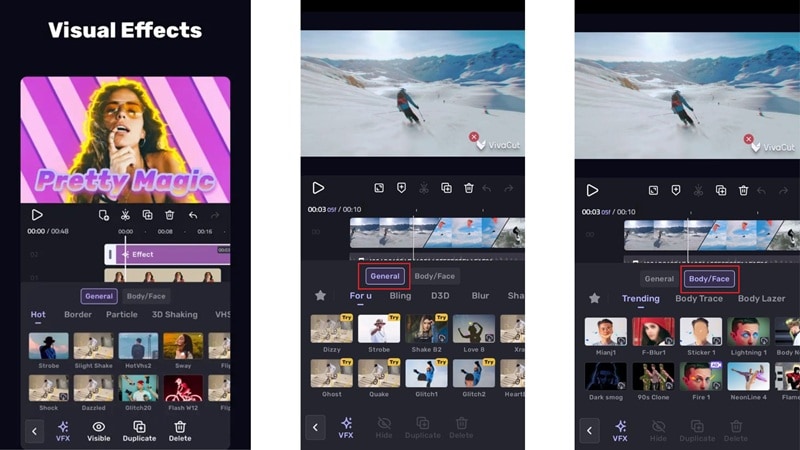
Audio Tools
Audio editing in VivaCut is surprisingly flexible. You can adjust volume, split audio clips, fade in or out, and even drop markers to time things perfectly. There's also a built-in music and sound effects library that's fully licensed, plus a tool that lets you extract audio straight from your own video files.
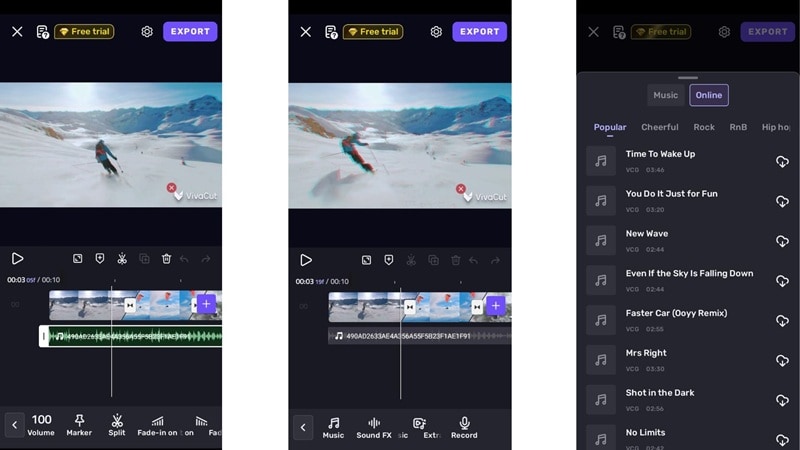
Media Library
The media tools go beyond just filters. The VivaCut AI video editor has a solid variety of color presets and even LUT support, which is rare in mobile editors. Stickers are fun to play with, but the built-in options are pretty basic. The good part is you can access Giphy straight from the VivaCut app, which gives you way more fun and creative choices.
Text animations also come with lots of styles and can be fully customized. Again, the other real downside is not having a search tool to speed things up.
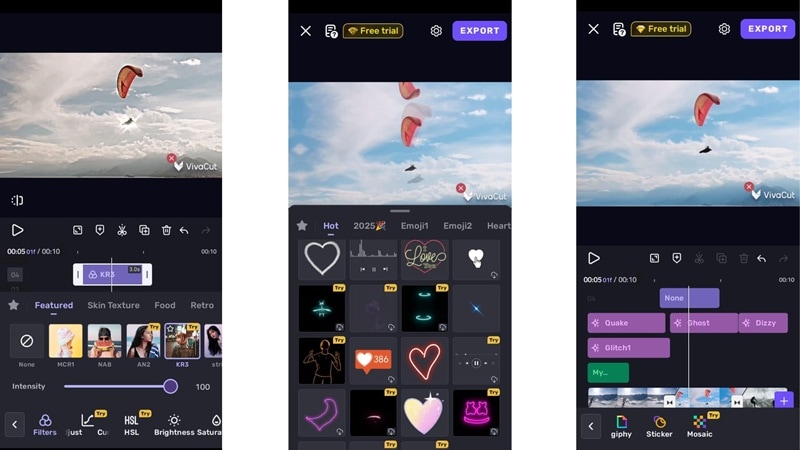
Animation Tools
For motion, VivaCut includes keyframe animation to help you build basic movements. The controls are simple but get the job done. You also get pre-made animation effects for intros, outros, and in-between scenes, with adjustable intensity that adds some polish to your edits.
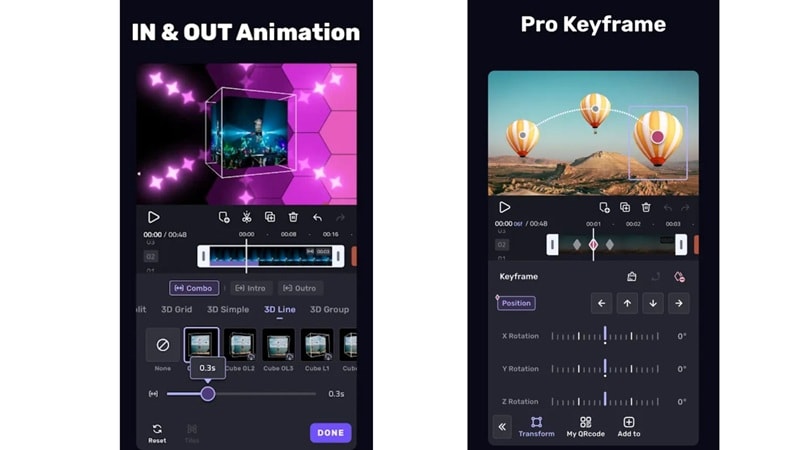
System Requirements & Platform Support
VivaCut AI video editor is made for mobile, and right now that's the only place you'll find it. It runs on Android 8.0 and up or iOS 13 and above, and works best on phones with at least 4GB of RAM.
So, if you're searching for VivaCut for PC, it's not available at the moment. There's also no VivaCut online version, so if editing on a bigger screen is more your style, you might want to check out other options that support desktop or browser-based editing.
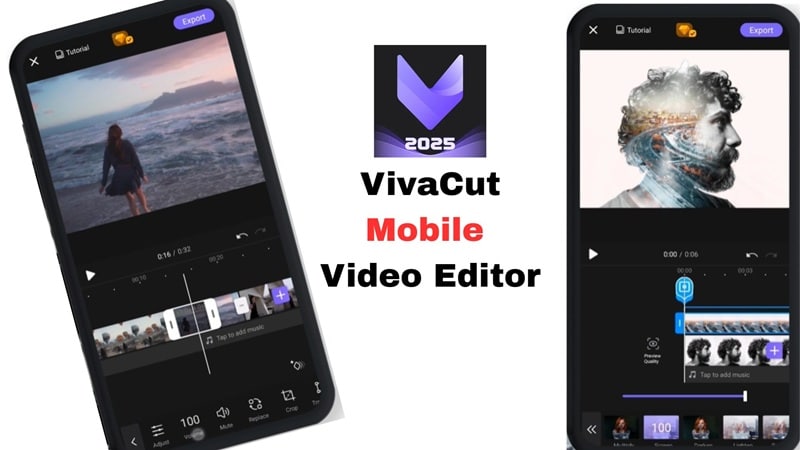
Part 3. Editing with VivaCut: How It Feels to Actually Use It
If you're all set with a phone that meets the system requirements, it's time to see what it's actually like to edit with the VivaCut app. Below, we'll walk you through what the full editing experience feels like, from adding clips to hitting export.
The Real Editing Experience
Editing with the VivaCut app starts off smooth enough. The main interface is simple and well-organized, with everything laid out clearly so you can jump into a new project right away. You'll see options to start from scratch or try out a template for faster results. There's even a small collection of stock images and video clips to use if you're missing a shot or two.
However, those pop-up ads cannot be ignored. Almost every tap triggers a 15-second or 5-second ad, which makes it hard to get into the flow when you're just trying to get started.
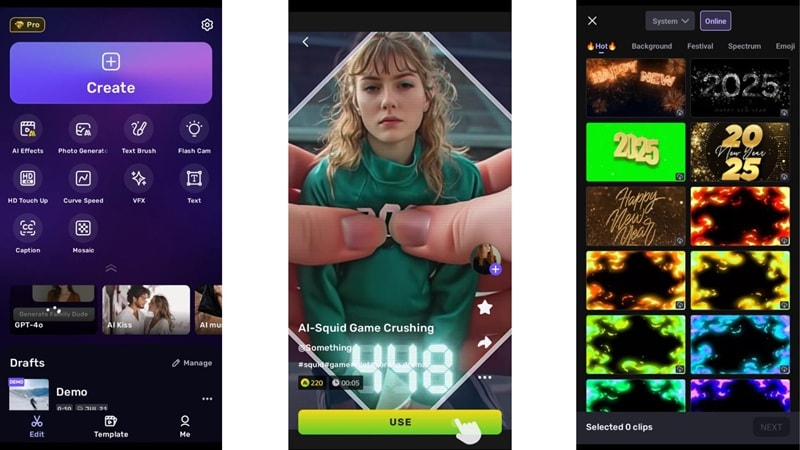
Once you get into the editing timeline, things feel familiar. The main tools sit at the bottom, just like most mobile editors, and it doesn't take long to figure out where things are. Tapping on a clip or choosing "Edit Clip" opens up more tools like animation, keyframe, and auto captions.
One thing VivaCut does really well is color editing. You get advanced tools like curves for fine-tuning brightness, contrast, and balance, and an HSL panel for more control over tones and hues. It's surprisingly solid for a mobile app.
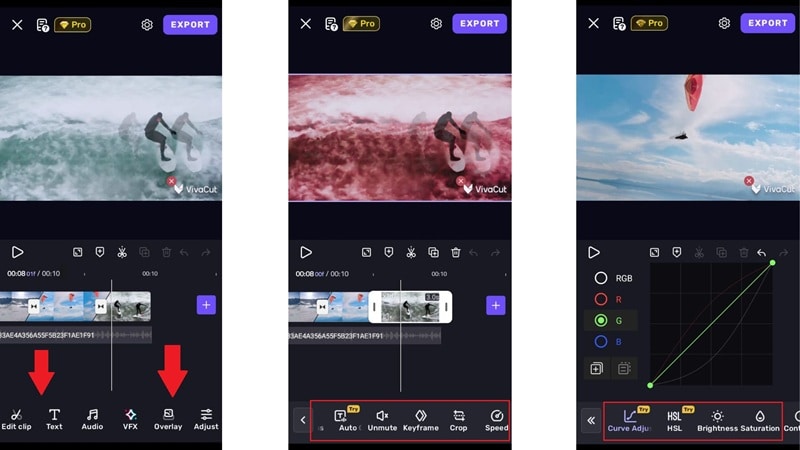
When you're ready to export, hit the button in the top-right corner. You can pick the resolution and frame rate, even go up to 4K if you're willing to watch two one-minute ads. But if your video uses any premium features, you'll be prompted to upgrade to Pro before you can save.
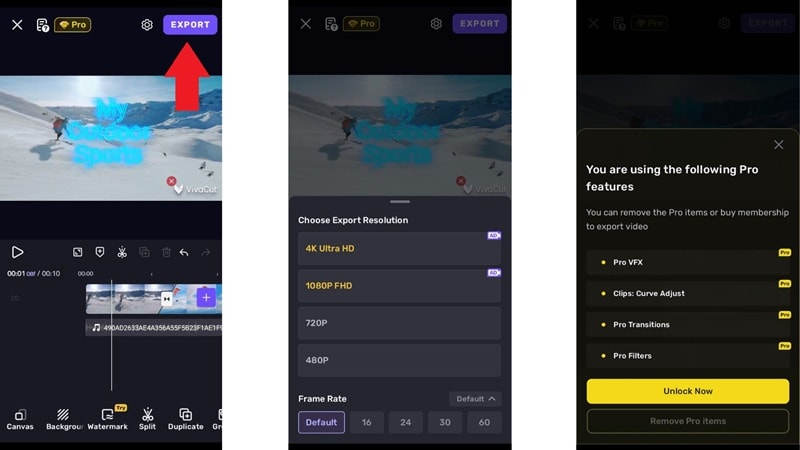
How Smooth Is It? (Performance Testing)
The VivaCut app runs smoothly when handling simple edits or short clips, but things start to slow down once you stack up layers or use more advanced features like keyframes or AI effects. Accessing the online music and sticker libraries also caused a bit of lag, especially on the mid-range device.
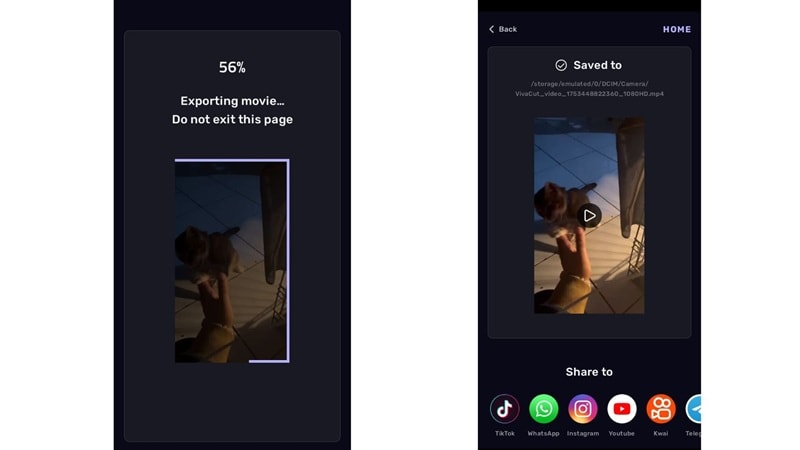
Export speed is pretty average and depends on the length and quality you choose. It's not the fastest, but it gets the job done without crashing. One thing that's really handy is the ability to share your finished video straight to social platforms like TikTok or Instagram right after export.
Part 4. What We Love & What Needs Work
After spending some real time editing with the VivaCut effect video editor, it's clear this app brings a lot to the table, but also has a few things that could use some fixing. To help you decide if it fits your workflow, we've broken down what we love and what still needs a little work.
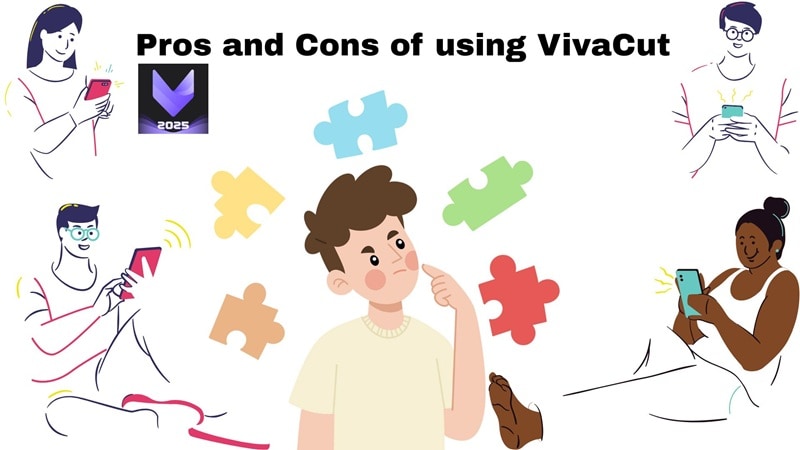
- Smart AI That Actually Helps: The VivaCut AI video editor comes packed with tools that speed things up, like auto captions, background remover, and AI-enhanced visuals.
- 4K Exports Without Paying: You can export videos in up to 4K quality, even if you're using the free version. Just be ready to watch a couple of ads to unlock it.
- Solid Color Grading Control: VivaCut gives you curve adjustments, HSL sliders, and LUTs that let you really dig into your color edits.
- Always Adding New Stuff: With frequent updates, especially in the image-to-video feature, the VivaCut app keeps up with trends and gives you fresh templates to play with.
- Ads That Kill the Vibe: In the free version, ads pop up way too often. They interrupt your flow and make it harder to just focus on the edit.
- Watermarks Stick Around: Unless you upgrade to Pro, every export will have a watermark. It's fine for testing, but not ideal if you're posting to socials.
- Performance Can Lag: If you're using an older phone or adding too many layers, VivaCut can start to stutter or freeze. Works much better on newer devices.
- Solo Editing Only: No team editing, cloud sync, or version control yet. Everything happens on your device, so it's not the best fit for group projects.
Part 5. Who Should Use VivaCut (and Who Shouldn't)
Now that we've looked at the highs and lows of the VivaCut effect video editor, it's easier to see who this app is really made for. Some creators will feel right at home with its mobile-first tools and AI-powered features, while others might find the limits a bit too frustrating.
To help you decide where you stand, here's a quick breakdown of who will enjoy using VivaCut, and who might want to look elsewhere.

Great For:
- Short-Form Creators: If you make TikToks, Reels, or YouTube Shorts, the VivaCut app gives you all the flashy effects and trendy templates to make your videos pop.
- Mobile Vloggers: Vloggers and influencers who edit on the go will love the simple layout and powerful tools packed into their phone.
- Students: Whether it's a school project or a class presentation, VivaCut makes it easy to put something together fast with effects that stand out.
Maybe Not For:
- Team Projects or Collaboration: There's no multi-user editing or cloud sync, so it's tough to use VivaCut for group work or shared projects.
- Desktop-First Workflows: VivaCut for PC and VivaCut online don't exist yet, so anyone tied to desktop editing might feel boxed in.
- Long-Form or Cinematic Editors: Big projects with lots of footage and advanced transitions might push the app's limits.
Part 6. Best VivaCut Alternative: Filmora AI Video Editor
Reflecting on our VivaCut reviews and other considerations above, we can say that while the VivaCut AI video editor is solid for editing quick videos on your phone, sometimes you just need more space to breathe. In that case, maybe it's time to consider using other options that may offer a lot more.
When you're ready to move beyond mobile limits and want that full video studio experience, Wondershare Filmora is the upgrade you'll actually enjoy using. It brings pro-level tools, AI features, and a cleaner workflow without making things complicated.
Below, we'll break down why Filmora gives you way more control and creative freedom than VivaCut:
- Edit Anywhere, No Limits: Filmora works on both desktop and mobile, giving you way more room to experiment and the flexibility to edit how and where you want.
- Smarter Instant Video Tools: Beyond image-to-video, Filmora also lets you turn text and audio into videos. It even has a storyboard generator to help shape your ideas fast.
- AI That Speeds Things Up: Features like AI Smart Short Clips and AI Reels Maker make it easy to turn raw footage into polished short-form content in just a few taps.
- Handles Big Projects with Ease: Filmora stays smooth even when working with heavy timelines, long-form videos, or 4K exports. No freezing, no crashing.
- Built for Teams Too: If you're editing with others, Filmora has cloud storage and built-in version control and team-friendly workflows so everyone stays on the same page.
VivaCut vs. Filmora: Which Video Editor Wins in 2025?
If you're choosing between VivaCut and Filmora, here's a direct comparison:
| Feature | Filmora | VivaCut |
| Platform Support | ✅ Desktop (Windows & Mac) + Mobile (iOS & Android) | ❌ Mobile only (Android & iOS) |
| AI Tools | ✅ AI Mate Editing, AI Smart Cutout, Auto Reframe, AI Voice Enhancer | ⚠️ AI Captions, Background Remover, Image-to-Video only |
| Editing Precision | ✅ Full timeline, keyframing, motion tracking, plug-ins | ⚠️ Multi-layer editing, but limited advanced timeline control |
| Creative Resources | ✅ Royalty-free stock, templates, effects, transitions, music | ⚠️ Templates & effects, but many locked behind Pro |
| Pricing | ✅ Free plan + affordable subscription/lifetime license | ⚠️ Free with watermark, Pro at $9.99/month or $45.99/year |
| Ads | ✅ No intrusive ads, distraction-free editing | ❌ Frequent pop-up ads in free version |
Verdict: VivaCut is great for quick mobile edits, but Filmora delivers cross-platform power, advanced AI tools, and a smoother editing experience.
Conclusion
Vivacut AI video editor is getting a lot of attention lately as a go-to tool for quick and stylish video edits. So we took a closer look to see if the VivaCut app really lives up to the buzz in 2025.
After exploring its features, highlights, and running a few test projects, the VivaCut effect video editor definitely has some strong points, especially when it comes to image-to-video tools and detailed color grading. But those constant pop-up ads and occasional performance hiccups can make the experience frustrating.
If you want something smoother and more powerful, Wondershare Filmora is a better pick. It works on both desktop and mobile, gives you more creative control, and runs like a charm even with heavy edits. For serious editing without the headaches, Filmora is the one to count on.
Frequently Asked Questions
-
Is VivaCut really free to use?
VivaCut offers a free version with solid tools, but there are limits like watermarks and fewer export options. If you want access to advanced effects and no watermark, you'll need to upgrade to the Pro version. -
Does VivaCut work offline?
Yes, VivaCut AI video editor works even when you're not connected to Wi-Fi. You can edit your clips, add effects, and make full videos offline, but you'll need the internet if you want to access generation features or download assets. -
Is VivaCut good for YouTube videos?
VivaCut is a great option for editing short or casual YouTube videos, especially if you're working from your phone. It supports multi-layer editing and even 4K exports, which is pretty solid for mobile content creation. -
How does VivaCut compare to Filmora?
The VivaCut app is strong for quick mobile edits and social clips. However, Filmora is designed for creators who want more control and power. Unlike VivaCut, Filmora offers a full desktop experience, more advanced AI tools like AI Text-to-Video, and robust features for team collaboration. If you're moving beyond basic mobile editing and want a solution that grows with you, Filmora is the more professional and flexible choice.


