Movavi Video Editor Suite is one of Movavi’s flagship tools in its multimedia software lineup. It’s a favorite among video creators, educators, and hobbyists alike to create and edit video content. With this suite, you can do everything from basic edits like cutting and merging clips to more advanced effects, filters, and sound integration.
But, of course, it’s not necessarily for everyone. To help you get a feel for Movavi video editor before downloading, we’re here to give you an overview of what it offers, how it works, and what kind of experience you can expect. This way, you’ll know if it’s the right fit for your video editing goals.
In this article
Part 1. Download and Get to Know Movavi Video Suite
If you’re still unfamiliar with Movavi Video Suite, just picture it as a complete toolbox for creating awesome videos. You can do everything from trimming clips and adding cool effects to add music to your videos. But here’s the thing – it’s not just a video editor. Movavi Video Suite also includes features for screen recording, media file conversion, and even a slideshow maker.
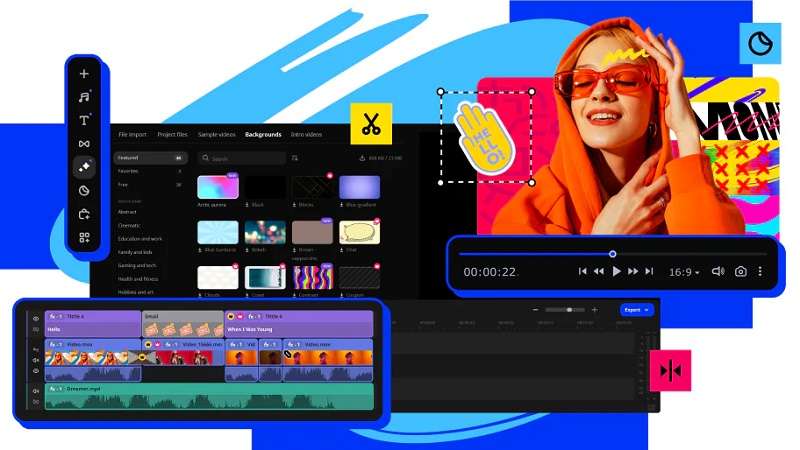
It’s like having several different apps packed into one, making it a great option for beginners and casual creators. That’s why Movavi is a favorite among YouTubers, teachers making tutorial videos, and anyone looking to create polished content without needing expert-level skills.
Where to Download Movavi Video Suite
You can download Movavi Video Suite directly from the Movavi official website. It’s available for both Windows and Mac, so you don’t have to worry about compatibility issues. The best part is that Movavi offers a 7-day free trial, so you can try out the Movavi video editing software free download and see if it’s a good fit before purchasing the full version. Just head to their site, click the "Download for Free" button, and follow the simple installation steps!

Movavi Pricing Plans
Buying Movavi Video Suite can be a bit confusing since there are different pricing options. You can choose between the standard Movavi Video Editor, the upgraded Movavi Video Editor Plus, and even decide if you want a one-time lifetime purchase or a yearly subscription. To make it easier, just take a look at the pricing breakdown in the table below.
| Product | Plan Type | Price (USD) |
| Movavi Video Editor | 1-Month Subscription | $19.95 |
| Movavi Video Editor Plus | 1-Year Subscription | $54.95 |
| Lifetime License | $79.95 | |
| Movavi Video Suite Plus | 1-Year Subscription | $99.95 |
| Business Lifetime License | $199.95 |
Just a reminder: the Movavi Video Editor free download is also available with a 7-day free trial. Keep in mind that any videos you export during the trial will have a watermark. Also, the pricing can change from time to time, so it’s best to check the latest prices directly on Movavi's Store Page.
Part 2. How Good is Movavi Video Editor?
Now that you’ve got an idea of what Movavi Video Editor is and how to download it, let’s take a closer look at what it can actually do. As you can see, the prices might seem a bit high for some, so it’s smart to know what you’re getting before making a purchase.
So, in this section, we’ll go over a full review of Movavi Video Editor, including its interface, editing tools, performance, and the quality of the videos you can create. We’ll see if it’s really worth the investment!
1.1 Movavi’s Video Suite Interface
Movavi Video Suite has a clean and simple design. The layout is easy to understand, with all the main tools right in front of you. The timeline is at the bottom, where you can easily drag and drop your clips. On the left, you’ll find options for adding effects, transitions, and text, while the preview window on the right shows you what your edits look like in real-time.
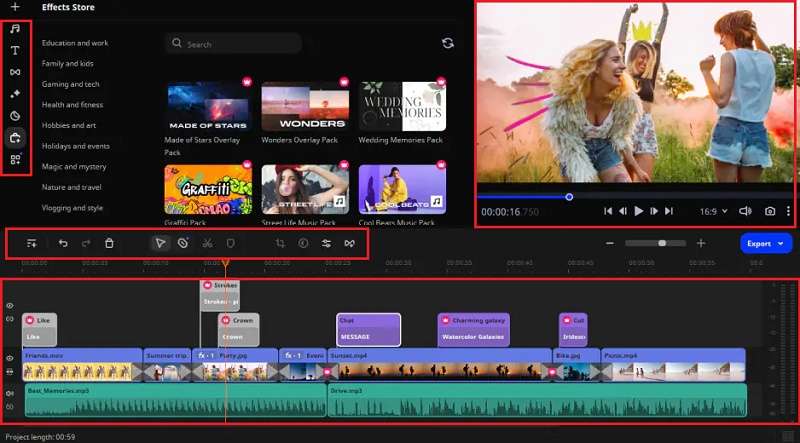
Overall, Movavi Video Editor interface is great for beginners. Everything is labeled clearly, and there’s no extra clutter, making it easy to find what you need without searching through endless menus. The interface makes everything quick and hassle-free, so you won’t feel lost even if you’re new to video editing.
1.2 Video Editing Capabilities
Movavi Video Editor has a solid set of editing features that cover everything from basic edits to more advanced effects. Here’s what you can expect:
- Basic Editing Tools
Movavi’s basic editing tools, like cutting, trimming, and merging clips, are super easy to use and understand. To merge clips, just drag and drop your videos onto the timeline, then arrange them in the order you want. For trimming and cutting, simply place the marker at the start or end of the part you want to cut out and hit the Split button.

- Advanced Features
If you’re looking for more than just the basics, Movavi has some awesome advanced features too. You can add cool effects like slow motion or chroma key (green screen) to change your background. There’s also keyframing to create smooth animations, and you can stabilize shaky footage to make it look more polished.
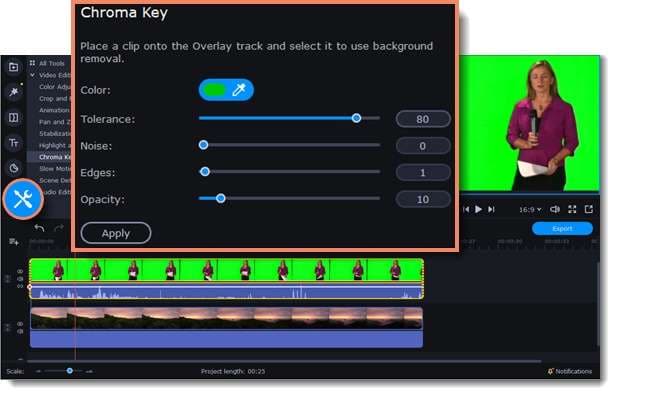
Previously, they used to have a separate Movavi Screen Capture Studio for recording your screen, which is ideal for live-streaming games or tutorials. But now, Movavi Screen Capture is simply called Screen Recorder in the video editor, but it still has the same great recording features!
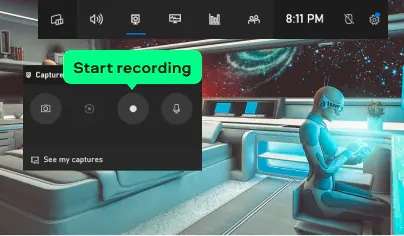
- Audio Editing Options
Movavi isn’t just about video editing—it also has some great audio tools. You can reduce background noise, add audio effects, and adjust the volume with ease. These features make it simple to improve the sound quality, whether you’re cleaning up a podcast or enhancing a voiceover.

Looking at these editing capabilities, Movavi Video Editor performs well and offers a nice balance of basic and a few advanced tools. It can be a solid choice for beginners working on casual to intermediate projects.
1.3. Performance Evaluation
Movavi Video Editor generally runs smoothly on most computers and works on both Windows and Mac, so most users won’t face compatibility issues. Plus, the software team keeps it updated regularly, and if you run into any problems, Movavi’s support center is there to help.

For rendering and exporting, Movavi is pretty quick, especially on newer computers. Even with high-resolution videos, you won’t be stuck waiting forever, making Movavi a convenient choice for handling multiple projects or when you need quick turnaround times.
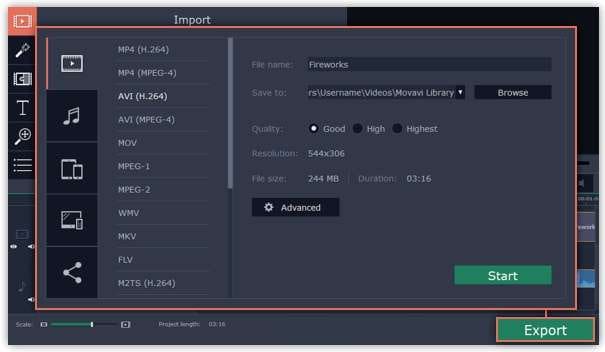
1.4 Output Quality
Movavi Video Editor supports a wide range of popular formats, including MP4, AVI, MOV, MKV, and more. If you want a full list, check out their supported formats page. This flexibility means you can export videos that work smoothly on almost any device or platform.

For resolution options, Movavi lets you export anything from standard definition (SD) up to full HD. However, 4K videos are often recorded in the H265 codec, which Movavi doesn’t support, so make sure your videos are recorded or converted to the H264 codec. Movavi Video Editor also includes an HD Clip Optimization feature, similar to proxy editing, which creates smaller versions of your videos to work with instead of the full-sized originals.

- Bountiful video editing features to improve efficiency.
- Vast video/audio effects and creative assets.
- Powerful AI for effortless content creation.
- Intuitive, professional yet beginner-friendly.
- Works on Mac, Windows, iOS, and Android.

Part 3. For Creators Seeking More Powerful Video Editors
After going through the main features of Movavi Video Editor, it’s clear that it’s a solid tool for most video editing needs. It has a clean interface, a good mix of editing tools, smooth performance, and fast export speeds.
However, if you’re working with 4K videos—which are now super common, even on platforms like YouTube—you might find Movavi a bit limited. Plus, while it has some nice advanced tools, it still falls short when it comes to AI enhancements.
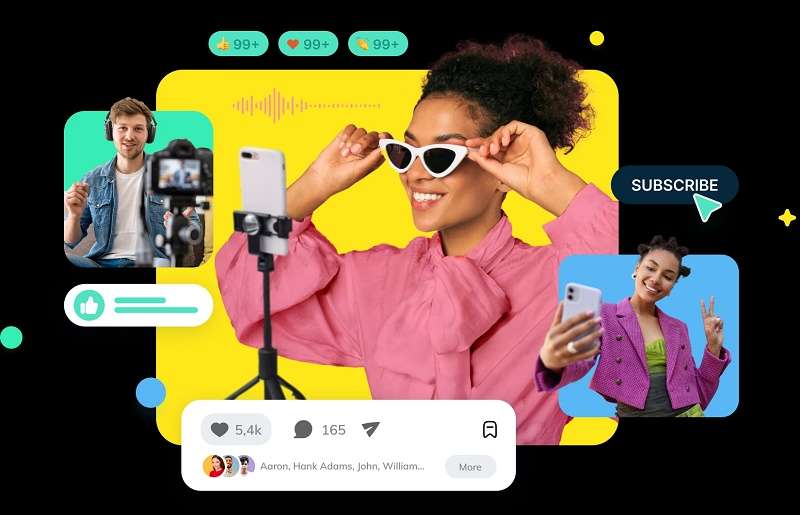
If you’re looking for something with more advanced features and flexibility, you might want to check out Wondershare Filmora. It offers a wider range of professional-grade tools, powerful AI features, and handles 4K video editing with ease. It’s a great option for creators who want to take their video projects to the next level. Let’s break down why they’re worth considering:
✅More Advanced Editing Features
Filmora has all the advanced tools that Movavi offers, plus a lot more. With features like Multi-Camera Editing, Smart Scene Cut, Auto Reframe, Planar Tracker, and more, Filmora goes above and beyond. These extra tools give you more control over your edits, making it super easy to create professional-quality videos without the extra hassle.

✅AI-Powered Tools for Easier Editing
Filmora also includes a bunch of AI features that make editing much simpler. For creating custom audio or visuals, you’ve got tools like the AI Music Generator, AI Sound Effect Generator, AI Image Generator, and AI Sticker Generator.

If you want to improve the quality of your video or audio, there are tools like the AI Video Enhancer, AI Video Denoiser, AI Voice Enhancer, and even AI Vocal Removal and AI Voice Cloning. You can also kickstart your project with AI Copywriting or turn text into video with the AI Text-to-Video tool. Plus, if you want an extra hand with editing, Filmora’s AI Copilot can help streamline the process for you.

✅Translation Supports
If you’re looking to expand your audience, Filmora offers some handy built-in tools like Speech-to-Text, AI Video Translation, and Automatic Captions. With these features, you can quickly transcribe spoken dialogue, translate it into different languages, and generate captions automatically. It’s perfect for content creators who want to reach viewers globally and make their videos more accessible.

✅Great for Short-Form Content
With short-form content driving the most engagement these days, Filmora makes them easy to create. If you want to make a viral reel or a catchy YouTube Short, the Smart Short Clips feature is your go-to. It helps you quickly trim down your longer footage into attention-grabbing, bite-sized clips, perfect for platforms like TikTok and Instagram.
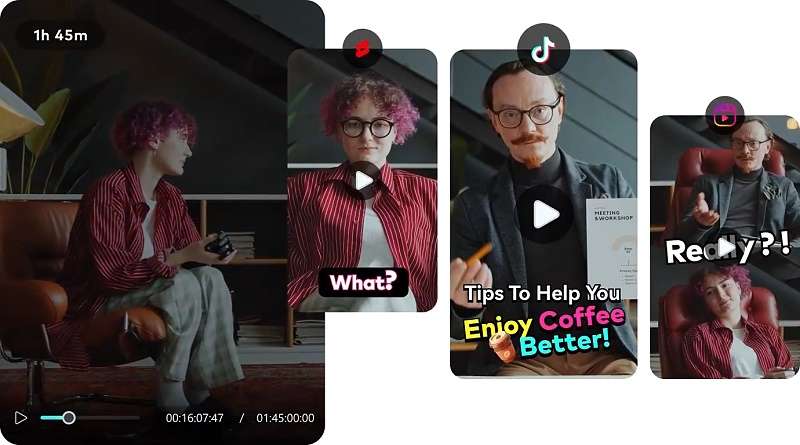
✅High-Quality Exports
Unlike Movavi, Filmora lets you edit videos in full 4K, so you can create professional-looking content even if you’re new to 4K editing. Plus, Filmora is compatible with popular platforms like YouTube, TikTok, and Vimeo, making it super easy to share your videos directly on social media.
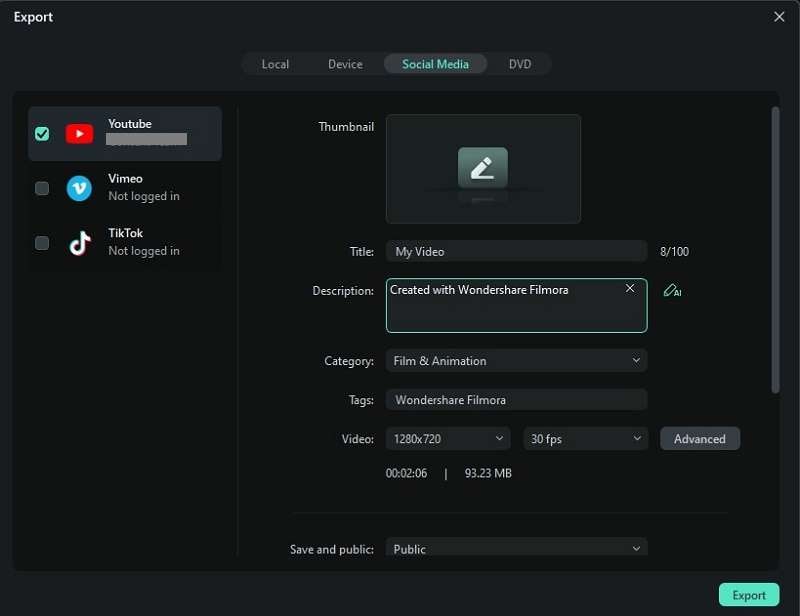
Part 4. Movavi and Filmora: Which is Better?
Now that we’ve gone over what Wondershare Filmora has to offer, let’s compare it directly with Movavi Video Suite to see how they measure up. Both are great video editors, but there are some key differences in their features that might help you figure out which one suits your needs best.
To make things simple, we’ve put together a comparison table so you can easily see how they stack up.
| Criteria | Movavi Video Suite | Wondershare Filmora |
| Advanced Features | Offers basic editing tools with a few advanced features like chroma key and motion tracking. | All the video editing tools in Movavi, plus advanced features like Multi-Camera Editing, Auto Reframe, and Planar Tracker. |
| AI Tools | Limited AI Tools for basic enhancements like AI Background Removal, AI Color Grading, and AI Noise Reduction. | All the AI tools in Movavi, and other wide range of AI tools like AI Music, Video Enhancer, Voice Cloning, and many more. |
| Performance | Good performance, but may struggle with 4K editing on some systems. | Smooth performance with 4K support and optimized editing for high-res videos. |
| Support and Resources | Offers basic support, a help center, and a user guide. | Extensive support with tutorials, a help center, and an active user community. |
Based on the comparison above, both Movavi and Filmora are good options, but Filmora clearly stands out. It offers more advanced features, better AI tools, smoother performance, and stronger support. If you’re after a more powerful and flexible video editor, Filmora is the clear winner—perfect for anyone wanting to level up their video editing skills.
Conclusion
This article gives you a look at Movavi Video Editor, a great all-in-one tool for making awesome videos. We’ve covered its main features, pricing, performance, and output quality. While Movavi is great for basic editing, it might feel limited if you’re tackling bigger projects.
That’s where Wondershare Filmora comes in as the better choice with a wider range of features. Filmora offers advanced tools like Smart Scene Cut, Voice Cloning, and Multi-Camera Editing. It also has powerful AI tools like AI Text-to-Video, AI Translation, and AI Music Generator to make your editing process easier. Plus, the Smart Short Clips feature is perfect for creating quick videos for social media.
After comparing the two, it’s clear that Filmora has a lot more to offer. It’s great for beginners and casual users, but it’s also a top pick for pros looking to level up their editing game.
FAQ
1. How can I remove the Movavi watermark?
To remove the Movavi watermark from your videos, you'll need to purchase and activate the full version of the software. The trial version adds a watermark to exported videos, but once you upgrade, your exports will be watermark-free.2. Does Movavi allow screen recording?
Yes, Movavi offers screen recording capabilities through its Screen Recorder tool. If you're an old user, it used to be called Movavi Screen Capture Studio. This feature lets you capture your computer screen, record webinars, online calls, and more.3. Can I edit 4K videos with Movavi?
You can edit in 4K with Movavi Video Editor if your system can handle it. But to edit 4K videos smoothly, you’ll need at least a 4-core processor (like an Intel 6th Gen or newer, or AMD Ryzen 5), 16GB of RAM, and a video card with at least 4GB (such as an Nvidia GTX 1650 or newer).



 100% Security Verified | No Subscription Required | No Malware
100% Security Verified | No Subscription Required | No Malware

