If you've ever made a vlog, reel, or last-minute video for school, chances are someone has told you to "just use the VLLO app." It's been floating around app stores for years, quietly building a loyal fanbase. In 2025, this VLLO video editor still stands out for one big reason: it's watermark-free, even in the free version.
But is this VLLO editing app still holding up in today's world of AI-powered everything? Can you actually create pro-level content with it? If that's what you've been wondering, it's a big sign you need to continue reading.
In our VLLO app review, we'll show you what it feels like to edit using this app, and what might be missing, so you'll know if this video editing app is right for you.
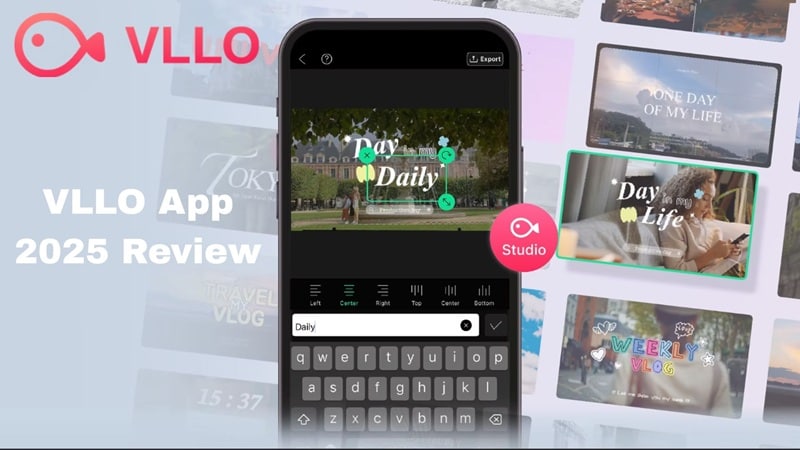
Part 1. So What Is VLLO and Why Is Everyone Talking About It?
Originally short for "Video Live Love," the VLLO video editing app found its audience fast thanks to its easy tools, polished results, and the fact that you could use it without dealing with watermarks.
VLLO first made waves in South Korea as a super lightweight mobile editor built for vloggers who just wanted to shoot and edit on the go without the clutter. Over time, it grew into something way more complete without losing the simplicity that made people love it in the first place.
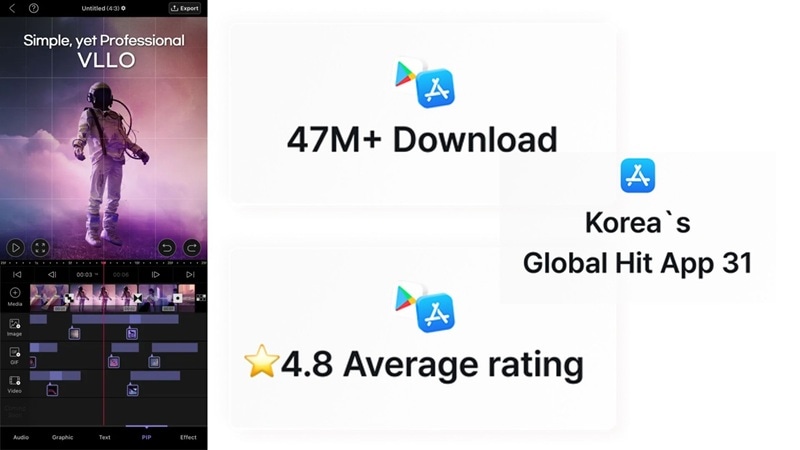
What Makes VLLO Special (Key Highlights)
Ready-to-Go Templates for Short-Form Content
From YouTube intros to Instagram Reels and TikTok Shorts, VLLO video editor gives you clean and stylish templates. You can tweak them easily and even stretch the timing to match your vibe.
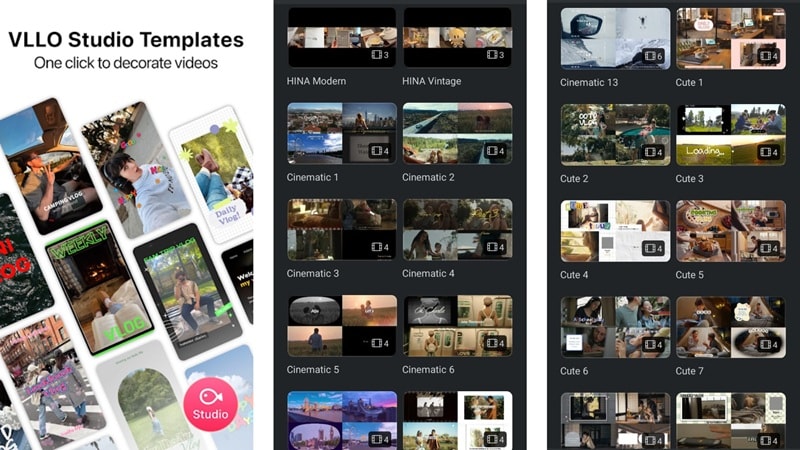
Huge Royalty-Free Audio Library
No need to hunt for music or sound effects somewhere else. The VLLO editing app packs over 1,800 music tracks and more than 3,500 sound effects you can drop into your videos right away.
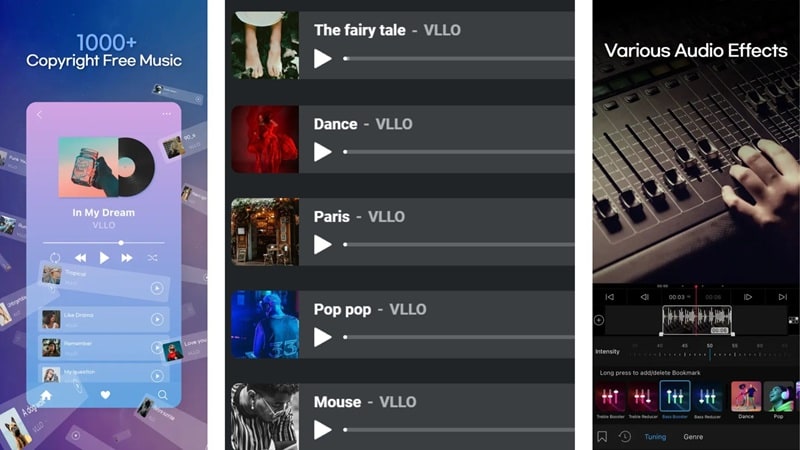
Smart AI Tools That Help You Edit Faster
The VLLO app includes handy AI features like auto captions, smart tracking, and background remover. These save you loads of time and make your edits feel pro.
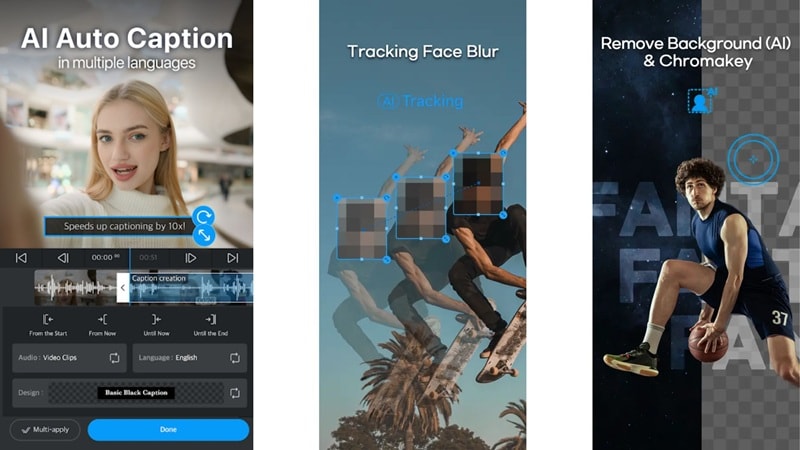
No Watermarks Even on the Free Version
The VLLO app lets you export clean videos with zero watermarks, even if you're not paying. It's perfect for creators, small businesses, and anyone who wants to look polished without spending a dime.
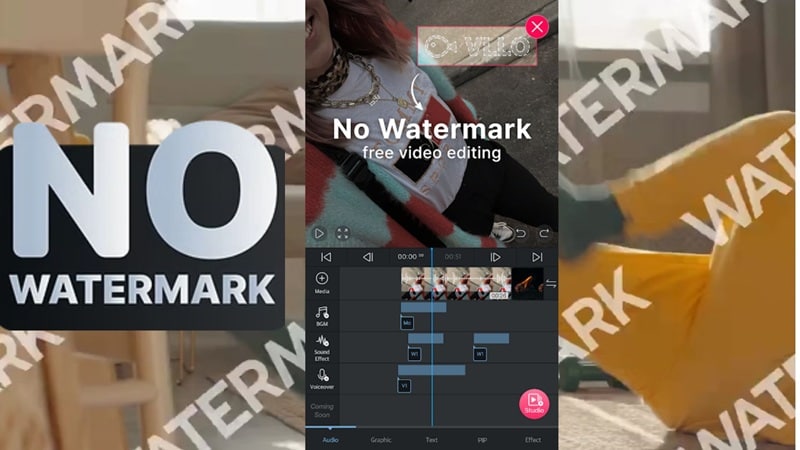
What's New in 2025
The VLLO app keeps things fresh this year with a bigger audio library loaded with trending beats made for TikToks, Reels, and Shorts. They also added a new set of modern templates that fit all kinds of video styles. But the coolest update is the silence remover feature. That's right, the VLLO video editor can now detect and cut out awkward pauses, so your video keeps flowing without all the dead space.
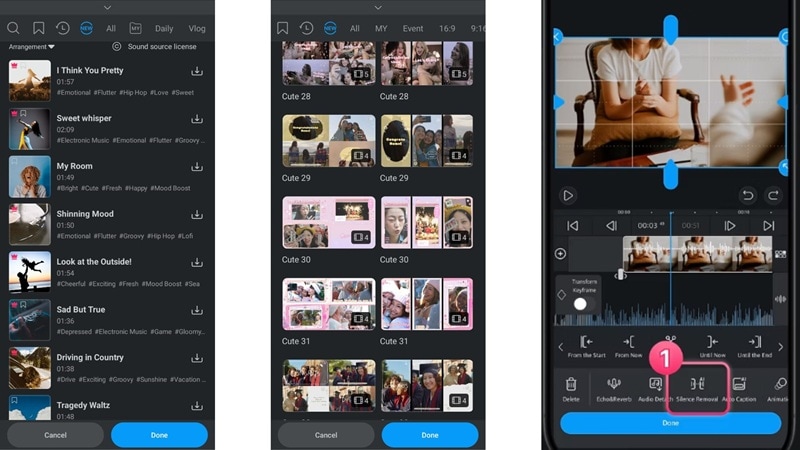
Is VLLO Free?
You can absolutely use the VLLO app for free. Even with the free version, you get solid basic editing tools and can export without a watermark. But if you want access to the full media library, advanced effects, and pro features like keyframe animations, AI tools, and premium filters, you'll need to upgrade to the premium plan.
Here's a quick look at the VLLO video editor pricing:
| Plan Name | Price | What You Get |
| Weekly VLLO Premium | $2.49 | All features unlocked for one week |
| Monthly VLLO Premium | $6.49 | Best for short-term projects |
| Annually VLLO Premium | $19.99 | Full access at the best yearly rate |
| VLLO Premium (One-Time) | $59.99 | Pay once and use it forever |
| Unlock All Features | $13.99 | One-time unlock for key pro features |
Part 2. A Deeper Dive into VLLO's Features
Now that you know a thing or two about the VLLO editing app and how it handles pricing, it's time to look a little closer. After all, there's more under the hood that makes the VLLO video editor stand out.
Here's what you'll find when you step into the editing workspace.
What You Can Actually Do With VLLO (Features Breakdown)
Easy Editing Tools
Once you tap on a video clip in the timeline, all the core tools of the VLLO editing app will show up. You can split scenes, reverse playback, duplicate clips, or switch things around.
Under the Transform tab, you are free to crop, flip, rotate, and resize your clip. That said, the speed controls let you go from 0.1x to 4.0x, which might feel a bit limited compared to some apps, but everything else works smoothly and fast.
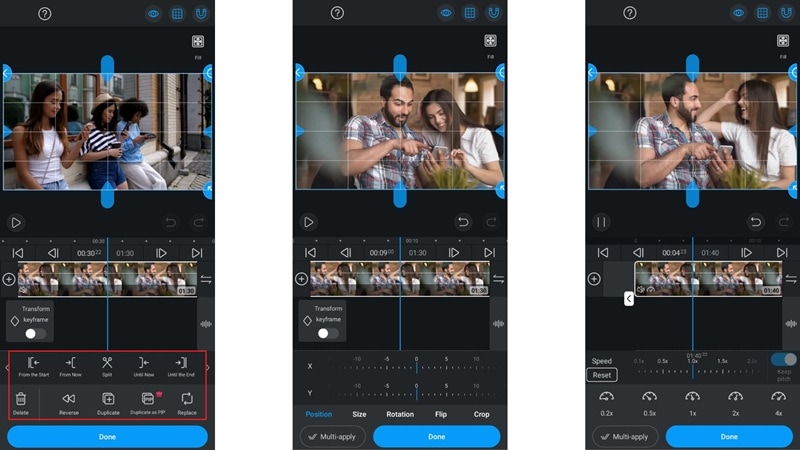
Media Library
The media library in the VLLO app is easy to explore. You'll find stickers in the Graphics menu, text style templates under Text, and filters or video effects in the Effects section. Unfortunately, the variety isn't super wide, and a lot of the good stuff needs a premium plan to unlock.
The same goes for the VLLO stock images and videos. There are a few free ones you can use, but most of the useful options are locked behind the upgrade.
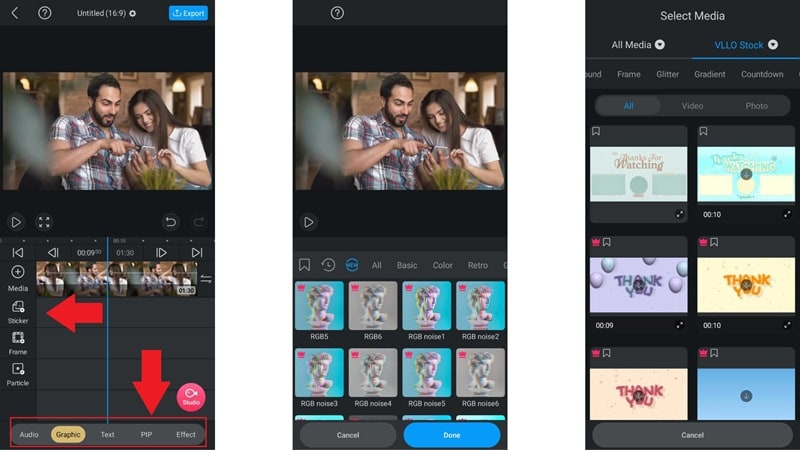
Audio Tools
To work with audio in the VLLO editing app, just tap the clip on your timeline and all the tools will pop up. You can adjust the volume up to 500 percent, add fade-in and fade-out effects, and even reduce background noise.
There are also fun effects like echo, reverb, pitch shifter, and a voice changer to play around with. However, if you want to detach the audio for detailed edits, that's something you'll only get in the premium version.
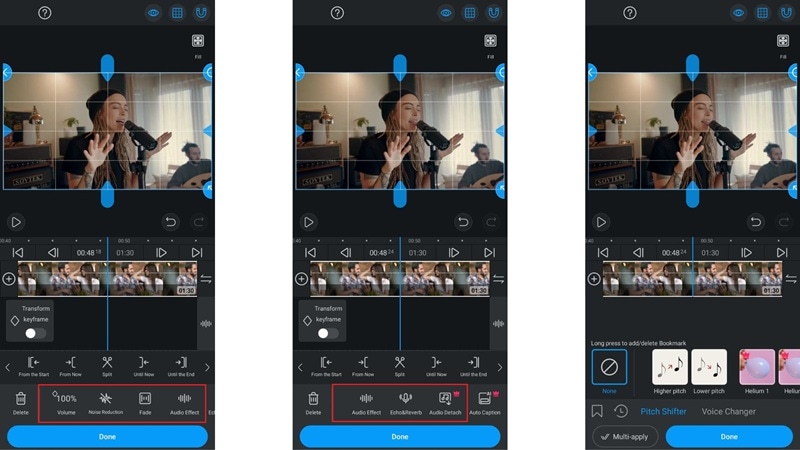
Animations
You'll find the animation menu right between the AI Caption and Effects tabs. Inside, you get a few preset animations for how your clips enter, exit, or move overall. The choices are pretty basic and feel a bit limited, especially if you're using the free version.
Some of the better ones are locked behind the premium plan, so your options are kind of slim unless you upgrade.
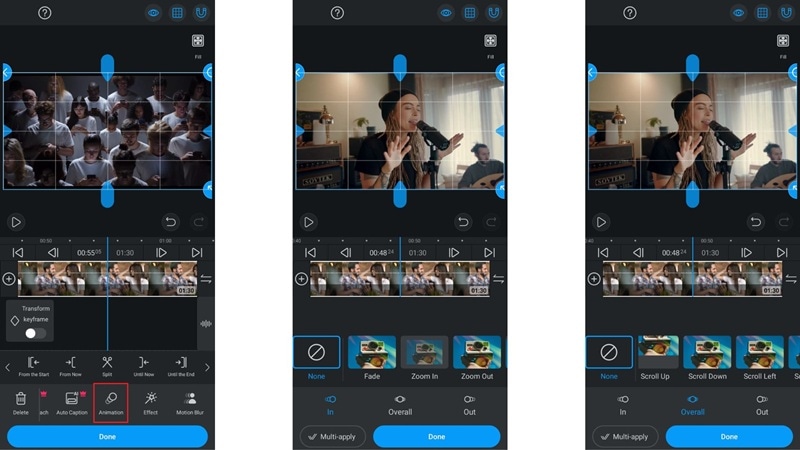
System Requirements
The VLLO editing app is made just for mobile, so if you've been hoping to get VLLO for Windows or Mac, it's not gonna happen. You'll need Android 8.0 or higher, or iOS 16.0 and up to run it.
The app size is around 253MB on Android and 322MB on iPhone, so make sure you've got some space. It runs smoothest on devices with at least 4GB of RAM, especially if you're working with longer clips or high-res footage.
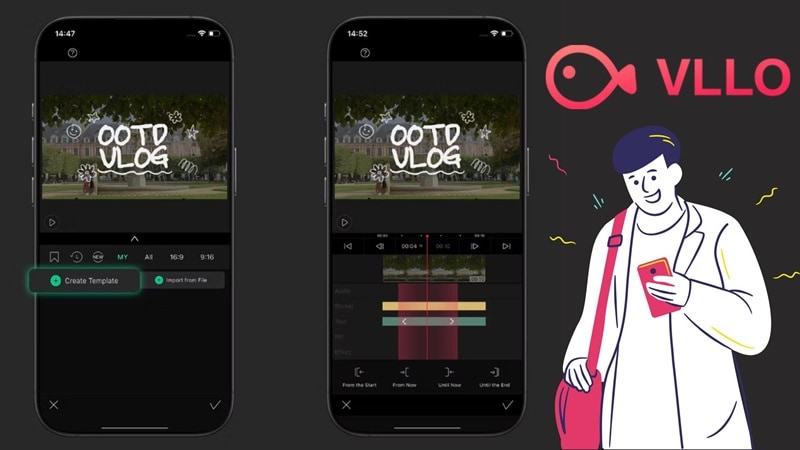
Part 3. Editing with VLLO: From Blank Screen to Final Cut
So those were the main features you'll find in the VLLO video editing app. But a VLLO app review wouldn't feel complete without actually putting it to the test. Now it's time to walk through how editing with VLLO feels in real use. From opening a blank project to finishing your final cut, we'll break down each step below and show what the whole process looks like.
What It Feels Like to Use VLLO
Opening the VLLO app feels refreshingly simple. The layout is clean and straight to the point, designed so you can jump into editing without wasting time. Right off the bat, they offer a short tutorial video and a full guide section packed with tips, which makes it super helpful if you're just starting out.
Once you upload your clips, you can pick from a wide range of aspect ratios, which is great if you're making content for different platforms. You also get to choose content mode and set photo length before heading into the main editing screen.
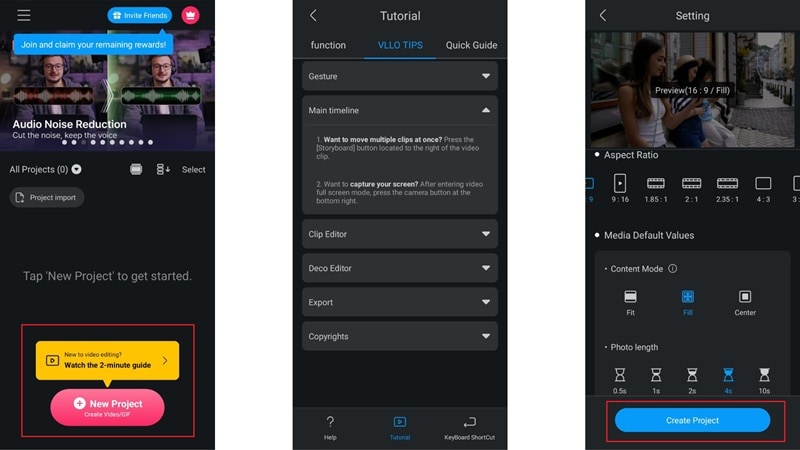
The editing layout in the VLLO app is super simple. Instead of putting all the tools at the bottom like most apps, everything is on the left side, which makes it easier to see and use.
If you want to add templates, just tap the VLLO Studio logo. To use other tools like AI background remover, blur, or chroma key, tap your clip and swipe through the menu.
To access stickers, music, or effects, just tap the media menu. The ones with a premium tag are locked, but if it's available, just download it and tap Done to apply.
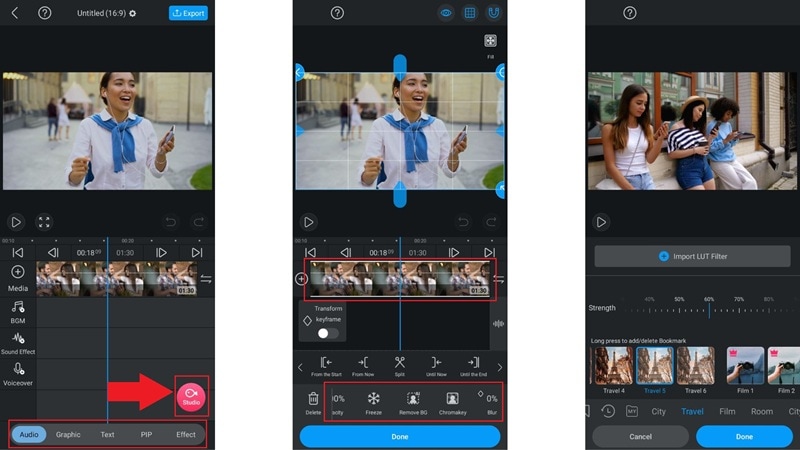
When it's time to export, tap the Export button in the top right corner. You can save your edit as a video or even as a GIF. There's also control over resolution, frame rate, file name, and where to save it. Free users can export in 1080p without a watermark, but you'll need to watch two short ads. After that, the file's ready to share straight to your favorite socials.
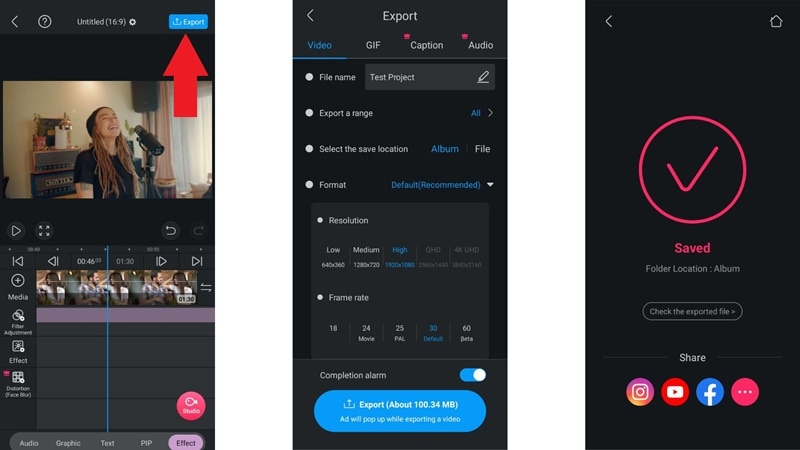
Performance in Real Use
Editing with the VLLO video editing app feels smooth overall. The timeline runs without any lag, and moving clips around or trimming is quick and easy. Things only slow down a bit when you start adding effects, especially if you're working on a longer video. The export process can also take a while, even after watching the ads for watermark-free saving.
For short projects, it's not a big deal. But if you're editing something more complex, the wait time might test your patience. On the bright side, the VLLO video editor has an auto-save feature that kicks in every time you make a change. So even if something goes wrong, your edits are safe.
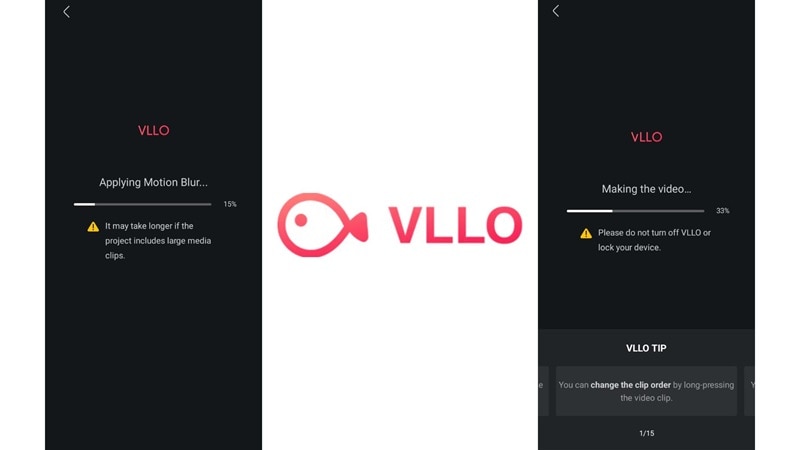
Part 4. What's Great and What's Missing in VLLO
After going through the whole editing process in the VLLO app, it's clear that there's a mix of highs and lows. Some features really stand out and make editing feel easy, while a few things could still use some work.
To help you figure out if the VLLO video editor is the right fit for your needs, we've laid out what it gets right and what it's still missing below.
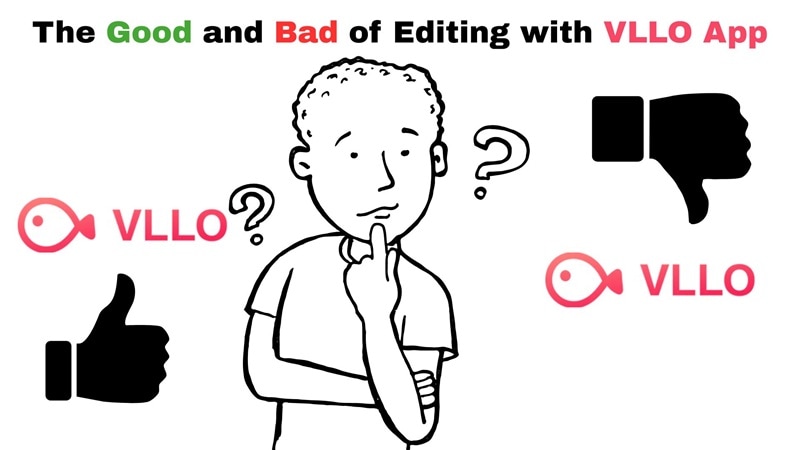
- Clean Timeline That's Easy to Pick Up: The layout feels super beginner-friendly. You won't get lost figuring out what to tap next.
- No Watermark on Free Export: This one is a huge win. Even if you're not paying, you can still save your videos without any watermark attached.
- Lightweight and Runs Smooth: The VLLO app doesn't eat up your phone's power. It works well even on mid-range devices.
- Solid Audio Tools for Basic Edits: From volume control to fade effects and voice changers, the VLLO video editor gives you just enough to make your audio sound right.
- Lacks High-End AI Features: Compared to newer video editing apps, VLLO editing app doesn't come with flashy AI instant video creation features and lacks smart AI automation.
- No Support for Desktop or Cloud Editing: You won't find a VLLO for Windows or Mac, and there's no cloud syncing or collaboration features.
- Small Media Library Without Premium: Most of the good stickers, effects, and music sit behind a paywall. The free stuff is okay but not very broad.
- Can Get Slow with Bigger Edits: For longer or more complex projects, the app takes its time, especially when applying effects or exporting.
Part 5. Who Should Be Using VLLO Right Now
After seeing what the VLLO app can and can't do, the picture becomes pretty clear. If you're the type who edits on the go or wants something smooth without the learning curve, this one might just be your match. Here's who we think will vibe with it the most.

Best Use Cases
- Daily Vlogs and Video Journals: The VLLO video editor is perfect for recording life updates, personal thoughts, or casual daily recaps without needing tons of effects.
- Short-Form Content Like Reels and TikToks: Quick edits, fast cuts, and trendy templates make the VLLO editing app a solid pick for short videos with fast turnaround.
- Travel Clips with Music and Vibes: Pair your vacation footage with royalty-free music and cinematic filters to make it all look polished with minimal effort.
Target Audience
- Content Creators and Influencers: Anyone creating social-first content on a regular basis will love how smooth and fast the VLLO app works on mobile.
- Beginner YouTubers and Vloggers: If you're just starting out on YouTube, VLLO gives you just enough tools to make your first videos feel professional without stress.
- Small Business Owners and Brands: If you're building a brand and need clean, shareable content without a watermark, the VLLO app makes it easy to create polished videos that look professional even on the free plan.
Part 6. Best VLLO Alternative: Filmora with AI Editing Features
After going through the full VLLO app review, it's clear that the VLLO video editor covers a lot of the basics really well. But some of its limits can't be ignored, especially if you're working on longer or more detailed projects.
If you're looking for more creative control, smoother performance, and deeper editing tools, Filmora Mobile might be the upgrade you've been waiting for. It gives you pro-level features without the headache and still keeps things simple enough for everyday use.
Let's take a closer look at why Filmora could be the smarter next step:
- Edit Anywhere with Seamless Sync: Filmora works on both desktop and mobile, and you can switch between devices without losing your progress. Everything stays synced and smooth.
- Turn Images Into Instant Videos: With the Image to Video tool, you can take your photos and turn them into creative edits with transitions, music, and more in just a few taps.
- Loaded Media Library That's Actually Fun to Use: Filmora gives you access to way more filters, stickers, transitions, video effects, and sound effects than the VLLO app. No need to keep scrolling through the same five options.
- Templates That Look Like They Belong in a Commercial: From YouTube intros to promo videos and tutorials, Filmora's templates are clean, modern, and ready to impress without needing much effort.
- Built-in Cloud Editing for Teams: Feel free to collaborate with teammates or switch between devices using Filmora's cloud features. Great for group projects or business teams who want to stay organized.
Part 8. VLLO vs. Filmora: Which Video Editor Wins in 2025?
To help you decide, here's a direct comparison between VLLO and Filmora:
| Feature | Filmora | VLLO |
| Platform Support | ✅ Desktop (Windows & Mac) + Mobile (iOS & Android) | ❌ Mobile only (iOS & Android) |
| AI Tools | ✅ Full AI suite: AI Mate, AI Smart Cutout, Auto Reframe, AI Audio Denoiser | ⚠️ Limited AI: Captions & background remover only |
| Editing Precision | ✅ Timeline, keyframing, motion tracking, green screen | ⚠️ Basic trimming, simple effects |
| Creative Resources | ✅ Built-in stock assets, templates, sound effects, music | ⚠️ Limited free assets, most premium locked |
| Pricing | ✅ Free plan + affordable lifetime & subscription | ⚠️ Free version, but advanced tools require subscription |
| Watermark | ✅ Free export without watermark | ✅ Free export without watermark |
Verdict: VLLO is fine for beginners, but Filmora offers AI tools, desktop support, and pro-level editing features—making it the smarter long-term choice.
Conclusion
The VLLO video editor has earned its spot as a go-to app for quick and clean edits, especially with its no-watermark perk even on the free version. In this VLLO app review, we covered the highlights, explored its tools, and weighed both the strengths and downsides.
After using the VLLO video editing app ourselves, we can say it's a solid pick for basic editing needs. But the slow processing times and limited media options make it harder to rely on it for anything more advanced.
If you want more creative freedom, switching to Filmora might be the smarter move. It offers better templates, a wider library, and advanced AI tools that make editing faster and more fun. With Filmora, you can take your video projects to the next level without giving up ease of use.
Frequently Asked Questions
-
Can I start a project on my phone and finish it on another device?
VLLO is a mobile-only app, so your project stays on the same phone or tablet. If you're looking for cross-device editing, Wondershare Filmora might be a better pick since it works on both mobile and desktop with cloud sync. -
Does VLLO support vertical videos for Instagram Reels or TikTok?
Yes, the VLLO app lets you choose from a bunch of aspect ratios, including vertical formats made for TikToks, Reels, and Shorts. Super handy if you post a lot of short-form content. -
What kind of file formats can VLLO handle?
VLLO supports most common video and image formats like MP4, MOV, JPG, and PNG. It's enough for casual editing, though it's not built for handling heavy or unusual formats. -
Will VLLO keep up as I get more advanced at editing?
It's a solid starting point, but if you're planning to grow your editing skills or work on bigger projects, you might hit a wall. That's when switching to a more advanced video editor like Wondershare Filmora makes sense. It gives you more control, powerful AI tools, and a full editing suite on both mobile and desktop.


