Are you a beginner looking for the best way to turn audio into video? Our guide reviews the top online audio-to-video converters designed for anyone who needs to quickly create engaging video content from podcasts, voiceovers, or music. These easy-to-use tools are perfect for new creators, marketers, and podcasters who don't have professional editing skills. These tools make it easy to turn your sound into engaging videos without needing professional editing skills.

Part 1. A Quick Overview of Our 3 Best Online Audio-to-Video Tools
If you're short on time but still want great results, these three online audio-to-video converters are our top picks. Each offers a simple, beginner-friendly experience while producing professional-looking output. Here's a quick look at why they stand out:
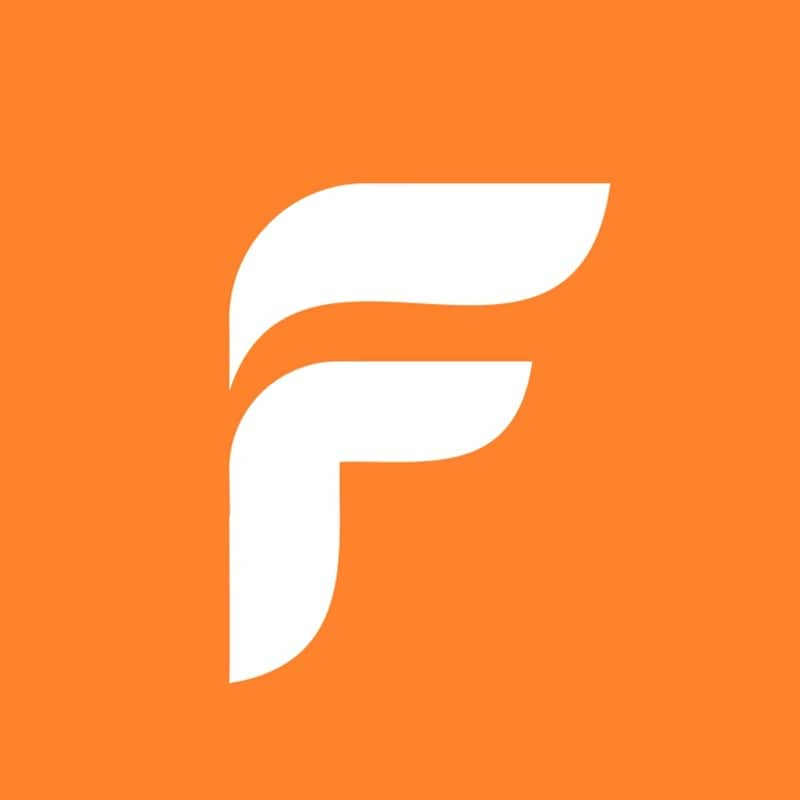

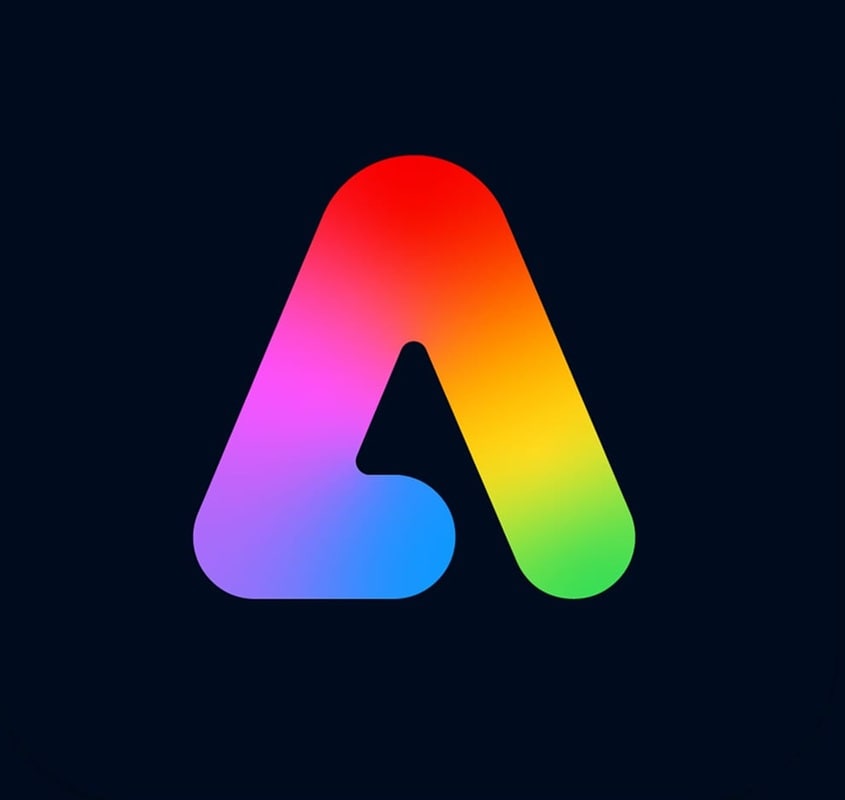
Part 2. Online Audio to Video Tool Comparison Chart
To help you quickly compare your options, here's a side-by-side look at the key features of each online audio-to-video converter. To help you quickly compare your options, here's a side-by-side look at the key features of each online audio-to-video converter, with a special focus on ease of use for beginners. This table highlights platform support, best use cases, standout features, free plans, and overall ratings to make your decision easier.
| Tools | Platforms | Best For | Best for Beginners? | Key Features | Free Plan | Rating |
| Canva | Web, iOS, Android | Best tools for beginners converting audio to video; marketers needing fast, stunning visuals | ✅ Yes — easiest start | Ready-made audiogram templates, drag-and-drop editor, waveform animations, brand kit | ✅ | ⭐ 4.5 |
| FlexClip | Web | Casual creators wanting an all-in-one online audio-to-video workflow | ✅ Yes — simple timeline | Audio waveform animation, templates, stock library, screen recording, quick subtitle tools | ✅ | ⭐ 4.5 |
| Adobe Express | Web, iOS, Android | Creators needing quick Adobe-quality branded outputs; beginners using templates | 🟡 Good — light learning curve | High-quality templates & fonts, cloud sync, easy audio-visual sync, brand kits | ✅ | ⭐ 4.5 |
| Vmaker | Web | Simple audio-video presentations, tutorials, explainer content | ✅ Yes — guided flow | Screen + webcam recorder, voice narration, basic editor, quick export for YouTube | ✅ | ⭐ 4.2 |
| Wavve | Web | Podcasters turning audio clips into social-ready videos (Instagram, TikTok, YouTube Shorts) | ✅ Yes — podcaster-friendly | Audiogram styles, text animations, progress bars, scheduling, platform-optimized sizes | ✅ | ⭐ 4.2 |
| Headliner | Web, iOS, Android | Podcasters & media teams automating audio-to-video creation from RSS | ✅ Yes — automate clips | AI transcripts, audiograms, auto-video from RSS, captions & subtitles, batch clip creation | ✅ | ⭐ 4.2 |
|
Show more
Show less
|
||||||
Part 3. Top 6 Best Online Audio to Video Converters for Beginners
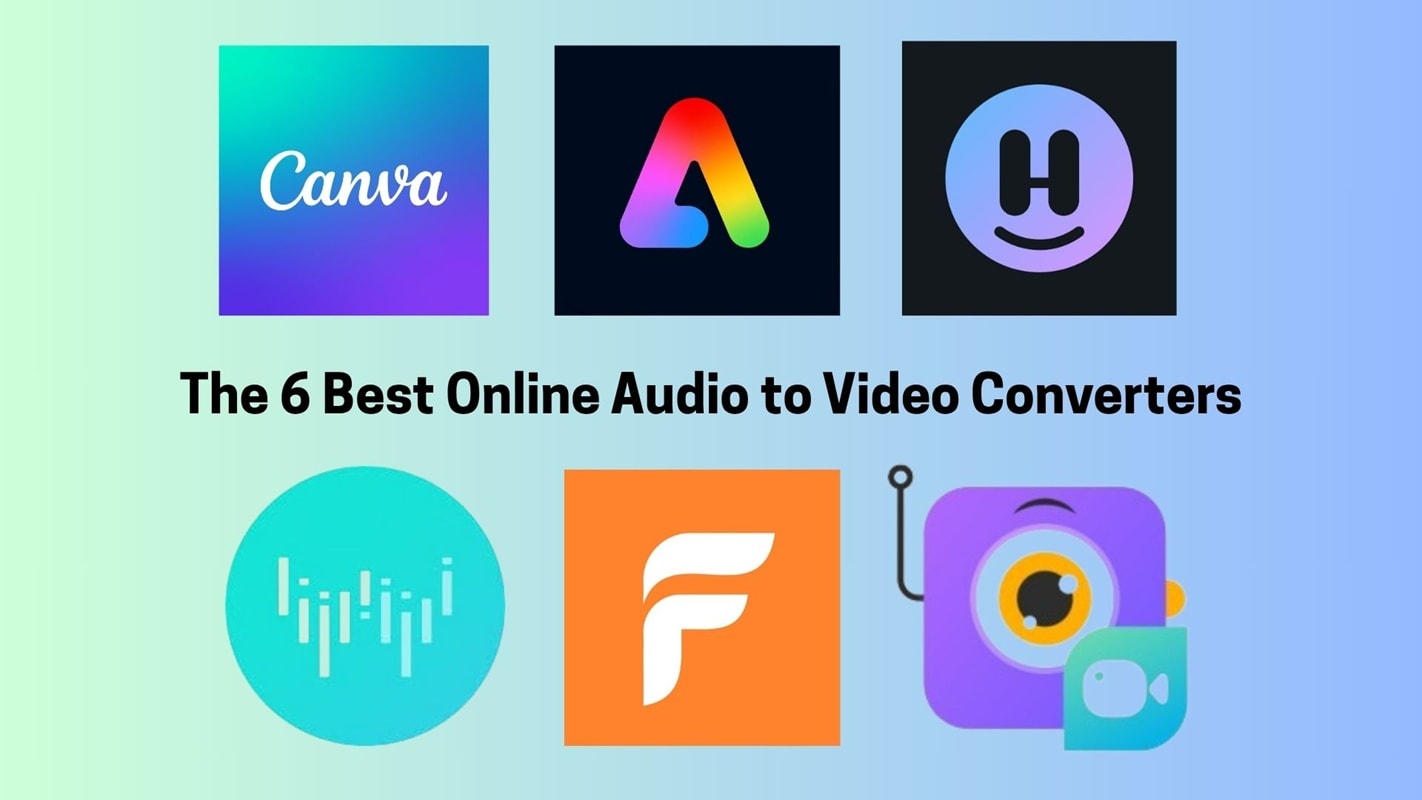
Below are the best free online audio-to-video converter tools we recommend if you want to turn your audio into engaging online videos. These platforms offer flexible features without a steep learning curve, whether you're creating content for social media, podcasts, or branding purposes.
1. Canva Audio to Video Converter – Best for Quick Designs
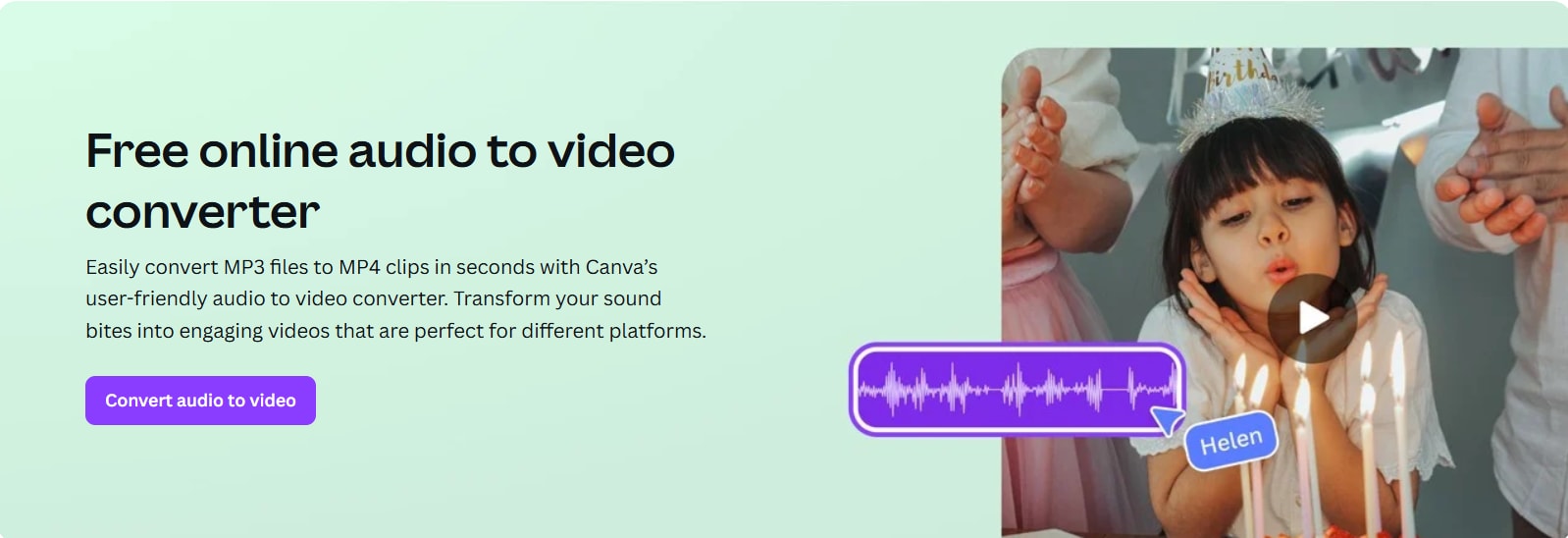
- User-friendly, even for beginners
- A wide variety of design assets and music
- Great branding tools with the Pro plan
- Limited control over audio editing
- Requires Canva Pro for premium templates and features
- Ready-to-use templates for audio-visuals
- Simple drag-and-drop editor
- Supports waveform animations and subtitles
Canva simplifies the design process, allowing anyone to create polished audio-visuals with no prior experience required.
For more advanced editing that goes beyond simple designs, Filmora offers a full-featured timeline editor and powerful AI tools.
2. FlexClip – Best for All-in-One Online Editing
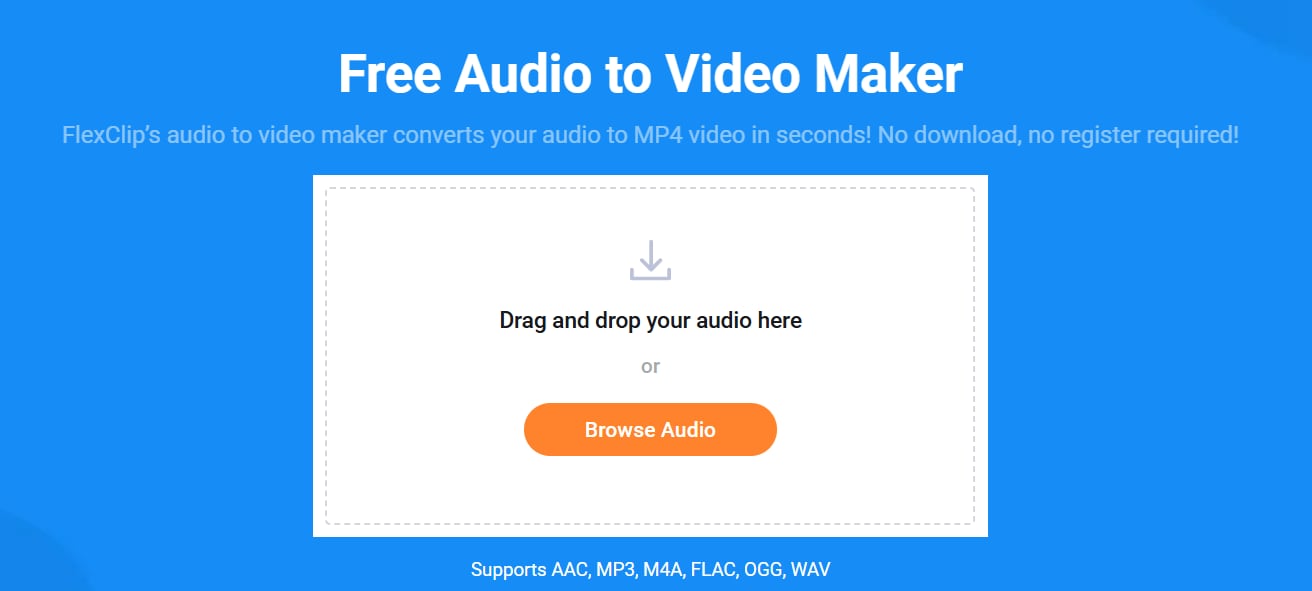
- Great balance between simplicity and features
- Clean interface with no steep learning curve
- A good selection of stock assets
- The free plan has export limitations
- Not ideal for complex video projects
- Timeline-based video editor
- Built-in stock music and footage
- Animated text, shapes, and audio waveforms
It offers powerful editing features without going overboard, all from your browser.
While FlexClip is a good balance, if you're looking for professional-level features without a steep learning curve, Filmora provides a much more powerful toolkit.
3. Adobe Express – Best for Polished Branded Content
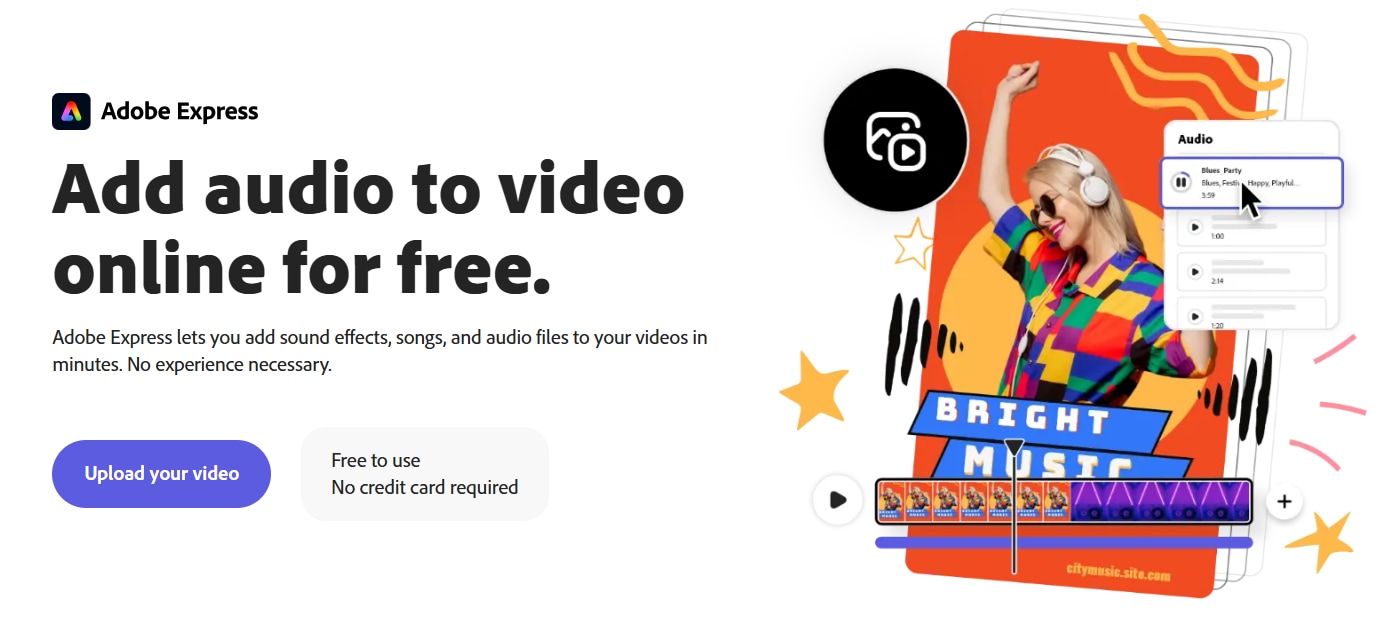
- Seamless Adobe system integration
- Modern and professional templates
- A great fit for logos and branding visuals
- Fewer features specifically for audio
- A slight learning curve if new to Adobe tools
- High-quality templates and fonts
- Easy audio syncing with visuals
- Access to Adobe Stock and Adobe Fonts
It gives you the polish of Adobe without needing Premiere Pro skills.
4. Vmaker – Best for Creating Simple Audio-Visual Presentations
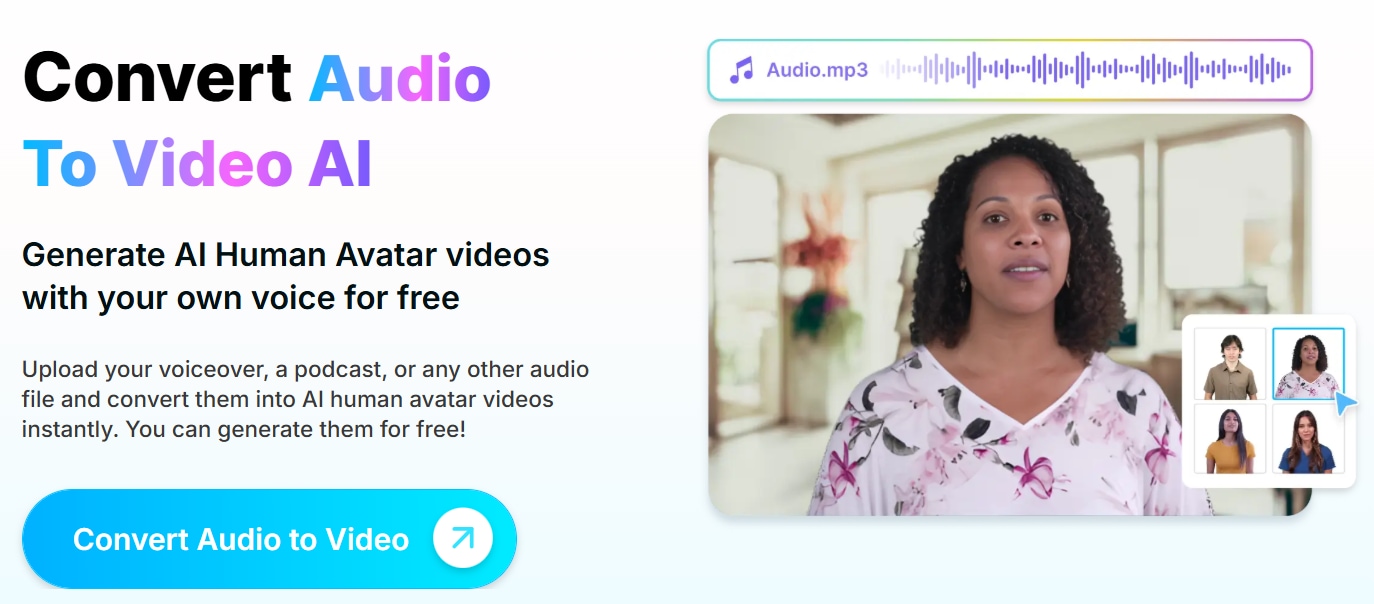
- Suitable and easy-to-use option for video guide content
- Works great for tutorials or meetings
- Seamlessly combines audio and visuals
- Not focused on visual design or audiograms
- Limited customization on the free version
- Screen + webcam recorder
- Add voiceovers or narration
- Built-in video editor
A great go-to option for practical audio-to-video conversions like explanations and presentations.
5. Wavve – Best for Podcast Promotion and Teasers
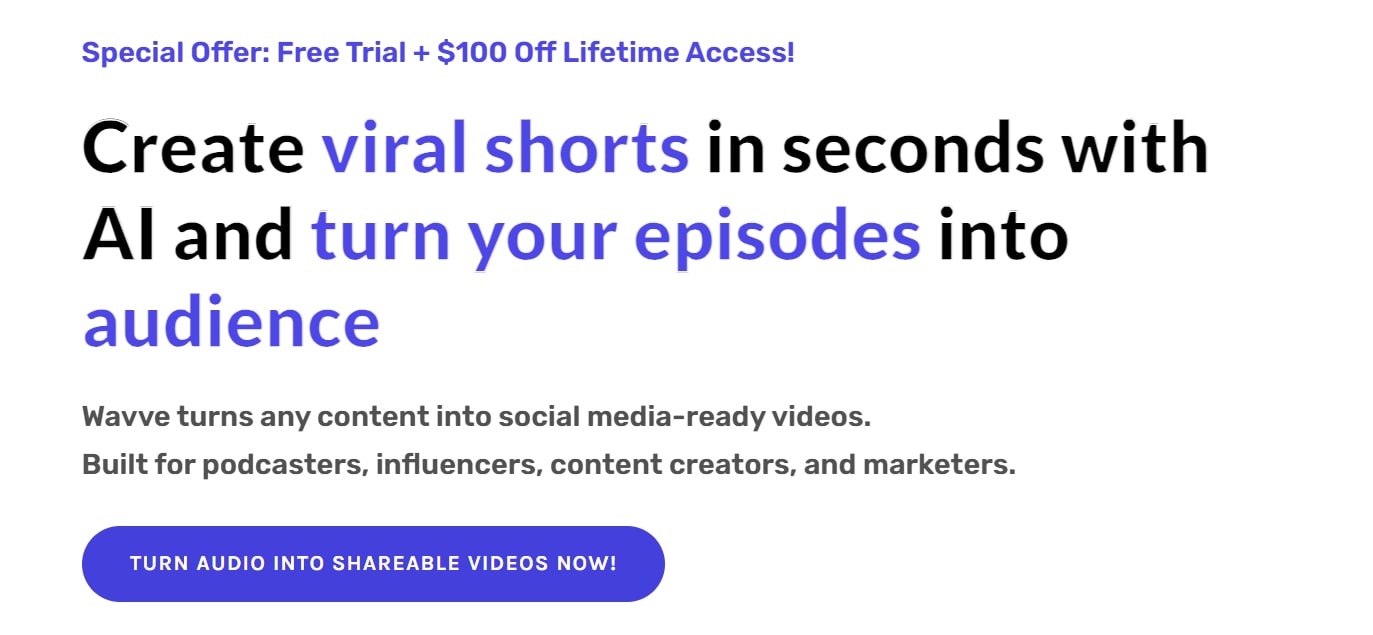
- Built specifically for podcasters
- Simple drag-and-drop editor
- Social media-ready exports
- Limited use cases outside podcasting
- Customization requires a paid plan
- Audiogram templates
- Custom waveforms and progress bars
- Optimized export sizes for all platforms
The perfect tool to turn podcast audio into engaging social snippets.
6. Headliner – Best for Automated Podcast Clips
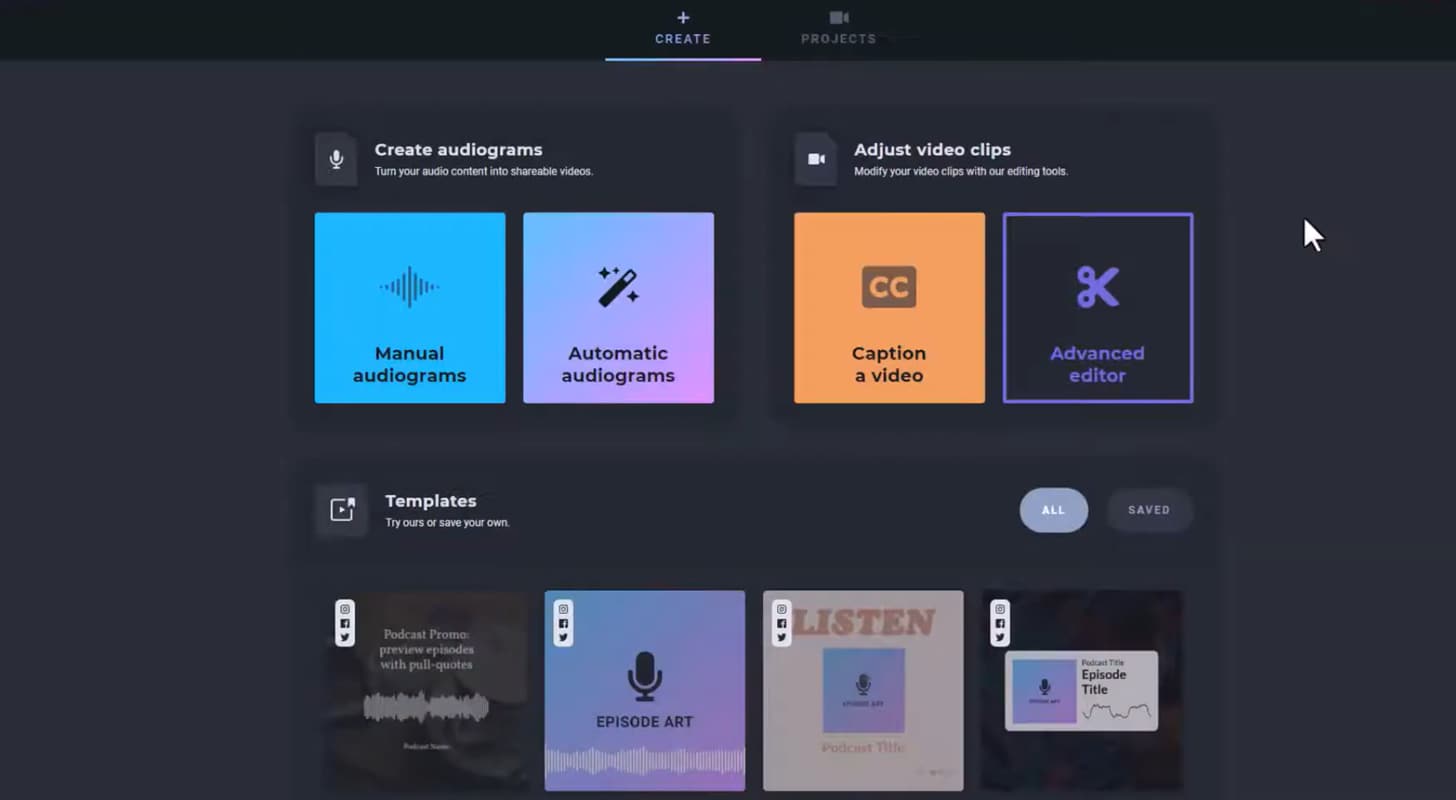
- Saves time with auto-generation
- Support for subtitles
- Batch content creation
- Basic interface feels slightly outdated
- Some limitations on the free version
- Import podcast episodes automatically
- Waveform visuals + subtitles
- Easy editing for clip creation
Excellent for podcast teams who want to automate turning audio into shareable content.
Part 4. Why Filmora is the Best Alternative for Creators Who Need More Control
While online tools are great for quick jobs, they often lack the power and flexibility that serious creators need. If you're ready to go beyond simple audio-to-video conversions and create high-quality, professional videos, Wondershare Filmora is the best desktop alternative. Unlike basic online converters, Filmora provides full creative control, perfect for YouTube channels, complex tutorials, and branded content.
- Professional editing capabilities without the complexity
- Ideal for YouTube, Reels, and tutorials
- Built-in AI tools like Audio Ducking, voice effects, and Speech-to-Text Analysis
- Supports high-resolution exports
- Requires installation (not browser-based)
- The free version adds a watermark on exports
- Full-featured timeline editor
- Sync audio with visuals manually or with waveform tools
- Add subtitles, background music, and animated text
- Large library of royalty-free music, sound effects, and visual templates
Unlike most online converters, Filmora lets you fully customize your audio and video. It's great for making tutorials, podcasts, reels, or promo videos. If you want more creative control, Filmora is a desktop tool worth trying.
Part 5. How to Choose the Right Audio to Video Converter for You
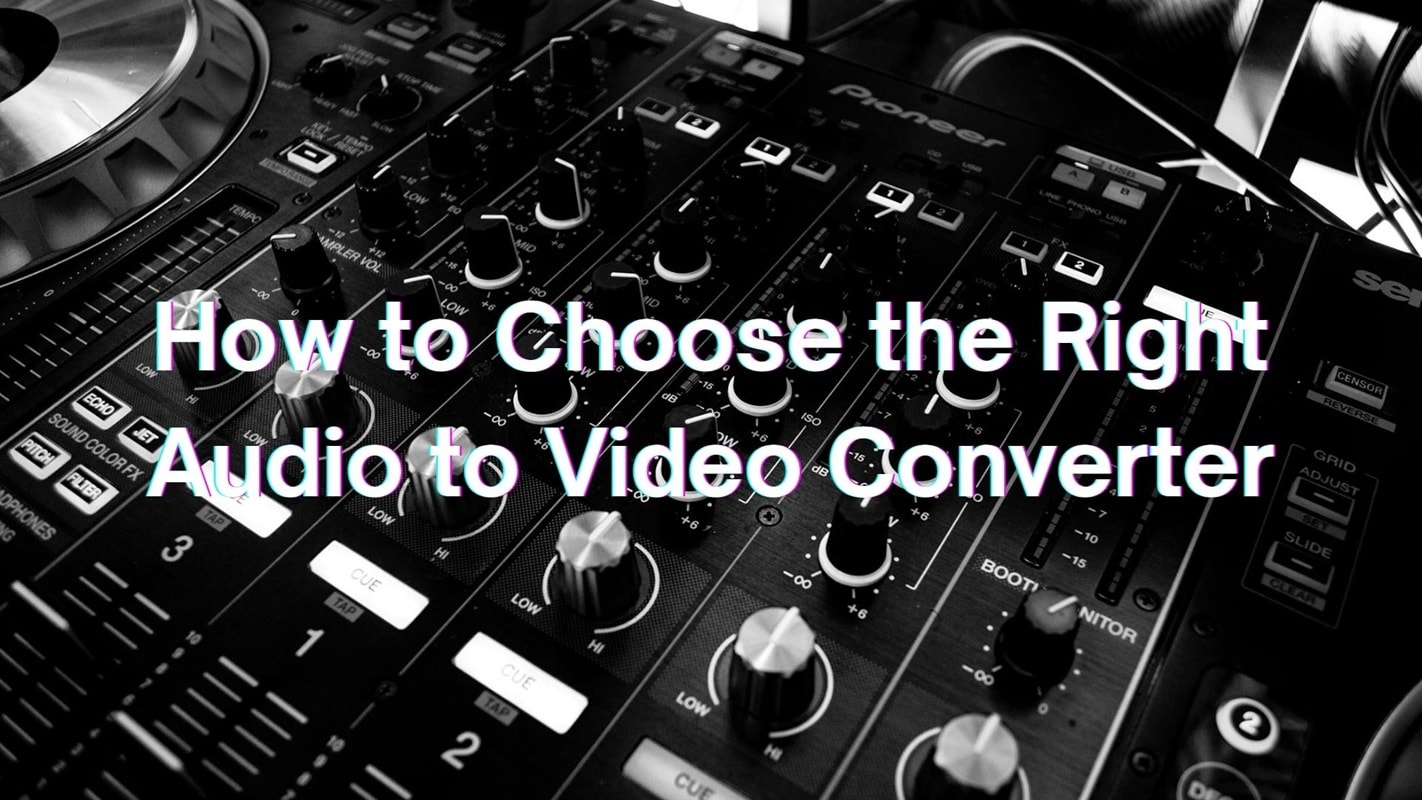
Not sure which tool to go with? Here's a quick guide to help you decide based on your content goals:
- For Professional Editing: Try Filmora if you want more control, offline editing, and detailed customization.
- For Social Media Creators: Canva or FlexClip are great for quick and engaging visuals with minimal effort.
- For Podcasters: Wavve or Headliner is ideal for turning your audio into shareable video clips.
- For Branded Content: Adobe Express makes it easy to stay on-brand with polished visuals and logos.
- For Complete Beginners: Canva is one of the easiest tools to get started with, even if you've never edited a video before.
Key Factors to Consider:
- Do you need desktop-level editing or online convenience?
- Are you planning to add subtitles, captions, or waveform animations?
- Will you post the video on multiple platforms like YouTube, Instagram, or TikTok?
- How much do you rely on templates, automation, or AI assistance for faster editing?
Conclusion
Creating videos from audio doesn't have to feel overwhelming or technical. Maybe you're sharing a podcast clip, promoting your brand, or just adding a creative touch to your voice notes, using an online audio-to-video converter can help you share your content more engagingly. These tools make it simple to add visuals, captions, and style without needing complex software.
And if you want more creative flexibility, desktop options like Filmora are great alternatives. The best choice depends on your goals, workflow, and how much you want to get into your editing. Try a few and see which one works best for you.
FAQ
-
What are the best tools for beginners converting audio to video?
If you are just starting out, Canva and FlexClip are the best tools for beginners converting audio to video. They offer drag-and-drop editors, ready-made templates, and waveform animations. You don't need prior editing skills, and both have free plans that are beginner-friendly. -
Which free audio-to-video converters work best for podcasts?
For podcasters, Wavve and Headliner are excellent free options. They specialize in creating audiograms, captions, and platform-optimized video snippets for social media. Beginners can start with their free plans, which include essential features for podcast promotion. -
Is Canva a good choice for beginners converting audio to video?
Yes, Canva is one of the easiest tools for beginners. It provides templates, drag-and-drop editing, and waveform visualizations. Beginners can create professional-looking audio-to-video content in minutes, even without technical skills. -
How do I add subtitles when converting audio to video?
You can add subtitles easily with tools like Headliner or Adobe Express. They allow auto-generated captions or manual subtitle uploads. This is especially helpful for making your videos accessible and engaging on social platforms. -
What's the easiest audio-to-video tool in 2025?
The easiest tool in 2025 is FlexClip, thanks to its beginner-friendly timeline editor, stock resources, and automatic subtitle features. It requires minimal learning and is ideal for new creators looking for quick results. -
Can I convert MP3 to video for YouTube easily?
Yes, you can convert MP3 to video for YouTube using Canva, FlexClip, or Filmora. Simply upload your audio, add visuals such as waveforms, subtitles, or images, and export the video in YouTube-supported formats. These tools make the process simple and beginner-friendly.


