Are you looking for an effortless way to optimize your videos across various devices and platforms? Auto reframe is the solution.
This innovative feature ensures the best viewing experience. The need for versatile and adaptable video content grows. That’s why the development of tools with an auto reframe feature has become increasingly significant.
This blog explores the top 7 tools for automatically resizing videos. This ensures that your content looks professional and perfectly fits any device.
In this article
Part 1. Why Auto Reframe Matters in Video Editing?
Auto-reframing is vital in video editing. It modifies videos to fit various screen sizes for optimal viewing on any device. Let's understand why auto-reframing matters in video editing, but first, let's look at what it is.
What is Auto Reframe?
Reframing videos means adjusting the layout and composition to fit various aspect ratios. It improves the visual focus of the content.
This technique sometimes ensures that critical elements remain within the frame. So, it looks perfect when viewed on different platforms or devices with various screen dimensions.
Reframing can be especially useful in creating dynamic shots from static footage. Thus improving the viewer's experience.
The Role of Auto Reframe in Video Editing
Reframing a video is an essential tool. It offers an optimal viewing experience and grabs the audience's attention. Below are the advantages of reframing videos:
- Adapt To Various Screen Sizes: Reframing ensures that video content is optimally displayed across various devices. It maintains it on different screen dimensions, such as computers, tablets, and smartphones. It helps improve the video's visual impact. It also prevents important elements from being cut off.
- Enhance Visual Focus: Reframing lets you adjust the composition to highlight critical actions and subjects within the video. This technique helps emphasize essential details. Hence, it enhances the overall storytelling and viewer engagement.
- Meet Different Platform Requirements: Different broadcasting and social media platforms often require specific aspect ratios. Reframing assists in adjusting the video to fit these standards. Thus, it ensures compatibility and maximizes engagement and reach on different platforms.
- Correct Framing Mistakes: Reframing can help you correct framing errors during the initial filming. For example, unwanted background elements or off-center subjects. This enables you to refine the video for a more polished final product.
- Enhance Visual Focus: Reframing can improve a video's visual appeal. It can create more balanced and appealing compositions. And make the video content more attractive.
Now that you know the importance of auto-reframing in video editing. Next, let’s discuss the top 7 tools to auto reframe videos on any device.
Part 2. Top 7 Video Editors with Smart Auto Reframe
Finding the right tool to reframe videos can significantly improve your editing process. It also polishes the final product quality. Below are the top 7 video editors with smart auto-reframe features.
1. Wondershare Filmora Video Editor
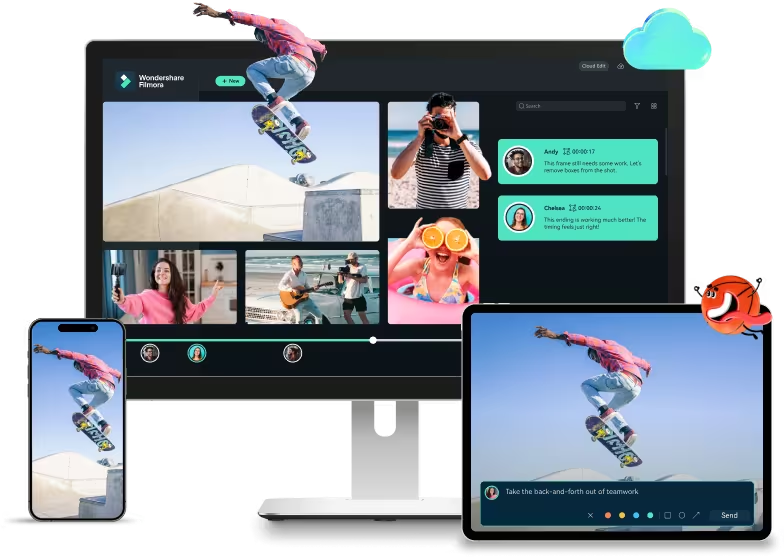
Are you looking for a video editor that can easily crop your videos smartly? Wondershare Filmora is the best solution. It has many smart features, including an auto frame at the top of the list.
The feature automatically identifies and retains the most important parts of your footage. Thus, it allows you to post your edited video on various platforms. In short, it increases efficiency.
It is easy and powerful software that offers various methods for saving and sharing videos. This software includes an audio equalizer, GIF, and 4K editing support. Moreover, you can remove background noise from your videos. Choose Windershare Filmora for effortless and precise cropping and video editing.
Key Features
- Smart Crop: Automatically focuses and crops around the critical subjects in videos. You can learn how to crop videos here smartly.
- Video Stabilization: Smooths out shaky video footage for a more precise look. Learn more about video stabilization.
- Color Tuning: Offers advanced color correction to enhance video aesthetics.
- Scene Detection: automatically identifies changes in scenes to assist with editing. Helpful information regarding scene detection is available here.
- Advanced Text Editor: Provides various customizable text effects and styles.
- Audio Mixer: Adjusts track sound levels and adds effects to improve audio quality. Find the audio mixer tutorial here.
- Auto reframe video in 16:9, 1:1, 9:16, 4:3 or 21:9.
- Offers cool video effects and filters to make your video become professional.
- Cross-platform supported - (Windows, Mac, iOS, Android)
- Resize Your Videos Without Quality Lose

Steps to Use Auto Reframe Feature in Filmora
Step1Select Filmora and Choose Auto Reframe
First, download and launch Filmora. Then, navigate to Toolbox and choose the Auto Reframe feature.
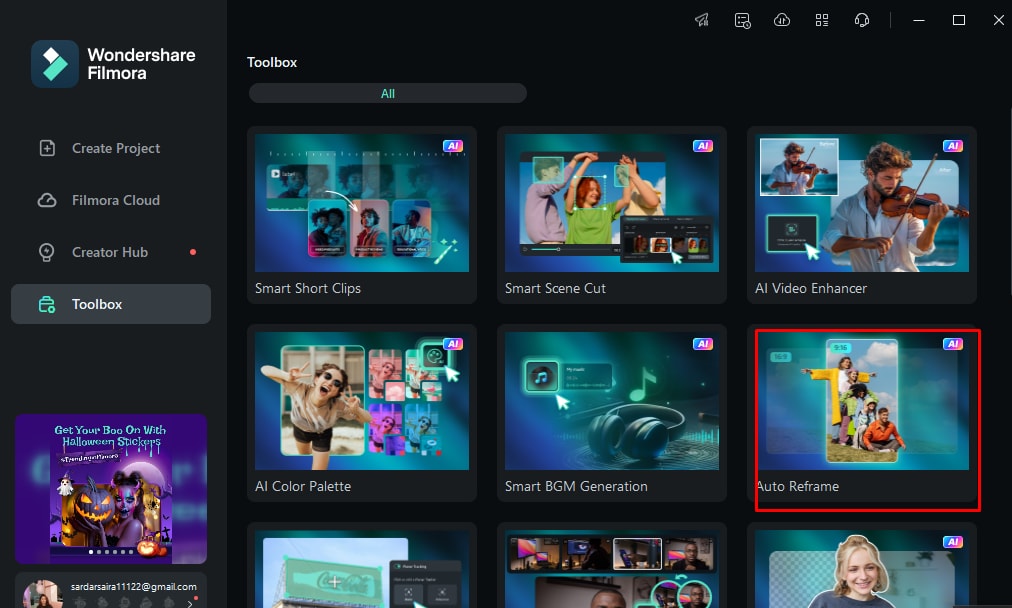
Step3Adjust the Aspect Ratio and Motion Speed
Now, click on Import Media in a separate dialogue box. Then, choose a single video to import. Next, select the Aspect ratio depending on your preferences.
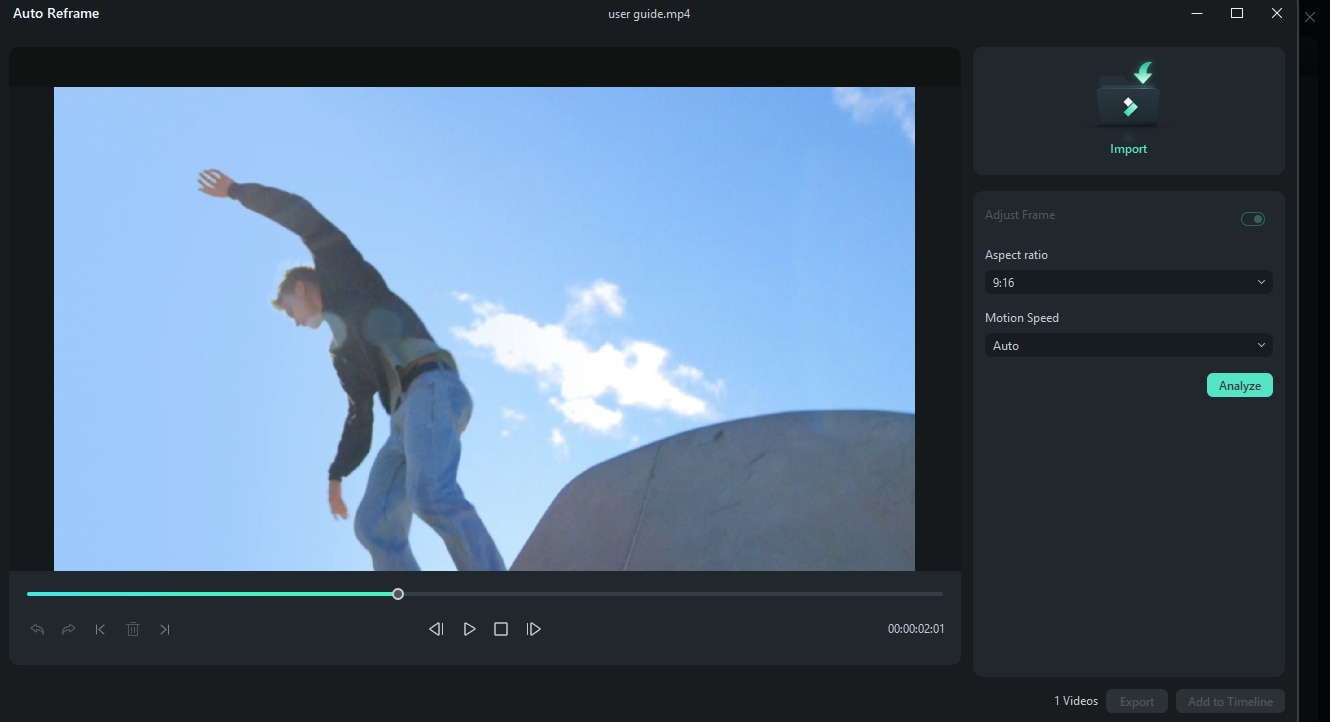
Choose the speed of your video. Keep it Auto, Fast, or Slow.
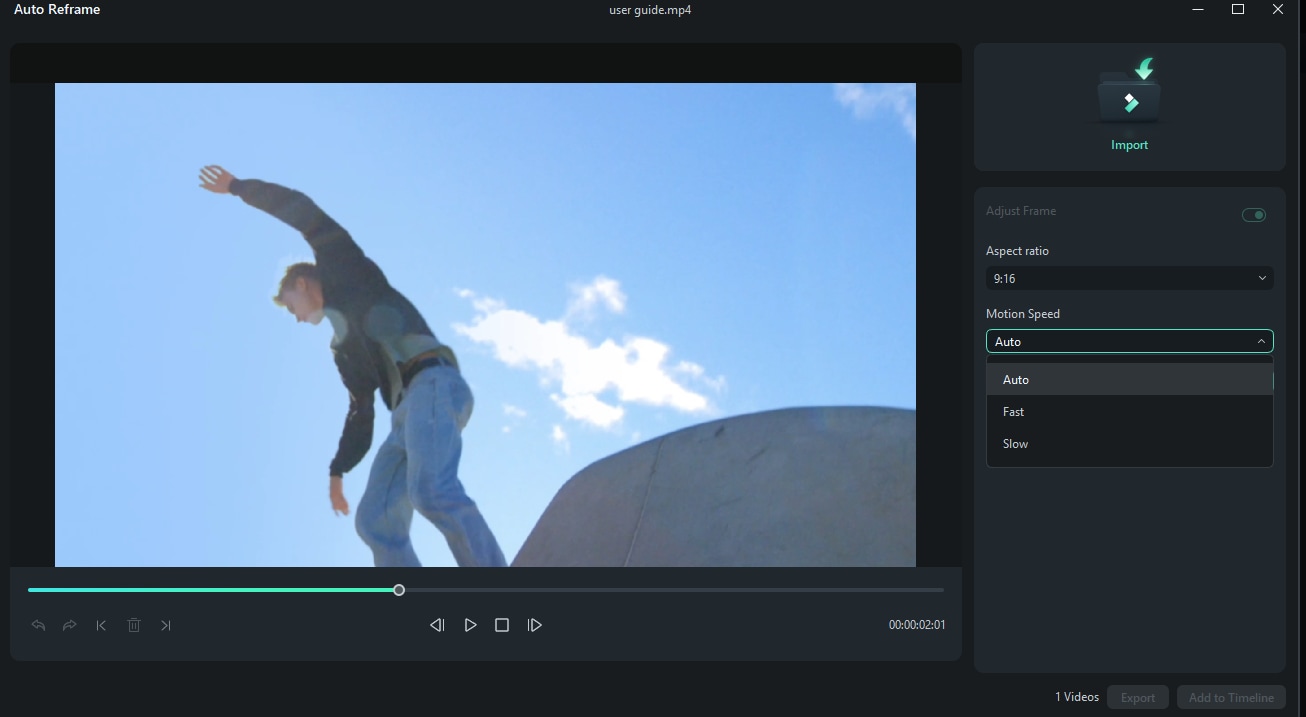
Step3Analyze and Auto Reframe the Video
After adjusting the settings, click on Analyze. Filomra will take a few seconds to analyze your video completely.
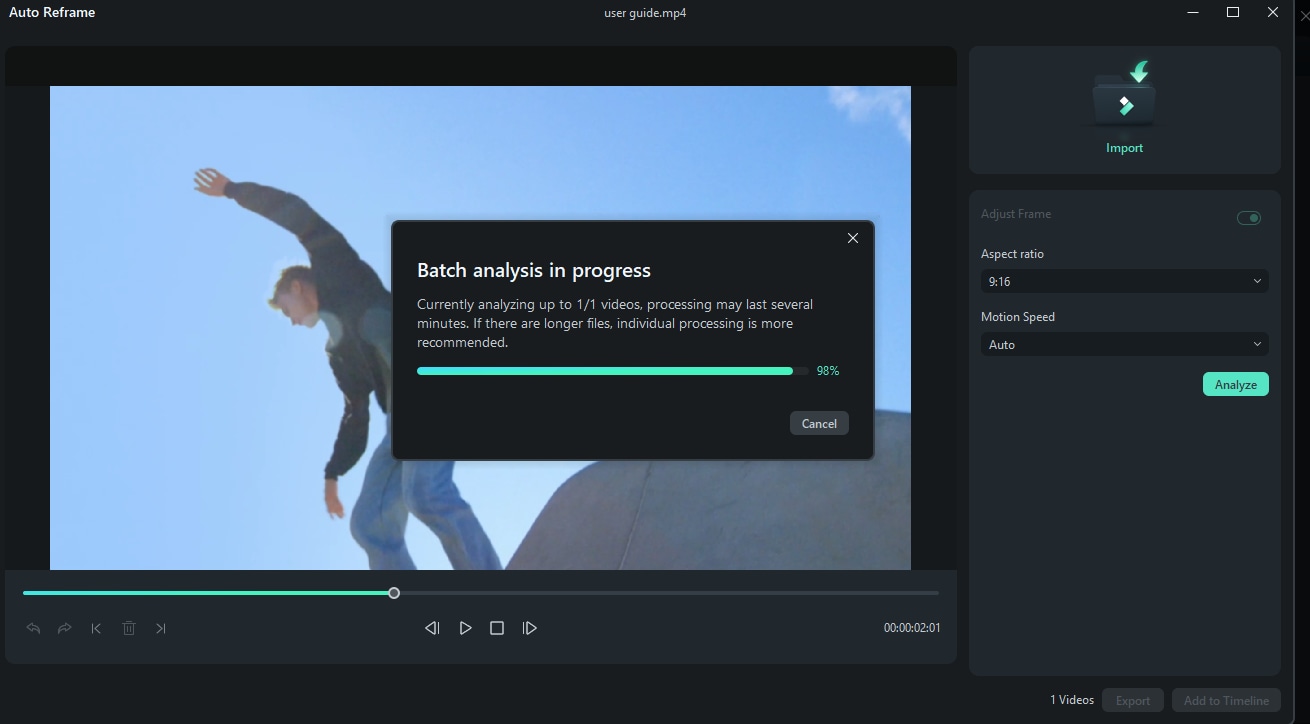
The video will be automatically reframed to your preferred aspect ratio and speed.
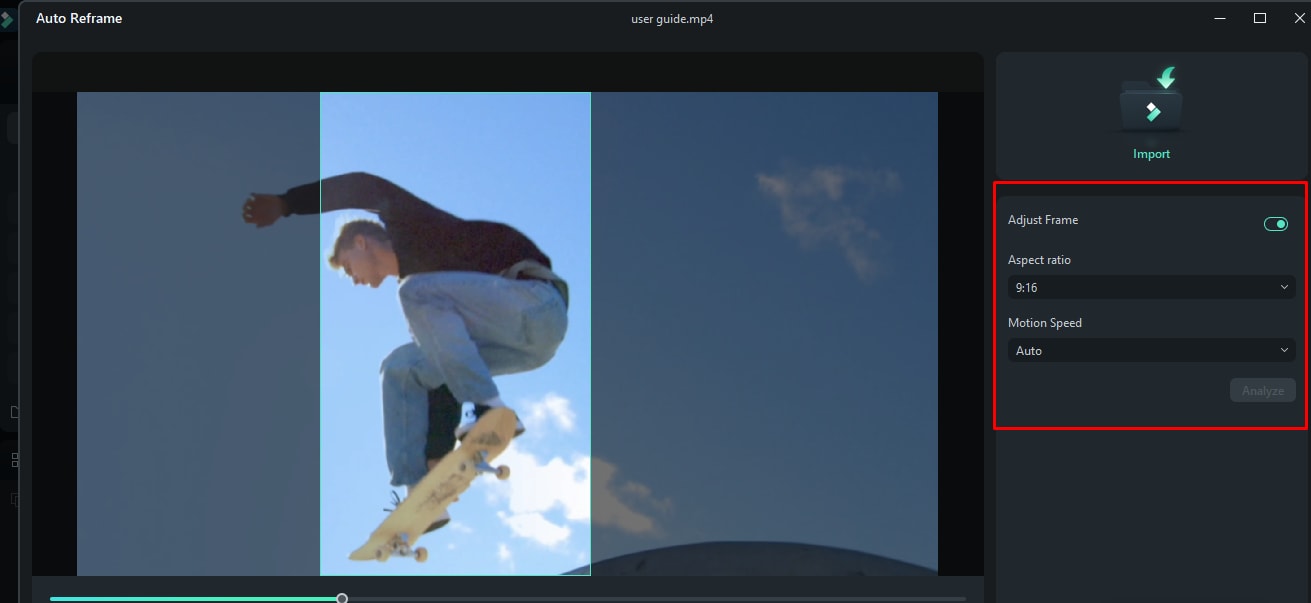
Step4Preview the Reframed Video
After adjusting the settings and reframing, preview your reframed video.
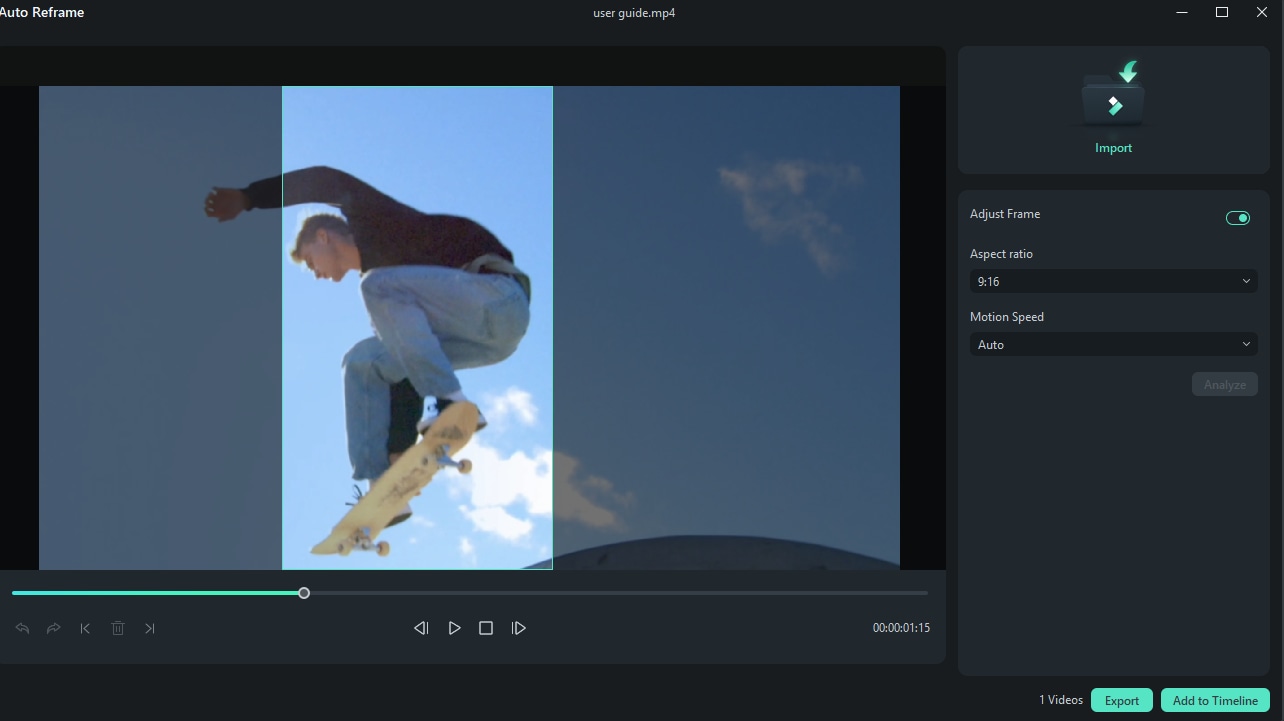
Step5Export to MP4
If you are satisfied with your reframed video, click on the Export button or Add to Timeline tab.
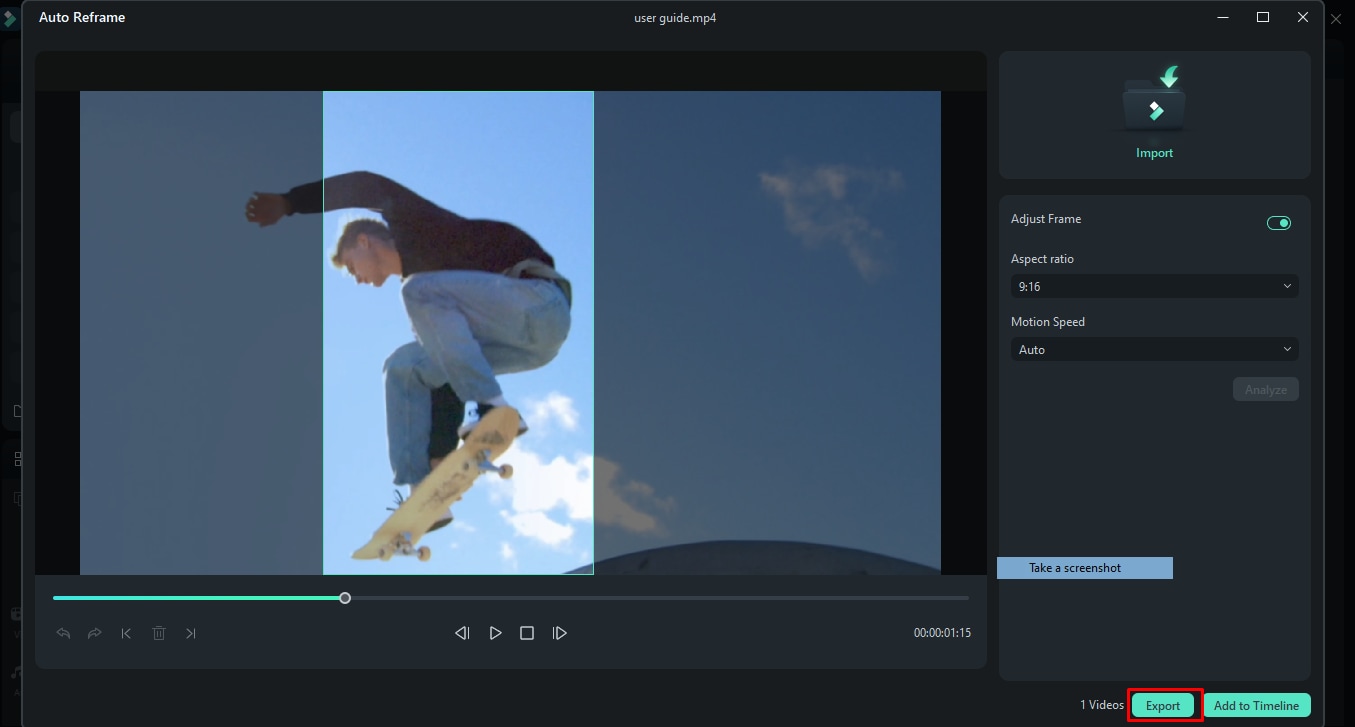
That’s all about how to use Filmora's auto reframe feature. Next, let’s look at its pros and cons.
Bonus: check more Filmora workflow tips here>>
Next, look at other top video editors with smart auto reframe features.
2.Adobe Premiere Pro
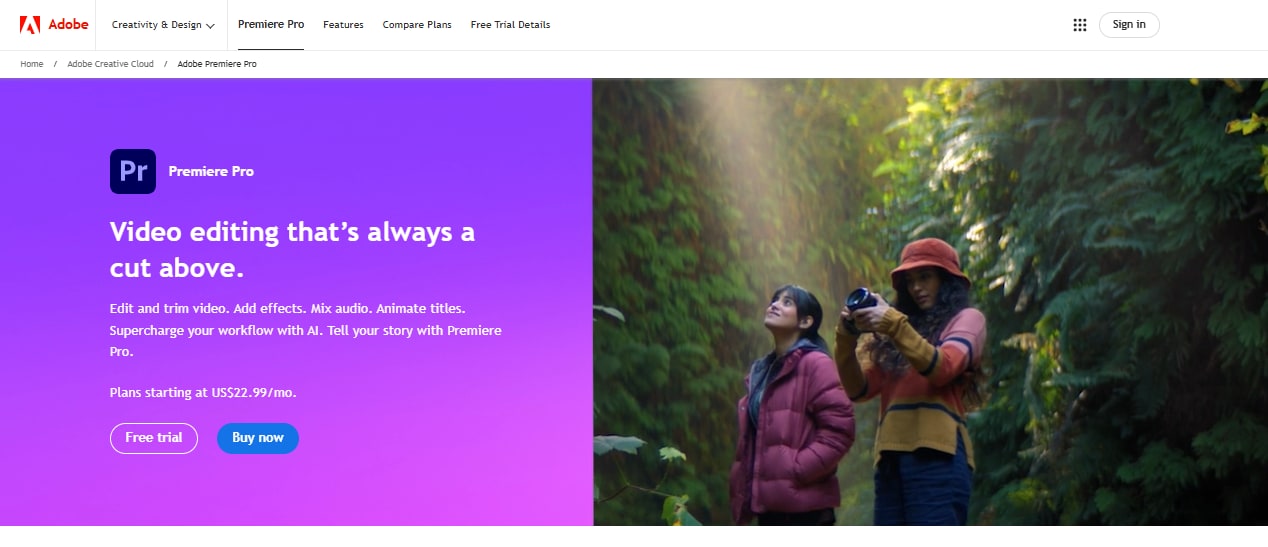
Adobe Premiere Pro is an efficient video editing software for professional videos. It has powerful creative tools for audio, colors, and graphics. You can use motion graphic templates. It will help you to create simultaneous projects to improve your videos.
The software also provides VR audio editing, effects, transitions, etc. Adobe Premiere Pro has added the auto reframe feature. This feature especially benefits broadcasters. Because it helps them to optimize their content for various social media platforms.
This feature allows them to edit videos in YouTube’s landscape interface. Or they can edit their creation on Instagram’s vertical format. Watch the video to learn how to use the auto reframe feature in Adobe Premiere Pro.
Key Features
- AI-powered editing tools streamline complex processes.
- Automatic transcription for quick dialogue editing.
- Copy and paste effects within the timeline for efficiency.
- Learning mode to assist new users in mastering the software.
- Auto-reframe adjusts videos to various aspect ratios.
- Extensive collaboration tools facilitate team projects.
Next, let’s move to another video editor with a smart auto reframe feature.
3. Davinci Resolve
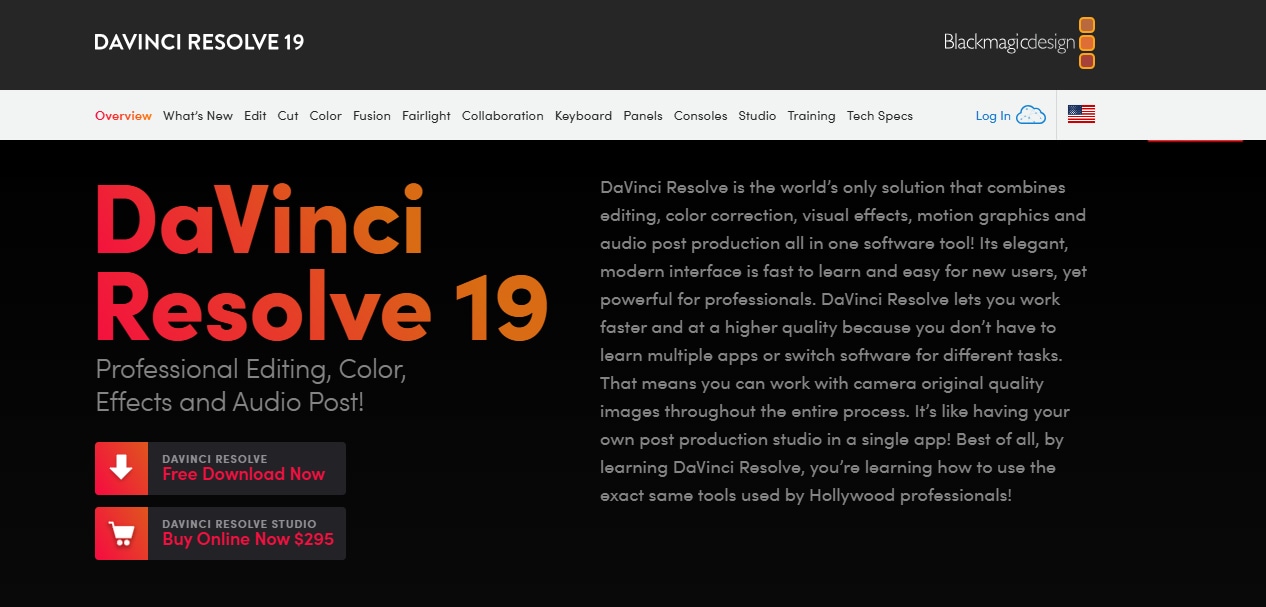
DaVinci Resolve is an ideal tool due to its all-in-one capabilities. It combines editing, color correction, effects, and audio into one powerful tool. Users benefit from features like auto reframes. This speciall feature adjust videos to fit various platforms perfectly.
It is ideal for beginners and professionals. It supports 8 K detailed project and enables effective team collaboration. The best part? Its robust free version offers high-end tools without the cost. Hence, making it accessible to creators on any budget.
Have a look at the video for better understanding.
Key Features
- Combines editing, color grading, visual effects, and audio post-production.
- Auto Reframe feature for adapting videos to different aspect ratios.
- Supports 8K video resolution for ultra-high-quality projects.
- Multi-user collaboration tools for team-based workflows.
- Advanced color correction tools used in professional film production.
- Fairlight audio suite for high-end audio post-production.
- Free version available with comprehensive features.
Let’s discuss the next tool on our list!
4.Adobe Premiere Rush
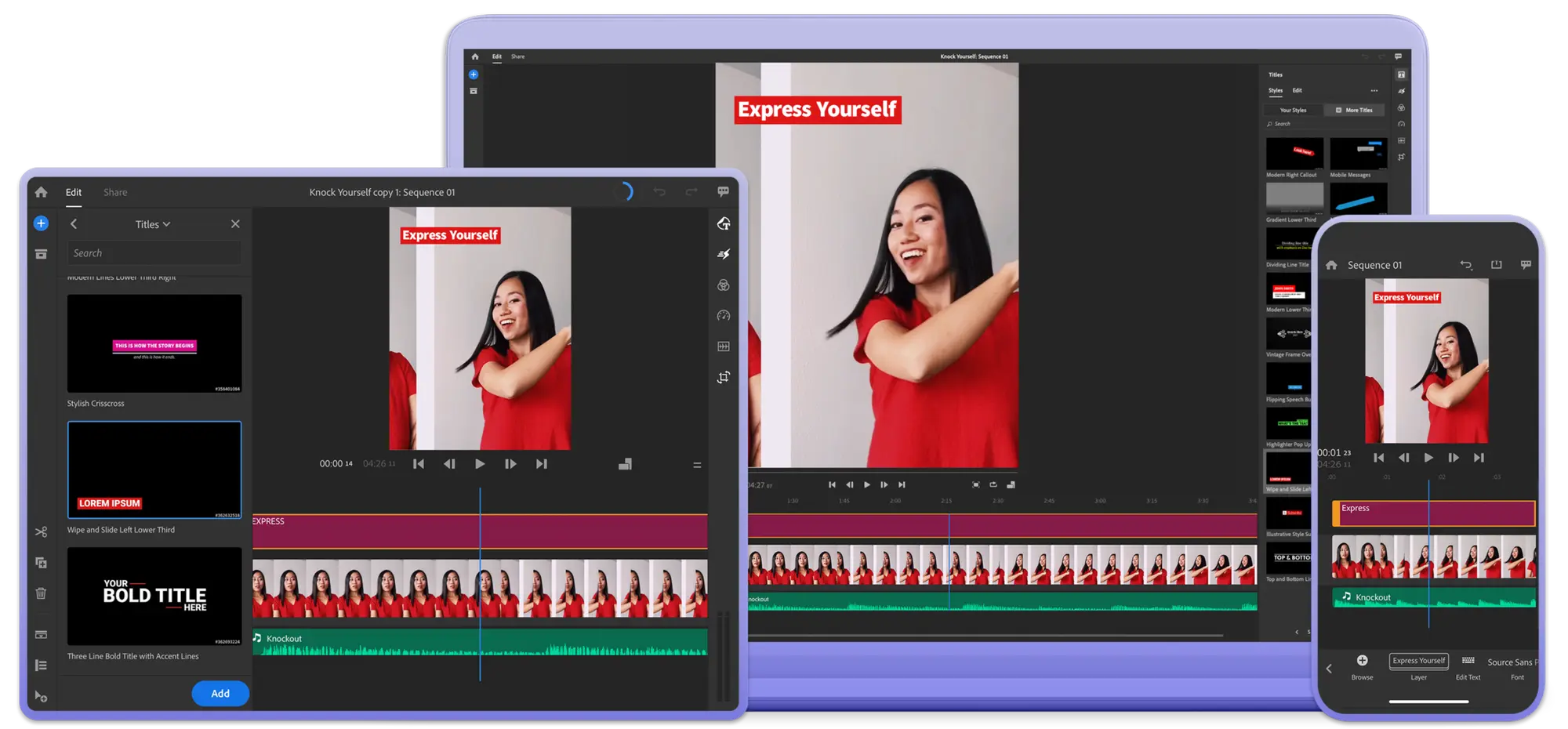
Adobe Premiere Rush is an efficient desktop and mobile video editing application. It lets you create stunning videos from your mobile phone or computer. It also allows you to control your video content with audio features and graphic templates.
The other features allow you to color-correct, capture, and add color filters. You can also change clip sequences and text overlays and record voiceovers.
Its standout feature is auto-reframing, which lets you adjust your videos. You can also set the frames according to your requirements and needs using Auto Reframe. The cherry on top? This feature will not affect your video quality when uploaded on social media.
Key Features
- Auto Reframe adjusts video aspect ratios automatically for different platforms.
- Simple interface designed for ease of use, suitable for beginners.
- Cross-device functionality allows editing across mobile, tablet, and desktop.
- Built-in camera functionality for direct capture and immediate editing.
- Simple export options for quick sharing to social media platforms.
- Cloud syncing to access and manage projects from any device.
Let’s move to the next tool on our list to find the right one for you.
5.CapCut Desktop Video Editor
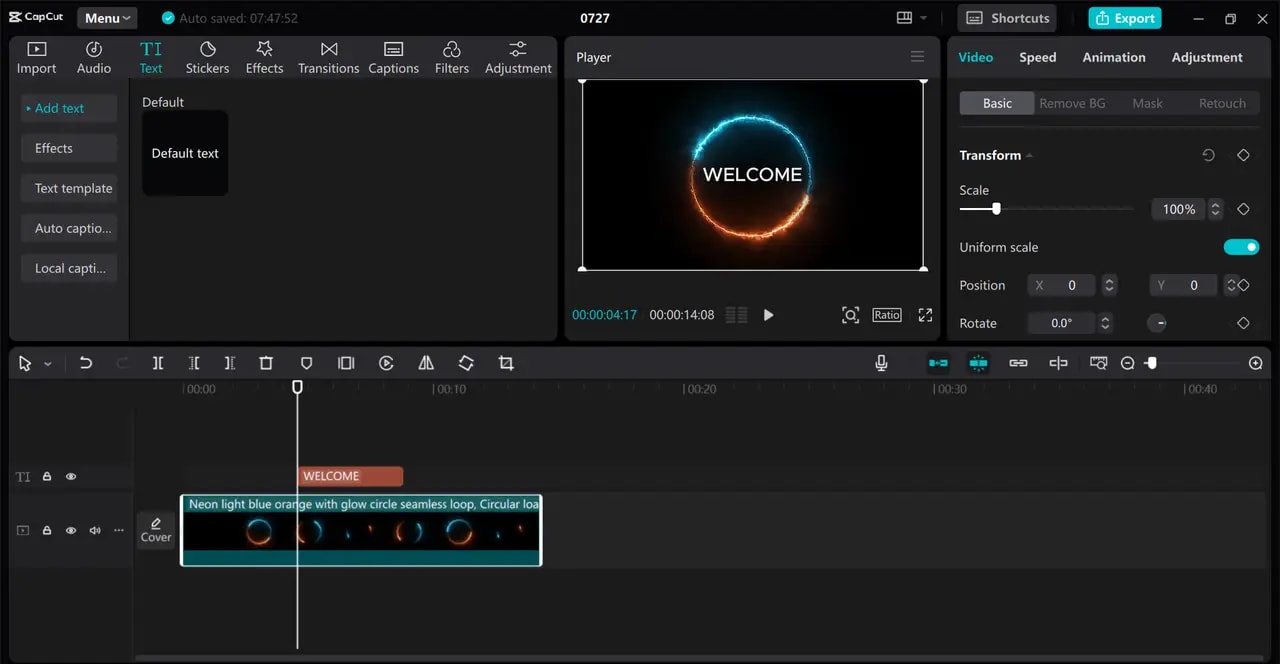
Capcut desktop video editor provides a versatile solution. It allows you to reframe videos on a PC. Its intuitive interface allows users to adjust the framing of their videos. So they can suit different aspect ratios and screen sizes. Thus, it's an ideal choice for multiple platforms.
Its advanced tools ensure that crucial elements remain in focus. However, it improves the overall visual appeal. Therefore, it has become an important tool for content creators. It helps them fine-tune their videos for multiple viewing experiences.
Watch this video on How to Use CapCut Auto Reframe Feature.
Key Features
- Intuitive drag-and-drop interface for easy editing.
- Advanced video effects and filters to enhance visuals.
- Keyframe animation for precise control over effects.
- Supports up to 4K resolution for high-quality output.
- Built-in screen recorder to capture content directly.
- Extensive library of music and sound effects.
- Auto Reframe adjusts video aspect ratios automatically.
It’s time to explore the next tool on our list of the top 7 video editors with smart auto reframe features.
6.Final Cut Pro X
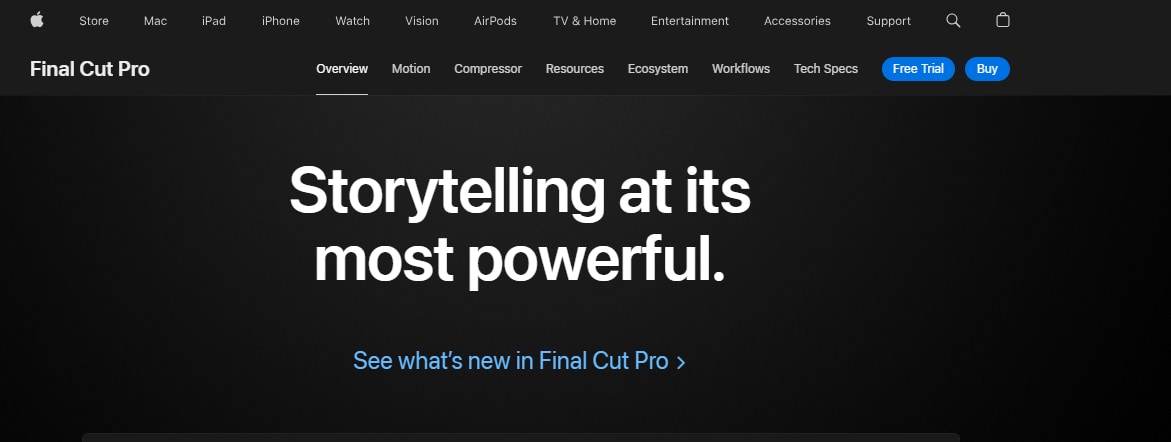
Apple developed Final Cut Pro X. Its a video editing software that converts simple videos to traditional ones. It features the Object Tracker for adding dynamic text to your videos. Additionally, you can add colors to the moving objects.
You can also apply tracking data to other text files and graphics to improve your work. Above all, you can adjust the aspect ratios of the video file using its smart auto reframe feature.
Watch the video to learn more about it. The Social Media Crop - Auto Re-Frame in Final Cut Pro.
Key Features
- Magnetic Timeline for flexible, trackless editing.
- Advanced object tracker and mask tracking for precise effects.
- Multicam editing allows for simultaneous viewing and cutting from multiple sources.
- 360° video editing and VR headset playback.
- Built-in audio editing with noise reduction and EQ tools.
- High Dynamic Range (HDR) support for enhanced color grading.
- Auto Reframe to readily adjust video aspect ratios for different social platforms.
Let’s discuss the final tool on our list of top 7 video editors with smart auto reframe features.
7.Kamua
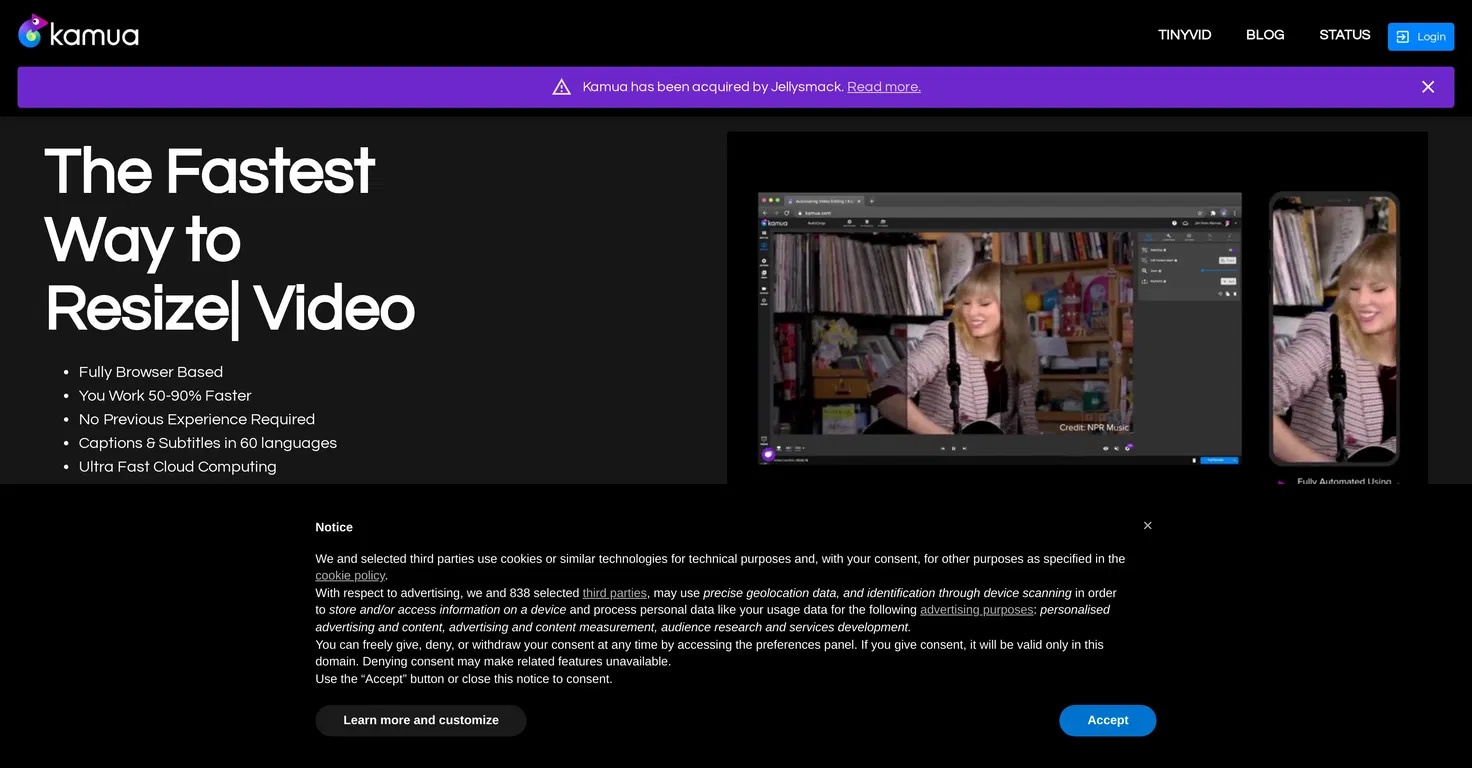
Kamua is a browser-based video editing tool that does not require downloading. Its user-friendly interface makes it easy to use and understand. The tool lets you add subtitles and filters to your videos. Hence, it allows you to grab followers' attention with effective videos.
Its AI features also allow you to crop videos efficiently. In addition, you can change the dimensions and aspect ratios of your videos using the Auto Reframe feature. The auto-crop feature enables this tool's Auto Reframe feature. Resultantly, you can resize and reframe your video clips that have movement.
Learn more about it by watching the video below. Automate Story Formats from a Music Video | Kamua AI Video Editing.
Key Features
- Auto Reframe adjusts videos for different aspect ratios.
- AI-powered cropping for main subjects.
- Browser-based with multi-device access.
- Direct uploads from YouTube and Google Drive.
- Real-time collaboration tools.
- Auto-captioning in multiple languages.
A Comparison of Those 7 Tools
Are you confused about which tool to use for auto-reframing? Let’s make this easy by drawing a comparison table.
| Tool | Device Support | Key Auto-Reframe Feature | Ease of Use | Special Features |
| Wondershare Filmora | Windows, Mac | Automatically focuses and crops around the key subjects. | Beginner friendly | Audio equalizer, GIF support, 4K editing |
| Adobe Premiere Pro | Windows, Mac | Optimizes content for different social media platforms. | Professional level | VR audio editing, effects, transitions |
| DaVinci Resolve | Windows, Mac | Adjusts videos to fit various platforms perfectly. | Professional level | 8K support, multi-user collaboration |
| Adobe Premiere Rush | Windows, Mac, Mobile | Lets you adjust videos and do reframing without losing quality. | Beginner friendly | Audio features, graphic templates |
| CapCut Desktop | Windows, Mac | Adjusts video aspect ratios automatically for different platforms. | Beginner friendly | 4K resolution, built-in screen recorder |
| Final Cut Pro X | Mac | Readily adjusts video aspect ratios for different social platforms. | Professional level | 360° video editing, HDR support |
| Kamua | Browser-based | Adjusts videos for different aspect ratios. | Beginner friendly | AI-powered cropping, real-time collaboration |
Conclusion
Choosing the right auto-reframe tool can make your videos stand out. Wondershare Filmora shines among the best thanks to its smart auto-reframe feature.
This tool effortlessly adjusts and crops videos, focusing on the key parts. It's easy to use for anyone, from beginners to expert editors. If you want professional-looking videos without a complicated process, Filmora is the way to go.




