AI design tools are changing the way we create, and Recraft AI is one of the most exciting ones out there today. Whether it's designing a logo, creating social media graphics, or just experimenting with visual ideas, Recraft AI helps you get professional-looking results in minutes.
Recraft is pretty easy to use, highly flexible, and perfect for creators who want clean, sharp visuals without spending hours in conventional design software. In this guide, we'll walk you through what makes Recraft AI stand out, how to use it, and how to develop your designs further by turning them into videos with Wondershare Filmora.
Part 1. What Is Recraft AI and Why Everyone's Using It
If you've been exploring the latest creative tools, you've probably come across Recraft AI. It's not just another AI image generator. It's making waves by changing how designers, marketers, and content creators realize their ideas.
So, what is Recraft AI? Recraft AI is a browser-based design platform powered by the Red Panda V3 model. It's known for generating crystal-clear text, smooth vector graphics, and high-quality visuals ready for commercial use.
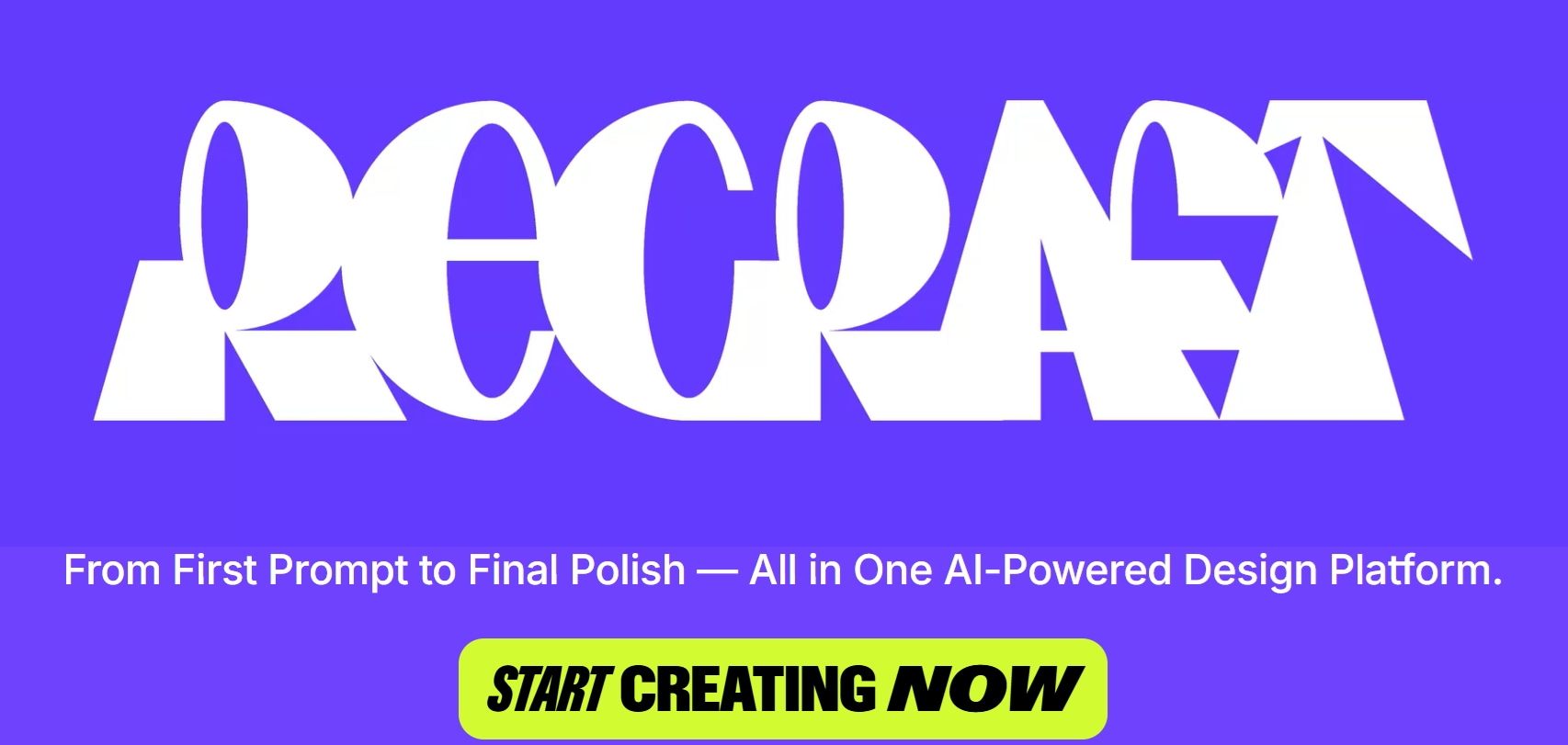
What makes Recraft AI different from other AI art tools is its focus on flexibility and precision. Here's what sets it apart:
Vector support: You can export designs as SVG files for logos, icons, and scalable graphics.
Pattern and mockup generation: Create seamless patterns or realistic mockups, ideal for branding and product visuals.
Built-in editing tools: Use features like object eraser, inpainting, and background remover directly in the platform without switching apps.
Why is it gaining so much attention?
Recraft AI is currently one of the top-ranked AI models of 2025. It's free to try, easy to use, and appeals to different users. From solo creators to design teams, people are turning to Recraft for its fast results and polished output.
In a creative world that demands speed and quality, Recraft AI is quickly becoming the go-to tool for visual content.
Part 2. How to Use Recraft AI to Generate Stunning Images
As we've seen why Recraft AI is taking over creative workflows, let's talk about how you can use it. Whether you're designing a logo, creating a seamless pattern, or creating visuals for social media, Recraft makes the process fast, intuitive, and fun.
You don't need to download anything; everything happens in your browser. Let's walk through the steps to start your first project.
How to Use Recraft AI
Step 1. Go to recraft.ai
Open your preferred browser and head to the official Recraft website. You'll need to log in or create a free account if it's your first time.
Step 2. Choose your canvas
Once you're logged in, you'll have a new workspace. Here you can choose your canvas type:
Image (for stylized visuals or realistic art)
Vector (for logos, icons, or illustrations that need clean scaling)
Pattern (for creating seamless tiles or textures)
Mockup (to preview your designs on T-shirts, business cards, or other objects)
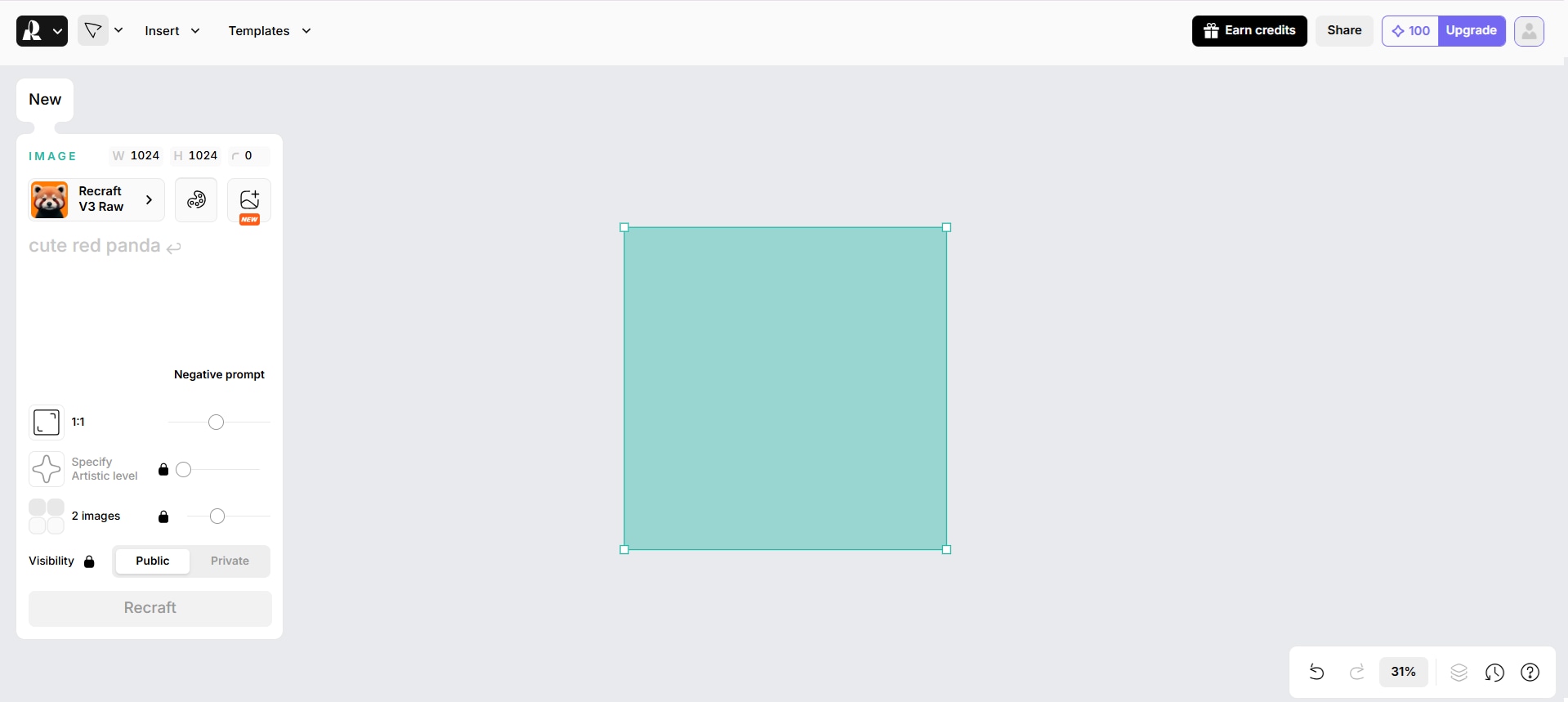
Step 3. Create your Recraft AI images
After selecting the type of canvas you want, enter the prompt according to the image you want to generate in Recraft AI.
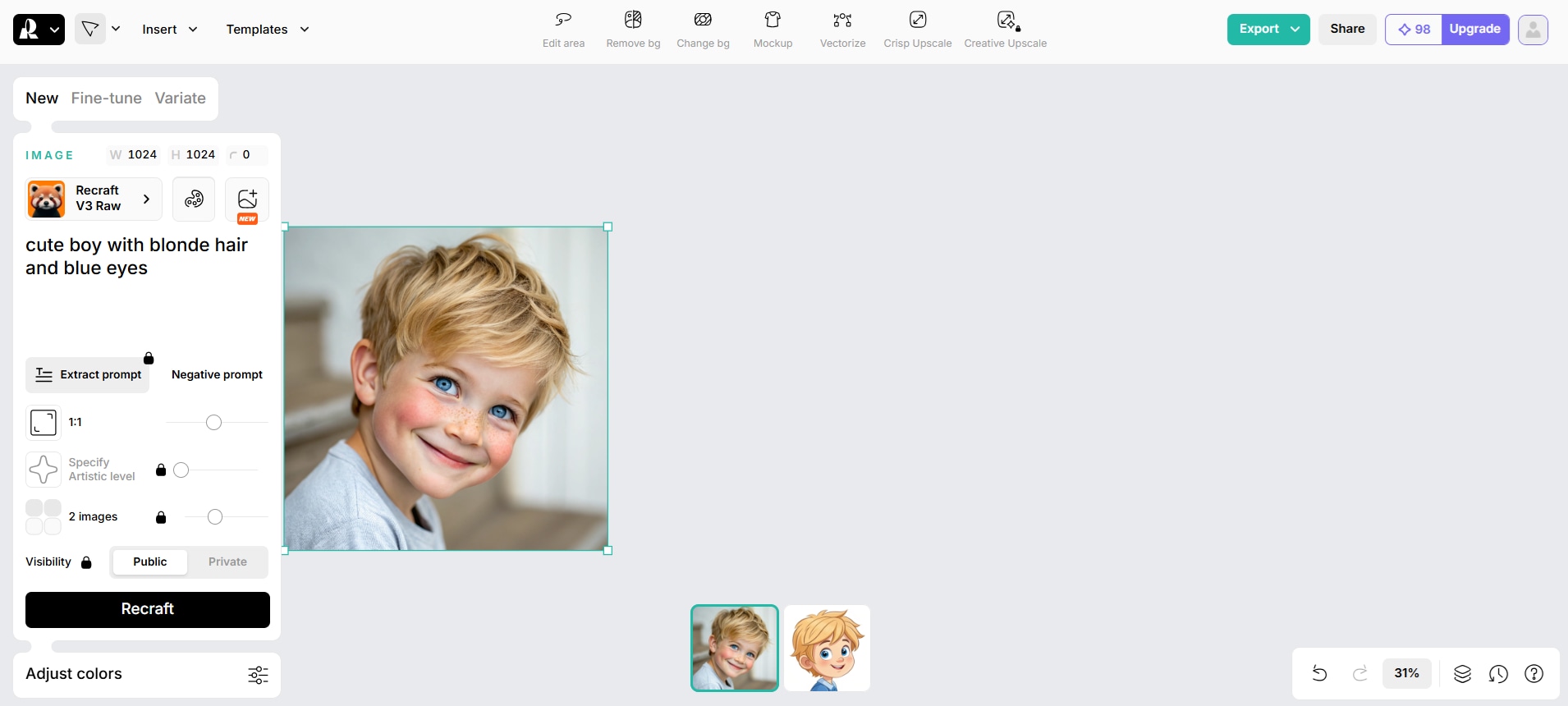
Step 4. Set your aspect ratio or size
You can customize your canvas dimensions if you're creating something for a specific format, like a YouTube thumbnail, Instagram post, or print-ready design.

Step 5. (Optional) Choose a Template or Style Preset
If you're not starting from scratch, Recraft offers presets and style references. You can browse them to speed things up or get inspiration.
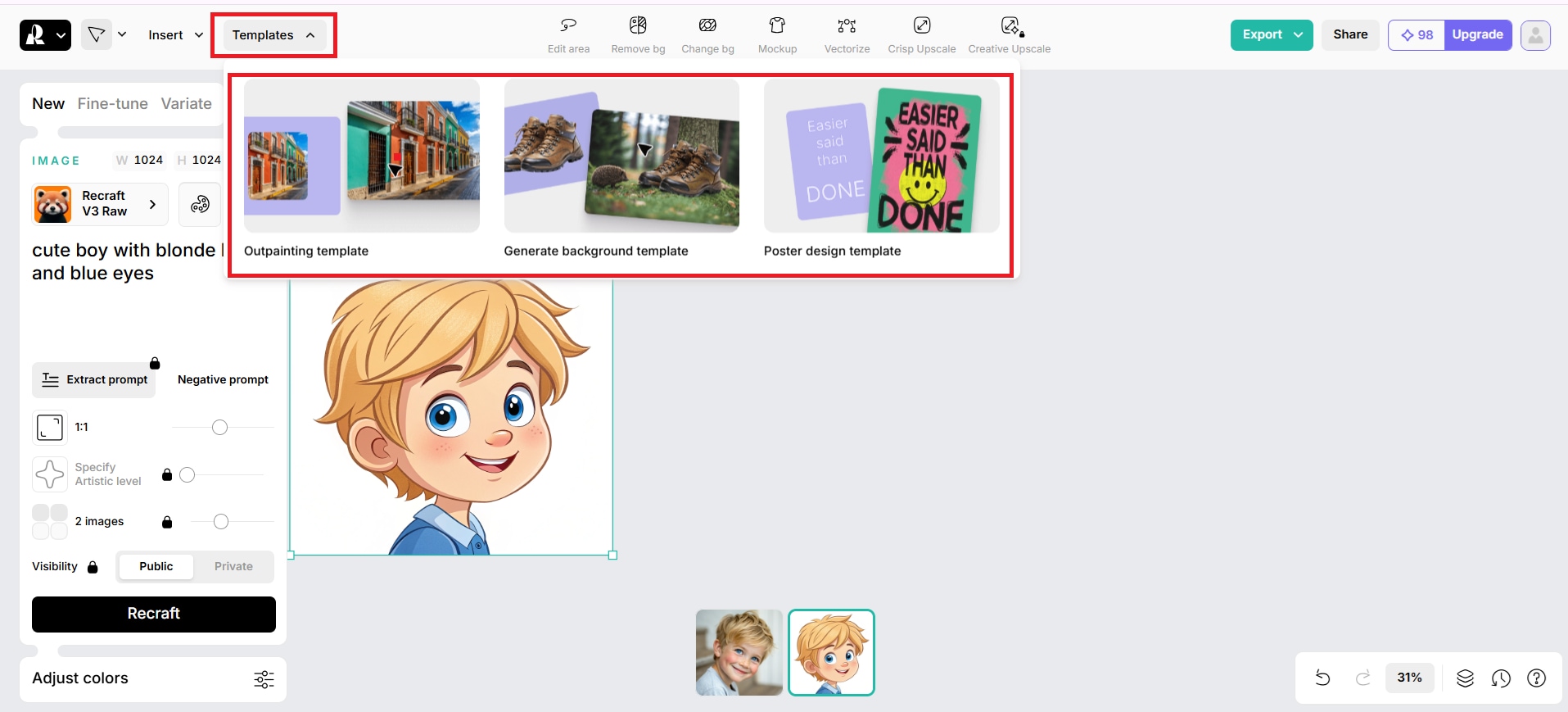
Bonus: Level Up Your Visuals: How to Turn Recraft AI Images into Videos with Filmora
Now that you've created a polished image with Recraft AI, why stop there? Instead of leaving it untouched, make it come alive by turning it into a dynamic video with Wondershare Filmora, a powerful yet easy-to-use video editor. It's a simple way to turn your still designs into attractive content for social media, presentations, or creative projects.
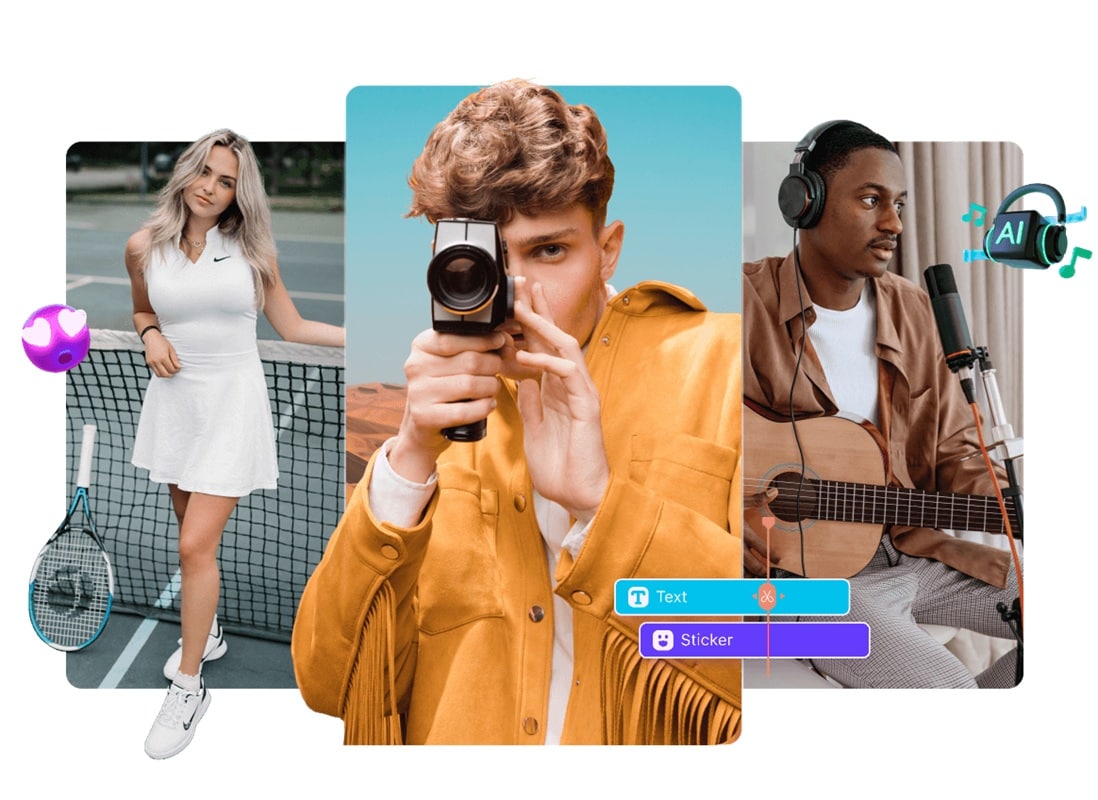
Why Use Filmora with Recraft AI Images?
Simple and intuitive. For beginner or experienced creators, Filmora's drag-and-drop interface makes editing quick and straightforward.
Creative tools built in. Add motion, text, filters, transitions, and effects without needing third-party software.
Flexible and fast. It's easy to customize your visuals, sync them to music, and export in high resolution.
Perfect for repurposing content. Turn your Recraft AI images into marketing assets, YouTube intros, or Instagram Reels in just a few clicks.
Filmora also has a built-in Image-to-Video feature that makes it easy to turn your images into stunning videos. With a huge variety of creative templates to choose from, you can pick the one that fits your style and customize it freely.
Try it free Try it free Scan to get the Filmora App secure download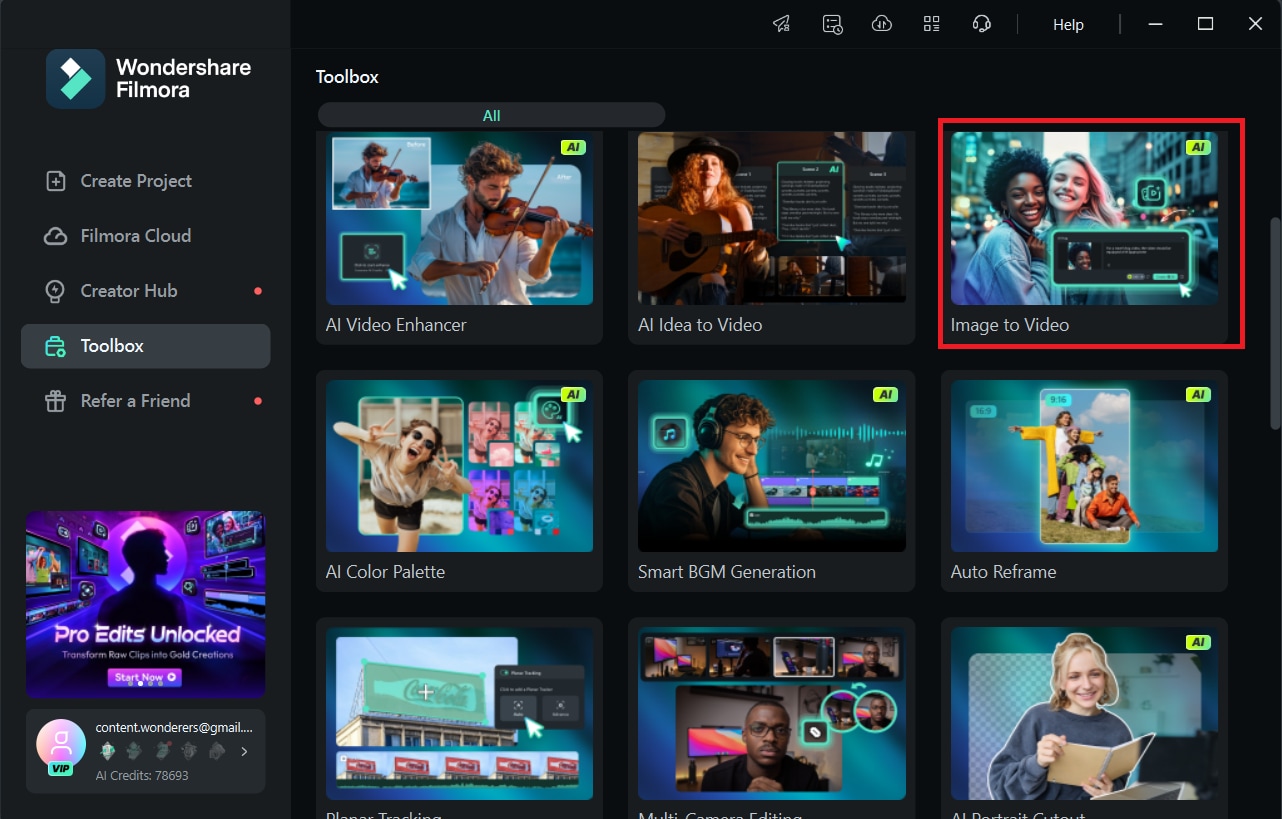
How to Use Filmora's Image-to-Video AI Feature
Step 1: Open Filmora and from the start screen, go to the AI Tools section and select Image to Video.
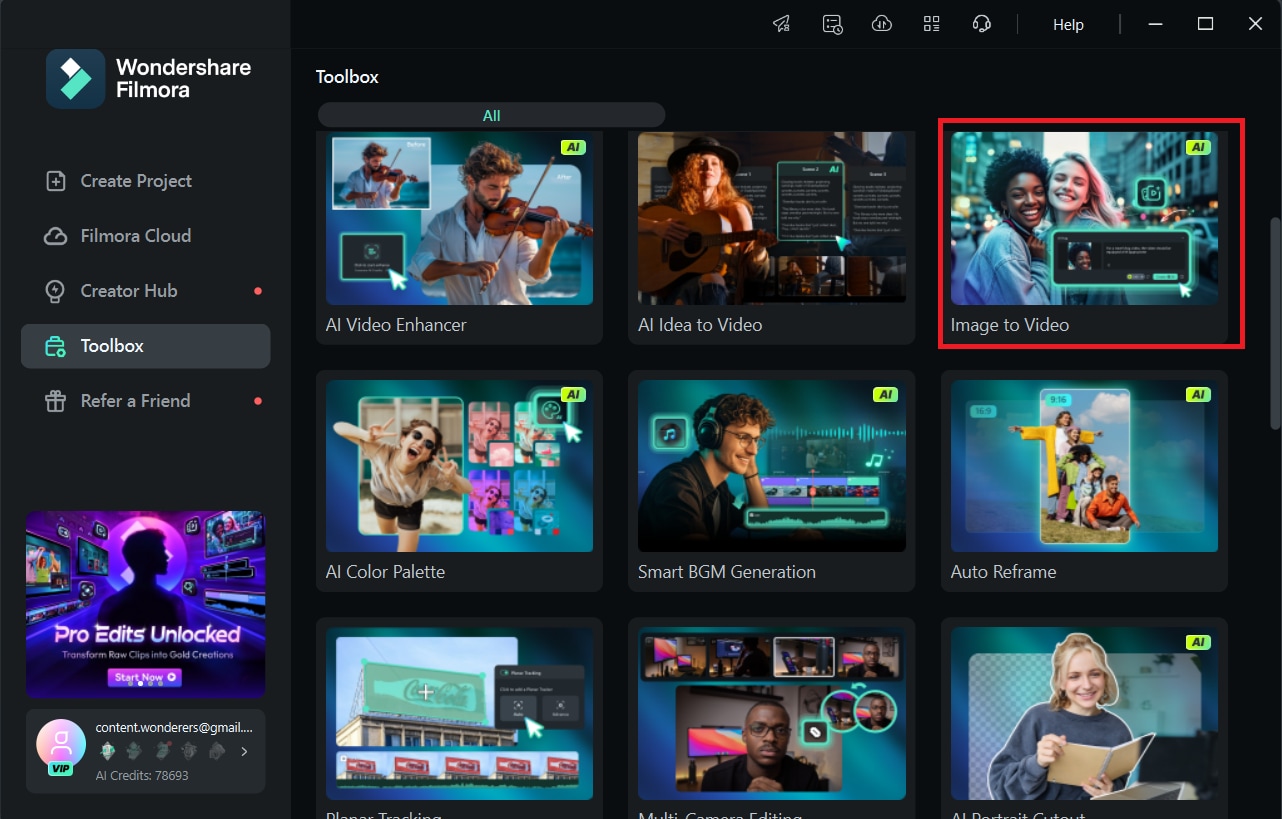
Step 2: Filmora offers various theme templates like animation, dance, romantic, and more. Choose a template that suits your goals or your preferences.
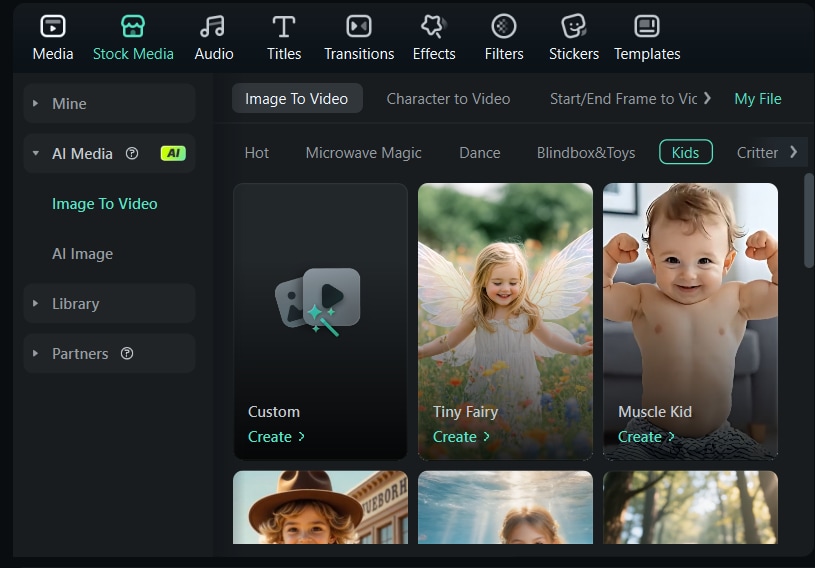
Step 3: Upload your Recraft AI images into the template placeholders.
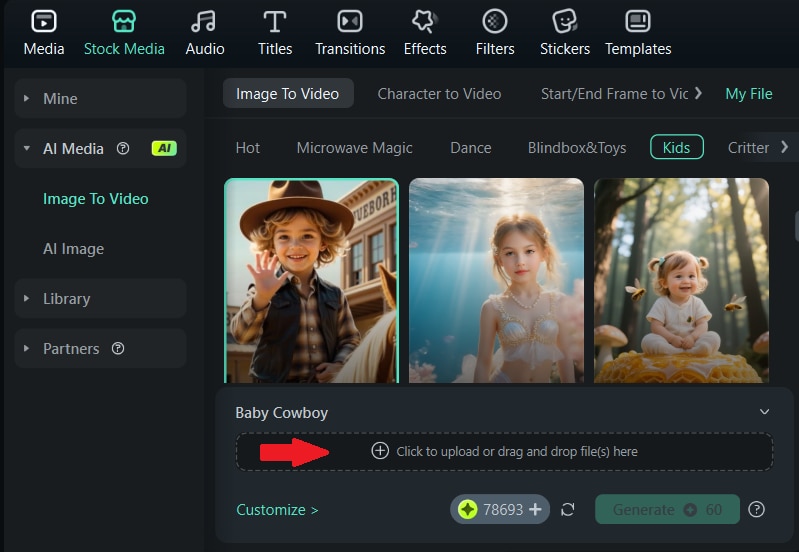
Step 4: Click Generate, and Filmora will automatically transform it based on the chosen theme.
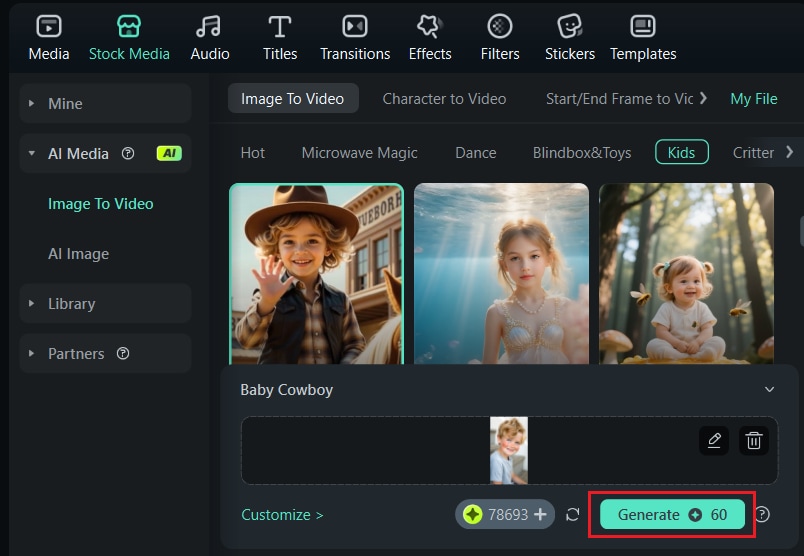
Step 5: Once the video is ready, you can preview and customize it by adjusting text, timing, or effects.
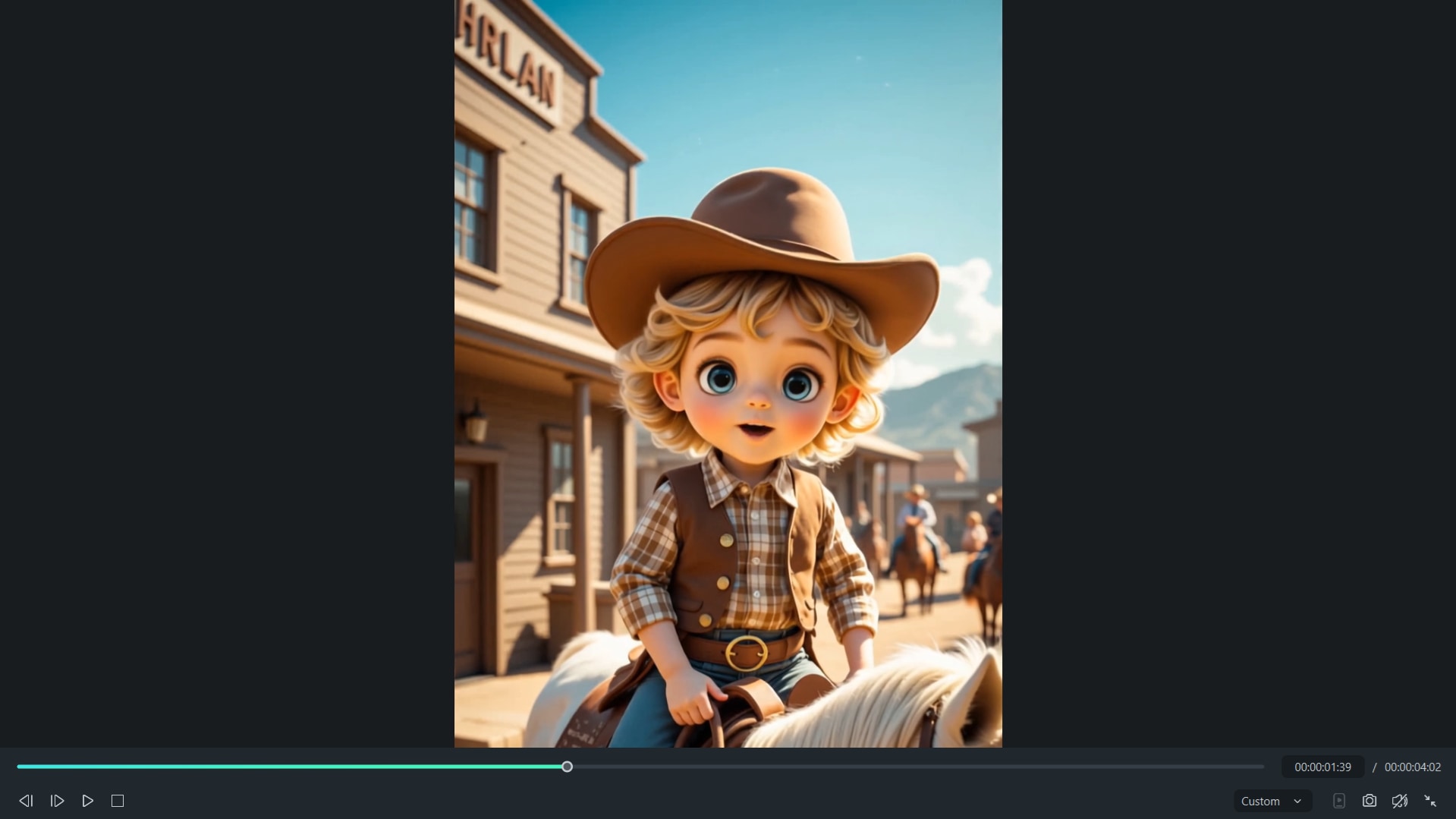
Step 6: When satisfied, export the final video in your desired resolution and format.
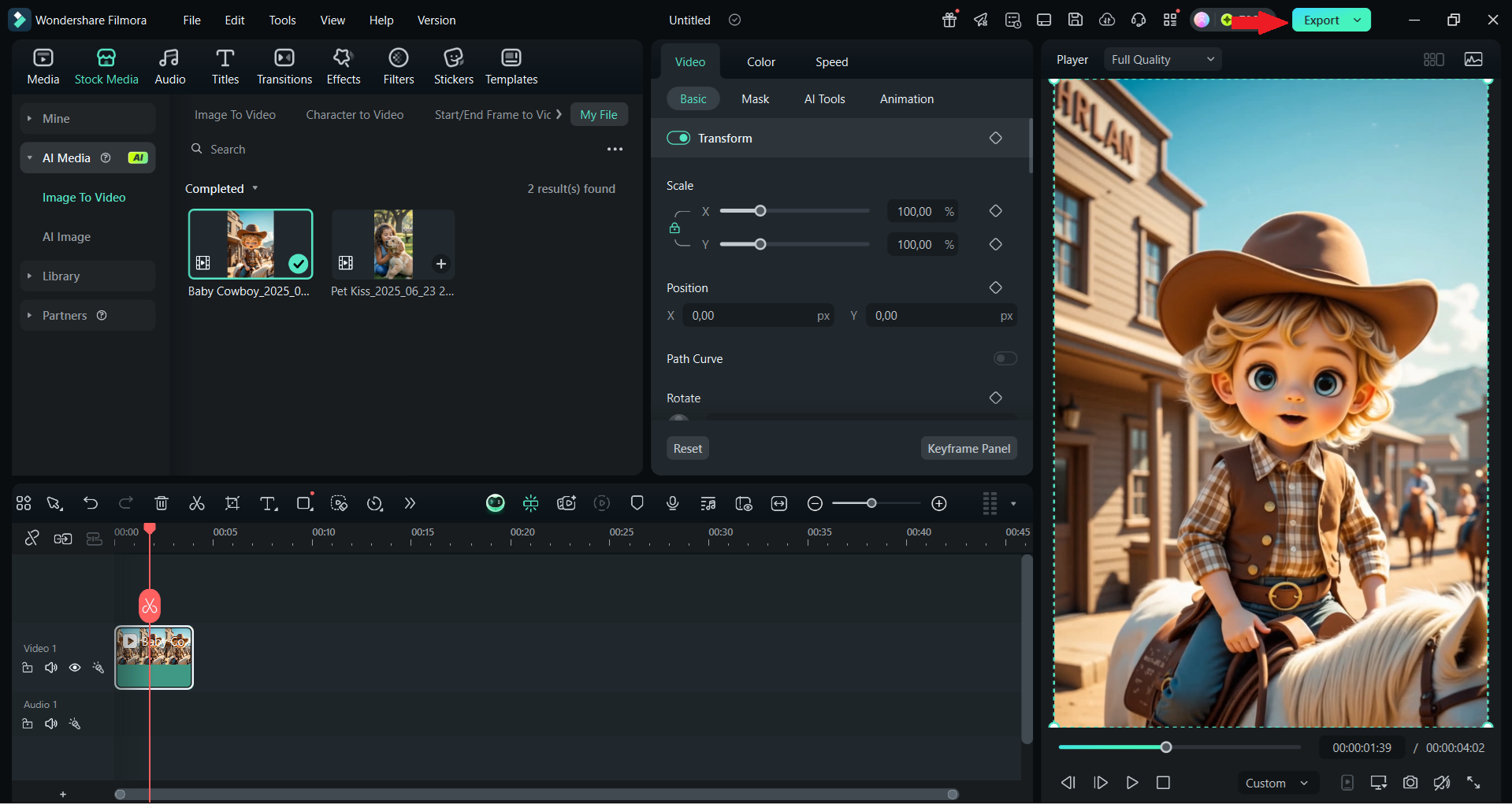
Conclusion
Recraft AI gives creators a simple way to produce clean, customizable visuals ready to use in just a few clicks. From vectors to patterns, it's a flexible tool that fits into any creative workflow. But your designs don't have to stop at static images.
With Wondershare Filmora, you can turn them into videos that feel polished and personalized. Be it creating content for social media, branding, or something more experimental, Filmora gives you the tools to shape your visuals into something truly engaging, without the need for complicated setups.
FAQs About Recraft AI
-
Can I use Recraft AI images for commercial purposes?
Yes, Recraft AI allows commercial use of its generated images. However, it's always a good idea to review their licensing terms, especially if you're using the images for branding, products, or client work. -
What's the best format to export Recraft images for video use?
For videos, exporting as PNG works well for high-quality visuals with transparent backgrounds. If you're using vector elements like icons or logos, SVG is the best choice for maintaining sharpness during animations or scaling. -
Can I use Recraft AI on mobile?
Currently, Recraft AI is designed as a browser-based desktop tool. While you might access it through a mobile browser, for the best experience and full feature access, it's recommended to use it on a desktop or laptop. -
Is there a way to animate AI-generated text or graphics?
While Recraft doesn't support animation, you can bring your static visuals to life using video editors like Wondershare Filmora, which offers motion effects, animated text, and keyframing tools to add movement and energy to your designs.



 100% Security Verified | No Subscription Required | No Malware
100% Security Verified | No Subscription Required | No Malware


