Video masking is a fantastic way to focus the viewer's attention on the video's subject by creating a transparent shape layer over the clip.
Yet, many editors don't realize these convenient editing features are no longer restricted to dedicated offline editing software. They also exist as web tools that allow users to mask videos online.
Whether you're a beginner or a pro, today's guide on free online video masking tools will help you find the right web app. So, stay around as we explore the best options, examine their pros and cons, and provide an offline alternative to online video masking.
In this article
How We Picked the Best Online Video Masking Tools?
A lot of thought went into creating the list of the best free online video masking tools. We cherry-picked our favorites by looking into the following characteristics of each tool:
- Masking Process – Online video masking is all about accessibility, so such a tool should also have an intuitive and user-friendly interface and a masking process that even beginners can navigate.
- Masking Shapes – Any decent online video masking tool should offer more than a few different masking shapes to suit various editing purposes.
- File Size Limits – Longer video files often take up much storage space, so any web app designed for online video masking should be able to accommodate these large files.
- Rendering Speed – Even the best online video masking tool will be slower than offline editing software due to uploads and downloads. Still, the video rendering speed should be on par with these desktop tools to qualify for our list.
- Additional Features – Masking is only a tiny piece of an editing workflow, so a quality online video masking tool should include extra features that can benefit your editing.
Top 2 Free Online Video Masking Tools
After carefully considering the abovementioned aspects, we devised a list of the three best free online video masking tools. You'll find them below.
Simplified
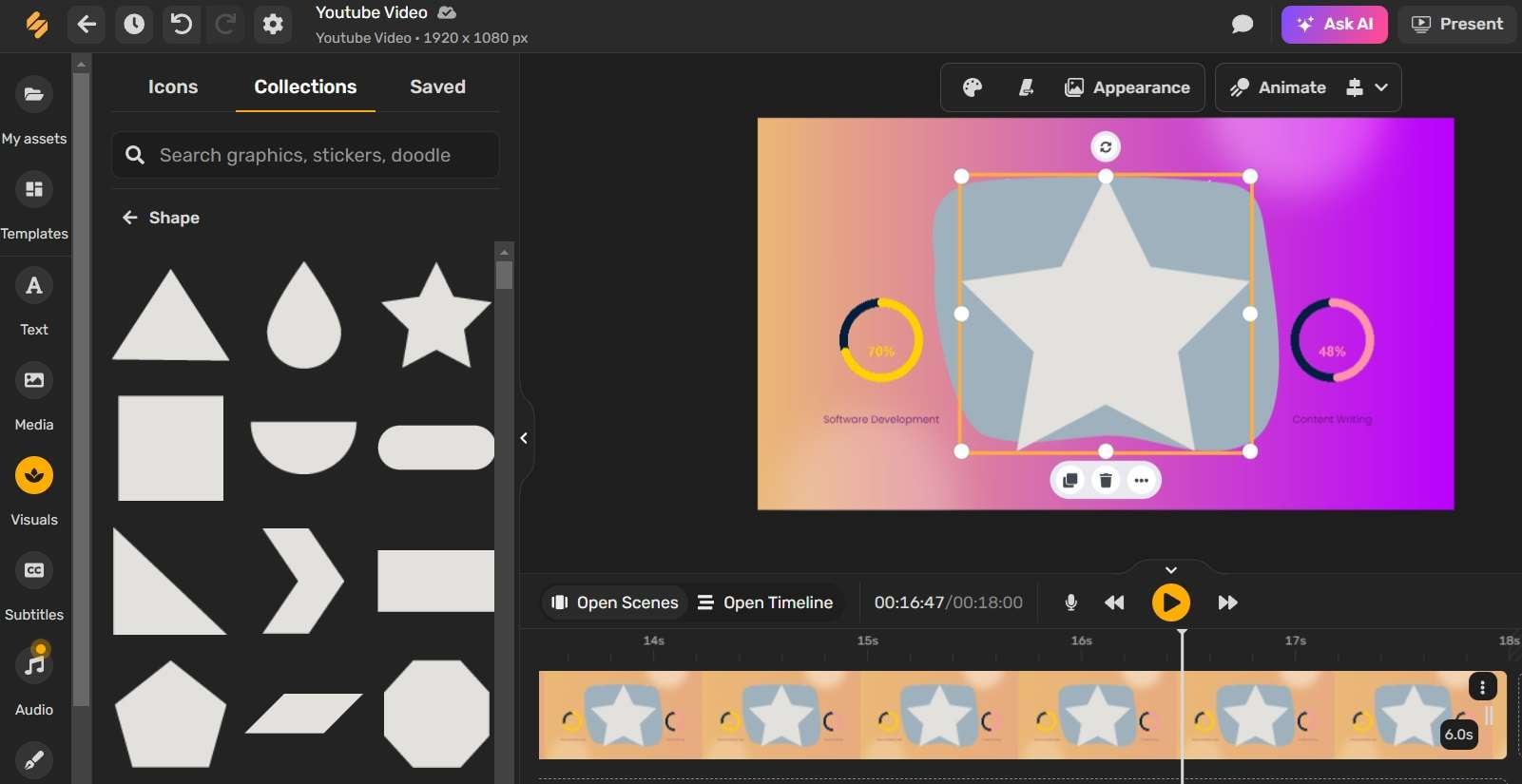
Simplified is another fantastic tool for users to mask videos online, which will help you place the focus on your video's subject or a particular object in your clip.
The free online video masking tool also has over a dozen animated mask shapes, making it a well-rounded web app for anyone trying to mask videos online. Also, it offers a convenient search tool so you can easily find the mask shape you need from a rich shape library. However, it's worth noting that it doesn't offer an AI masking tool or allow you to draw a precise mask according to your preference.
How to Use Simplified to Add Video Masks Online Free?
- Visit the Simplified online website.
- Create a New Video to start.
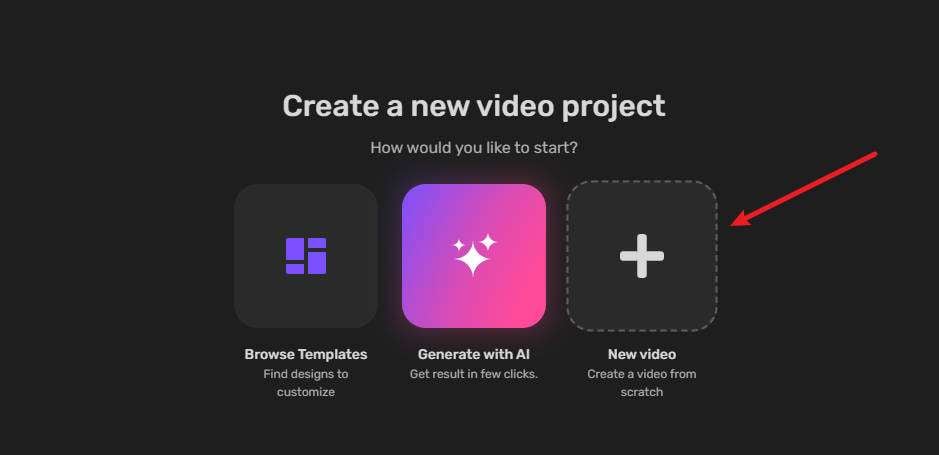
- Then go to Visuals > Collections > Static > Masking shapes.
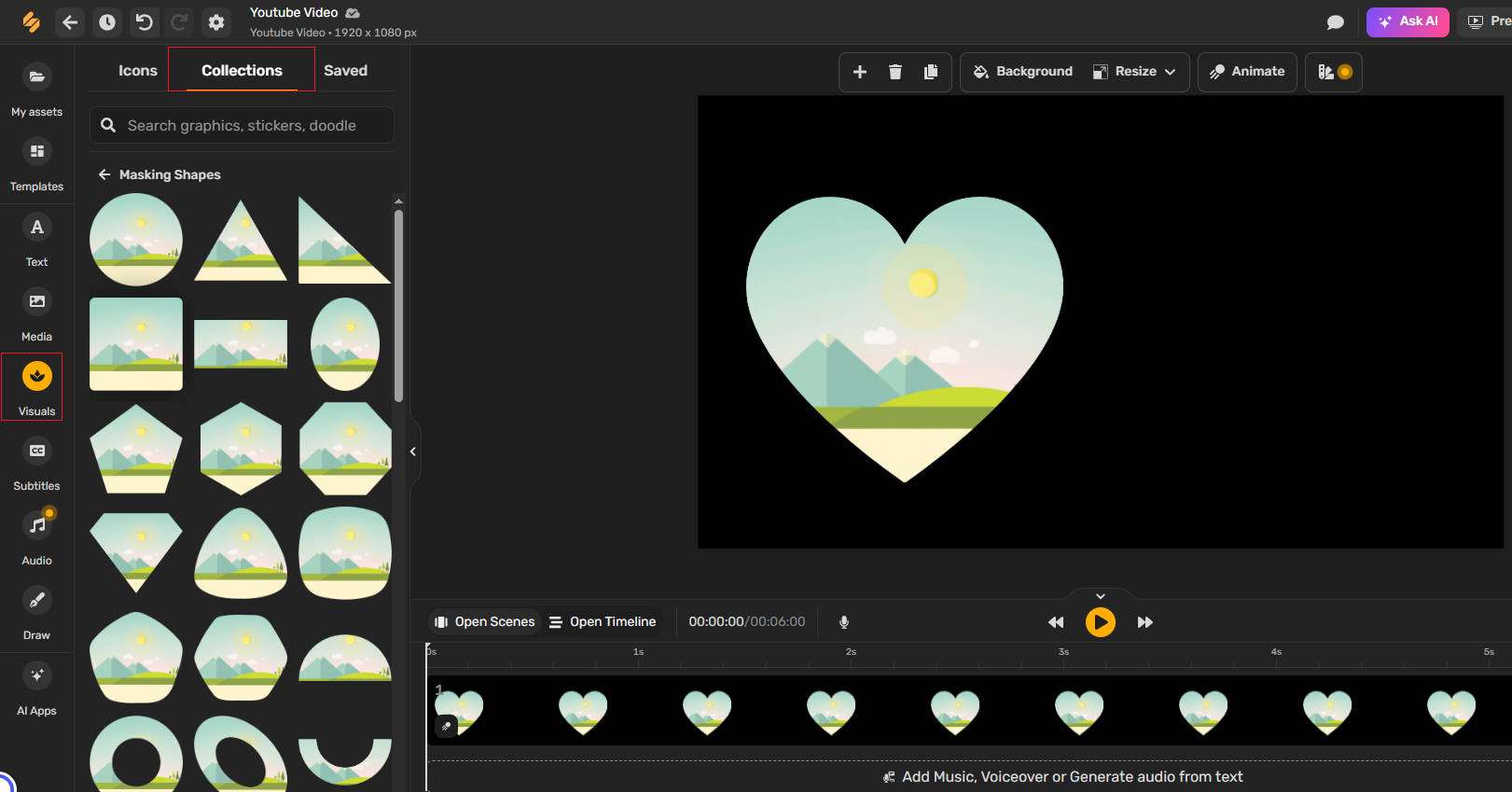
- Add a masking shape to the timeline.
- Then go to My assets > upload your video > then drag it to the masking shape.
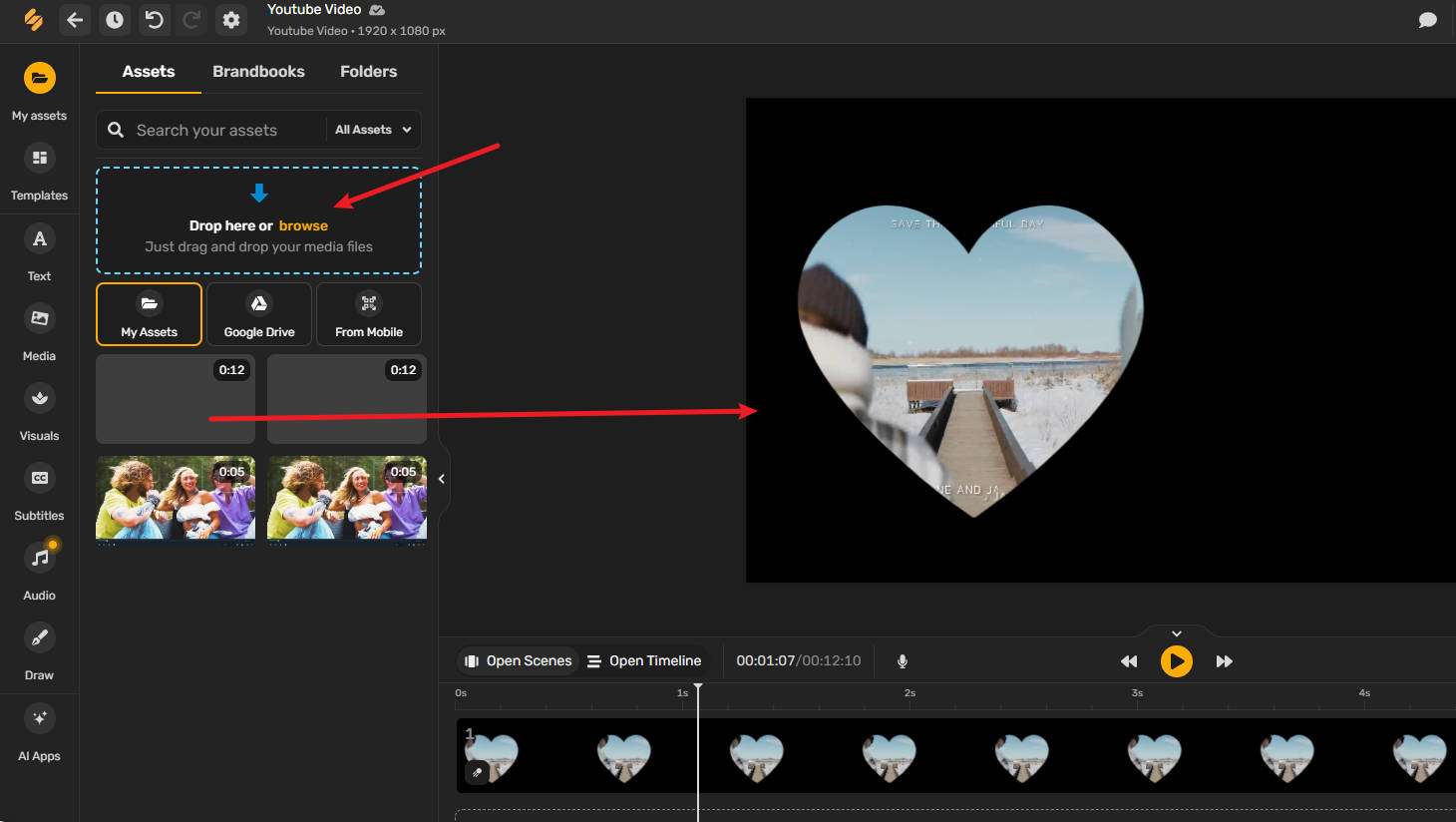
Pros and Cons of Simplified
FlexClip
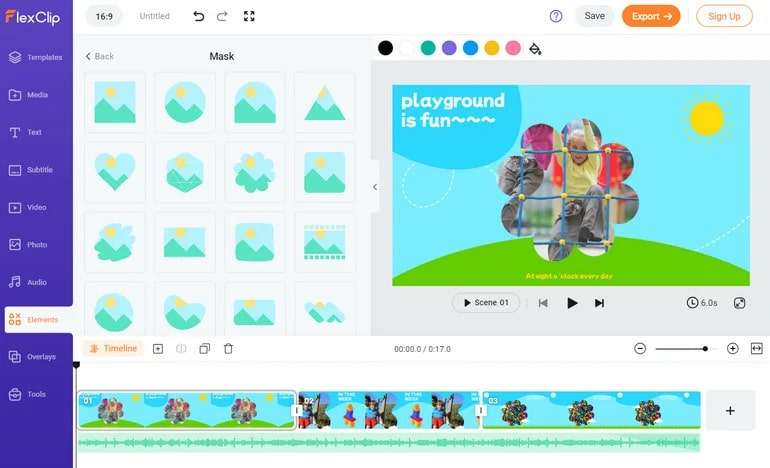
Characterized by an intuitive and well-marked interface, FlexClip is one of today's top tools that you can mask videos online for free and an app worth exploring. Its rich masking resources library has hundreds of masks in all shapes and sizes, with over 5,000 video templates to start your projects.
While you can only host one video per account and save 12 video projects online, FlexClip's inclusion of AI-powered tools that can significantly enhance the entire video creation process makes it worth it. It even lets users instantly share their creations on various social media platforms.
How to Mask Videos Online with FlexClip?
- Navigate to the FlexClip's official website. And create an account.
- Upload your video by clicking the button.
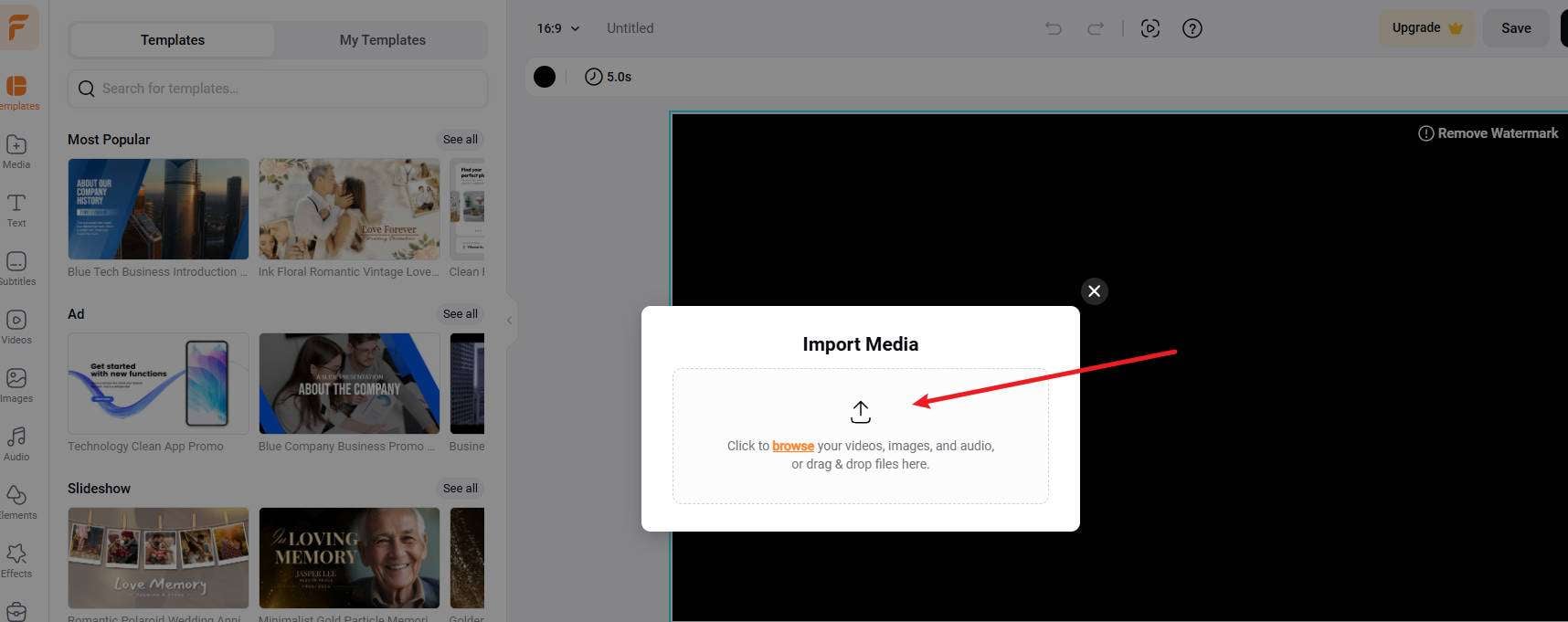
- Go to Element > Mask > choose a mask shape and add it to the timeline.
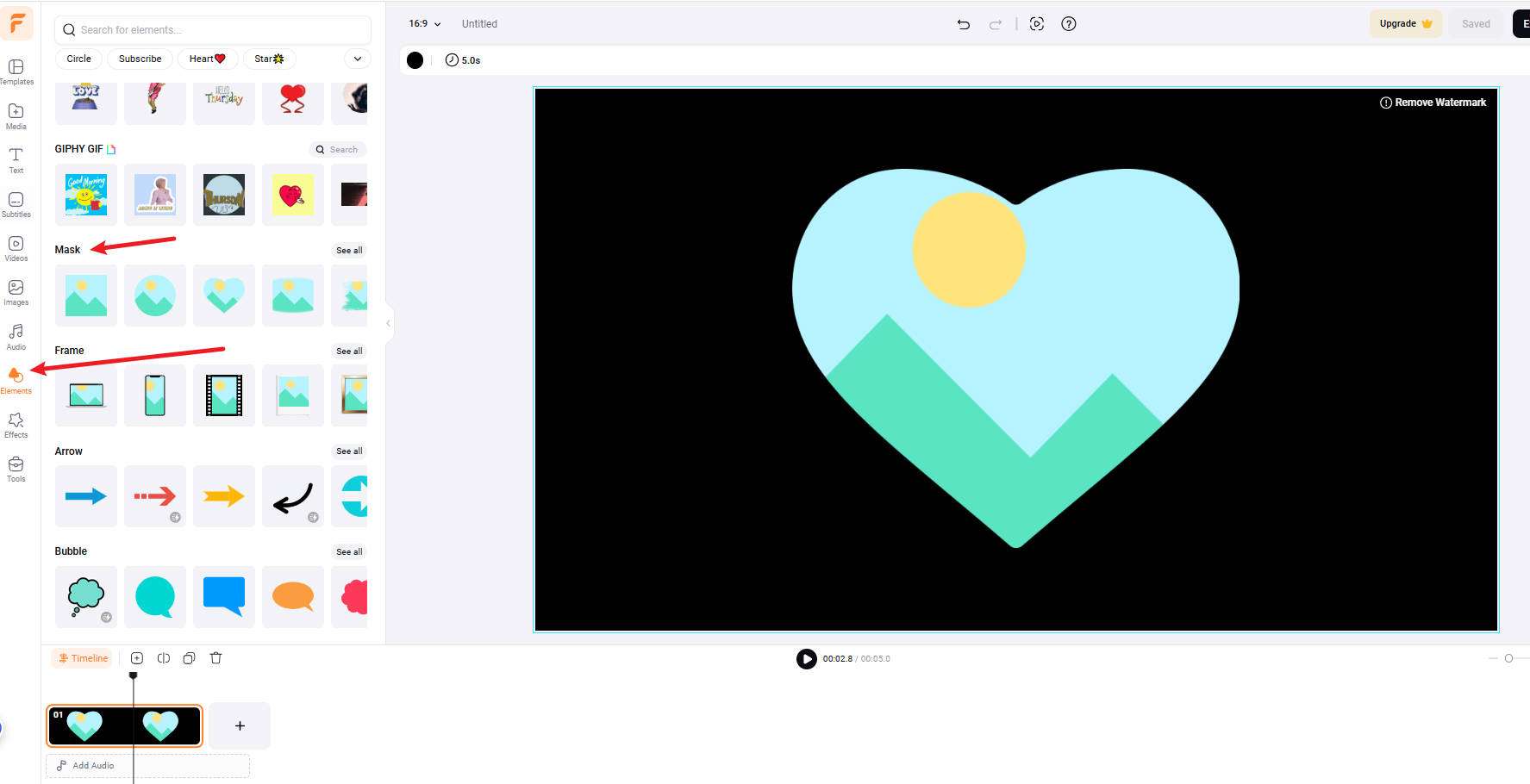
- Go to Media > drag the video and put it into the mask.
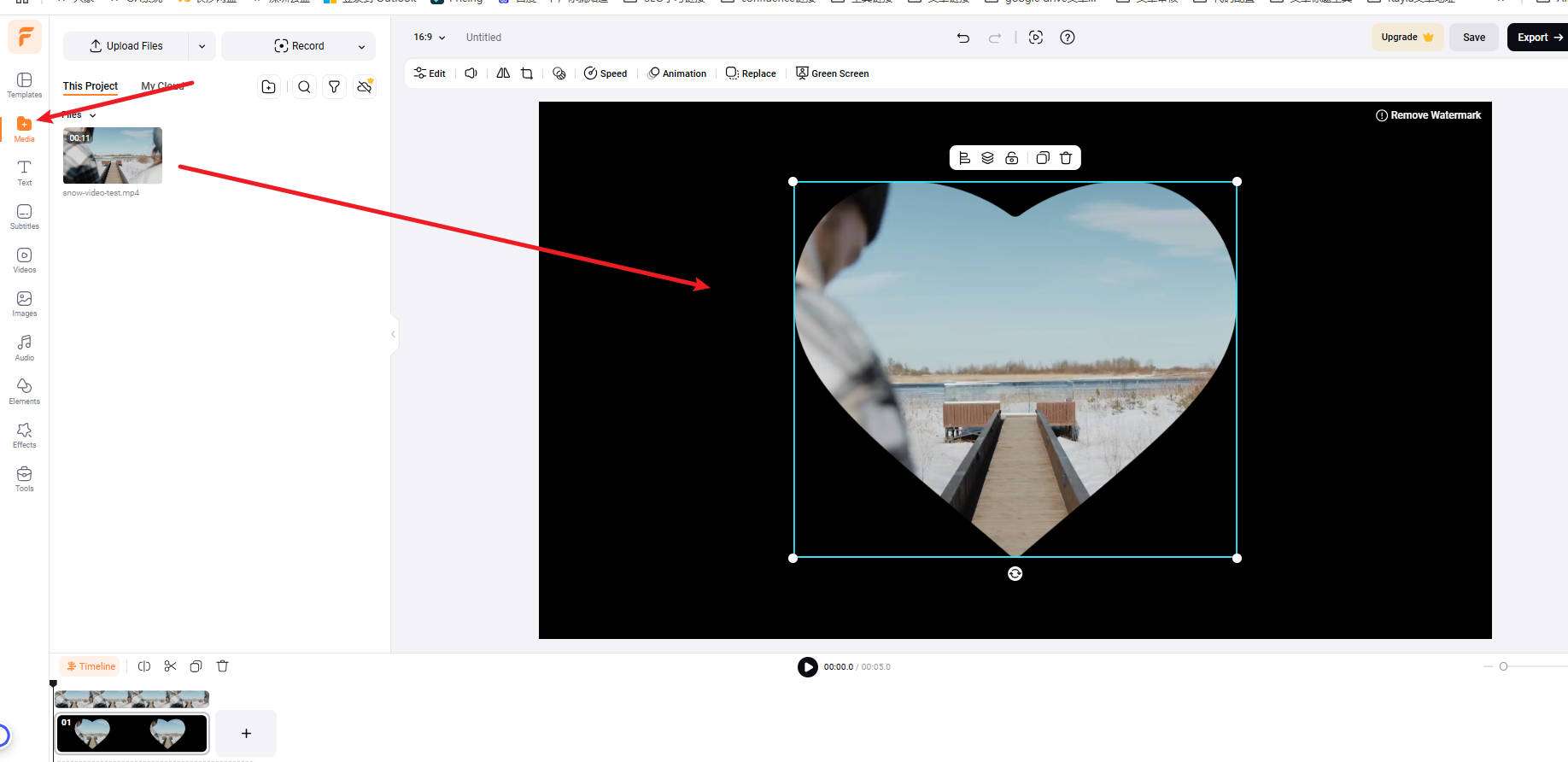
- Click the Export button if you are sastisfied.
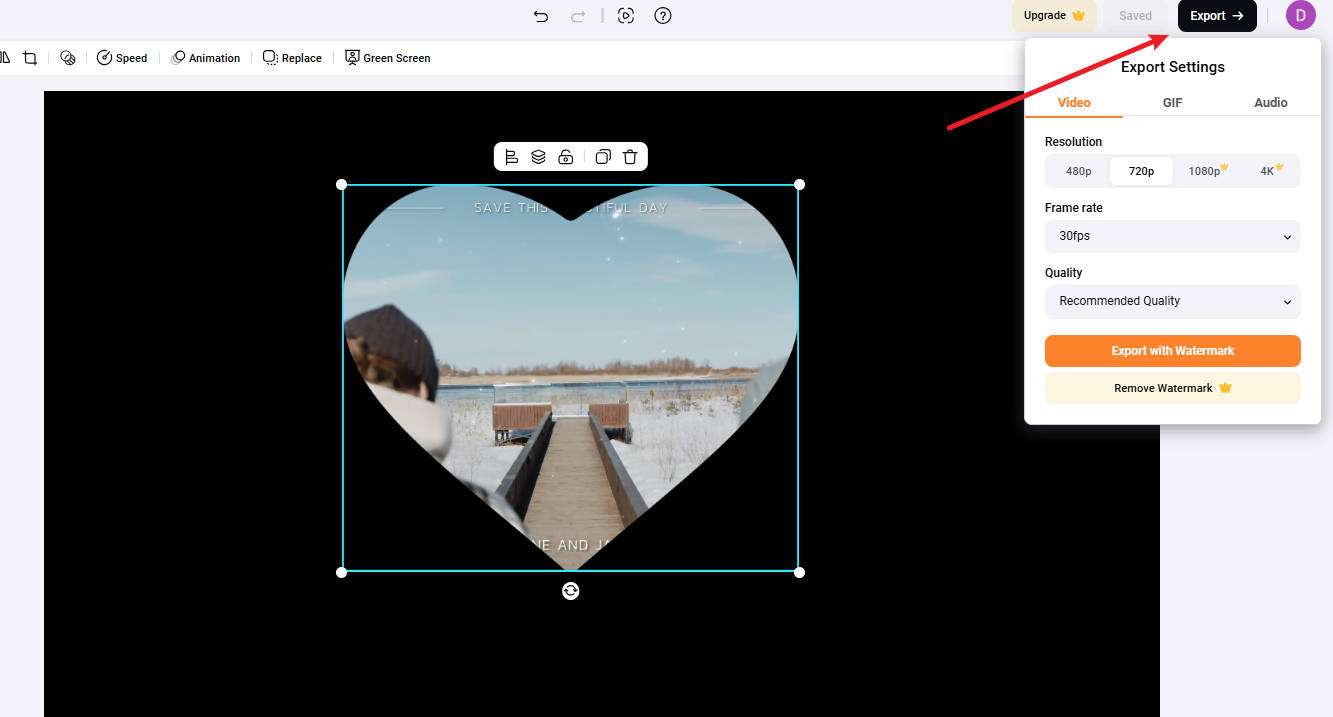
Pros and Cons of Online Video Masking Tool FlexClip
Merits and Demerits of Masking Videos Online for Free
Overall, free online video masking tools undoubtedly offer many benefits, but they also have a few drawbacks you should be aware of. So, let's explore these pros and cons together.
Pros:
- Ease of Use – They often have intuitive and user-friendly interfaces, which make them particularly suitable for beginners.
- High Accessibility – Online video masking tools are accessible regardless of the user's platform, as long as there's an internet connection.
- Cost Effectiveness – For users who only want to mask videos online and aren't interested in other editing features, online video masking tools can be a fantastic and inexpensive option.
Cons:
- Lack of Masking Customizations – Most online video masking tools have a set number of masking shapes. But they don't offer masking customizations such as drawing masks or isolating characters or subjects from videos.
- Lack of Editing Features – It offers fewer video editing features compared to software.
- Low Performance – Slower processing/rendering times than traditional desktop video editing software.
- Privacy Concerns – By uploading their clips to the cloud, users expose themselves to security risks associated with free online video masking tools, which can be a significant drawback for editors working with sensitive and confidential videos.
For users who feel the cons of video masking online outweigh the pros and those looking for a more robust tool, offline video editing software like Wondershare Filmora remains an attractive alternative.
Best Offline Video Masking Tool: Wondershare Filmora
Filmora's masking abilities include more than a few built-in shape options, like a circle, a rectangle, or a star. Users can import custom masks, draw masking area and save it as a preset, or try the app's advanced AI Smart Masking feature.
The tool's user-friendly interface also brings video editing closer to beginners, allowing them to edit videos seamlessly in a few clicks and minutes. Furthermore, thriving in the video editing market for more than 10 years, Filmora is also heavily packed with advanced features, many of which are AI-powered and streamline the editing workflow, making the app a perfect option for video editing professionals.
How to Add a Mask in Filmora?
When it comes to masking tools, they're a piece of cake to add, and here's how you can go about doing that:
- Launch the Wondershare Filmora program on your device and hit the New Project button.
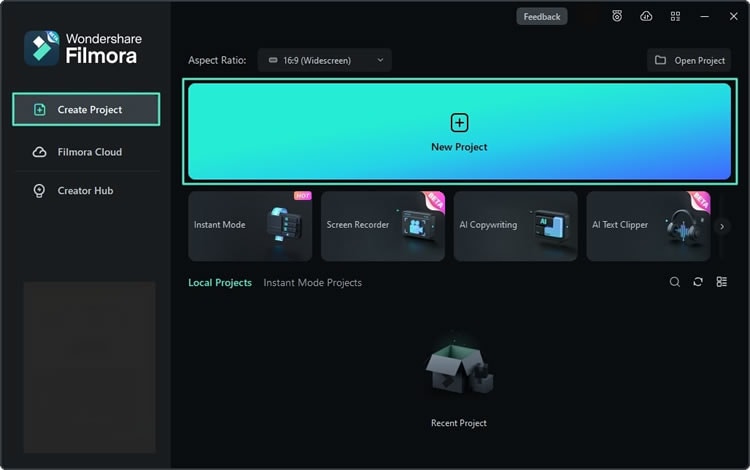
- Tap the Import button and add your media files, like videos.

- Then, drag and drop the imported video into the Timeline and select it by clicking on it.

- Head to Video > Mask and choose a masking shape. Alternatively, tap the Import button and add your custom mask for a video.

- You can also use the Draw Mask option to manually draw a complex mask shape.

- Adjust the Expand, Blur Strength, and Opacity, add a Path, or activate the Invert Mask option. You can even add multiple masks and keyframes.
- Export the video if you are satisfied.
How to Mask Videos Using AI in Filmora?
The app's AI Smart Mask feature makes Filmora a vastly superior option to any free online video masking tools. This fantastic feature makes the entire masking workflow much more effortless, and you can use it similarly to the default mask shapes described above. Here's how:
- Once you've imported and added a video to the Timeline, head to Video > Mask in the sidebar on the right and tap the AI Mask option.
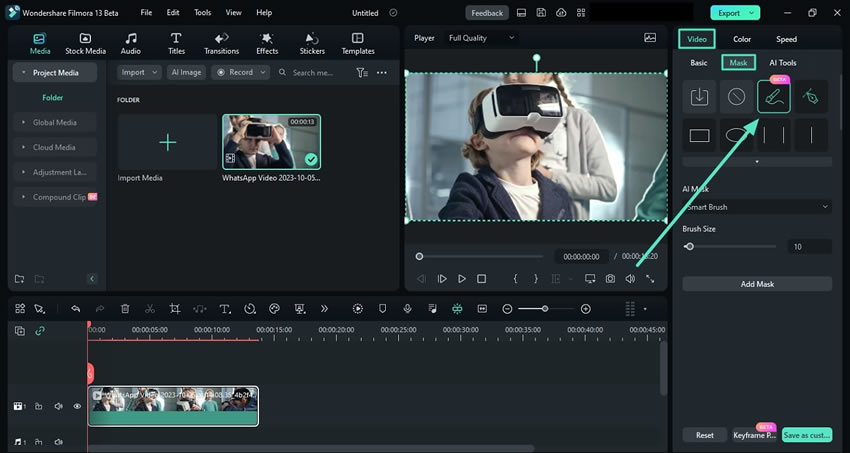
- Below, you can choose between the Smart Brush, Select Character, and Select Subject options and adjust the brush size.
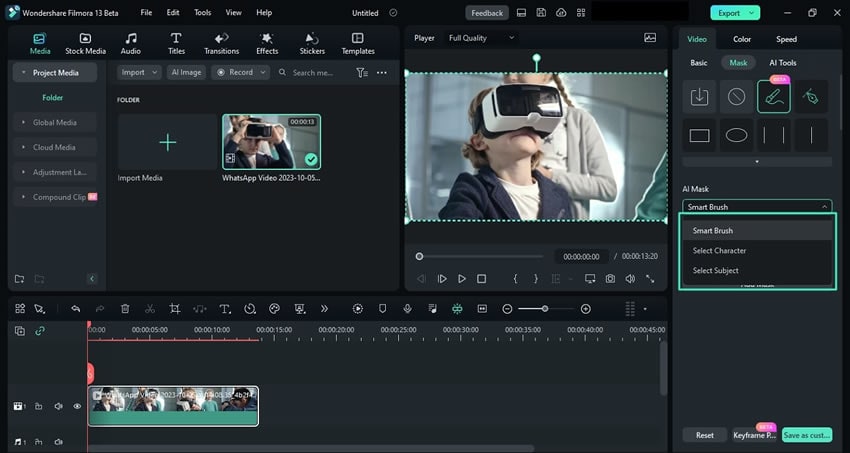
- The AI Smart Mask also offers additional adjustment options. Users can adjust the Expand, Blur Strength, Opacity, and Path or use the Invert Mask tool.
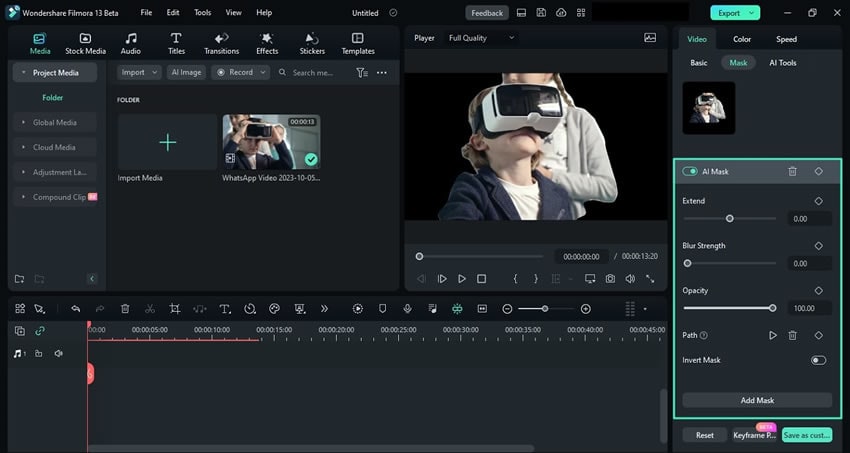
- Once satisfied with Filmora's masking, tap Export in the top right corner.

- Adjust the export settings and hit the Export button again to save the video.

Whether you opt for traditional masking techniques or Filmora's AI-enhanced Smart Mask feature, adding and adjusting masks with Filmora will be effortless and precise.
Add the fact that Filmora has comprehensive and advanced editing features, professional effects, and faster processing, and you realize why it's a much better option than any free online video masking tool.
Tips for Effectively Masking Videos
Mastering the art of masking videos can take your projects to another level, so we've included some tips to guide you on your video editing journey.
- Start with high-quality footage, as it'll allow you to add detailed and precise masks;
- Zoom in on the video when applying masks to avoid harsh lines;
- Use multiple masks and combine different mask shapes to combat complex scenes;
- Try different opacity settings to achieve a more realistic masking effect;
- Remember to feather the edges to help the mask blend in better.
These tips can drastically improve your masking abilities, producing a higher-quality editing job and professional-looking footage.
Conclusion
Many online video masking tools are available, and they offer many preset masking shapes and are easy to navigate on different platforms. However, if you prefer to create custom masks, upload an existing mask, or isolate the subjects from the videos, you may look for an alternative. Wondershare Filmora is a good alternative for online video masking as it can mask videos in any shape. You can choose the built-in masks, upload an image, customize it yourself, and even create masks with AI.

