Do you remember the time when you had to work with a heavy piece of software that was taking up all the storage space on your computer, was giving you laggy performance, or was it taking ages to render your videos on a low-end machine? If yes, then you must be familiar with the frustration of video editing. Large installation sizes and systems with high specifications demand are often the reasons for you being slowed down before you have even started working on your project.
That is the point at which a lightweight video editor is supposed to help you. Such tools are quickly launched, consume minimal RAM and CPU, and allow you to easily make quick fixes of your videos, especially if it is short-form content such as a clip to be posted on social media. No matter if you are editing on an old laptop, a simple PC, or just want to make your workflow faster, a lightweight video editor is the one that guarantees you a smooth, efficient, and stress-free editing.
This article is a list of the best 10 quick and easy-to-use video editing programs that offer a great balance between features and speed. Both desktop and mobile software are covered, as well as different levels of expertise and money—hence, the most suitable program can be used by you to perform fast video editing with excellent results no matter if you are just a hobbyist or a professional in content creation.
On mid-to-low spec systems, we test each lightweight video editor to understand how effectively it manages real-world situations. Our assessment includes the time taken to start up, the responsiveness of the interface, and the speed of the render/export process, all of which are done to ensure that the software is running without any lag that is too significant.
Besides, we also perform these user-case scenarios—editing social clips, YouTube intros, and vlogs—to measure the effectiveness and usefulness of the software. Eventually, we evaluate the features-to-weight ratio, which involves balancing the given functionalities against the installation size and the ease of use.
Our Top 3 Picks For Lightweight Video Editors
Lightweight Video Editor Comparison Chart
| Editor | Platform | Price | Best For | Key Features |
| Filmora | Windows, Mac | Free trial / Offer Basic/Advanced/Perpetual plan | Beginners, social media creators | Drag-and-drop editing, ready-made templates, transitions, effects, quick export, and low-end PC friendly |
| VSDC | Windows | Free / Pro $19.99 | Beginners & intermediate editors | Non-linear timeline, visual and audio effects, color correction, motion tracking, export presets |
| Shotcut | Windows, Mac, Linux | Free | Open-source fans & cross-platform users | Wide format support, filters, transitions, audio mixing, timeline editing, 4K support |
| OpenShot | Windows, Mac, Linux | Free | Beginners & simple editing | Drag-and-drop timeline, unlimited layers, basic effects, titles, slow motion & time effects |
| VideoPad | Windows, Mac | Free / Paid versions start at $59.95 | Beginners & home users | Simple interface, transitions & effects, 3D editing, audio tools, quick export |
| VideoLite | Windows | Free | Low-spec PC users | Lightweight interface, basic trimming, filtering, encoding, simple export options |
| Kdenlive | Windows, Mac, Linux | Free | Open-source users & Linux fans | Multi-track timeline, effects & transitions, proxy editing, wide format support, 4K export |
| VideoProc Vlogger | Windows, Mac | Free | Beginners & YouTubers | Intuitive timeline, multi-format support, motion effects, color grading, audio editing, fast rendering |
| Lightworks | Windows, Mac, Linux | Free | Aspiring pros & advanced editing | Professional timeline, real-time effects, 720p export, proxy editing, color & audio tools |
| Avedemux | Windows, Mac, Linux | Free | Quick edits & format conversion | Simple trimming & filtering, encoding, lightweight interface, basic video tasks |
|
Show More
Show Less
|
||||
Top 10 Lightweight Video Editors
1. Wondershare Filmora
Wondershare Filmora 14 is a simple video editing software that works well with users of all skill levels. The customer-friendly design and the efficient AI-supported tools have simplified the complex editing process and enabled users to create their refined videos in less time. Besides, the availability of templates, the stock media, and the AI-based automation have converted Filmora into an excellent tool for social media content, vlogs, and professional projects.
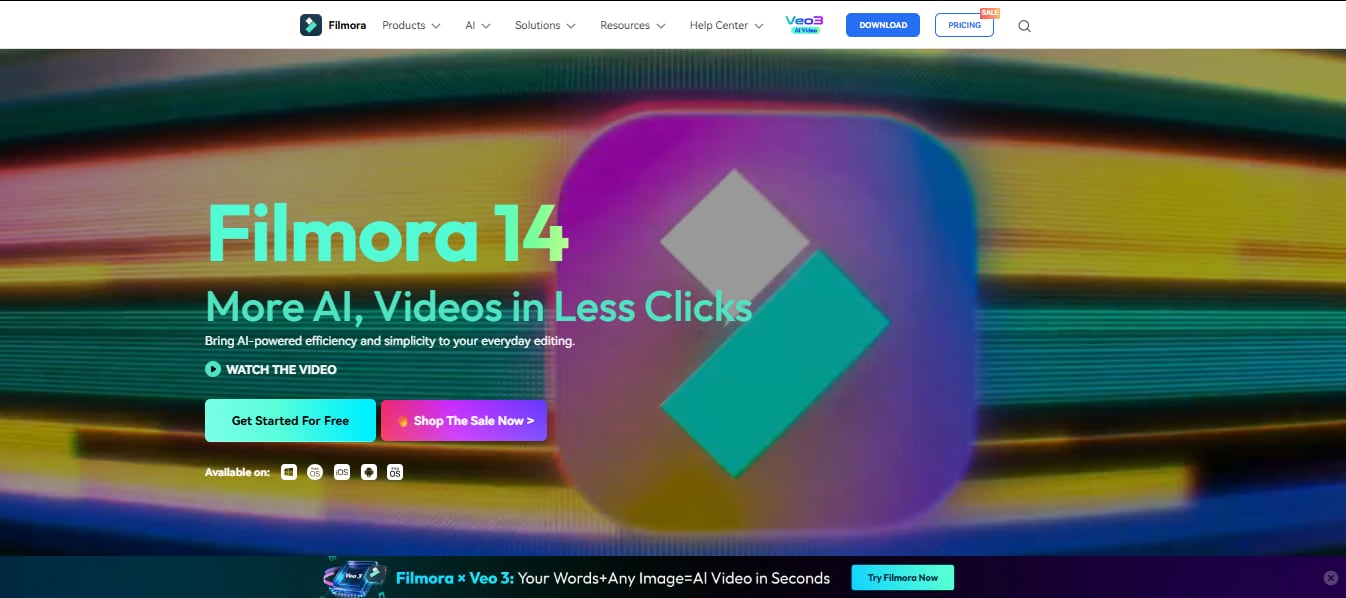
- Beginner-friendly with drag-and-drop editing
- Powerful AI features for automation and enhancement
- Supports 8K export and multiple formats
- Frequent updates and a growing asset library
- Advanced features require AI credits or paid plans
- AI-powered tools: Auto Reframe, AI Portrait Cutout, AI Video Translation
- Smart Short Clips for social media-ready content
- Multi-camera editing with angle sync and smooth transitions
- Planar tracking, motion tracking, and keyframe animation
- Built-in screen recorder and GPU acceleration
- Extensive asset library: templates, titles, stickers, stock footage, effects, LUTs, music
Windows, macOS, Mobile (iOS, Android)
Free version; Offer Basic/Advanced/Perpetual plan
Beginners and intermediate creators looking for AI-powered editing, social media content, vlogs, and educational videos
Filmora 14 is just spot-on to give users a smooth experience with its simple user interface plus professional features. The time-saving AI tools not only pump up the user's creative side but also make it possible for newbie and pro editors to churn out quality stuff easily.
Steps to use Filmora for a quick video editing experience
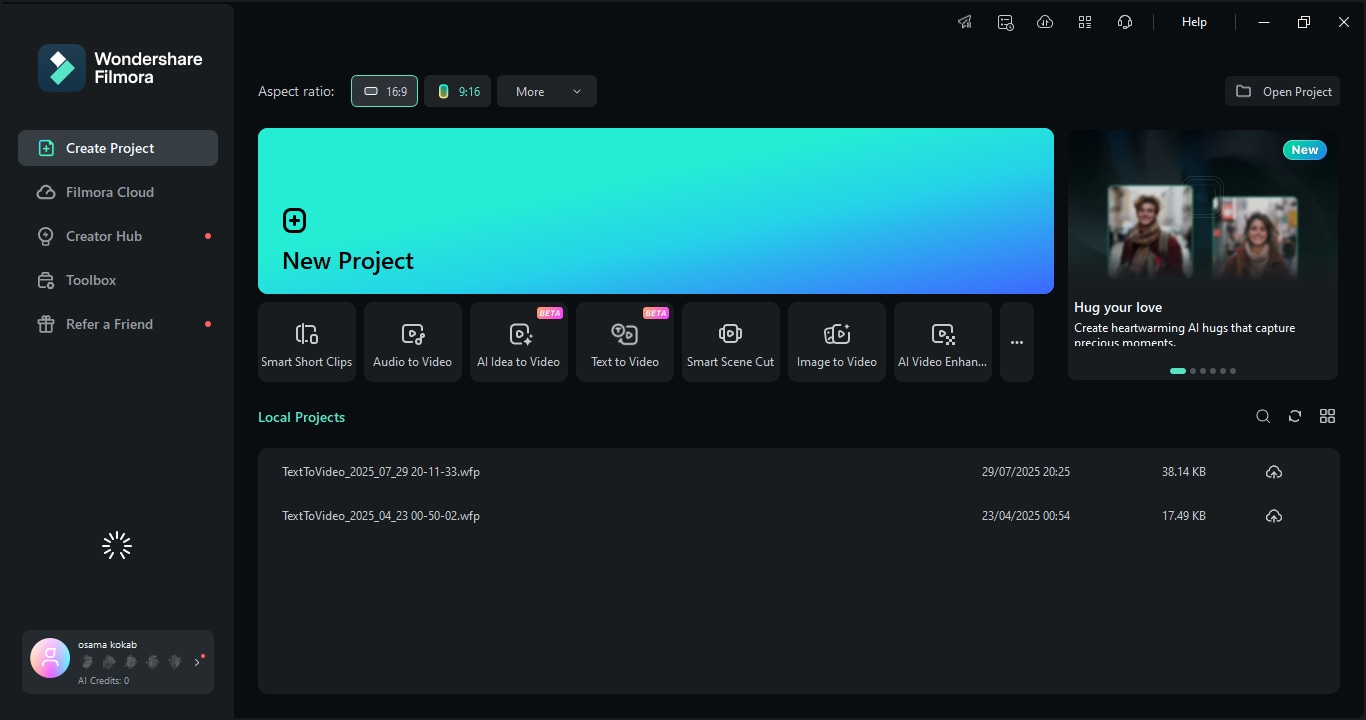
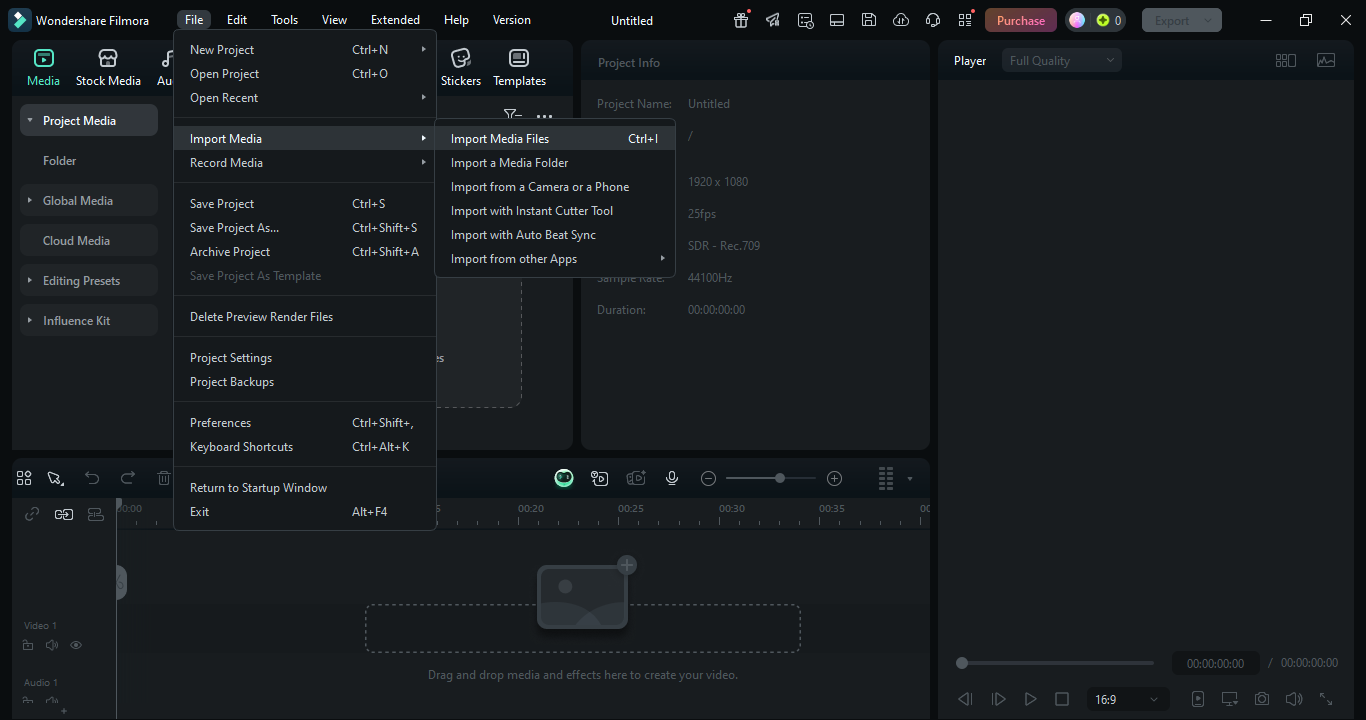
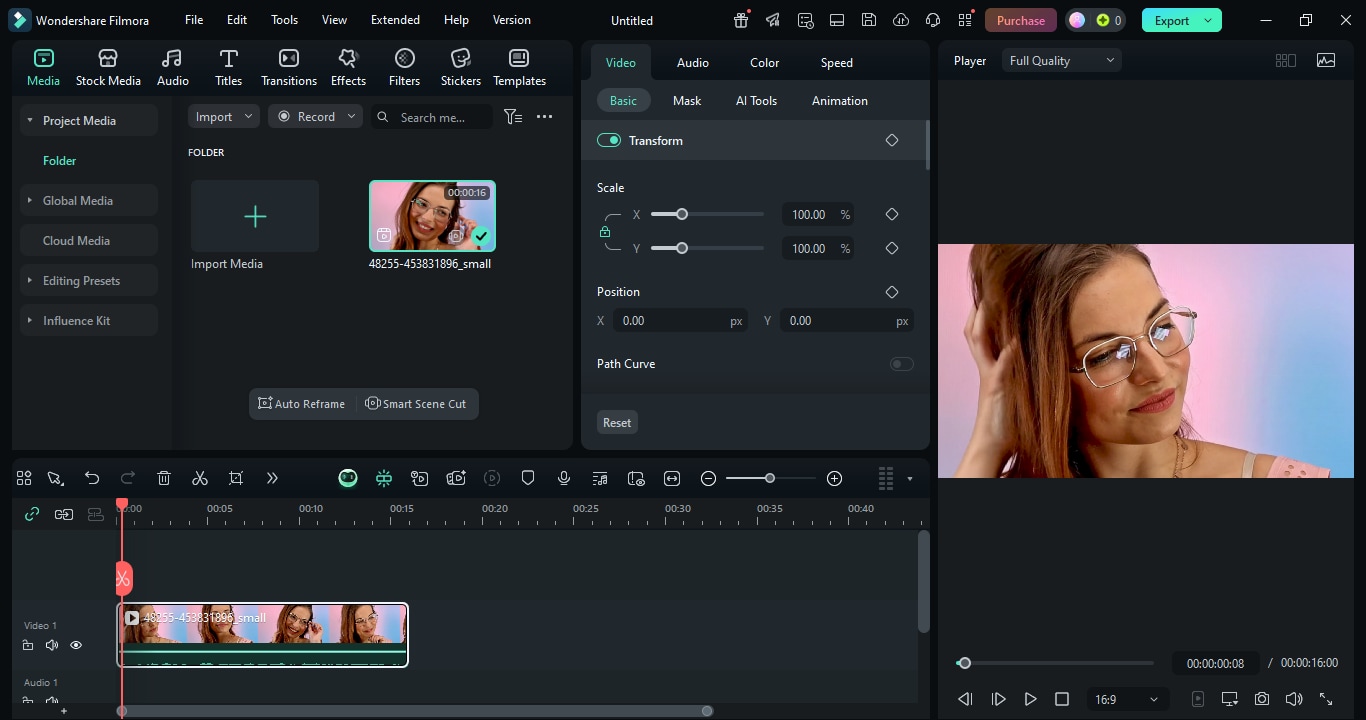
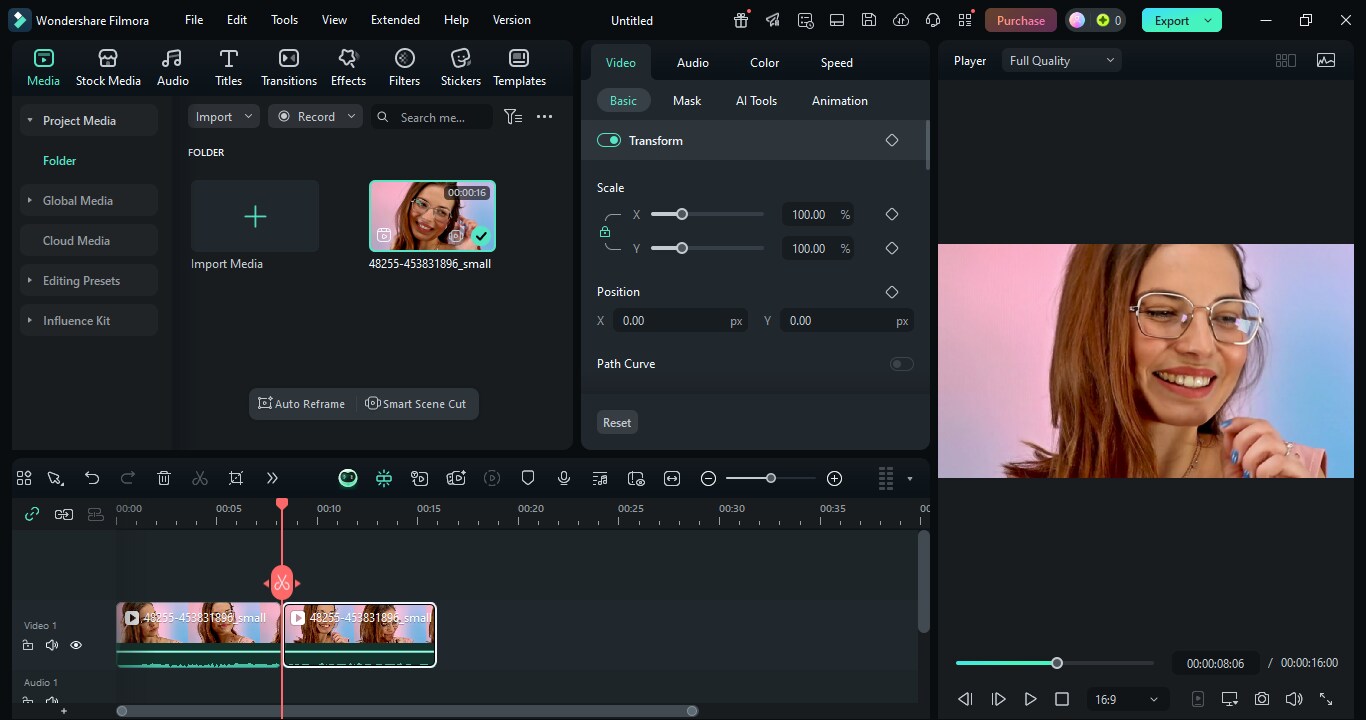
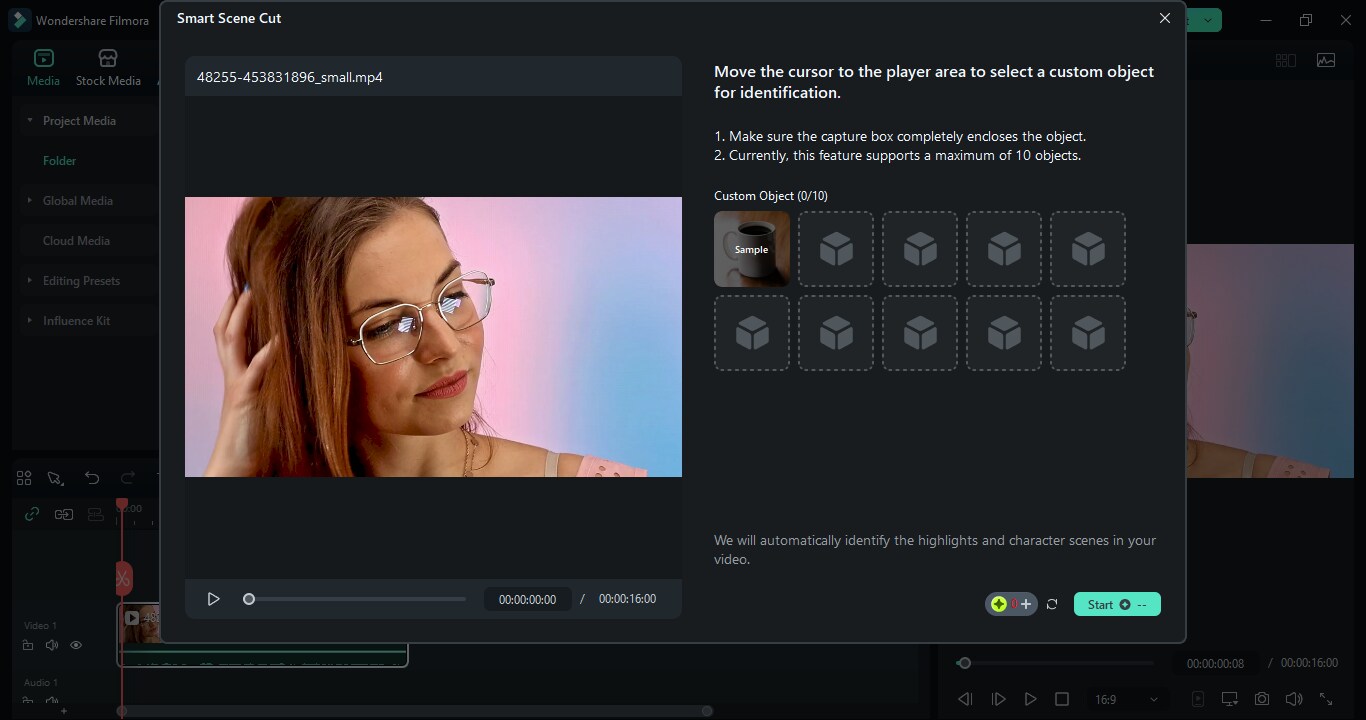
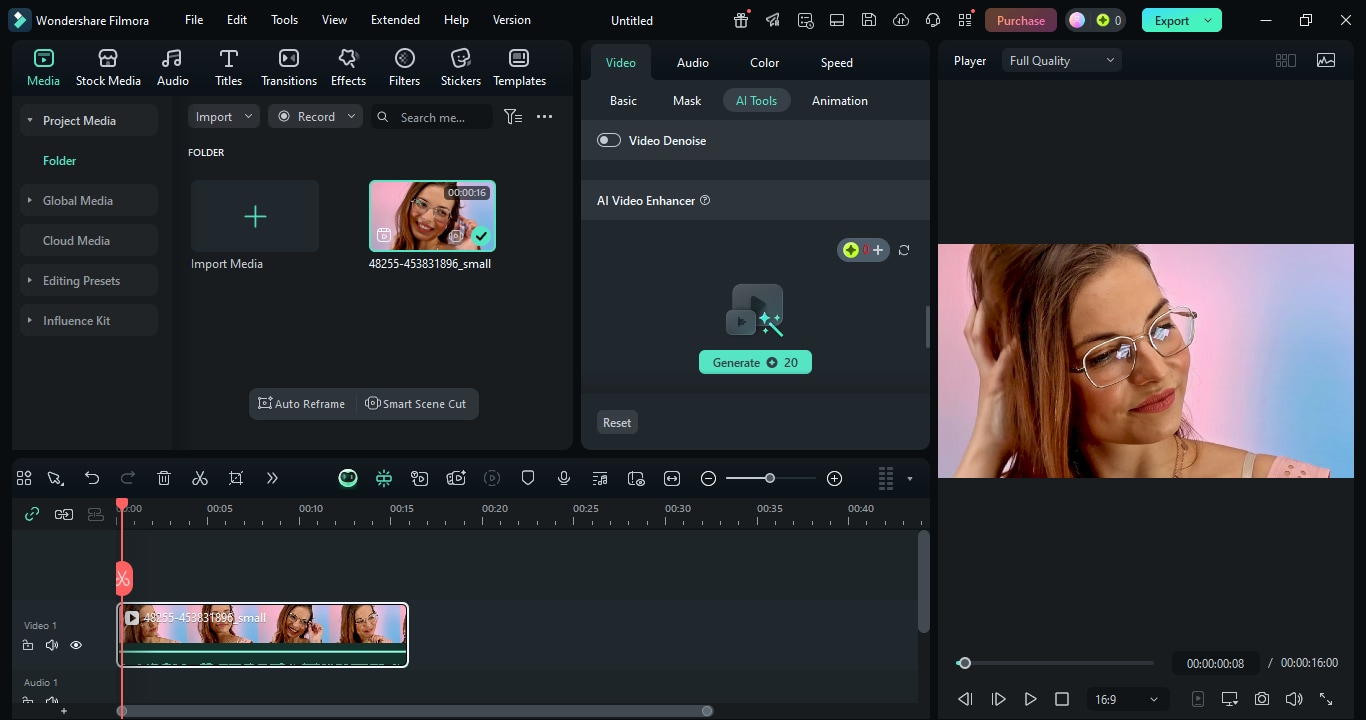
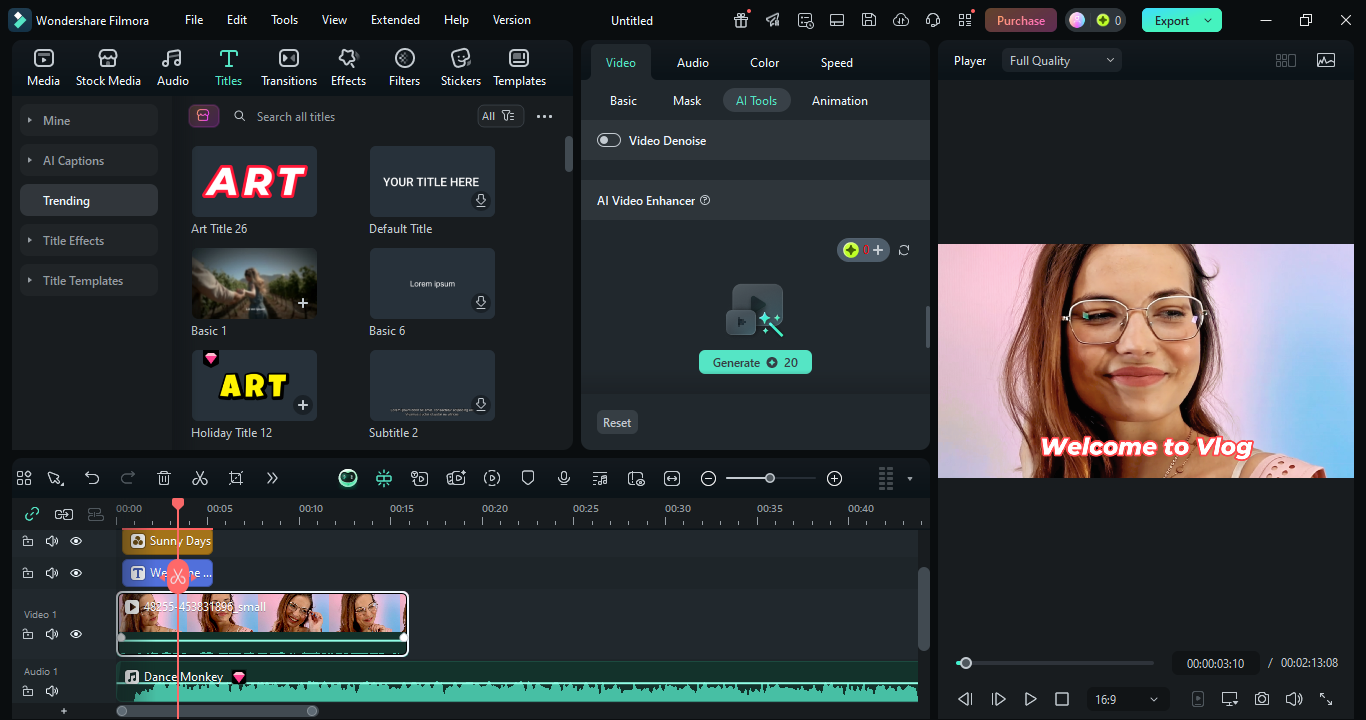
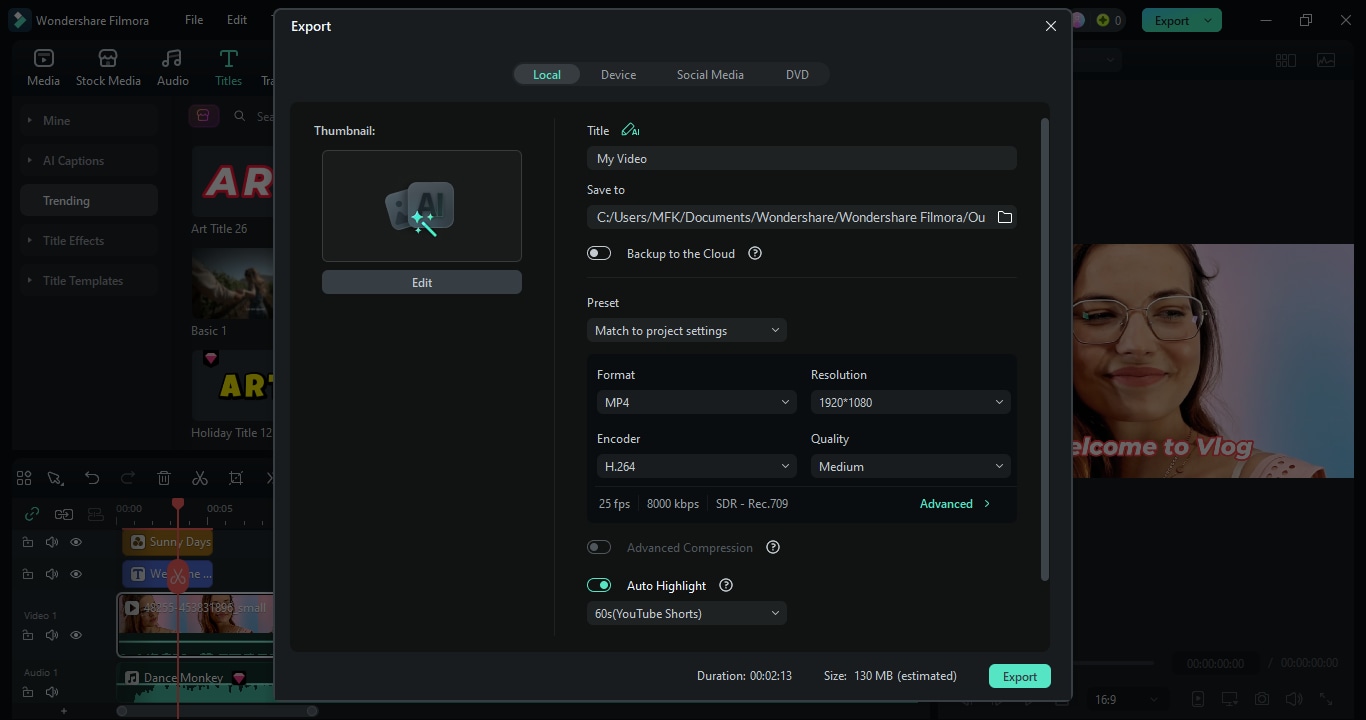
2. VSDC
VSDC is an impressive video-editing software for Windows that caters to the needs of both novices and experts. The software enables the users to make changes of the videos in any complication with non-linear editing, multi-layer support, advanced effects, and color correction. The features such as motion tracking, multi-color Chroma Key, and screen capture have made VSDC an excellent choice for creators who want a free or low-cost professional-level video editing tool.
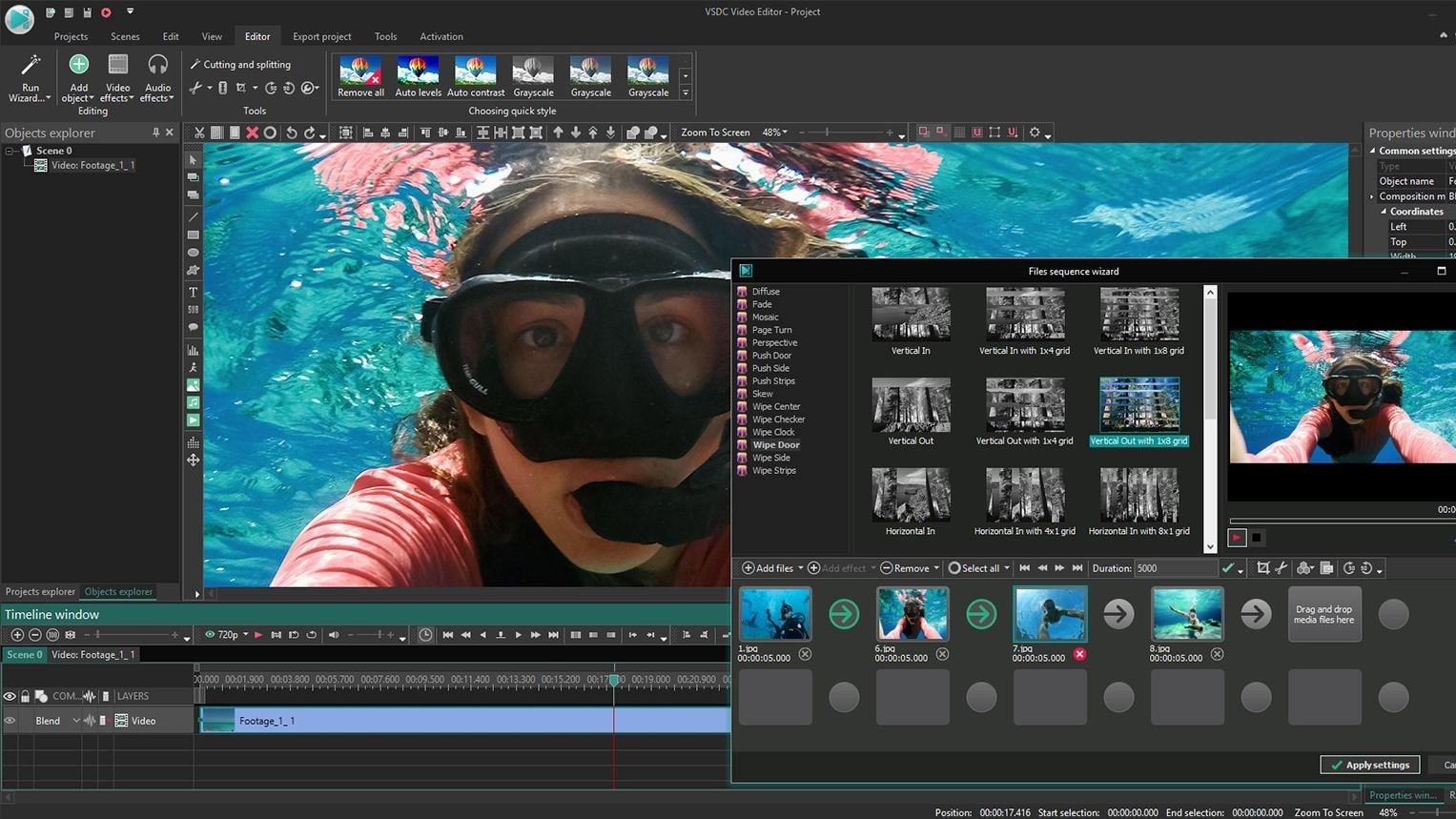
- Free version available with robust tools
- Low system requirements, works on older PCs
- Powerful effects, transitions, and filters
- Supports high-resolution videos up to 4K
- Only available for Windows
- Non-linear editing with multi-layer support
- Multi-color Chroma Key and advanced color correction
- Motion tracking and video stabilization
- Screen recorder and video capture
- 360° video editing and audio waveform editing
- Wide format support, including RAW, BRAW, and HDR video
Windows
Free (VSDC Free), Pro version $19.99/year
Beginners, YouTubers, educators, and budget-conscious video creators
VSDC blends top-notch editing features of a professional grade with a reasonable cost, which allows it to be a powerful option for creators who need advanced capabilities.
3. Shotcut
Shotcut is a free and open-source video editor that works on any platform, including Windows, Mac, and Linux. It basically can play almost any video, audio, or image file with its FFmpeg backend, and users are even permitted to do editing directly on the timeline from the original files. The multi-format timelines, 4K/8K resolution support, hardware acceleration, and a wide range of audio/video effects are some of the features that have made Shotcut a perfect tool for those who want a powerful but affordable solution.
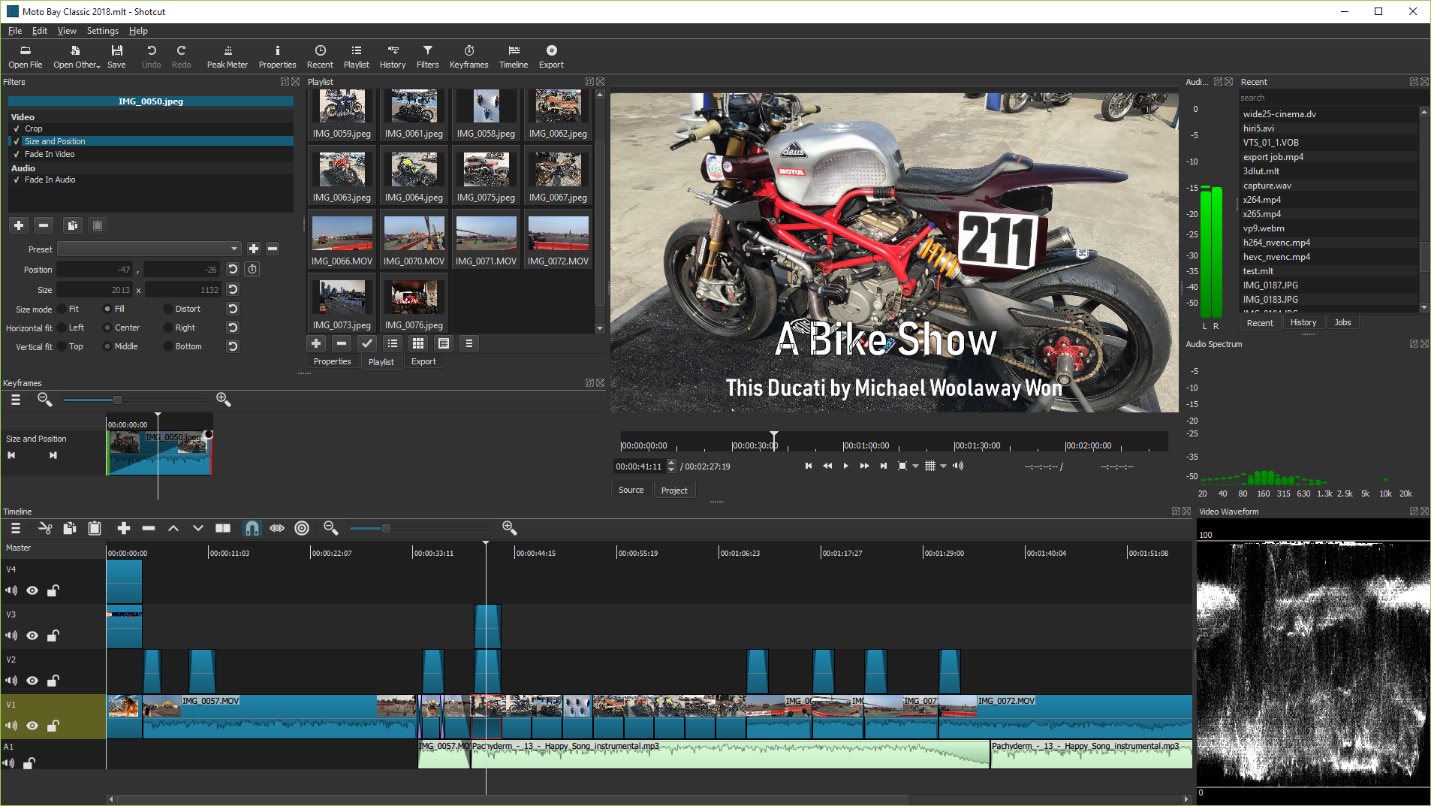
- Free and open-source with cross-platform support
- No import needed—edit files directly on timeline
- Extensive format and codec support
- Advanced audio and video effects comparable to premium editors
- Flexible UI with customizable layouts and keyboard shortcuts
- Interface may feel complex for complete beginners
- Native timeline editing with no import required
- Support for hundreds of audio/video/image formats, including 4K & 8K resolution
- Multi-format timelines and frame-accurate seeking
- Webcam, screen, and audio capture
- Wide range of video effects, filters, transitions, and motion tracking
- 3-way color wheels, HDR tone mapping, and color grading
- Object and motion tracking, speed ramping, freeze frame, and reverse clips
Windows, Mac, Linux
Free
Beginners, open-source enthusiasts, and creators who want a flexible cross-platform video editor
Shotcut enables users to access editing tools of the same caliber as those found in professional software but at no cost, with its unrivaled support for different types of media and compatibility with different operating systems, making it a perfect pick for people who want to have the advanced features but are not willing to pay for premium software.
4. OpenShot Video Editor
OpenShot is a free, open source, cross-platform, and user-friendly yet quite powerful computer graphics editor. Besides, it is compatible with Windows, Mac, and Linux. Being allowed to have an unlimited number of tracks, users are not only able to edit their videos but also to animate, use the available effects, add titles, or time-control the playback of the video with time-based methods such as slow motion or reverse. OpenShot is a great alternative for beginners and users who desire to have a simple and quick start with video editing but still retain some basic features.
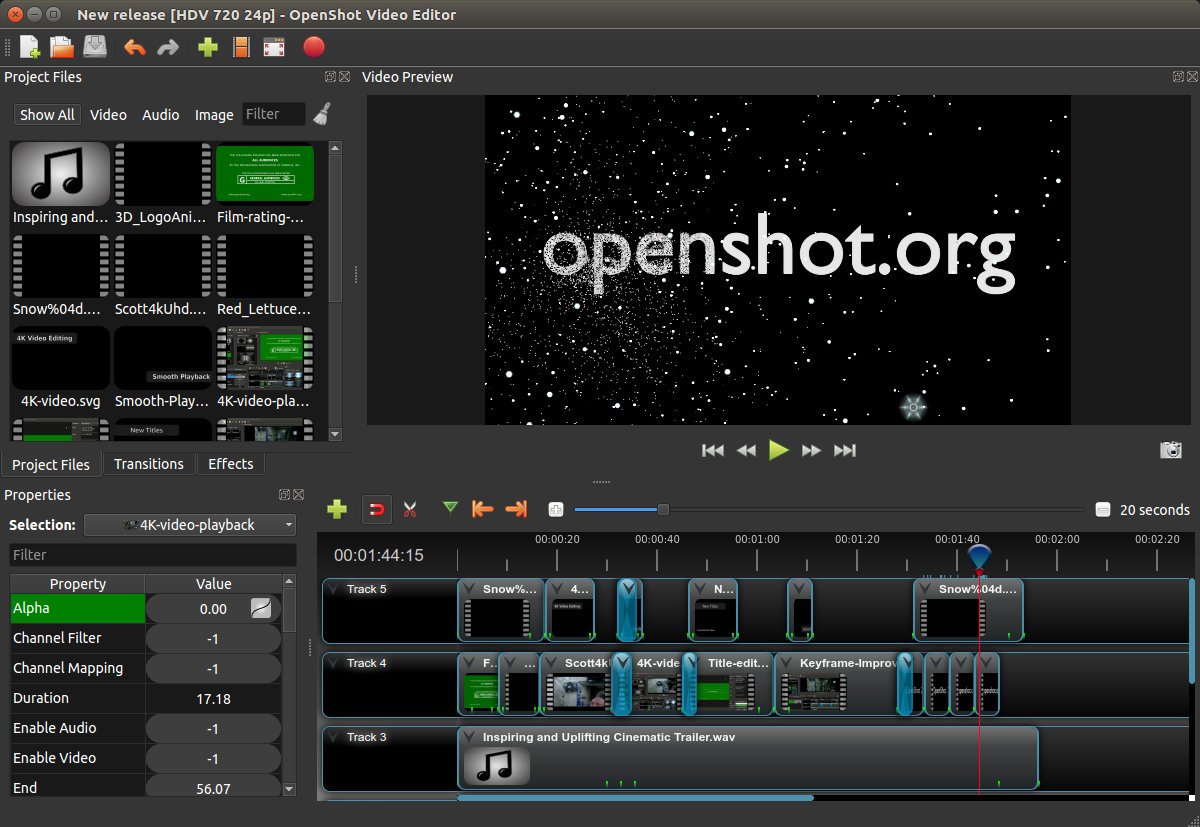
- Free and open source with no limitations
- User-friendly interface for beginners
- Supports unlimited layers and complex projects
- Lightweight and cross-platform
- Regular updates with new features and stability improvements
- Can be limited in advanced features compared to premium editors
- Cross-platform support with multi-language interface
- Trim, slice, and edit videos easily
- Unlimited tracks for audio, video, and overlays
- Animation and keyframes for fading, sliding, and bouncing elements
- Video effects, including color adjustment, background removal, and inversion
- Audio waveform visualization and editing
- Title editor and 3D animated titles/effects
Windows, Mac, Linux
Free
Beginners, hobbyists, and educators looking for a simple and flexible video editor
OpenShot provides a good balance between simplicity and functionality, which is great for beginners who want to learn video editing and still be able to use the program as they mature.
5. VideoPad
VideoPad is a simple-to-grasp, speedy, and thorough video editing software that is designed to meet the needs of any creator, no matter their skills. VideoPad works with all standard video formats and provides users with several features for editing, graphics, transitions, audio, subtitles, 360° video, and more. Using AI transcript editing and industry templates, VideoPad is an ideal tool for creating professional videos in a short time for YouTube, DVDs, VR, or just for storage.
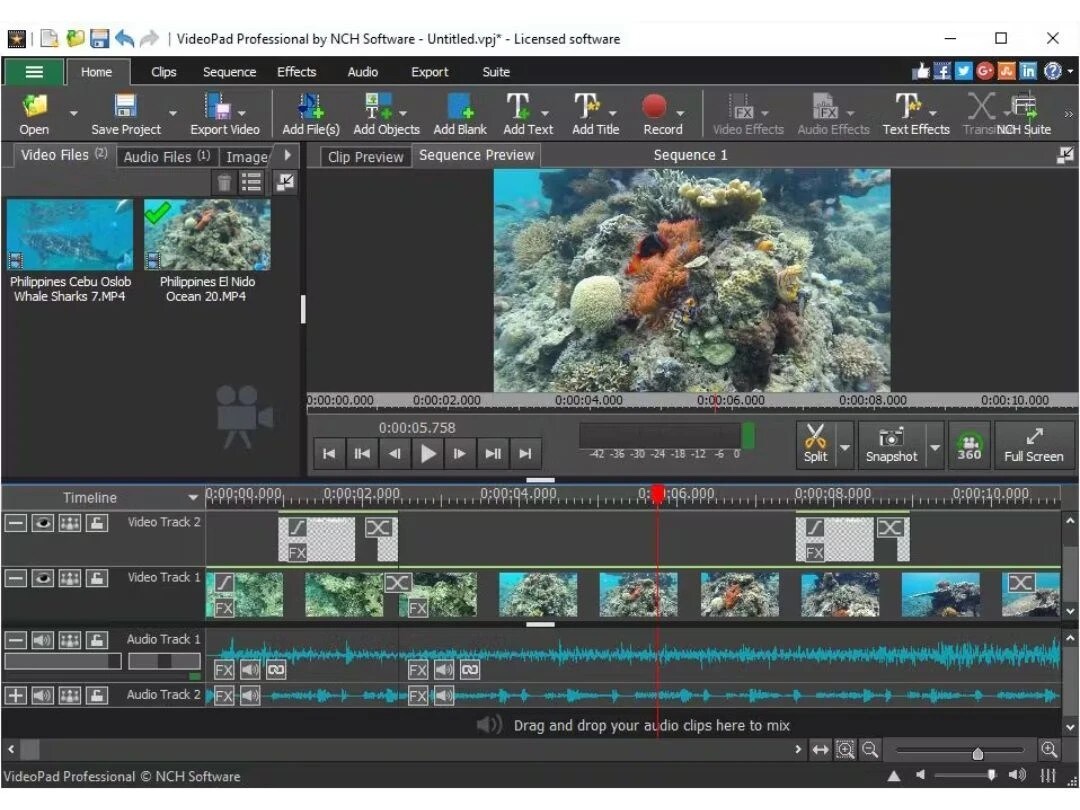
- Beginner-friendly and easy to learn
- Wide format and device support
- Includes professional templates and transitions
- Cross-platform availability (desktop and mobile)
- Free version available for home use
- Free version limited to non-commercial use
- Supports over 60 video formats and most audio/image formats
- AI-generated transcript editor for video editing
- 50+ visual effects and transitions, including 3D editing
- Drag-and-drop interface for clips, images, and audio
- Chroma key green screen production
- Title, text, overlay, and motion graphics templates
- Video stabilization and color grading
- Slow motion, reverse playback, and speed adjustments
Windows, Mac, iOS, Android
Free for non-commercial use; Paid versions start at $59.95
Beginners, hobbyists, and semi-professional creators seeking fast and easy video editing
VideoPad melds rapidity, ease, and the tools of the pro-level, thus making it an ideal tool for those users who want to create high-quality videos in no time and still require no extensive training.
6. VideoLite
VideoLite is a compact, mobile-friendly video editing tool that caters to the needs of people who want to create simple videos quickly while traveling. It is perfect for users with no prior experience and for those who create videos occasionally as it offers the functions of trimming, merging, and enhancing videos, adding text, stickers, and music, exciting and saving videos of high quality for social media platforms. The user-friendly design of VideoLite is a great aid to even a novice video editing enthusiast when making a short presentation, a vlog, or a TikTok clip for fun.
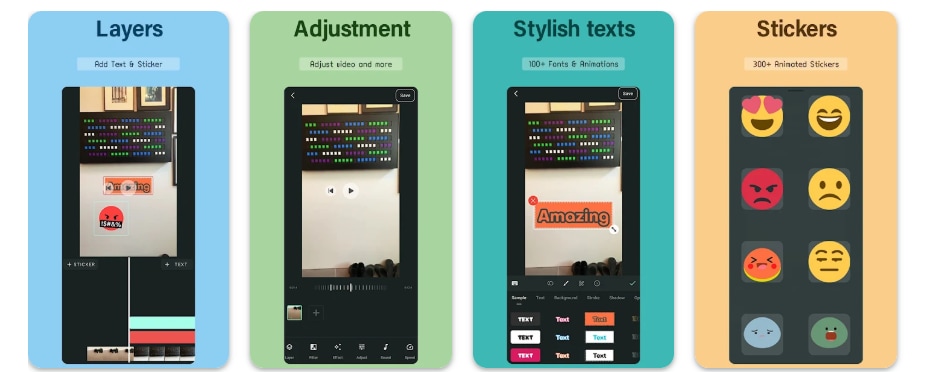
- Intuitive and beginner-friendly interface
- Quick editing for social media content
- Lightweight app suitable for mobile devices
- Limited advanced features compared to desktop editors
- Watermark in the free version for some outputs
- Trim, crop, merge clips, and adjust playback speed
- Add animated text, stickers, emojis, and filters
- Include background music, record voiceovers, and extract audio
- Create slideshows from photos with transitions
- Extract frames from videos
- Export videos in 720p or Full HD (1080p) at up to 60 FPS
- Adjust video ratios and playback speeds for various platforms
Android
Free
Beginners, casual content creators, social media videos
VideoLite is an ideal choice for users on the go who are looking for a basic but powerful video editing tool that allows them to quickly and easily produce professional-looking social media videos without having to spend a lot of time learning the software.
7. Kdenlive
Kdenlive is a no-cost and open-source video editing software that was initially created to cater for the needs of both the novice and the professional creator. The great multi-platform support for Windows, macOS, Linux, and BSD makes it a flexible editing environment that enables one to take full advantage of the powerful features with an interface that is highly customizable. Kdenlive is loaded with features like multi-track editing, a variety of effects, automated subtitle creation, and proxy editing for seamless performance, all of which allow users to create videos of their desired quality without any barriers.
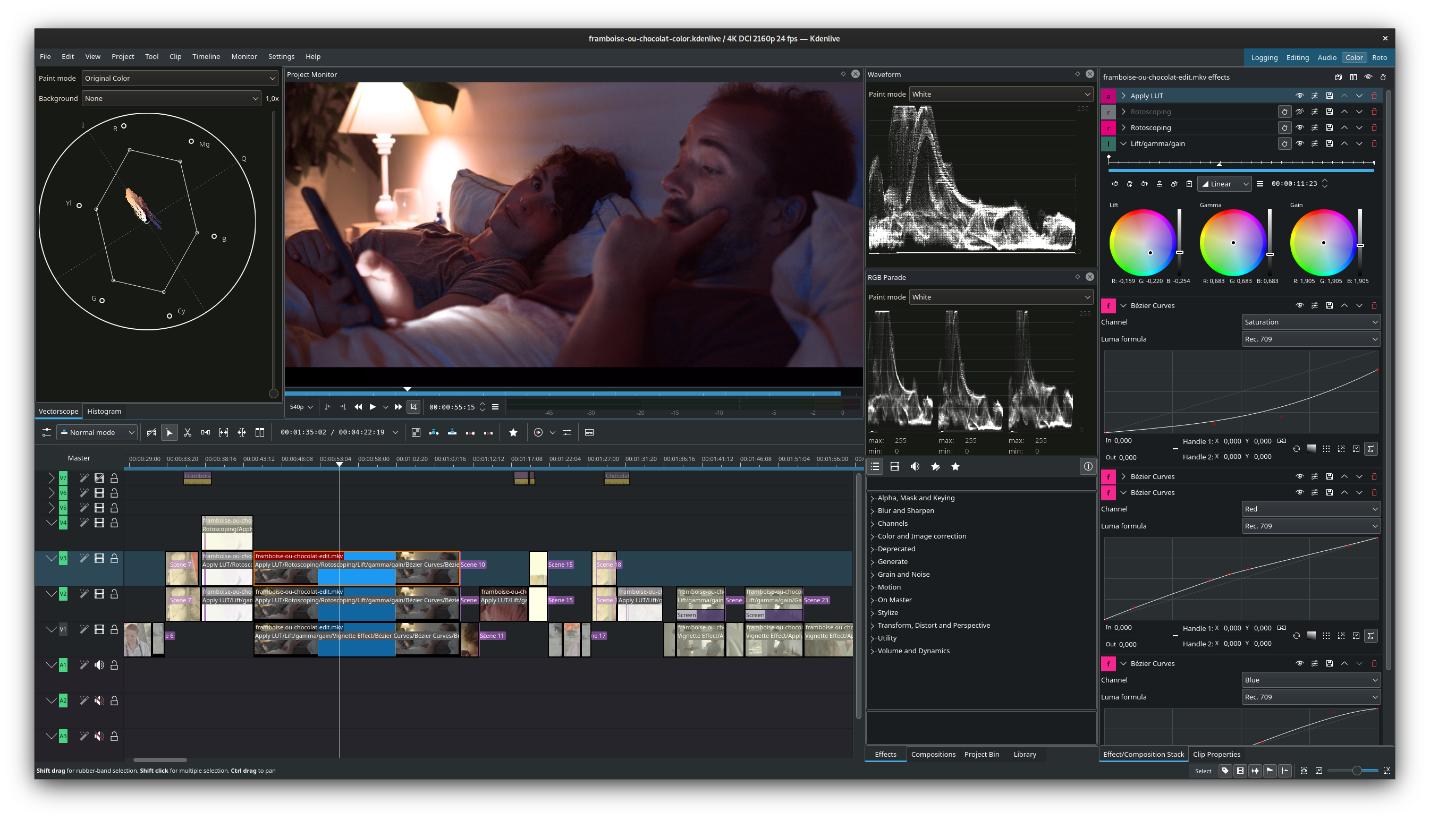
- Powerful and feature-rich while remaining free
- Cross-platform support
- Highly customizable interface
- Active community with online resources
- May have a learning curve for complete beginners
- Multi-track video and audio editing with unlimited tracks
- Supports almost any audio and video format via FFmpeg
- 3-point editing and customizable interface
- Built-in 2D title editor and integration with Glaxnimate for vector animations
- Audio and video scopes for analysis (Waveform, Histogram, RGB Parade, Vectorscope)
- Proxy editing for smooth performance on low-end systems
- Automatic backup and timeline preview render
- Keyframeable effects and automatic subtitle generation using VOSK and Whisper models
Windows, macOS, Linux, BSD
Free (Open-source)
Beginners to professional video editors looking for a versatile, free editing tool
Kdenlive offers a feature-rich, open-source video editing experience at a professional level, which is perfect for content creators who desire software with strong capabilities and flexibility but do not want to pay for a subscription.
8. VideoProc Vlogger
VideoProc Vlogger is a free and user-friendly video editing program that is suitable for anyone who makes videos. In fact, regardless of whether you intend to make a cinematic vlog, your boring travel video becomes exciting, or just create with the help of the video, the power tools for editing, along with AI-facilitated features, bring you a smooth and effective working process through VideoProc Vlogger. The mentioned effects, the change in the pace of the video, the general color adjustment, and sound improvement - you can do all this in your video project with the help of this program.
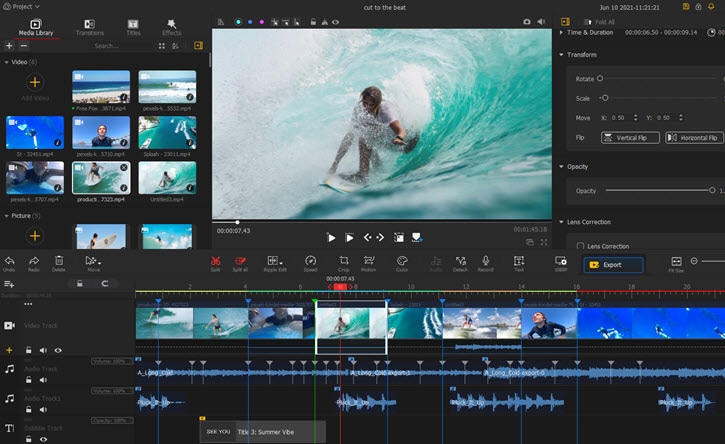
- Intuitive interface suitable for beginners and pros
- AI-assisted tools accelerate complex editing tasks
- Free with no watermark or limitations
- Efficient handling of long clips and large projects
- Multi-track timeline design is limited
- Visualized speed ramping with 20+ speed presets and flexible Bezier curves
- Motion effects for videos and photos, including Tilt, Roll, Dolly, Truck, Pan & Zoom
- 3D LUTs, color grading, and precise color correction
- Studio-grade audio editing with 10-band equalizer, audio beat detection, and noise reduction
- Green screen, split-screen, reverse, blend modes, and fisheye removal
- AI-powered features for stabilization, face restoration, colorizing images, and audio denoising
- Supports RAW files, LOG footage, GoPro/DJI videos, 4K, and HDR content
Windows, macOS, iOS, Android
Free
Vloggers, content creators, and anyone looking for an AI-powered, versatile video editor
VideoProc Vlogger delivers all-encompassing free editing of a video with the help of AI-powered improvements that attract creators who want to get a professional outcome without having to subscribe.
9. Lightworks
Lightworks is a professional-grade video editing software with a user-friendly interface that allows users to create amazing videos at zero cost. The software, which is ideal for newbies and film enthusiasts, provides a flexible timeline that supports editing of the most varied sizes and frame rates, offers the use of basic visual effects, advanced transitions, and straightforward audio tools. Among its main characteristics are the editing of proxy for a soft performance, customizable workspace layouts, and access to royalty-free music and sound libraries from Pexels and Pond5, which make it a perfect tool for anyone wanting to release their artistic side.
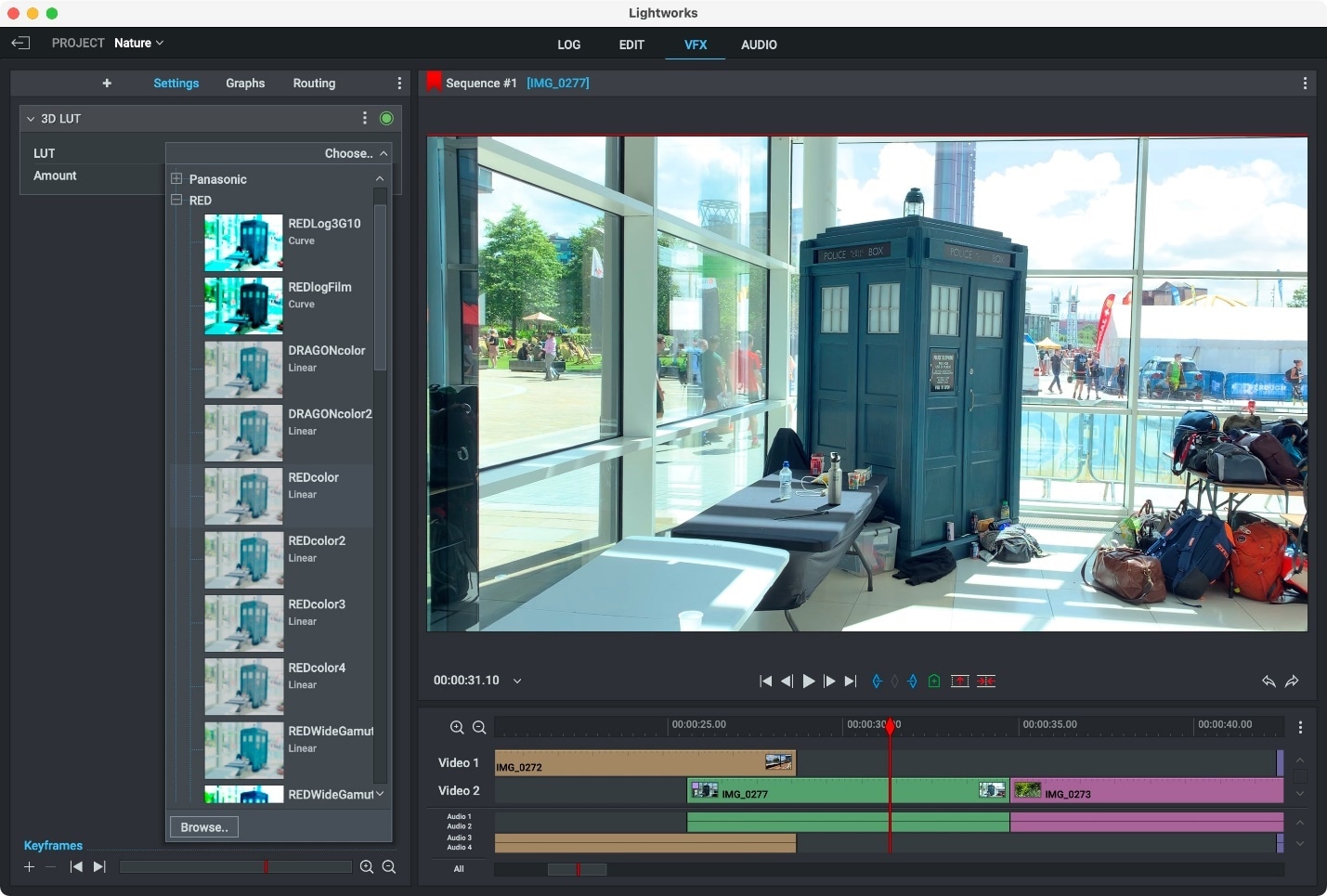
- Beginner-friendly interface
- Trusted by Hollywood editors
- No watermark on exports
- Strong community support
- Limited export resolution (720p)
- Powerful timeline editing for footage of any size, frame rate, or quality
- 720p export for online sharing and social media
- Automatic saving and background rendering
- Advanced transitions and simple visual effects
- Custom workspace layouts
- Improved audio tools with native FX
Windows, macOS, Linux
Free
Beginners and aspiring filmmakers who want professional-grade editing without a subscription
Lightworks is an amazing gateway for creators who are looking for professional tools but do not want to spend a dime.
10. Avidemux
Avidemux is a free, open-source video processing and editing application aimed at easy cutting, filtering, and encoding jobs. Although it is a small and handy tool, it can handle almost all video formats and codecs, which makes it very flexible for quick edits, video format conversions, and basic post-production. Besides a user-friendly GUI, the program also meets the highest demands through features like scripting for automatic tasks, frame-accurate cutting, and filters included in the program.
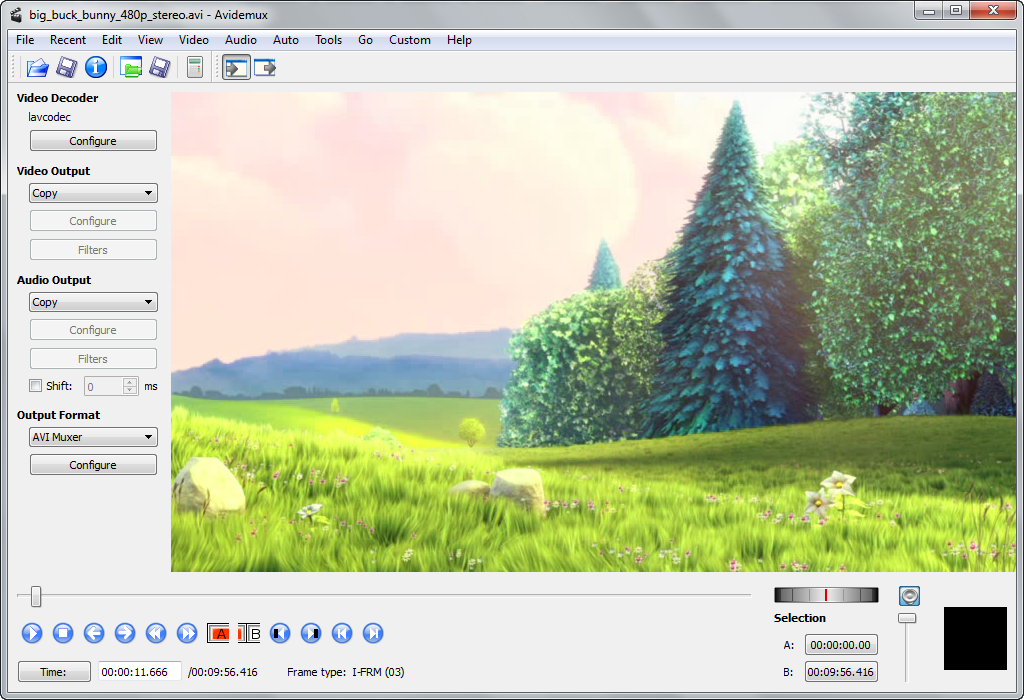
- Lightweight and fast
- Open-source and free
- Easy to use for basic edits
- Limited advanced editing features
- Frame-accurate cutting and trimming
- Support for multiple video formats (MP4, AVI, MKV, etc.)
- Built-in filters and basic visual effects
- Automated tasks via scripting
- Simple encoding and format conversion
Windows, macOS, Linux
Free
Quick edits, video format conversion, beginners, and lightweight editing tasks
Avidemux is a great choice for users who just need a plain, quick, and easy editing tool to make quick edits, convert the format, or do some basic video processing without demanding advanced features or a complicated learning curve.
Join the conversation and make your choice count! 🔥
How to Choose the Best Lightweight Video Editor for Your Needs
For total beginners
When you are just starting out with video editing, things have to be very simple. A good editor for newcomers should have a user-friendly interface, easy drag-and-drop functionality, and a set of basic editing features like cutting, trimming, and adding effects. The point is to let users concentrate on how to do the basics without being swamped with complicated options or a language they do not understand.
For low-end PC or laptop users
Those who have old or less powerful computers should pay special attention to editors that are lightweight and take up little space on the hard disk, and are efficient. The software must be capable of performing all the functions smoothly on a small hardware unit, support proxy editing or low-resolution previews, and not allow high system resources consumption.
For quick YouTube or TikTok content
Videographers who make social media videos are in need of the fastest and most convenient editors. The users can quickly draft interesting videos with the help of some features such as pre-built templates, export options that are optimized for different platforms, easy access to popular effects, and so on.
For open-source fans or Linux users
The best lightweight editors for open source fans or those who need a cross-platform solution are those flexible, stable, and capable of running on multiple operating systems without any problem. They should be equipped with the necessary editing tools, and at the same time, users should be able to customize, script, or use advanced format support for their workflows according to their system and preferences.
For pro features in lightweight packages
Creators who are ambitious and want professional results quickly and without using heavy software are the ones who expect that advanced features ought to be part of a lightweight editor. Such features include color grading, audio editing, transitions, and real-time effects, which are also efficient.
Conclusion
The appropriate lightweight video editing software depends on your abilities, your computer, and what you want to create. No matter if you are a complete novice, have a computer with a weak configuration, produce content for social media, love using open-source software, or just want a few professional features but not a heavy program, there is always an editor that fits your requirements.
Those who want a single solution that can balance usability, speed, and creative flexibility will find Filmora to be a very considerate choice among others. Its user-friendly layout, comprehensive effects library, and hassle-free export are the reasons why making a video is no longer a big deal, hence you can materialize your concepts without any restriction.
FAQs
-
What video editing software is the best for a low-performance PC?
Editors that are lightweight and do not consume much system resources are just what you need if you are running a low-performance PC. For instance, Filmora has been coordinated in such a way that it can run smoothly even on the most frugal setups, yet it does not compromise on its editing capabilities. -
What is the easiest video editor for absolute beginners?
Newbies get the most out of drag-and-drop interfaces that are intuitive, ready-made templates, and simple timelines. In this respect, Filmora is the most appropriate one with its beginner-oriented operations and the effects that the user can apply in no time, and feel creative. -
Can lightweight editors be used for making YouTube or TikTok videos?
Yes, several light versions of editors have social media templates, filters, and quick export options. Filmora is the ideal tool for creators who want to make visually attractive videos for YouTube, TikTok, or more.


