[Full Guide] How to Make a Typewriter Effect to Your Titles?
May 12, 2025• Proven solutions
The typewriter effect is a text effect that mimics someone typing the text on a typewriter letter by letter. The typewriter text effect is a well-known cinematic device. Consider an aerial shot of an unknown place at night, with the text continuing to type on a typewriter. When combined with that iconic sound, the typewriter effect is a wonderful method to disclose information and is quite simple to produce.
YouTubers use the typewriter text effect for a variety of reasons:
- Opening Title: Enhance the intro's appeal with a typewriter sound effect and dynamic text.
- Key Highlights: Highlight a fact or an instruction that is essential to their audience (e.g., warning messages in tutorials).
Keep reading because we'll teach you a couple of ways to do it in this article.

In this article
Part 1: How to Make a Typewriter Text Effect in Your Video?
You've probably seen the text typing effect in many current thrillers or military-themed films, which are commonly utilized to introduce a new scene or location in the movie. While these teletype effects are meant to depict high-tech communication, they are based on almost 200-year-old technology. The typewriter from the past.
Want to bring that same cinematic punch to your own videos? With Wondershare Filmora, it's incredibly easy. The software includes built-in typewriter-style text templates and effects, so you don't need to start from scratch.
Just drag and drop the preset, customize the text, and you're ready to go—no complex keyframing required. It's a simple way to make your video intros more engaging and professional. Follow the simple steps below to get similar effect:
Step 1: Launch Filmora and Import Your Video
Open Wondershare Filmora and start a new project. Go to the Media panel, click Import, and add the video clip you want to edit. Then drag it to the timeline to begin editing.
Step 2: Add the Typewriter Text Effect
Navigate to the Titles tab and type "Typewriter" into the search bar.
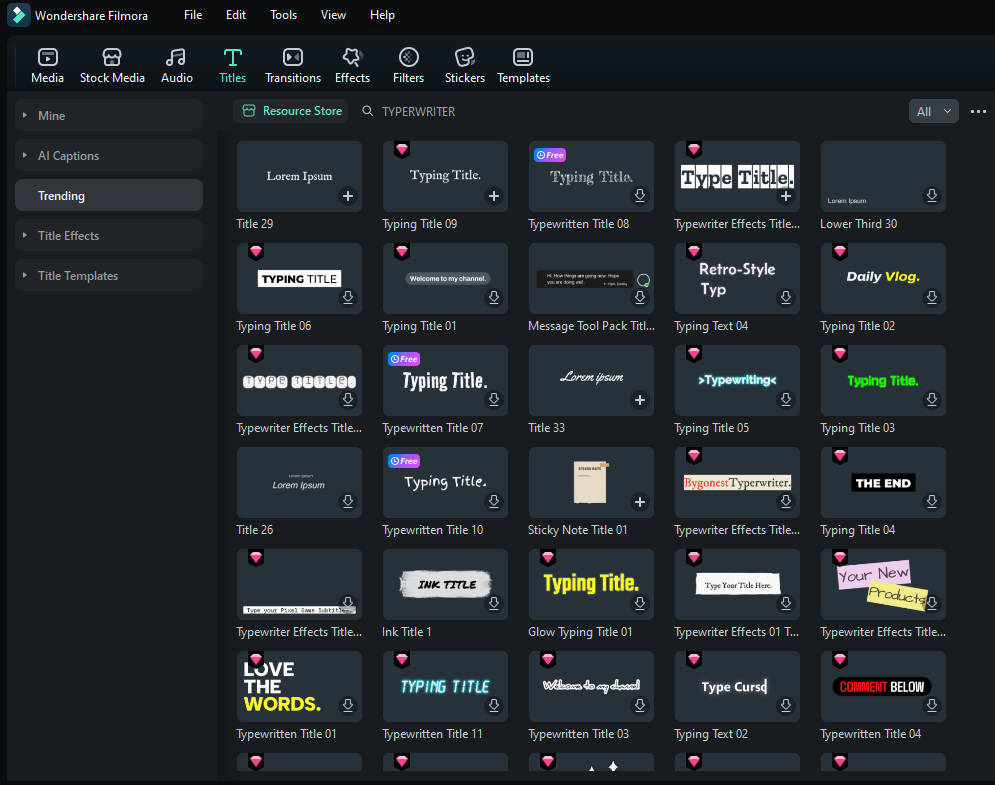
Choose a preset that suits your style, then drag it to a track above your video on the timeline.
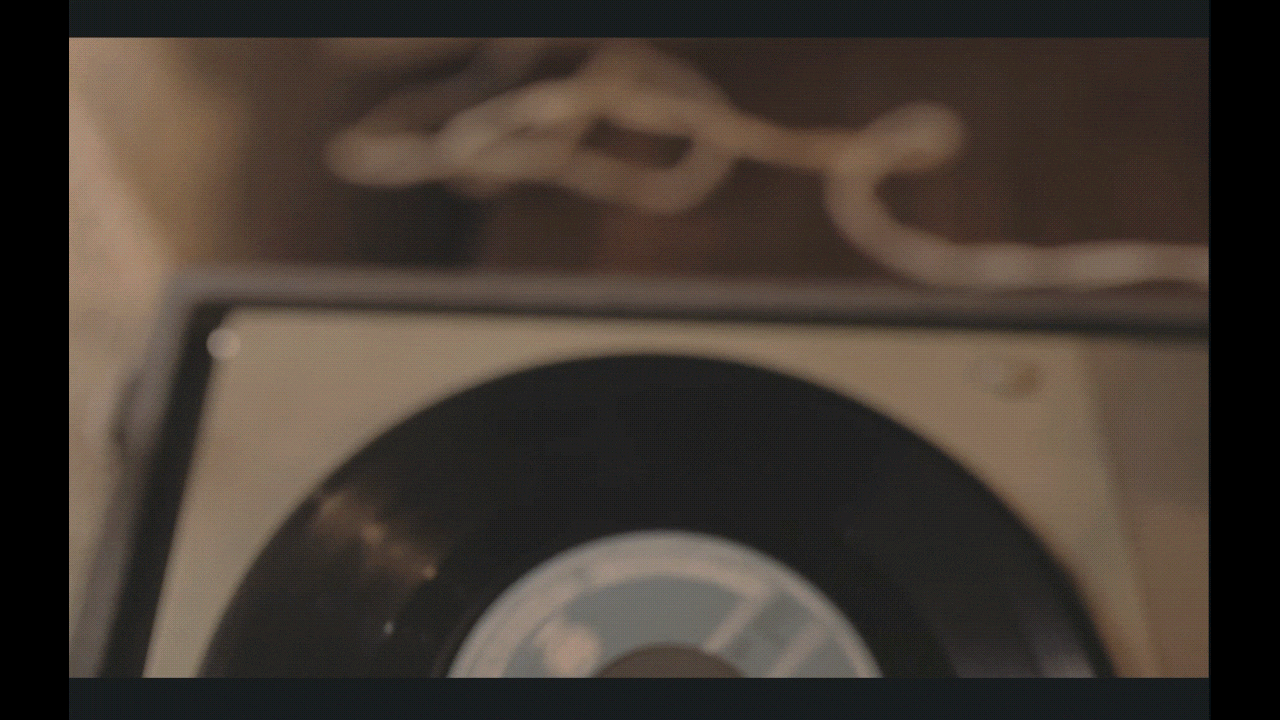
Step 3: Customize the Text Style and Animation
Click on the title clip to open the editing panel on the right.
Under Basic, you can change the font, size, color, and other text properties.
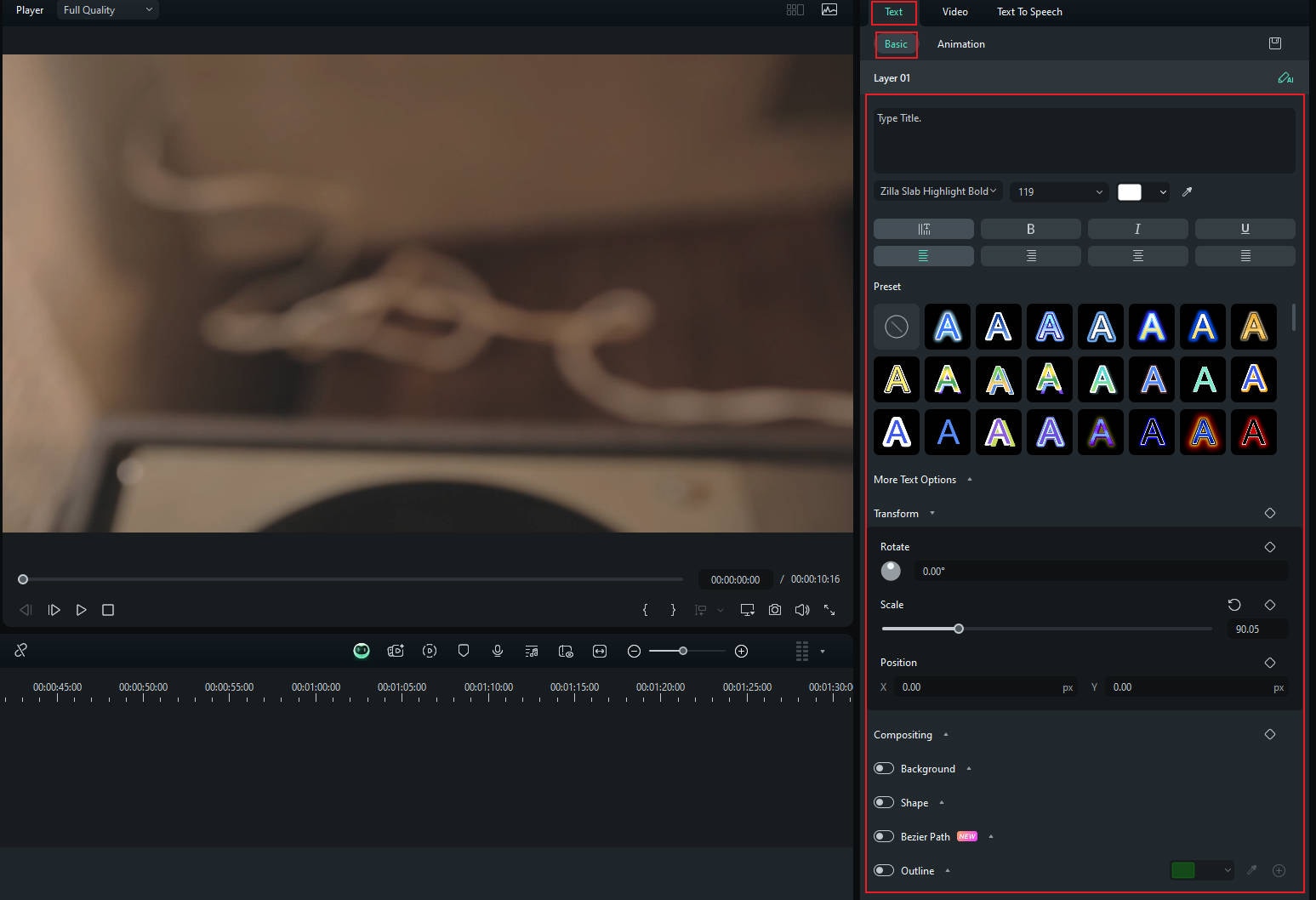
Under Animation, select how the text appears on screen—for example, type-on effects or fade-ins.
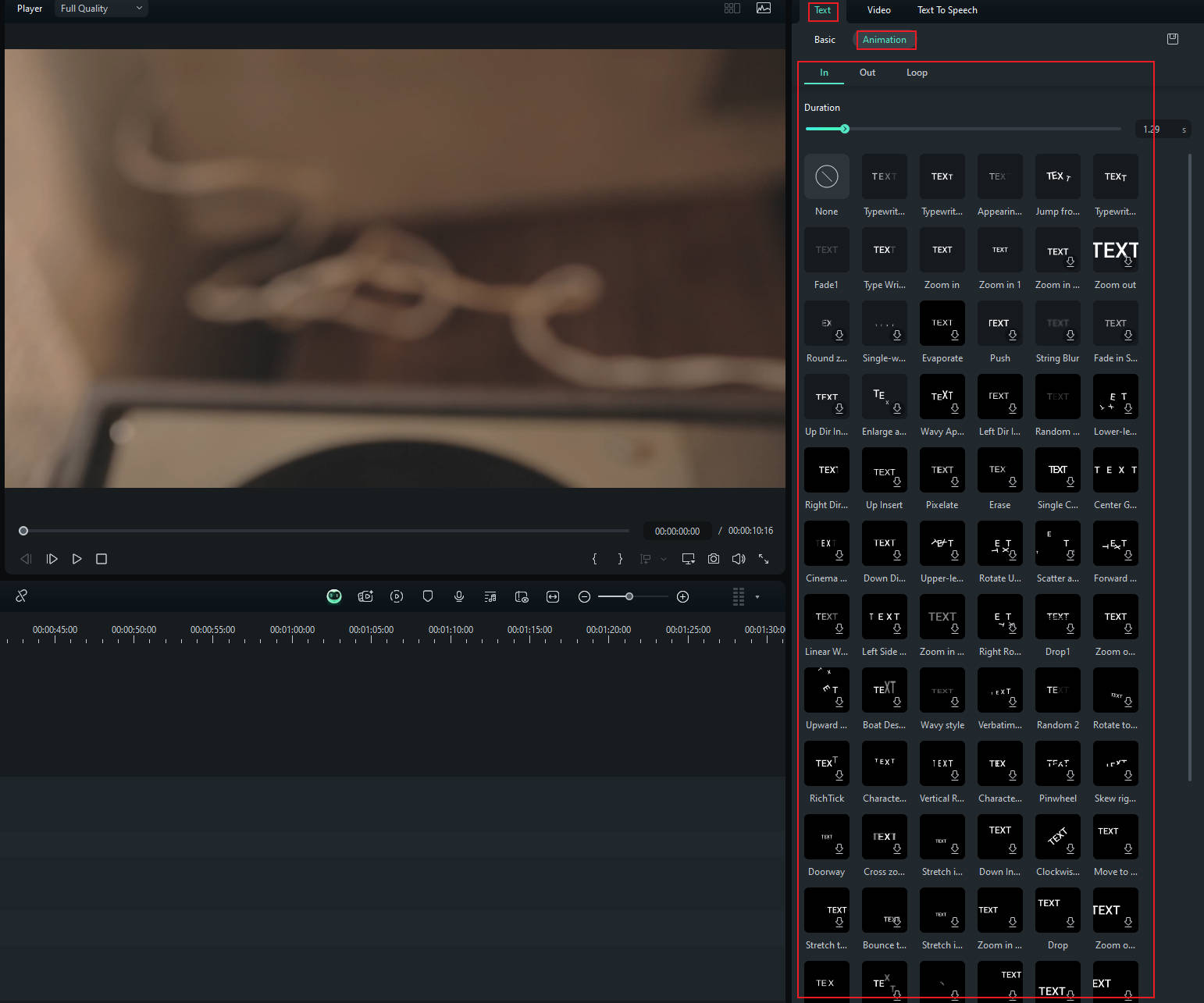
Part 2: How to Add Realistic Typewriter Sound Effects to Your Video?
No typewriter title is complete without the satisfying "click-clack" of typing. Luckily, Filmora comes with a rich library of built-in sound effects—including typewriter sounds. And you can even generate typewriter sound effect with AI.
Use Built-in Typewriter Sound Effects
Step 1. Go to the Audio Tab
Click the Audio tab at the top of Filmora's interface to access the built-in sound effects library.
Step 2. Search and Preview Sounds
Use the search bar to look up keywords like "typewriter" or "keyboard", then preview different options to find one that matches your video's vibe.
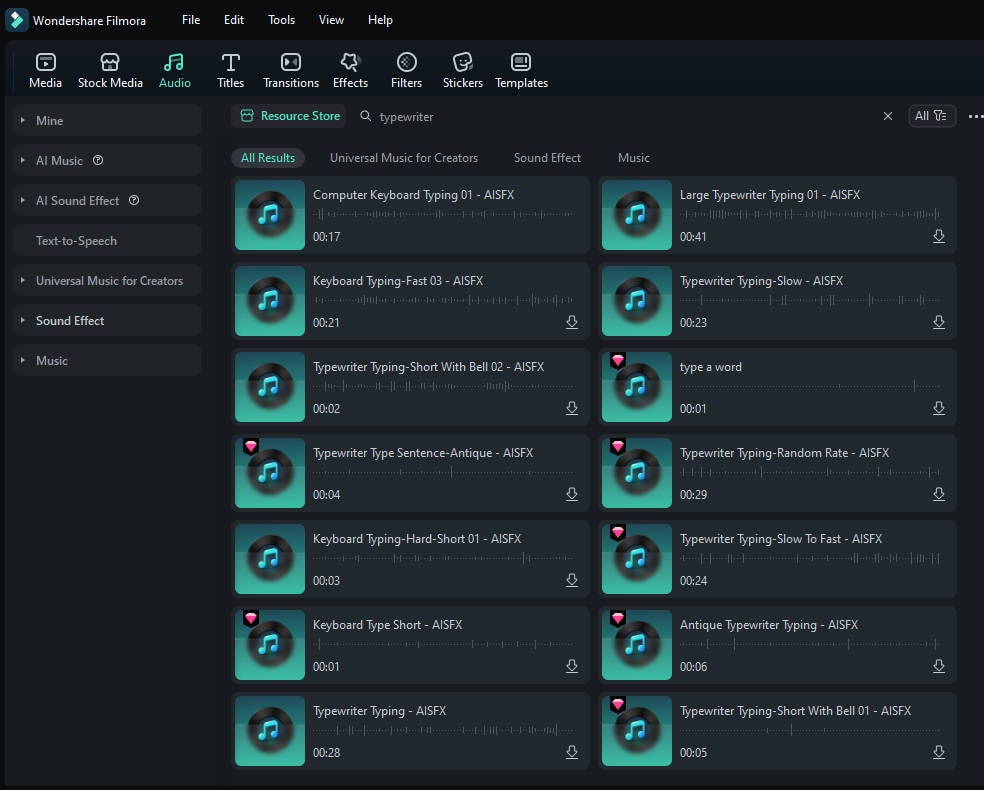
Create a Typewriter Sound Effect with AI
Step 1. Find "AI Sound Effect"
In the Audio panel, select AI Sound Effect (available in the latest versions of Filmora).
Step 2. Describe Your Sound
Type a prompt like "old-school typewriter keystrokes with mechanical feel".
Step 3. Generate & Add to Timeline
Let Filmora generate the sound for you. Once done, drag it into your timeline and align it with your typewriter text animation.
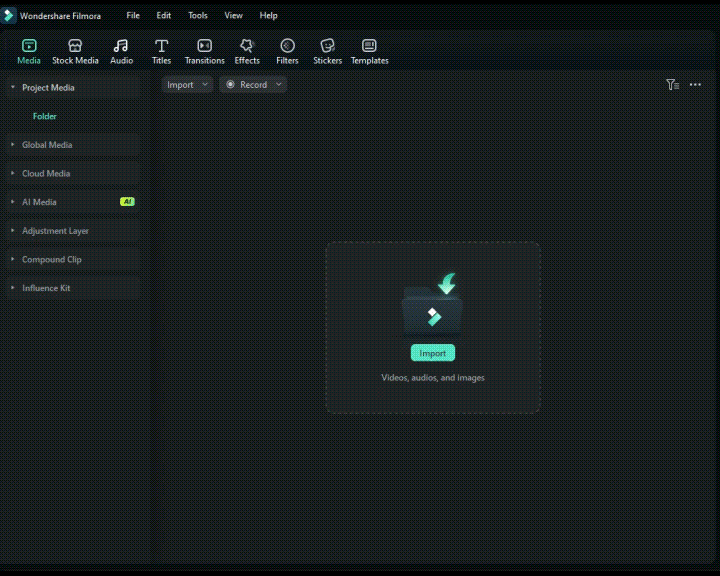
More Places to Find Similar Sound Effects
Motion Array has several typewriter sound effect bundles available, which includes:
- Typewriter: A fantastic sound effects collection with three distinct typewriter typing sounds, each ending with a satisfying ding! Perfect for explainer videos and modern, stylized edits.
- Typewriter Sound Pack: Authentic ambient sound effects captured from real typewriter use. Ideal for retro-style films, historical documentaries, or vintage-themed edits.
- Typing On Keyboard: A contemporary typing sound that fits seamlessly into typographic intros, animations, and cartoons. Great for adding subtle ambiance to your visuals.
- Mechanical Typewriter: A set of 5 crisp, mechanical typewriter sounds at different speeds. Loop them for intros or use them to give your typography a classic, tactile flair.
You can also search for copyright-free typewriter sound effects on YouTube. Simple go to YouTube and search for your desired typewriter sound effect. Copy its link. Now go to any mp4 to mp3 converter like ytmp3.cc. Copy your video link there and convert it to an mp3 file. Download this mp3 file to your computer. You can use it easily on your next text typing effect video.
Part 3: Questions People Often Ask
When to use a typewriter effect in your video?
You can use the typewriter text effect to create more dynamic, interesting films that capture and hold viewers' attention. The typewriter text effect adds a touch of class to your video presentation and is simple to use on any text element. The typewriter effect makes it appear as if your content is being read aloud. This adds a personal touch to your material, which is effective in capturing people's attention.
How to do the typewriter effect in Keynote??
While iMovie does not include a typewriter effect title, you can make one using Keynote. This may be shown as text anywhere you wish, or you can go more creative with extra visuals, such as a search box that displays above your movie. Choose a table, chart, or text block (for example, a list or text with some paragraphs). In the toolbar, select Animate. Select an animation after clicking Add an Effect. Choose how you want the item to construct from the Delivery pop-up menu.
Conclusion
Text typing effects are among the most popular forms of word animations nowadays. You can add them to your videos to improve their overall quality. Let us know which way of incorporating typewriter effects into videos you prefer by leaving a comment below.





