Versatile Video Editor - Wondershare Filmora
An easy yet powerful video editor
Abundant effects to choose from
Detailed tutorials provided by the official channel
Want to disappear into the galaxy without a trace? A great start is to get a galaxy effect and use Filmora X to edit it appropriately. That said, a cosmic effect tries to imitate what you see in space, such as colorful galaxies, bright stars, nebula clouds, and streaks of light. So, in this article, you’ll learn ten excellent galaxy effects to give your video that vibrant and alien look.
Part 1: Top 10 Cosmic & Galaxy Effects to Make a Milky Way!
1. Galaxy pack
The name alone says it all. It’s a collection of 19 titles and 10 elements to download for free on Wondershare Filmstock. This bright and sleek collection features colorful stars and galaxies to add to your alien invasion movies. Overall, you’ll definitely find your dream galaxy effect in this collection.
2. Cosmic pack
Here is another effects collection from Filmstock. This pack features galaxies, stars, and even wormholes to bring pomp and color to the fold. Also, this pack adds titles, transitions, and overlays to make your video stand out from the crowded YouTube.
3. Planets pack
Are you planning to take your audience through an adventurous solar system journey? Then, planets pack from Filmstock will do the trick. It’s an excellent transitions and overlays pack that creates a unique illusion as if you’re standing on a planet. It’s undoubtedly a perfect addition to 360-degree video.
4. Rotating spiral galaxy background
Whether you’re a vlogger or YouTuber, you can make your video more enjoyable with this rotating galaxy effect from Videezy. The good thing about Videezy is that you don’t need to sign-up or pay anything to download effects.
5. Milky way in space
Add a milky way to your night skies photos using this effect from Videezy. As expected, it features a bright milky way and billions of colorful stars in the background. This one will certainly do wonders in your sci-fi, animations, and space videos.
6. Wormhole space tunnel
Want to know how it feels like to travel through a wormhole? This nice 1080p video effect from Pixabay will give you that experience. It’s an excellent addition for creating time travel videos or you simply want to disappear into the wormhole.
7. Dizzying spiral light tunnel loop
If you fear traveling through a wormhole, then get this Dazzling Spiral Light Tunnel Loop. In this motion graphic template, you’ll go on an endless journey through a dizzying and colorful twisting light tunnel.
8. Blue nebula clouds
Do NASA’s space escapades inspire you? Use this motion effet to go on a journey to the faraway nebula clouds. You’ll enjoy an endless adventure through floating nebula clouds with star particles as you approach the sun.
9. Earth planet sunrise
This Stock Motion Graphics clip gives you a close-up view of the earth in outer space during sunrise. The video slowly zooms out as the sun creeps in from behind the planet. You can use this futuristic HD video for logo reveals, presentations, and sci-fi movies.
10. Colorful and dynamic nebula
Finally, download this motion graphic and use it on your space exploration project. The clip shows a 3D animation of nebula clouds in outer space. This motion graphic will come in handy when creating sci-fi movies, YouTube videos, documentaries, and many more.
Part 2: How to Edit Your Own Galaxy Effect with Filmora?
Now that you know where to get cosmic and galaxy effects, let’s learn how to remove you from the timeline. In other words, I will walk you through how to generate a disappearing space effect using one of the galaxy effects downloaded above and Filmora X. Let’s get started!
Step 1. Upload your video on Filmora.

Start by shooting green screen footage of yourself. You can do this at home using a smartphone or camcorder with a green background. Now upload the two videos on Filmora X before dragging and dropping them to the timeline. Make sure you place the green screen video above the galaxy effect track.
Step 2. Edit the videos (optional).

Now let’s say the green screen video appears longer than the background video. In that case, select the video clip and place the playhead on the area you want to cut. Then, click the Trim button to split the clip before deleting the unwanted section. You can also edit the playback speed by right-clicking a clip before choosing Speed and Duration.
Step 3. Remove the green background of the foreground clip.
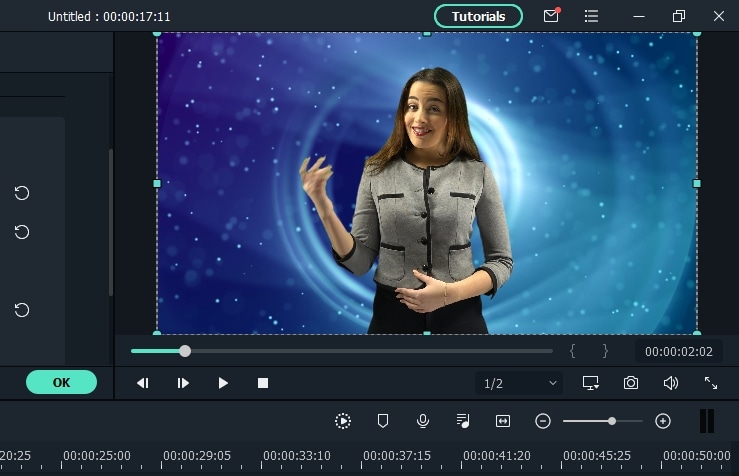
After editing and trimming your video, it’s time to erase the green screen background and let the cosmic effect play on the environment. In that case, right-click the green-screen clip and then choose Green Screen. Now preview the video, and you’ll see the green screen background has been erased.
Don’t stop there; right-click the foreground video and choose Chroma Key under the Video section. Now, play around with the tolerance, edge thickness, offset, and edge feather to get the best results.
It’s also important to note that your video will be more attractive to watch if you insert appropriate background audio. Just upload a sound effect or download one from Filmstock and then drop it on the third track in the timeline.
Step 4. Create a zoom-in effect on your video.
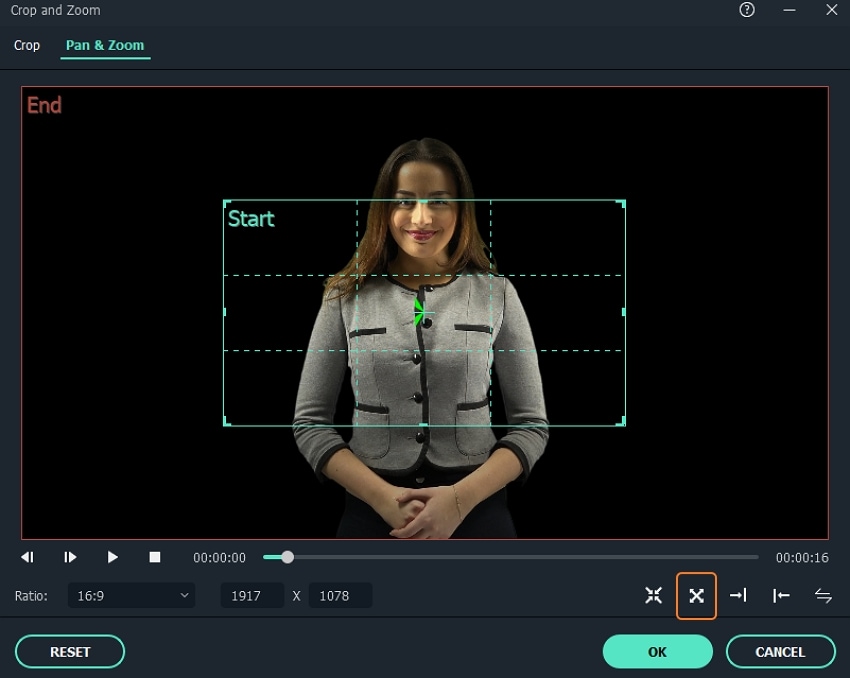
Now let’s add a zoom-in effect to add the disappearing motion to your video. To do that, select the green-screen clip and then tap the Crop button. Next, click the Pan & Zoom tab on the Crop and Zoom window. Finally, to apply a disappearing effect, click the From near to far button. You can also select and reposition the inside rectangle to choose where you want to zoom in. And that’s how to create a disappearing cosmic effect on Filmora. Enjoy!
Conclusion
See, creating a disappearing cosmic effect is a cakewalk with the right resources and software. With Filmora X, you’ll not only edit your galaxy effect but also access hundreds of effects from Filmstock. So, what are you waiting for?



 100% Security Verified | No Subscription Required | No Malware
100% Security Verified | No Subscription Required | No Malware

