Versatile Video Editor - Wondershare Filmora
An easy yet powerful editor
Numerous effects to choose from
Detailed tutorials provided by the official channel
Are you thinking of ramping up your video content? Preserve the risk assessments and the cost of hiring specialists by adding flame and fire effects in post-production. The editing beauty is the ability to add stunning results to any shot, whether you're filling an action film with explosions or just heating video presentations' intensity with fire effects, specifically concerned here with the blue flame video effect.
There are numerous free 4K and HD blue flame video effects to use, but here is our guide to implement them.
Such effects are super cool to look at and a lot of fun to create, but you probably think you need a complicated and expensive plugin to make them. Well, we're here to show you how to do precisely that without investing heavily; creating realistic blue flame video effects from scratch. So let's jump straight in.
Part 1: What is the Blue Flame Video Effect?
Let’s understand the blue flame effect in practicality!
A blue flame refers to the complete combustion of the gas. For example, with complete combustion, LPG burns with a blue flame. Pure hydrocarbons like propane, methane (refined natural gas), butane, and ethane gases also burn with this blue-colored flame.
These gases come from oil refining and raw natural gas processing.
An LPG gas burns with a blue flame at 1,980°C temperature, as mentioned on the temperature chart of the flame color.
The blue flame temperature is about 1,960°C for natural gas.
So, that's all you are required to consider about the realistic blue flame video effect!
Part 2: How to Add Blue Flame Video Effect in the Fastest Way?
Shooting a high-quality video via a premium camcorder is just the first step towards making an attractive video project. That's because several after-effects can breathe some life into your dull project. One such effect is the fire or flame effect.
You can easily create a realistic superhero video or a real-world magician only just with a flame effect. Also, the smoke effect can do a similar trick! So, this straightforward step-by-step guide will demonstrate how to create a blue flame video effect effortlessly. Let’s learn!
Steps on how to add a blue flare effect to the video on Wondershare Filmora:
Wondershare Filmora
Get started easily with Filmora's powerful performance, intuitive interface, and countless effects!

Step 1: Import Media
The very first step is to import the media or video clip you want to use along with the blue flame video effect.
Step 2: Go to Effects
Now, tap the Effects tab on the top panel. From there, select the Overlays> Lens Flare option as shown below. As you can see, it has both Cinematic Flares and Lens Flare effects worth considering.
Step 3: Select Blue Flare Effect
Now, you need to consider its various blue flare effects and choose accordingly. For reference, we’ve selected the Cinematic Flare 1 effect as it resembles the Blue Flare effect.
Hit on the + icon and add it to the video already added. Then, adjust its position via the slider.
Besides, you can also choose the blue flare video effect as in the picture shown below.
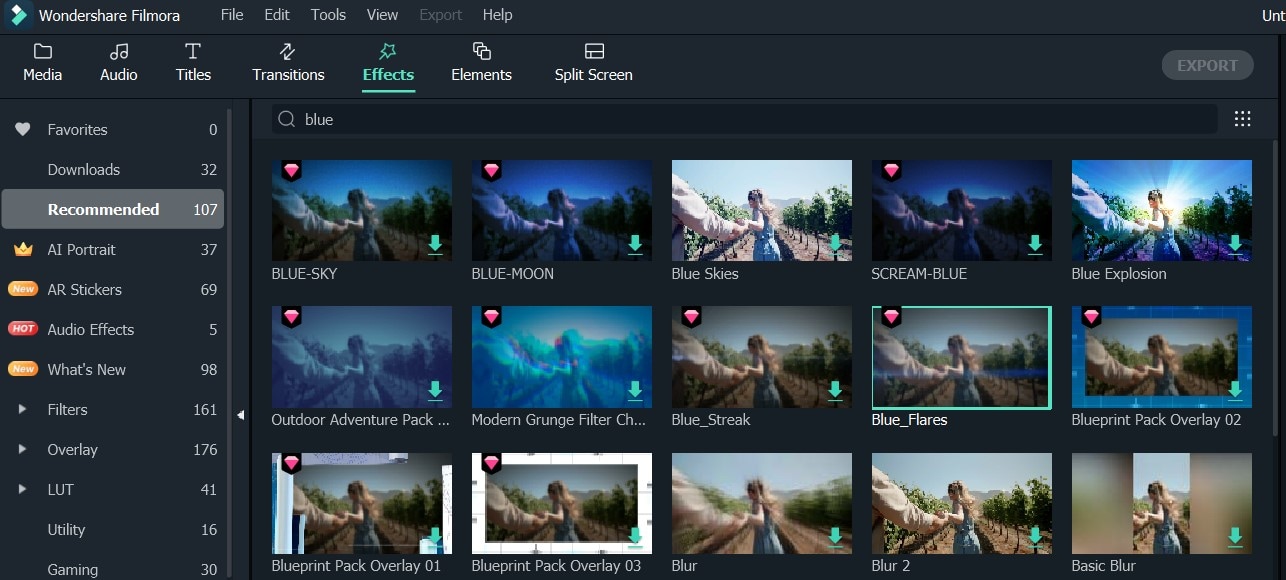
So, these were all the steps you’re required to go through to imply a blue flame video effect into the video project.
Part 3: Where to Get Blue Flame Video Effect [Free & Paid]
Below mentioned are the three best websites to download royalty-free blue flame video effects, photos, templates, and more:
1. Filmstock
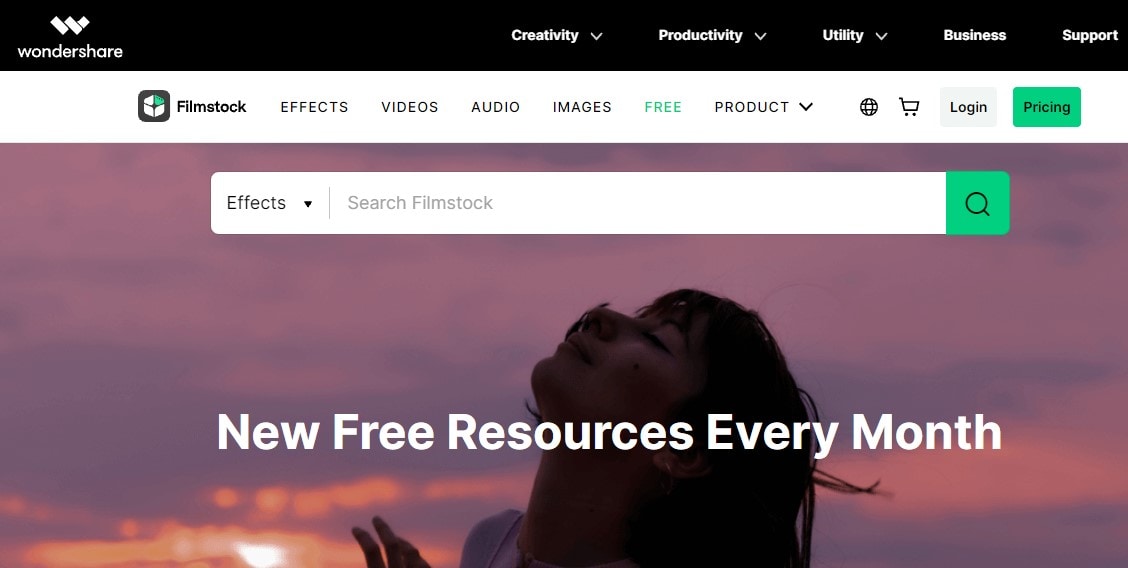
Filmstock is a free website to download free videos for creators, images, audio, and after-effects. The effects are available in numerous sections such as Festival, Elements, Fall, Autumn, Titles, etc. You're just required to select a video effect and download it to access it on your Filmora account.
2. Pixabay
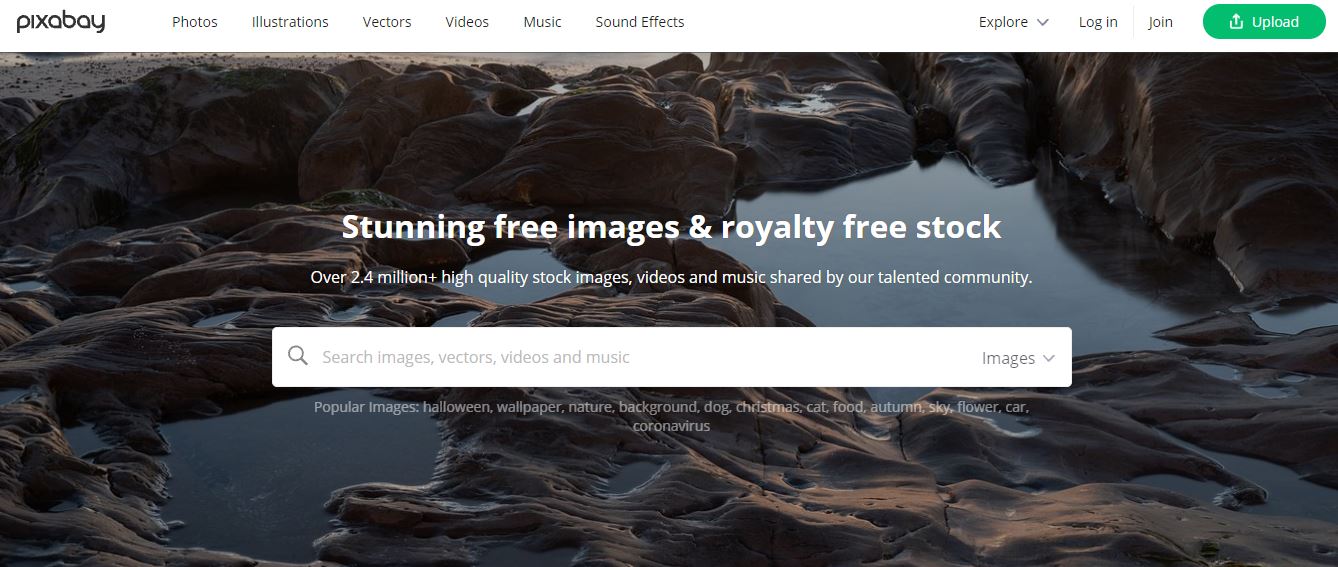
Pixabay is another photo-sharing website that is also an excellent video-hosting site. Here, you can search videos by several categories before downloading UHD, 4K, or HD resolutions. And like Pexels and Filmstock, Pixabay users can download high-quality and premium music and sound effects along with.
3. Videvo
Videvo offers free stock videos and photos supplied by its generous community. In addition, its vast set of libraries features a handful of 4K fire effect clips and tons of HD videos. Luckily, some videos are also delivered in QuickTime MOV, whereas others come in the standard format of MP4. And yes, you can share and upload videos as well.
Part 4: Pro Tips for Making an Eye-Catching Video with Blue Flame Effect
So you've had a flawless look at the blue flame video effects available in various royalty-free sites and the creation process of your own in Wondershare Filmora. What are you required to consider while incorporating them into your projects?
1 - Know Your Purpose
What's the exact purpose of using the effect? Whether you're creating special effects into your short film regarding the emergency services or implementing a stylish transition for the text for your presentation text, the intention will precisely define the type of template you work with. Find the effect that suits the needs of your project.
2 - Explore Different Blending Modes
It would help if you experimented with blending modes while working with motion graphic stock videos to create incredible results. Switch between Overlay, Screen, Add, and various other editing elements to explore the effects and find the visual that works fit you the best.
3 - Less is More
It can be easy and go over the top with your videos' fire effects. Try to pare down your usage so the impact you create has more of a compelling impact. Filling the video with flames may look great, but it will reduce the overall intention of emotion. Use effects sparingly and when the video calls for it.
Conclusion
See, adding a blue flame video effect to your footage is so straightforward with the right software and step-by-step guide. Remember, keep creating and practicing, and you'll be a pro editor in no time.



 100% Security Verified | No Subscription Required | No Malware
100% Security Verified | No Subscription Required | No Malware

