6 Best Chrome Extensions for Vimeo Video Downloader (2026 Guide)
Jan 06, 2026• Proven solutions
Being one of the simplest web browsers, Google Chrome is used by a majority of people to surf the web worldwide. While navigating through the sites and pages, if you ever stumble upon a Vimeo video that you believe would be helpful, it automatically becomes important to get that clip on your local computer for offline viewing and sharing. This is where a downloading program comes into play.
To obtain footage from Vimeo, you can use an efficient Vimeo downloader Chrome tool, which is an extension that can be installed on the web browser.
That being said, listed below are some of the best Vimeo video downloader Chrome extensions for your reference.
Note: We resolutely oppose all forms of copyright-infringing downloads. This tutorial is only for downloading YouTube videos/audio materials from your own channel.
At a Glance: The Top Vimeo Downloader Chrome Extensions
| 1 - Filmora Vimeo Downloader | 2 - Simple Vimeo Downloader | 3 - Video Downloader for Vimeo |
| 4 - Video Downloader professional | 5 - Video Downloader Plus | 6 - Video Downloader for Web |
How to Use the 6 Best Vimeo Downloader Extensions for Chrome
1 Filmora Vimeo Downloader
Filmora owns the 'Screen Recorder' function to help you download and record any video from Vimeo or other video platform, of course, for your own channel. Then you can use Filmora's powerful AI video editing tools to upgrade your video for reaching more audiences!
Step 1: First, download and launch Filmora Video Editor and click the 'Screen Recorder' function from the homepage to record the screen while playing the Vimeo video.

Step 2: After recording the screen, you can export the Vimeo video directly or re-edit downloaded video with various video editing tools.

Here are some highlight features you can use to edit Vimeo videos with Filmora.
- Edit video easily with AI tools - AI copywriting, AI image, ChatGPT script generating, etc...
- Auto-generate text and subtitles with STT features or vice versa with TTS.
- Auto reframe video to match different ratio requests for popular social media.
- Supports high-quality video formats such as HD and ultra 4K HD.
- Cross-platform accessibility to compatible with Windows, Mac, Android, and iPhone.
2 Simple Vimeo Downloader
When installed, Simple Vimeo Downloader adds a download button to your Google Chrome web browser. All you are required to do after that is, go to the video you like, use the added button to inject the resolution options to the clip, and then download the footage to your local computer. However, it is noteworthy that due to copyright restrictions, not all videos are downloadable. You can follow the steps given below to install this Vimeo Chrome extension, and then download a Vimeo video using it:
Step 1: Click this link to go to the Simple Vimeo Downloader page, and click Add to Chrome;

Step 2: Click Add extension on the box that pops up ton install the extension;
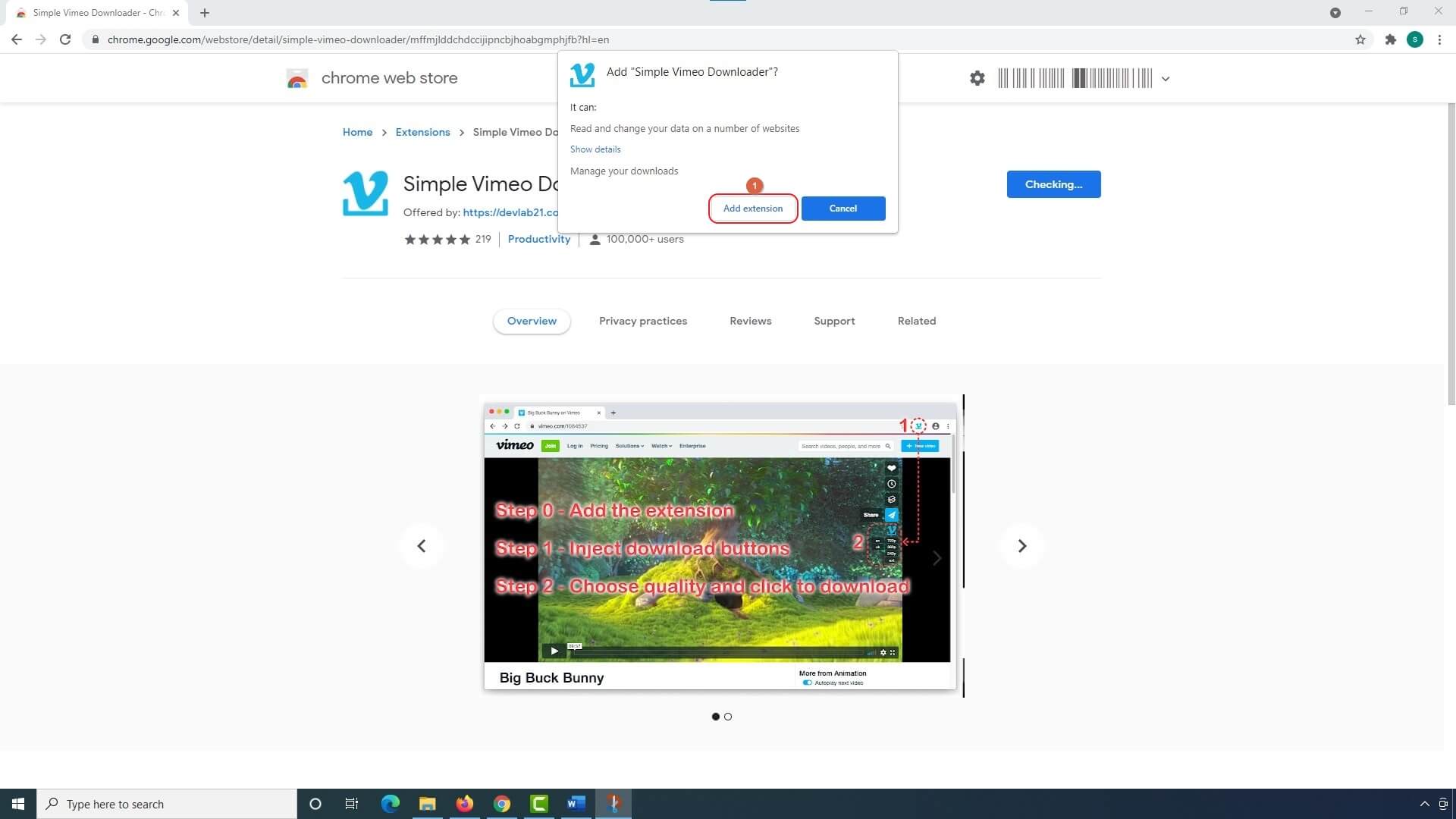
Step 3: Go to the Vimeo video you are interested in, and click the Simple Vimeo Downloader icon at the top-right corner of the browser;
![]()
Step 4: Click your preferred resolution from the right section within the video player to begin downloading the Vimeo video in the selected quality;

If a Vimeo video is embedded on a different website, you can:
- Go to the target webpage and click the Simple Vimeo Downloader icon as before;
- Download the embedded Vimeo video by clicking a suitable resolution link

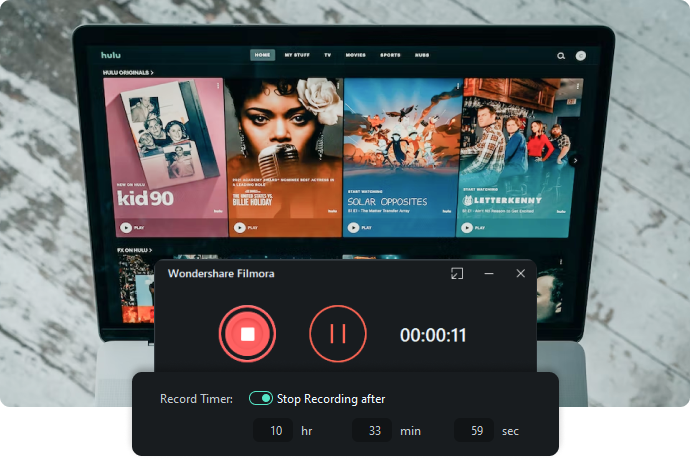
Extract Vimeo Video and Edit Video with AI
3 Video Downloader for Vimeo
This one is simple to use. You need to click the extension’s icon on the video page after installing the extension, click the ‘Download’ button, pick your preferred resolution that you want to have the video in, and leave the rest to the tool.
However, as it is already mentioned, not all videos can be downloaded due to copyright restrictions. You can install this Vimeo downloader Chrome extension and use it to obtain videos from Vimeo by following the instructions given below:
Step 1: Follow this link to install the Video Downloader for Vimeo extension on your Chrome browser;
Step 2: Visit the video page that you want to download from Vimeo; click the Video Downloader for Vimeo icon from the top-right area of the web browser;
![]()
Step 3: Click the Download button on the box that appears next;

Step 4: Click your preferred resolution from the list to start downloading the Vimeo video

In case the video you want to download is embedded on a website other than Vimeo
- Use Google Chrome to go to the webpage, and click the Video Downloader for Vimeo icon from the top-right corner;
- Wait while the extension fetches all the videos, and shows them in the popup box;
- Click Download next to the clip that you want to download;
- Choose your preferred resolution when the list appears to begin downloading the video.
Note: If the popup box doesn’t show any video to download, try scrolling the page down to the bottom or playing the video on the webpage, and then continue.

4 Video Downloader professional
Video Downloader professional is not limited to Vimeo downloader Chrome has. In fact, the extension can grab videos from many other popular streaming video websites as long as the clips are not copyright protected and are available for download. In addition to MP4, the tool also supports MOV, FLV, WEBM, MPG, AVI, etc. file formats. The instructions given below explain how you can use Video Downloader professional to download videos from Vimeo:
Step 1: Install the extension on Google Chrome on this page;
Step 2: Go to the video page on Vimeo that you want to download, and click the Video Downloader professional icon from the top-right corner;
![]()
Step 3: Click the Download button representing the resolution of the video you want to have on your PC;

Step 4: Wait while the extension downloads and saves the video on your computer.
If you want download and re-edit the downloaded Vimeo video, you can try Filmora Video Editor, which allows you to edit video with ease and fun. Filmora provides the Auto-reframe features, which allows you to convert Vimeo video to Instagram video easily. You can also trim the Vimeo video, add some texts, transitions, elements, and stickers with Filmora.
5 Video Downloader Plus
Video Downloader Plus enables you to download the videos from Vimeo in the resolution of your preference. However, to download the clips in 4K resolution, you must purchase their Premium subscription. Also, the description box of the extension’s official webpage explicitly specifies that it doesn’t support YouTube, and therefore the users are suggested NOT to install the extension if they want to obtain a video from that portal. The method given below explains how to use Video Downloader Plus to download videos from Vimeo:
Step 1: Follow the process explained earlier to install the Video Downloader Plus extension on your instance of Google Chrome;
Step 2: Go to the Vimeo video that you want to download, and click the Video Downloader Plus icon from the top-right corner of the Chrome web browser
![]()
Step 3: From the list that appears next, click the Download button representing the resolution you want to download the video in, and wait while the extension saves the clip on your computer

6 Video Downloader for Web
Video Downloader for Web is yet another Chrome extension that supports several streaming video portals. In addition, the tool can even download videos from various social media platforms. You can also save the clips on your PC in the format for your preference such as MP4, FLV, M4A, MOV, M4V, WMV, etc. The instructions given below explain how you can use this Vimeo downloader Chrome extension to download the videos to your computer:
Step 1: Install the extension using the method explained earlier and go to the Vimeo video that you want to download;
Step 2: Click the extension’s icon from the top-right corner;
![]()
Step 3: When the resolution box pops up, click the Download button representing the size of the video file to save the clip in its corresponding quality on your PC

If a Vimeo video is embedded on a website other than the portal, the steps are given below can be used to download the footage from there:
- Go to the web page the video is embedded to, and scroll down to the bottom to allow Video Downloader for Web to detect all the videos embedded on the page;
- Click the Video Downloader for Web icon from the top-right corner;
- Click the Download button representing your preferred resolution to begin downloading the video.

Conclusion
It is easy to locate and install a Vimeo downloader Chrome can use to download the videos from Vimeo. However, before picking the best extension, it is imperative to check whether it can download the clips from other websites, and that if it is smart enough to detect and download the footage from the pages where the Vimeo videos are embedded (many extensions are unable to do that). You must also understand the fact that not all videos can be downloaded due to copyright restrictions. Nevertheless, most of these extensions are free to use, and therefore, you can give each of them a try before deciding.
Frequently Asked Questions
How do I use Simple Vimeo Downloader for regular and embedded videos?
You can use the extension by following these steps:
- Install the Extension: First, add "Simple Vimeo Downloader" to your Chrome browser from its store page.
- To Download a Regular Vimeo Video:
- Navigate to the Vimeo video you are interested in.
- Click the "Simple Vimeo Downloader" icon in the top-right corner of your browser.
- Resolution options will be injected into the video player. Click your preferred resolution to begin the download.
- To Download an Embedded Vimeo Video:
- Go to the webpage where the video is embedded.
- Click the "Simple Vimeo Downloader" icon as you would normally.
- Download the video by clicking on a suitable resolution link that appears.
Note: The original text mentions that due to copyright restrictions, not all videos are downloadable.
What makes Video Downloader professional different from other tools?
Video Downloader professional stands out for two main reasons:
- Broader Website Support: It is not limited to Vimeo. The extension can grab videos from many other popular streaming websites, as long as they are not copyright protected.
- Multiple Format Support: In addition to MP4, it explicitly supports a variety of other file formats, including MOV, FLV, WEBM, MPG, and AVI.
The process to use it is similar: install the extension, go to the video page, click the icon, and choose the resolution you want to download.
Do you want a Facebook private videos downloader that works on Firefox? You can use any of the top 13 websites as a resource to collect videos. You can also use any of the three Firefox add-ons to download private Facebook videos or convert them to MP3.
by Shanoon Cox Dec 12, 2025 11:41 AM
If you want a quick way to find out where a random clip came from, check out our guide on how to do a reverse video search on Google. You will learn simple tips that save you a lot of time.
by Shanoon Cox Dec 02, 2025 09:39 AM
Wondering how to put captions on TikTok? Learn 3 easy methods to add subtitles automatically, manually, or generate viral dynamic captions to boost your video engagement in 2026.
by Shanoon Cox Jan 06, 2026 11:09 AM




