Mastering how to add captions and subtitles to tiktok videos is crucial for creators. Whether your audience is scrolling in a silent library, a noisy café, or relies on accessibility features, clear subtitles prevent them from skipping your content. Effective video captions ensure your message is understood instantly, significantly boosting engagement and watch time across different viewing scenarios.
If you are wondering how to put captions on TikTok to reach a broader audience, this guide is for you. We will demonstrate how to add subtitles on tiktok automatically and explore tools to generate dynamic captions. Read on to learn the most convenient methods to add captions on tik tok and enhance your video's impact.
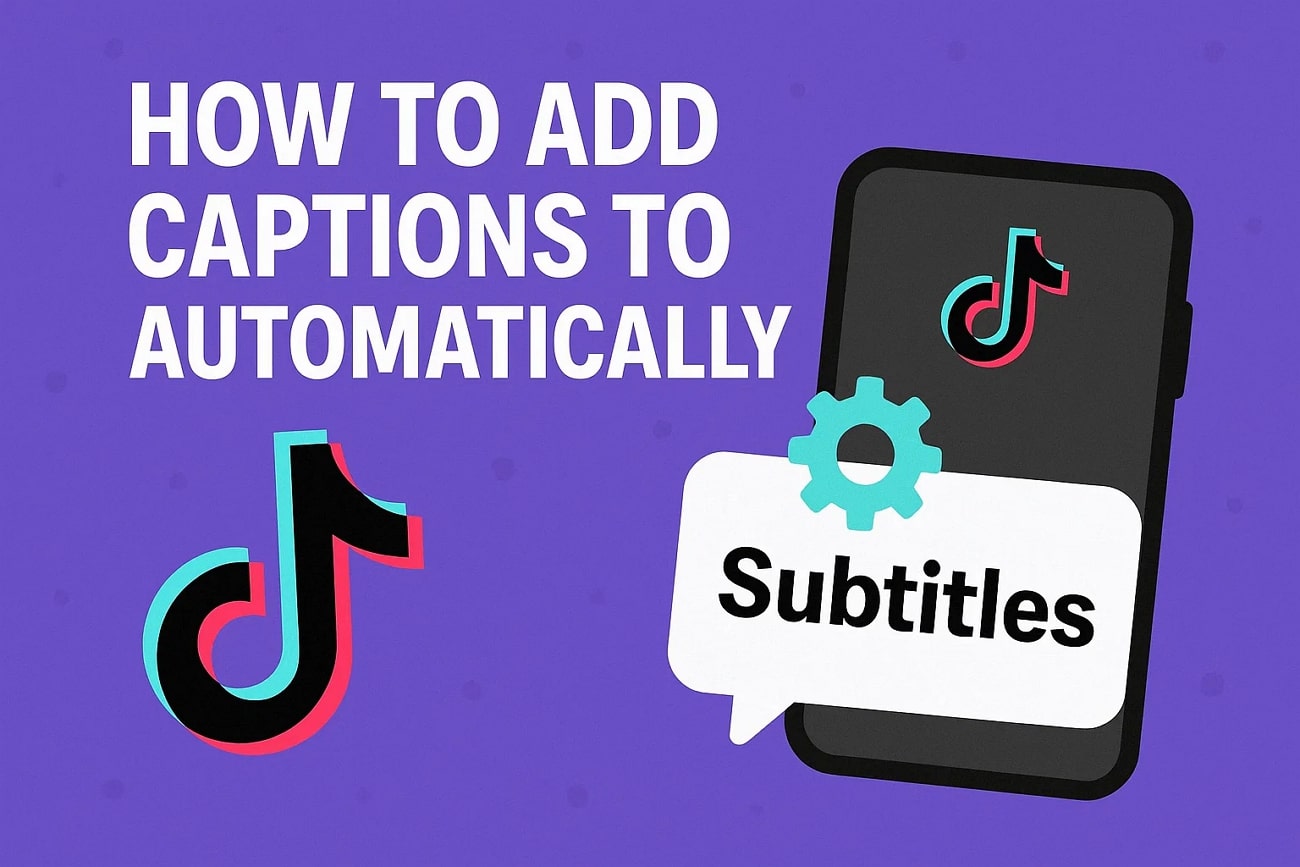
In this article
Part 1. How to Add Captions on TikTok?
TikTok allows users to create and add captions to their videos using both automatic and manual methods. Let us explore both methods in the following section:
Method 1. Add Automated Captions
This social media application allows its users to automatically add subtitles to the videos. The platform automatically detects the spoken words in your video and generates text across it. To learn how to perform this process, follow the steps mentioned below:
Step 1 Begin by accessing TikTok on your phone and start recording a video. You can also upload an already existing video and press the "Next" button located at the bottom. Next, open the floating toolbar on the right and tap the "Captions" icon to add video captions.
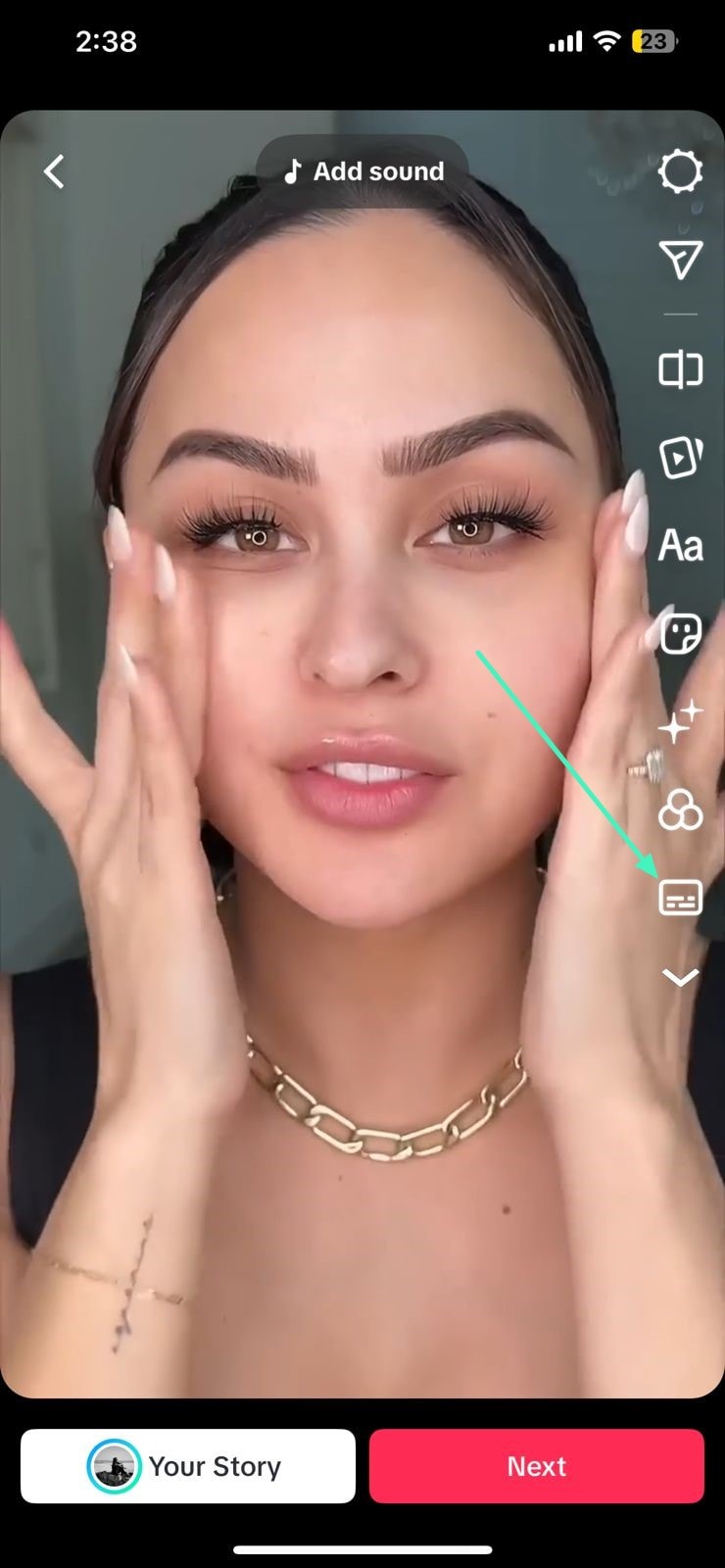
Step 2 Select a language from the options, or let the app detect the language automatically. The tool will instantly generate captions once you select the language. Customize the text appearance by selecting a font style from the options.
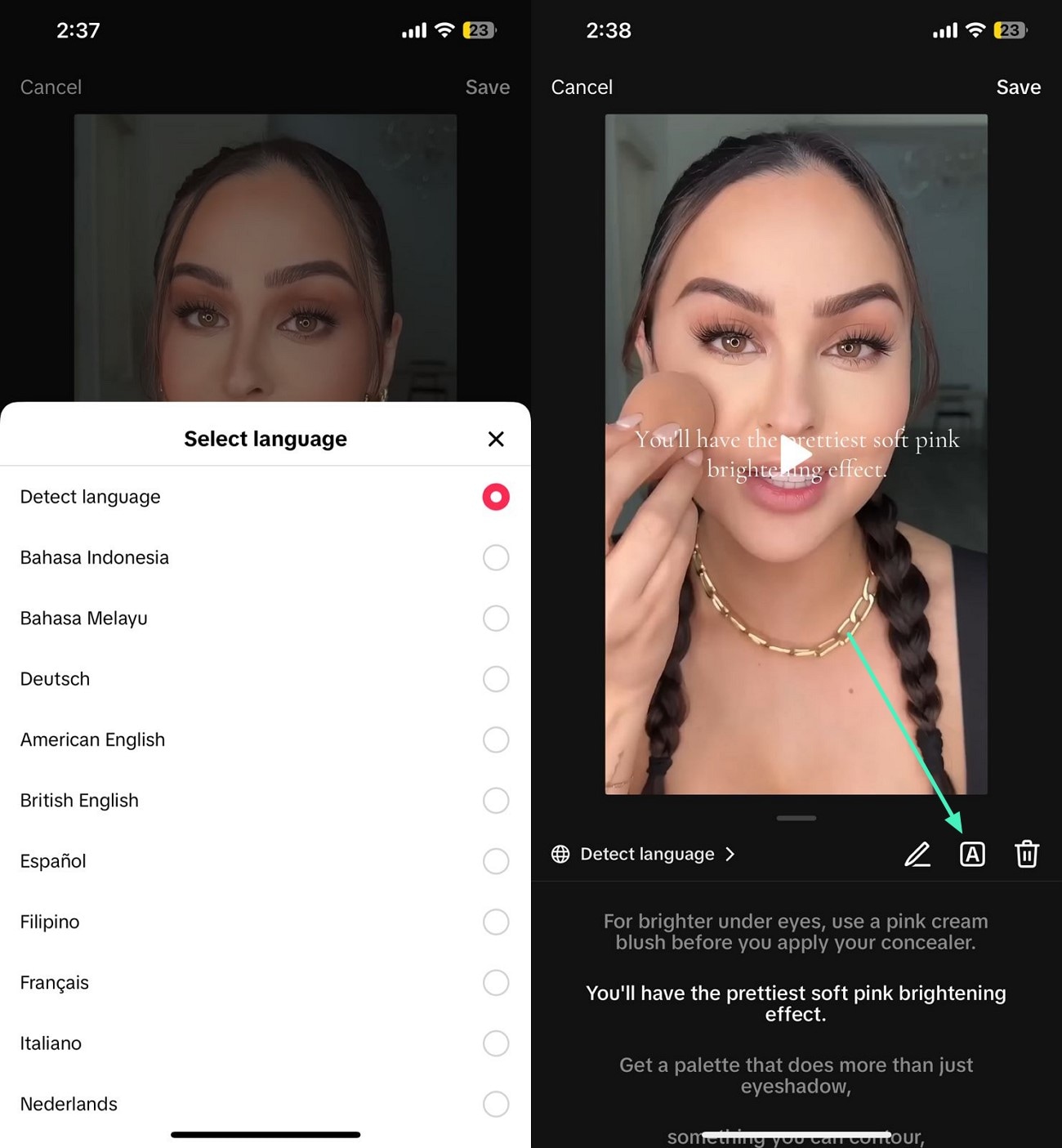
Step 3 Change the font color by selecting the options at the bottom. Once done, hit the "Save" button located at the top to post the captioned video to your TikTok account.
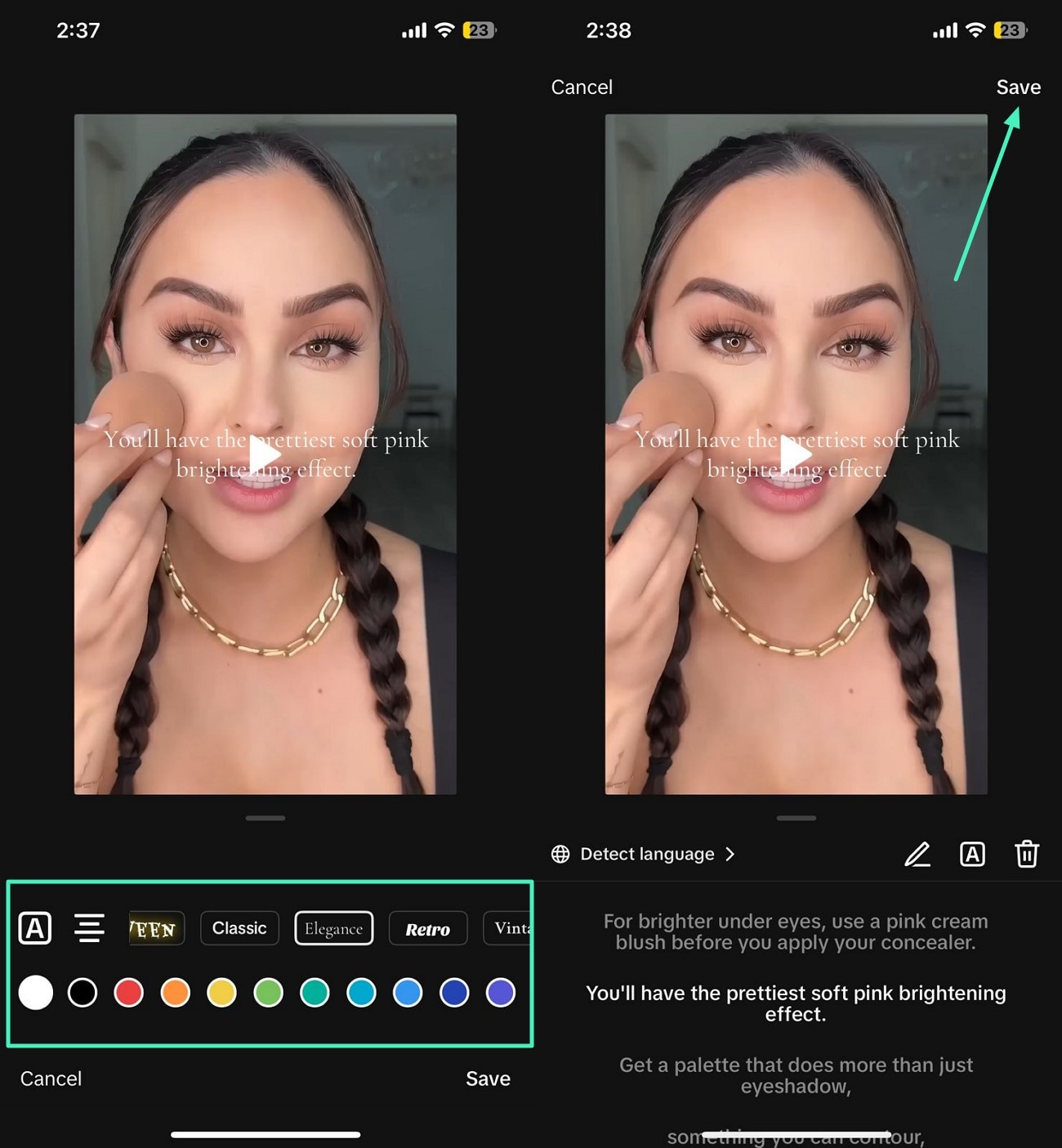
Method 2. Add Captions Manually
Another method offered by the application is the manual method of adding captions. You can type in the subtitles using the keyboard to add. If you want to learn how to add captions to TikTok manually, read the steps mentioned next:
Step 1 After uploading the video to the app's interface. Access the floating toolbar on the right and tap on the "Text" option. Now, enter the text using your phone's keyboard, since the dialogues are spoken.
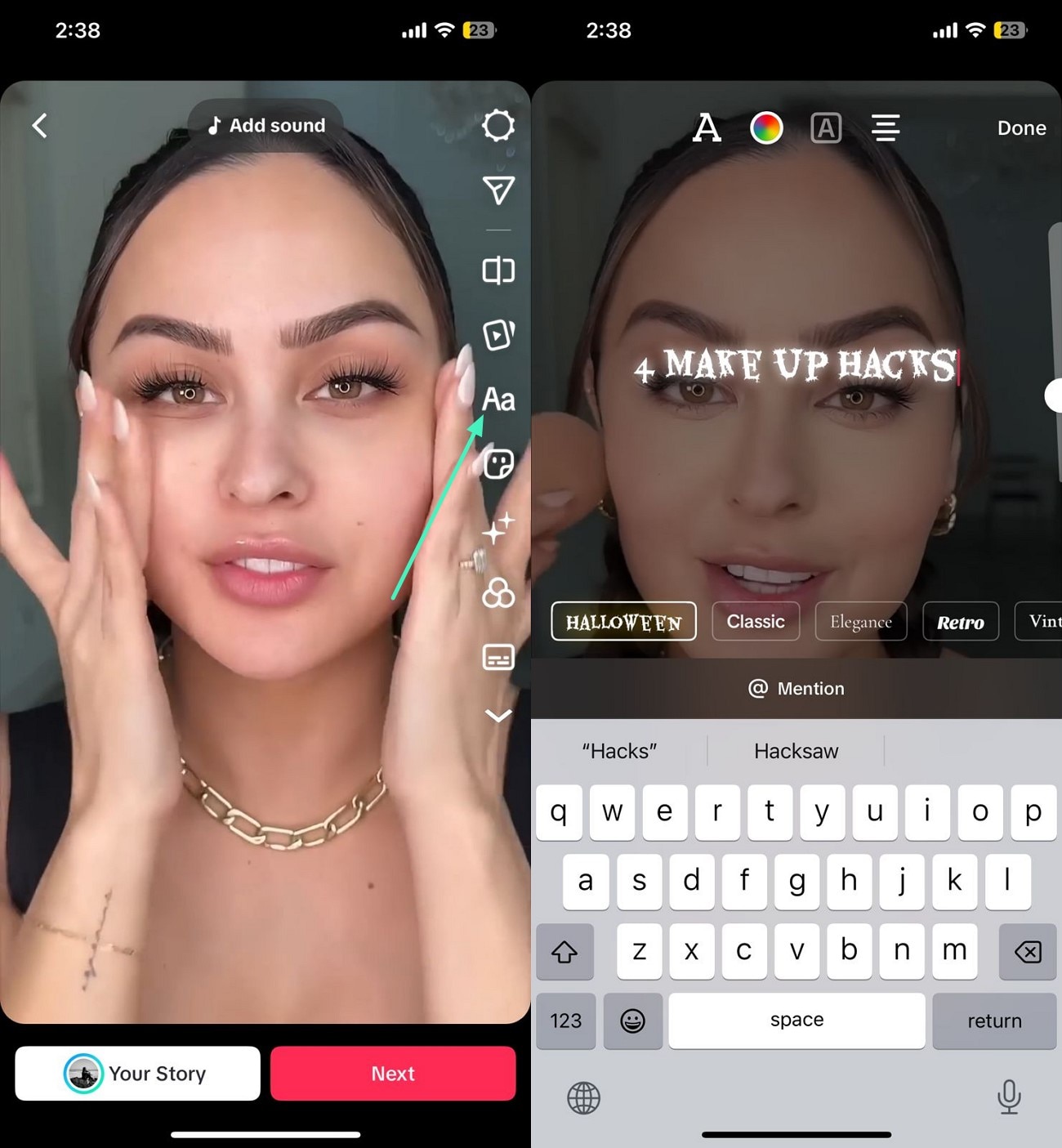
Step 2 When the text is added, customize the appearance according to your preference. Once done, press the “Next” button at the bottom to upload the video with manual captions successfully to your device.
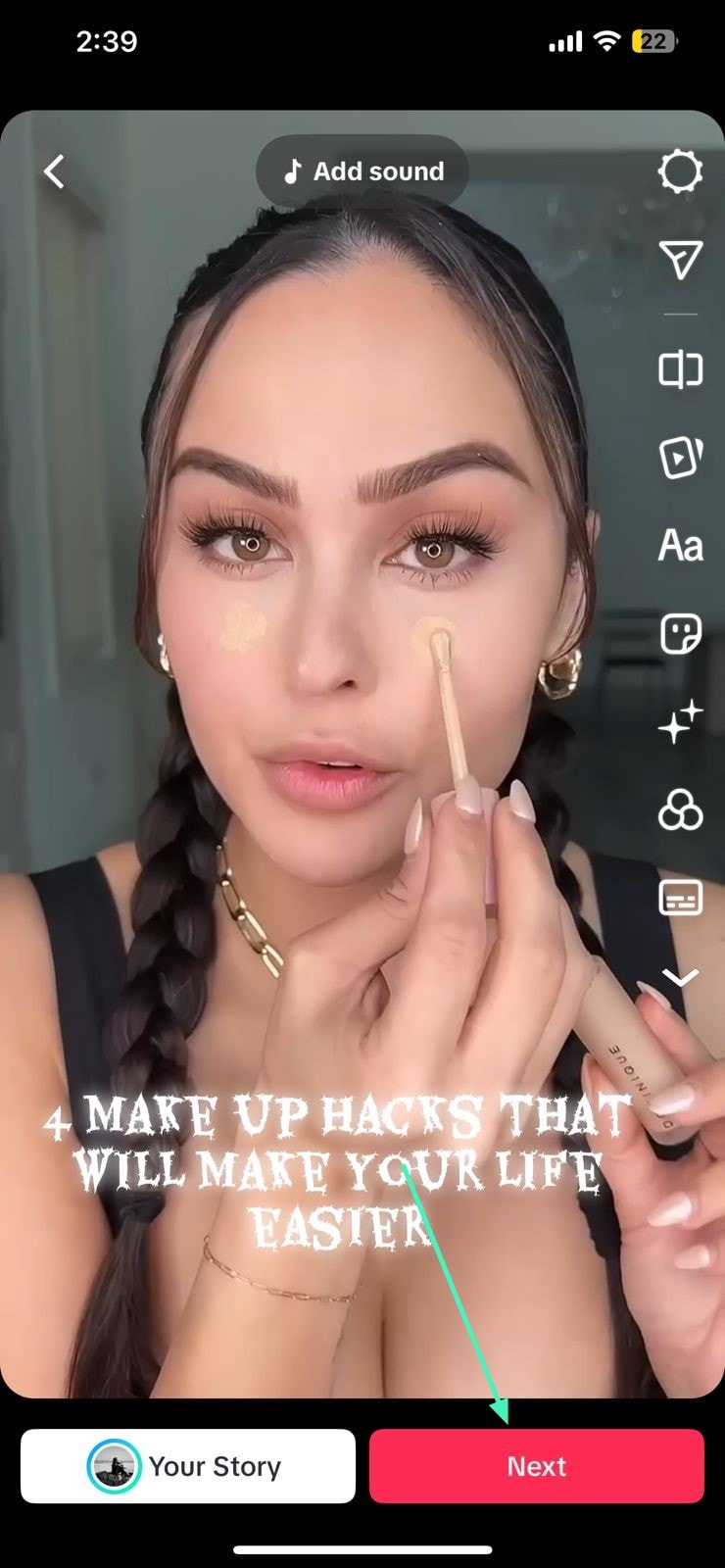
Limitations of Using TikTok’s Caption Utility
Although users can successfully add captions in multiple ways, it comes with several limitations. Mentioned below are some of the restrictions users might face while using TikTok's caption:
- Character Limit: Despite recent increases, captions still have a finite character limit, which can restrict more detailed explanations.
- Accuracy Issues: Auto-generated captions may misinterpret speech, leading to errors or confusing text.
- Language Support: Limited support for less common languages and accents can reduce caption effectiveness.
- Formatting Restrictions: Users cannot extensively customize font style, size, or position.
- Timing Delays: Automatic captions may slightly lag behind spoken words, reducing sync precision.
Part 2. Automatically Add Captions to TikTok Videos with Filmora
If you are looking for a more reliable solution that provides caption generation that surpasses the limitations faced by TikTok’s native video caption utility, use Wondershare Filmora. This AI-powered multimedia editor provides a comprehensive Speech-to-Text feature that lets you generate AI captions for your video automatically. With Filmora, users get the ability to customize the appearance of the text in detail with precision and make their videos more engaging.
Comprehensive Steps to Add Captions to TikTok Video Using Filmora
As discussed, Filmora offers a detailed solution for generating automated video captions which you can directly access from the homepage. To learn how to use this feature in Filmora, read the steps mentioned next:
Step 1 Begin By Accessing Add Captions. To begin launch Filmora and access the “Add Captions” option from the homepage for easy access. Next, import the video to the tool’s interface and drag it to the editing timeline.
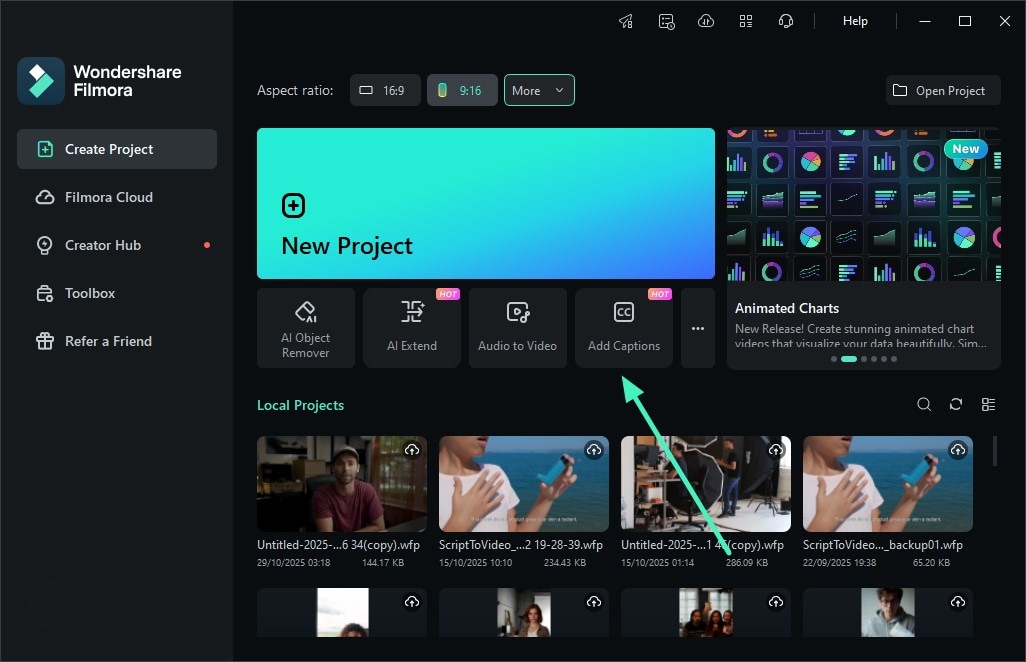
Step 2 Access Speech to Text Function. Next, head to the tool’s menu bar at the top and press the “Titles” option. Next, enable the “Speech to Text” section from the left and configure settings such as “Language.” Once done, press the “Generate” button to execute the process.
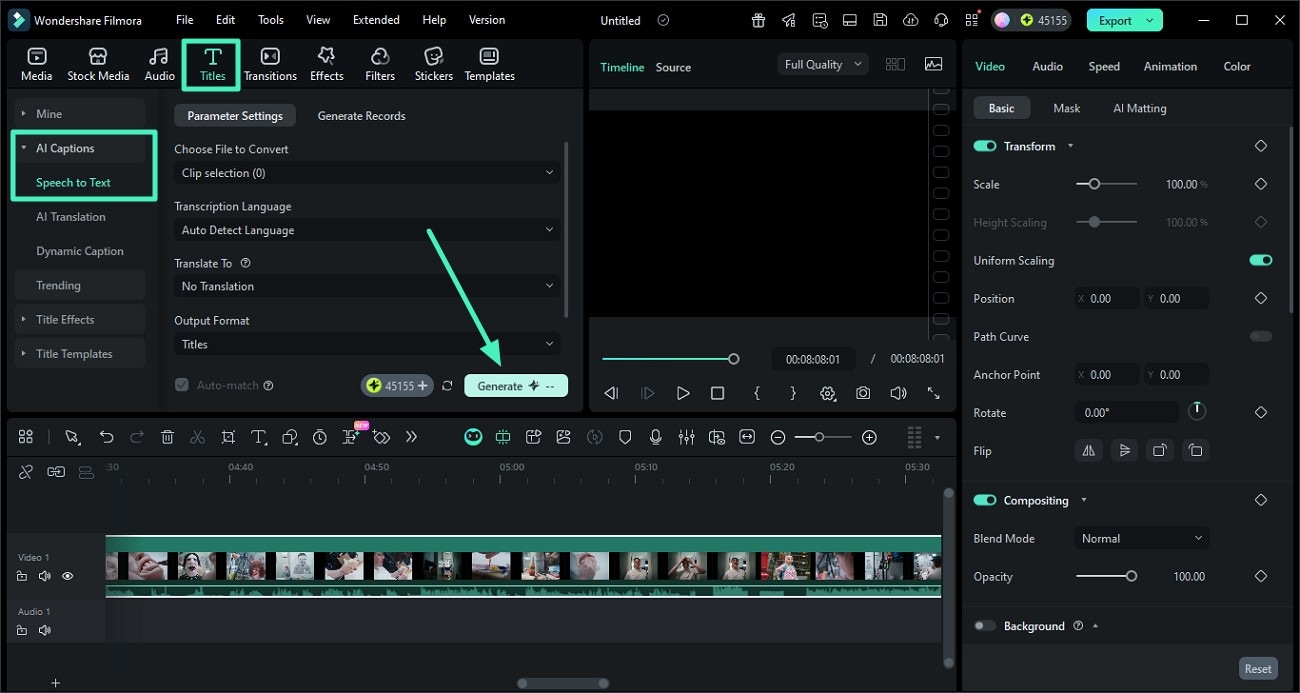
Step 3 Edit the Generate Captions. Once the captions are generated, make changes to the appearance of the text by accessing the panel on the right. Apply the required changes by clicking on the “Apply to All” button located the bottom.When you are done with the editing, preview the results within the preview window and once you are satisfied with the results, press the “Export” button to save the results.
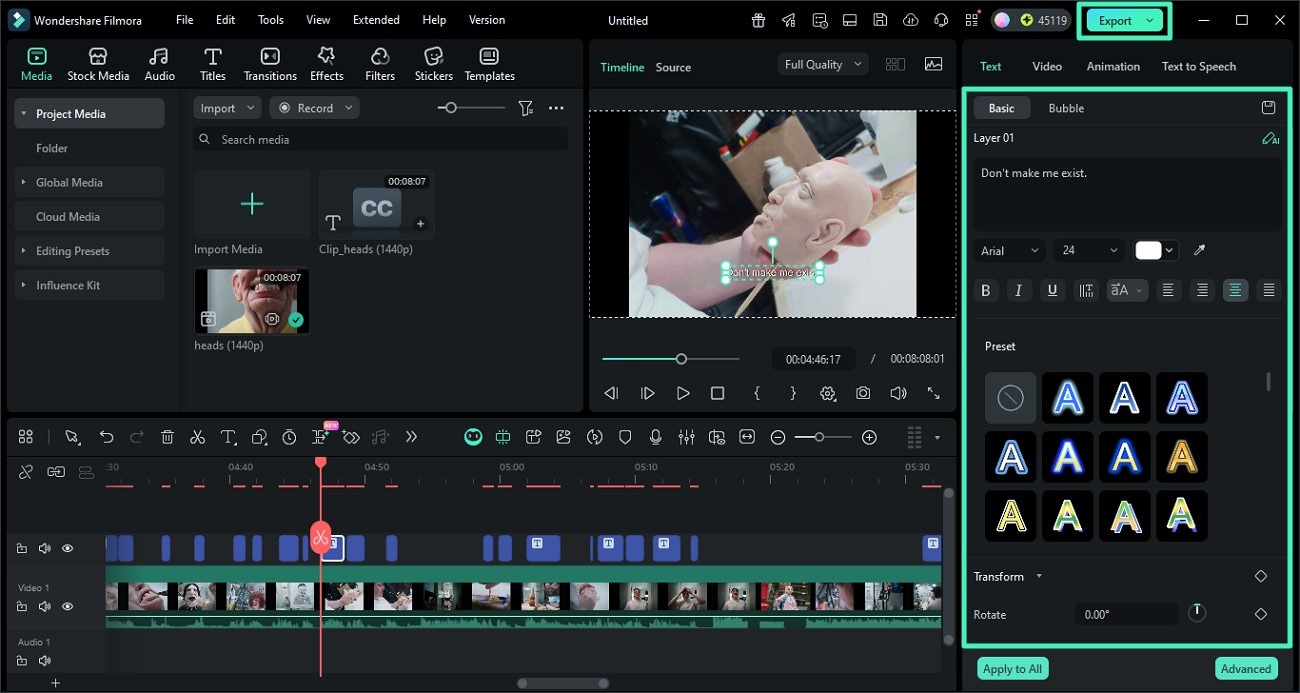
Bonus Tip: Apply Dynamic Captions to With Filmora
Besides Speech-to-Text functionality, Filmora also provides the ability to generate dynamic captions which animates the text as the words are spoken. To learn how to add dynamic captions to your videos, read the steps mentioned next:
Step 1 Start By Creating a New Project. To initiate the process, launch filmora on your device and click the “New Project” option from the homepage. Next, import the video for which you want to generate the captions and drag it to the editing timeline.
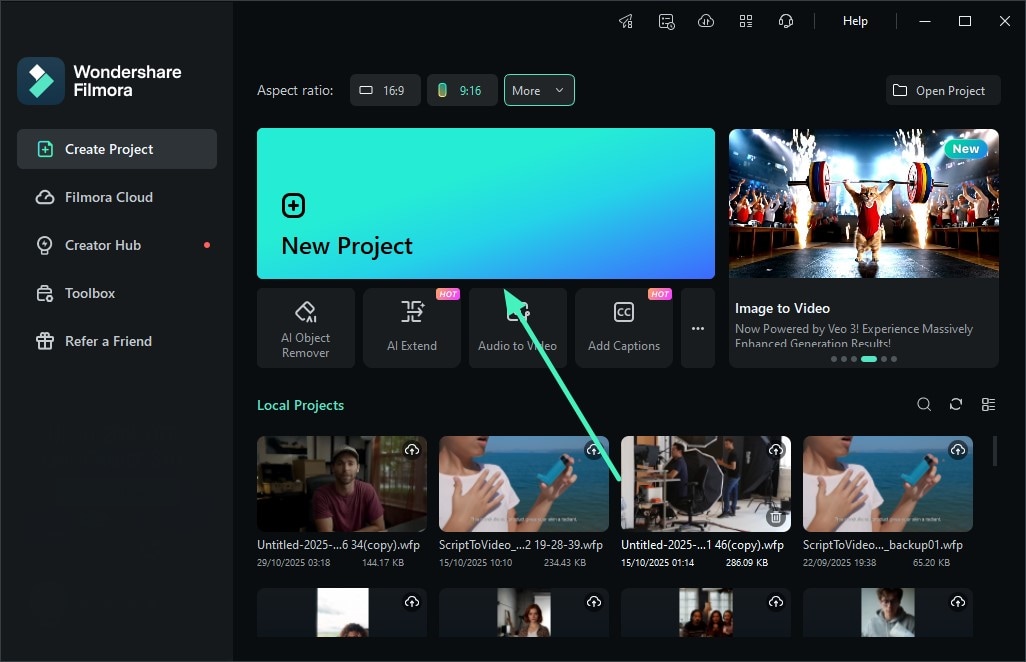
Step 2 Access the Dynamic Captions Feature. After the video is successfully imported, head to the toolbar at the top and access the “Titles” option. Now, head to the left side and enable the “AI Captions” section to choose the “Dynamic Captions” option. Now, select the language for the video and hit the “Generate” button.
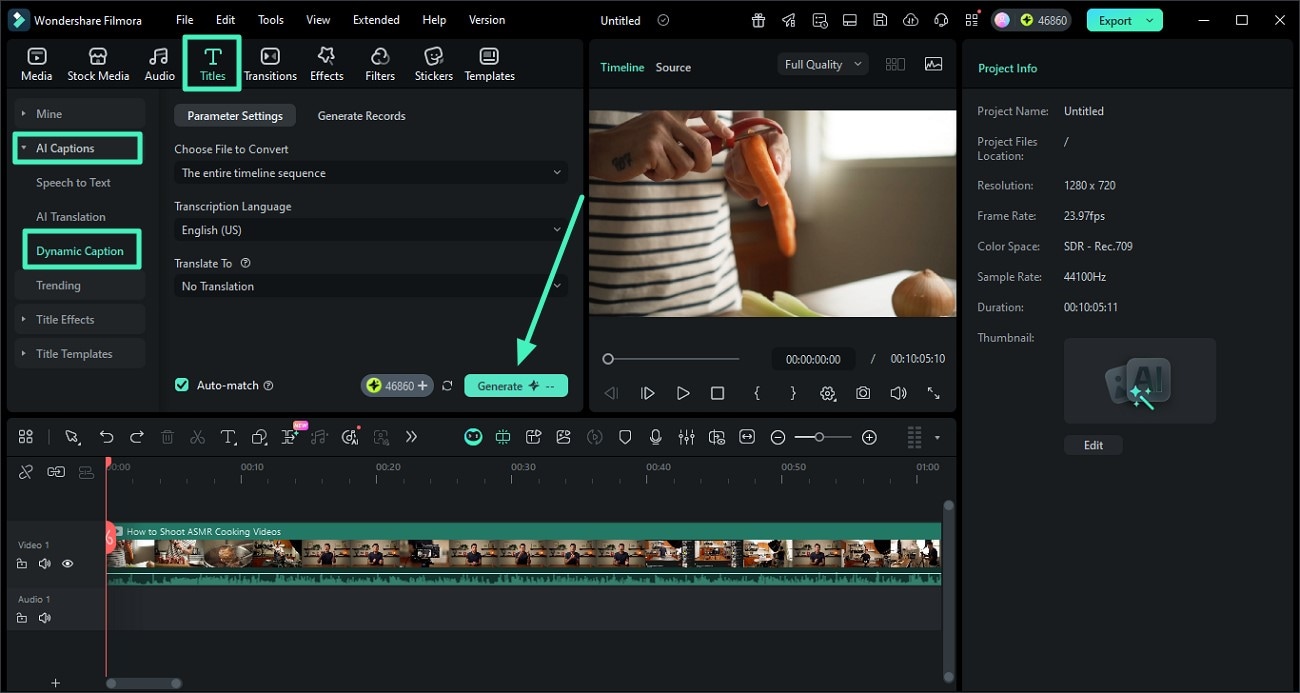
Step 3 Modify the Generated Captions. When the captions are successfully generated, click on the text track and customize the captions from the panel on the right. Access the “Templates” section to select the appearance of the dynamic captions to make the content visually engaging. When you are satisfied, head to the top-right corner of the interface and press the “Export” button to save the results.
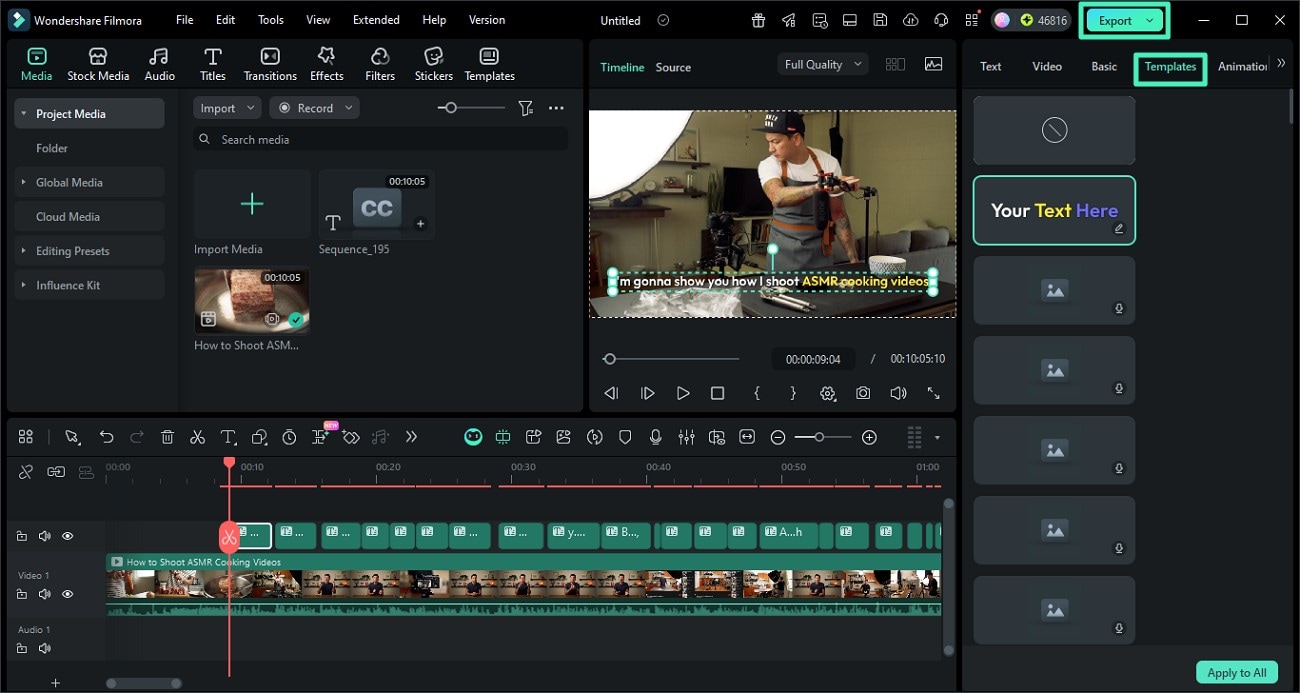
Part 3. Tabular Comparison Between TikTok’s Native Caption and Filmora’s Speech to Text
When it comes to captioning videos, the choice between TikTok’s traditional caption feature and Filmora’s caption tool can make a significant difference. Below is a comparison table illustrating why Filmora’s Speech-to-Text feature stands out as the superior choice for professional caption generation:
| Features | TikTok Native Captions | Filmora |
| Caption Style | Static text with no highlight | Dynamic Captions, Multilingual captions, speech-to-text |
| Customization Options | Limited font, size, and color choices | Extensive style templates, font, color, size, and animation options |
| Automation | Basic auto-captioning with occasional errors | AI-powered automatic captions with high accuracy and multilingual support |
| Sync Accuracy | Can lag behind spoken audio | Precise synchronization with the audio track |
| Multi-language Support | Limited | Extensive language support for captions and translations |
Conclusion
To wrap it up, this article provided a detailed guide on how to add captions to your TikTok videos. Besides discussing the native methods of the application, the article also provided a more reliable solution for dynamic captions, which is Filmora. This all-in-one multimedia tool allows users to create captions that are compelling and customizable.



 100% Security Verified | No Subscription Required | No Malware
100% Security Verified | No Subscription Required | No Malware

