Watching YouTube is fun until you need to save those helpful captions for later. Maybe you want to grab subtitles from a how-to tutorial, download captions for a foreign-language video, or use a transcript for content creation. Yet, many people don't realize how easy it is to download YouTube subtitles.
Below, we'll break down how to download subtitles from a YouTube video using different methods: YouTube's built-in tools, online tools, and even desktop software for batch projects. By the end, you'll have everything you need, plus a tip for adding subtitles to your own videos with a reliable video editor.
Part 1. How to Download YouTube Subtitles Using the Built-in Transcript Feature
If you only need a clean text version of the captions, the easiest way to download YouTube subtitles is by using YouTube's built-in transcript tool. It is a simple and reliable feature that works directly in your browser with no extra software or downloads.
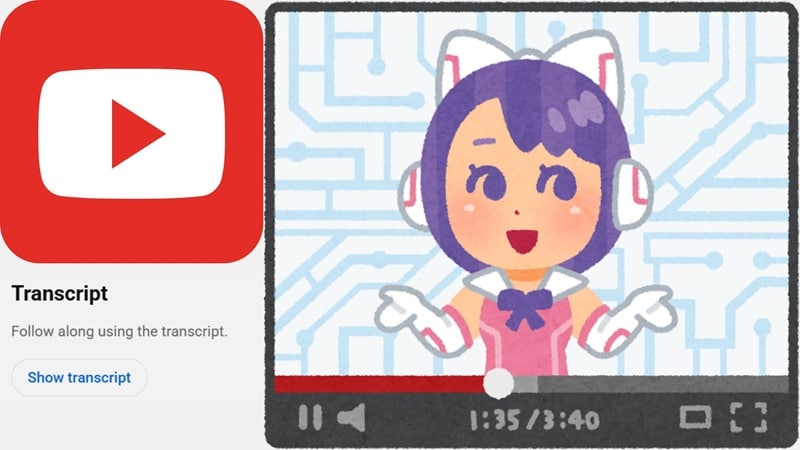
This method is perfect for saving subtitles from tutorials, lectures, or any video where you want the words written out for reference. So, without further ado, check out the simple steps below to learn how to do it:
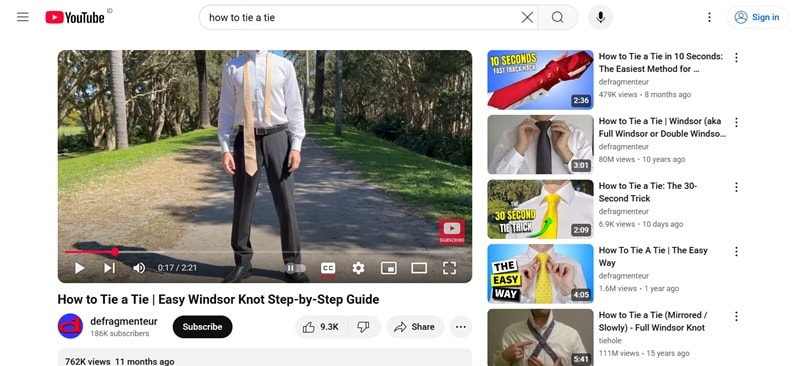
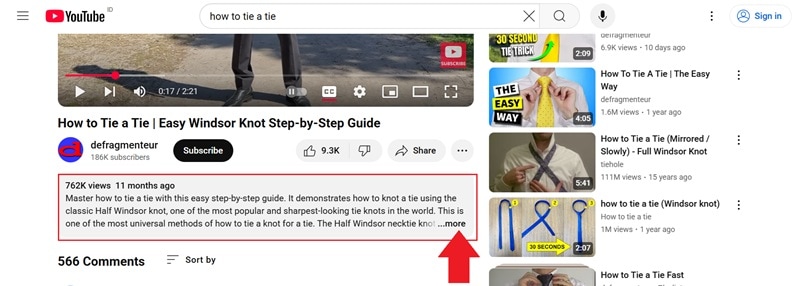
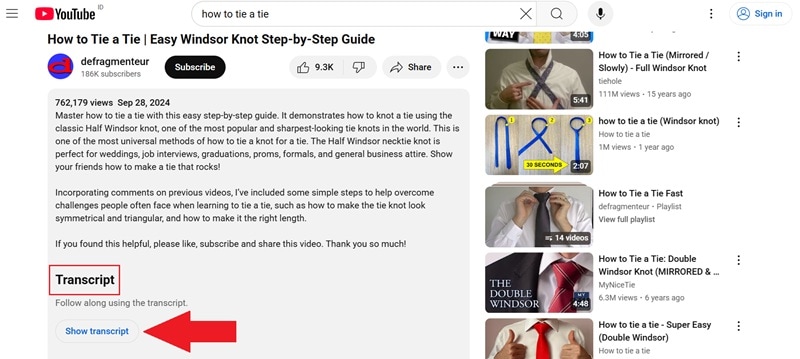
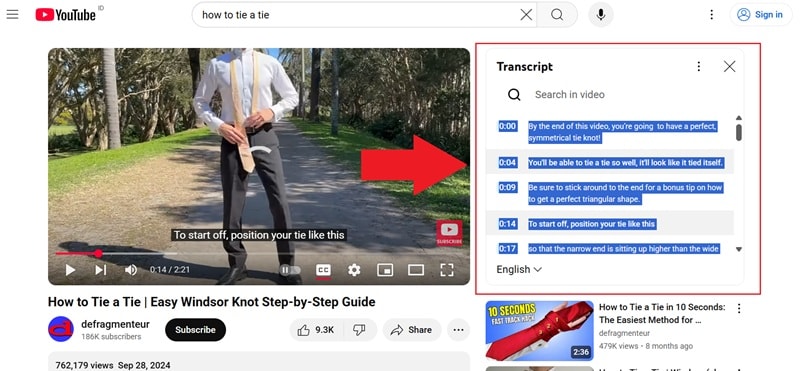
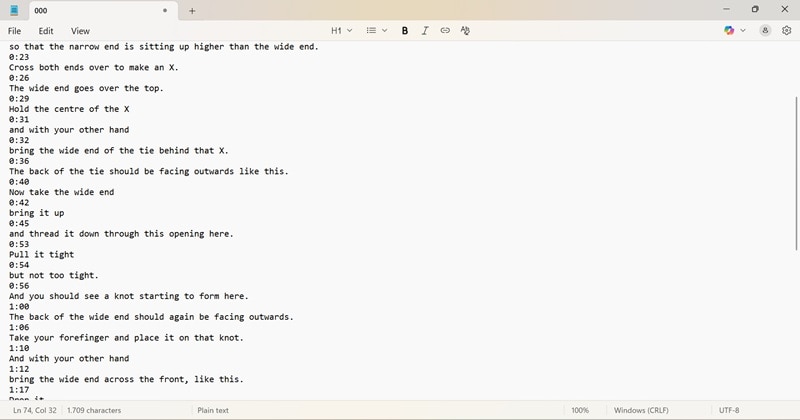
Part 2. Get Subtitles in One Click: Best Online YouTube Subtitle Downloaders
While the built-in transcript tool is helpful, it often includes timestamps and requires extra effort to copy each line. If copying subtitles manually feels like too much work, switching to an online YouTube subtitle downloader can save you a lot of time.
Websites like DownSub, SaveSubs, and DVDVideoSoft are quick, reliable, and easy to use, making them perfect for anyone who wants subtitles ready to go in seconds.
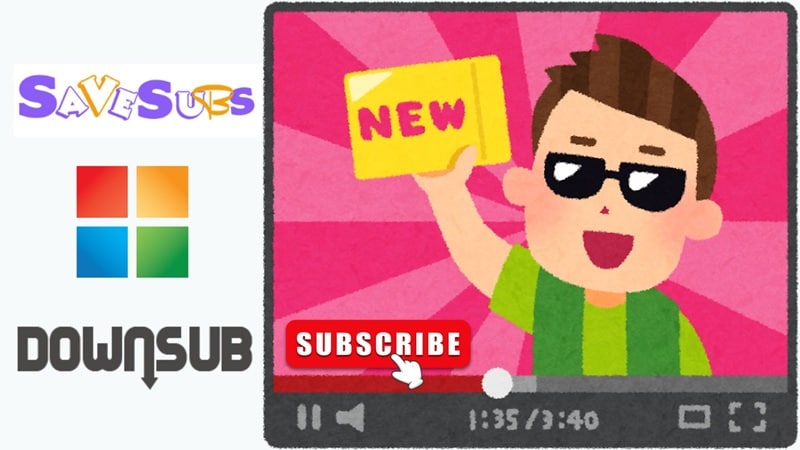
For this example, we will use DownSub to show how easy it is to download YouTube subtitles with an online tool. Follow the steps below to get your subtitles in just a few clicks.
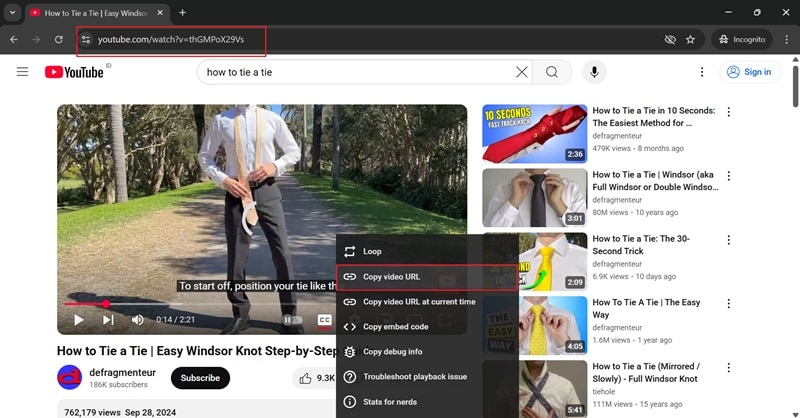
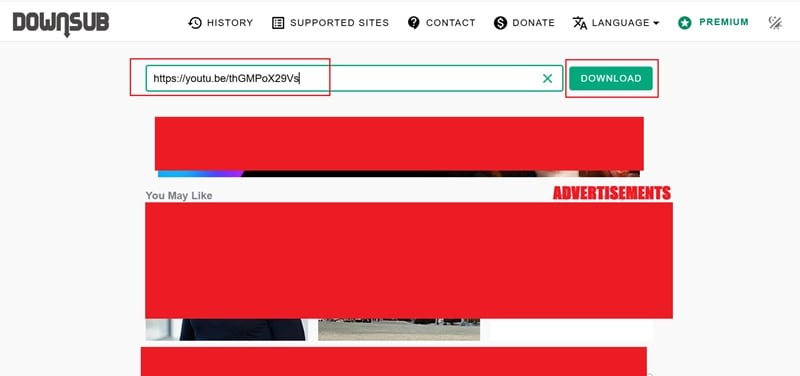
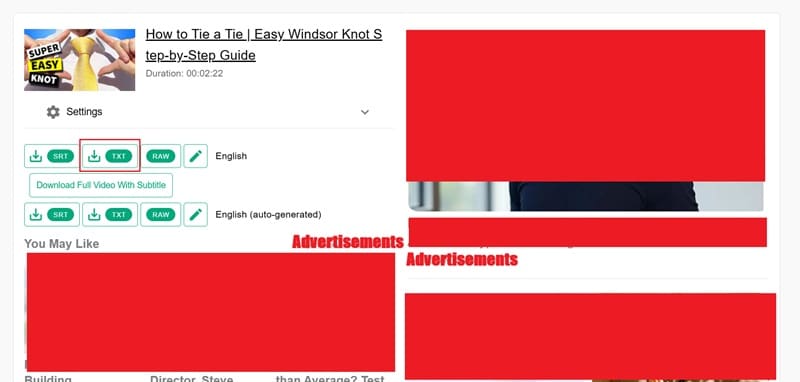
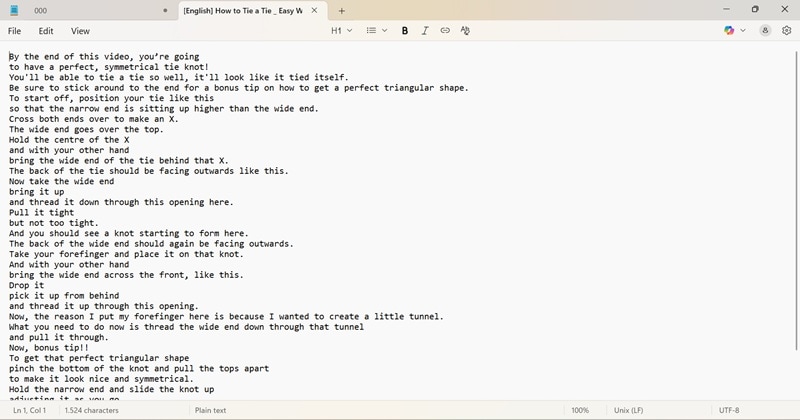
Part 3. How to Download YouTube Subtitles with Desktop Software
Unfortunately, those online subtitle tools can feel overwhelming with endless ads. Not to mention, some sites fail to pull captions from private, age-restricted, or region-locked videos. If that's bothering you, switching to a YouTube subtitle extractor software is a smarter choice.
Among many, one reliable option is 4K Video Downloader, which runs smoothly on Windows, macOS, and Linux. It keeps everything neat and accessible, making it a go-to choice when you want reliable subtitles stored right on your computer.
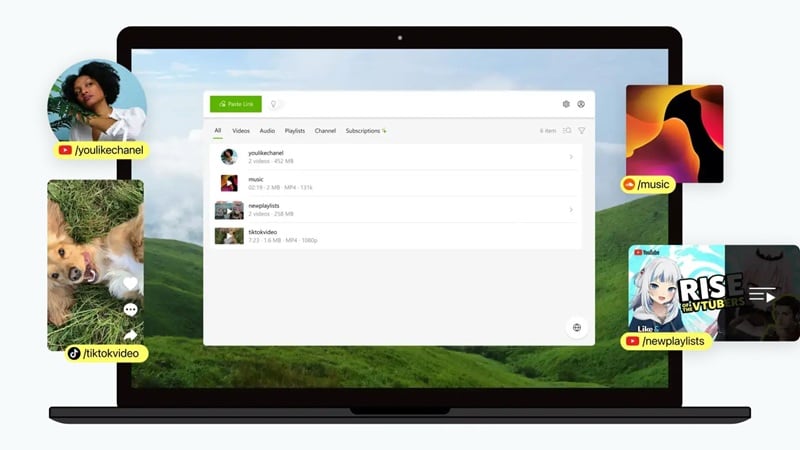
Take a look at the step-by-step instructions below to see how you can download YouTube subtitles using this method:
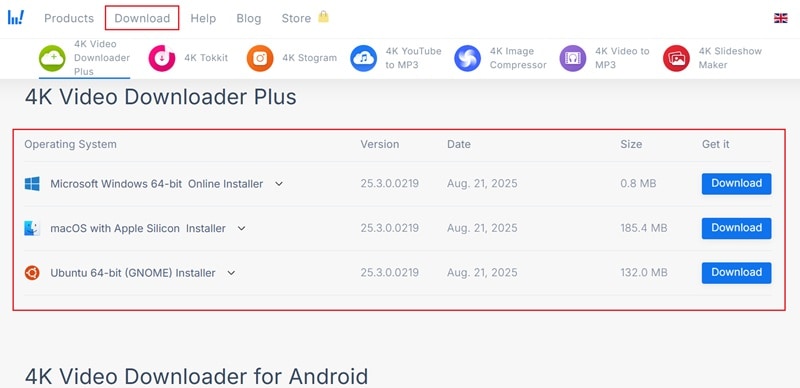
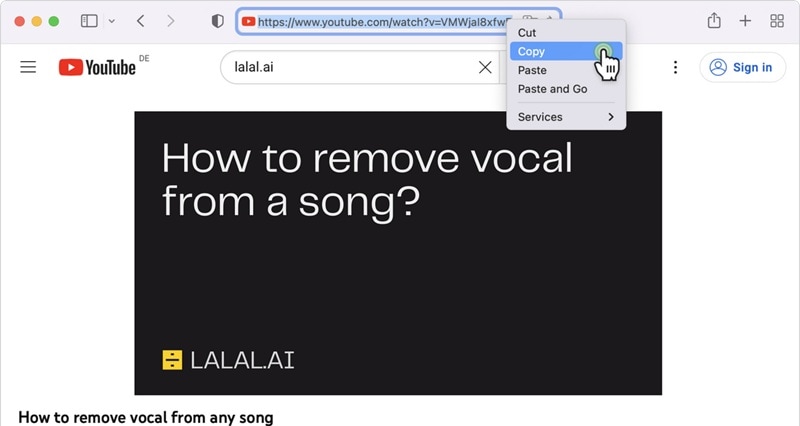
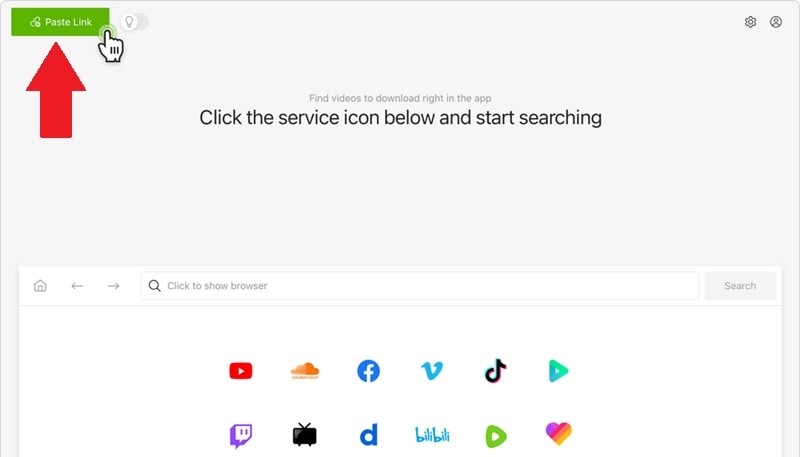
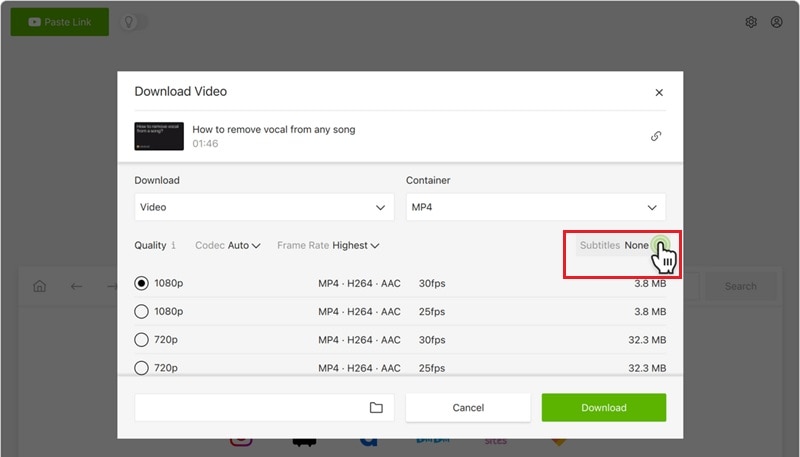
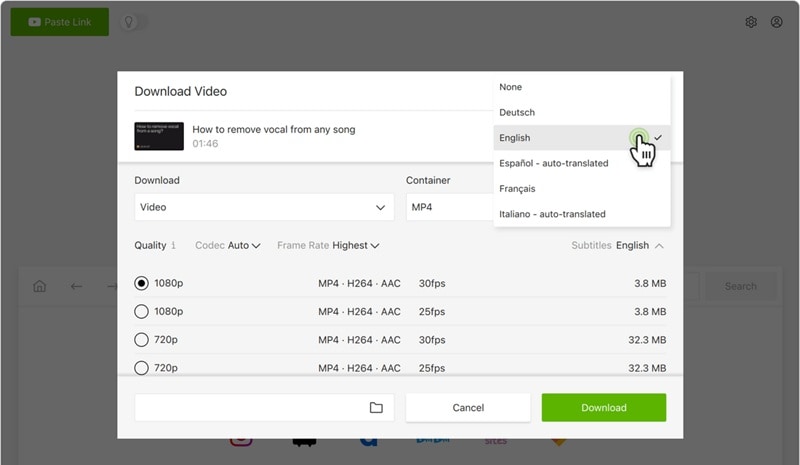
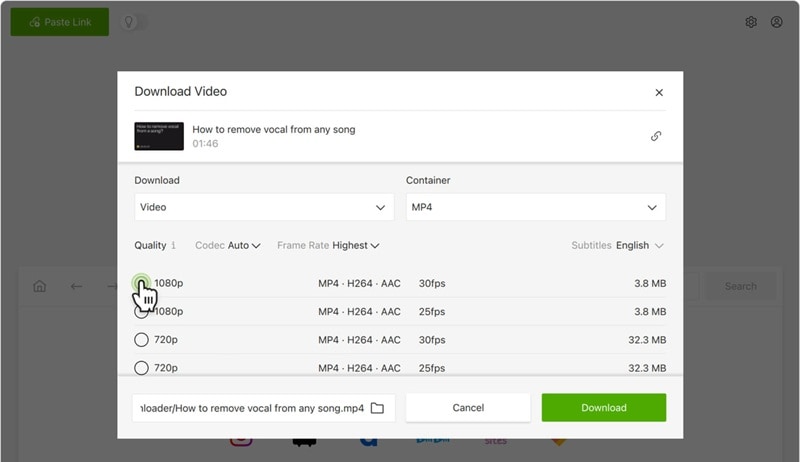
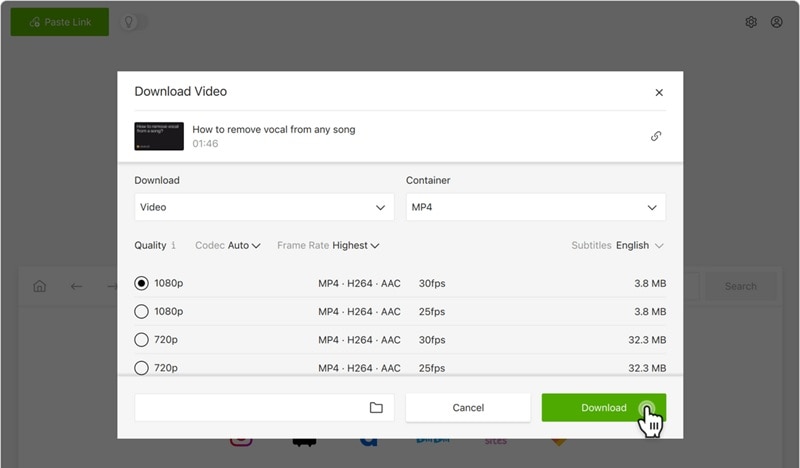
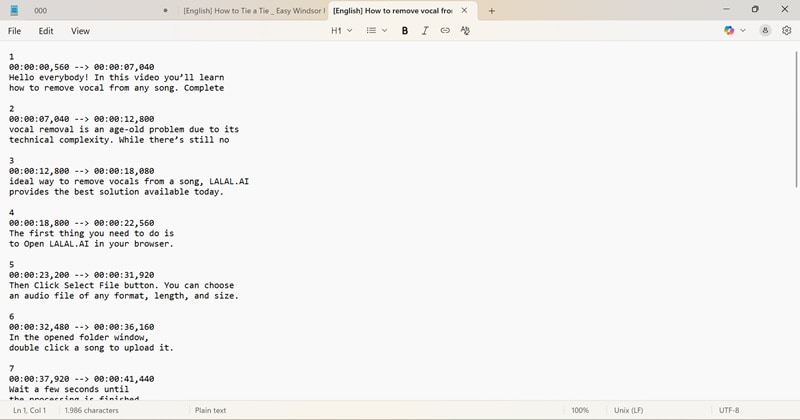

Wondershare Filmora - Free Movie Maker
Part 4. More Than Just Downloading: Import & Edit Subtitles for Your Own Videos
After exploring these options, you will find that choosing the best YouTube subtitle downloader depends on how you like to work. Some creators enjoy the speed and simplicity of online tools, while others appreciate the extra control that desktop software provides.
Either way, once your subtitles are saved, you might want to refine them, translate them, or add fresh captions to your own videos. Wondershare Filmora makes this next step effortless, giving you everything you need to tweak captions, design custom subtitles, and craft videos that feel polished and ready to share.

Here's why Filmora makes video subtitle editing simple and efficient for creators at any level:
- Import And Sync Subtitles With Ease: Filmora makes it simple to import subtitle files and line them up perfectly with your videos. This saves time and keeps your captions accurate without extra manual work.
- Instant Preview Of Subtitles: You can see exactly how your captions look while you edit, so there is no guessing. It keeps the process efficient and accurate.
- Edit Subtitles Like A Pro: You can customize font, size, color, and placement with just a few clicks. It is an easy way to make your subtitles look polished and fit your video style.
- Translate Subtitles With AI: Filmora's AI Video Translation turns your captions into multiple languages instantly. This is perfect for growing your audience and making your videos accessible worldwide.
- Access A Library Of Text Effects: Filmora offers animated text styles and effects to make subtitles stand out. It is perfect for adding personality to your content.
- One-Click Export With Captions: Export your finished videos with embedded subtitles in any format you like. This makes sharing across platforms quick and easy.
Not to mention, Filmora is available on Windows, macOS, Android, and iOS, making it easy to work on any device you prefer. With all these powerful features, you can handle every part of your subtitle editing process in one place. Now, let's go through a simple guide on how to edit subtitles on your video with ease.
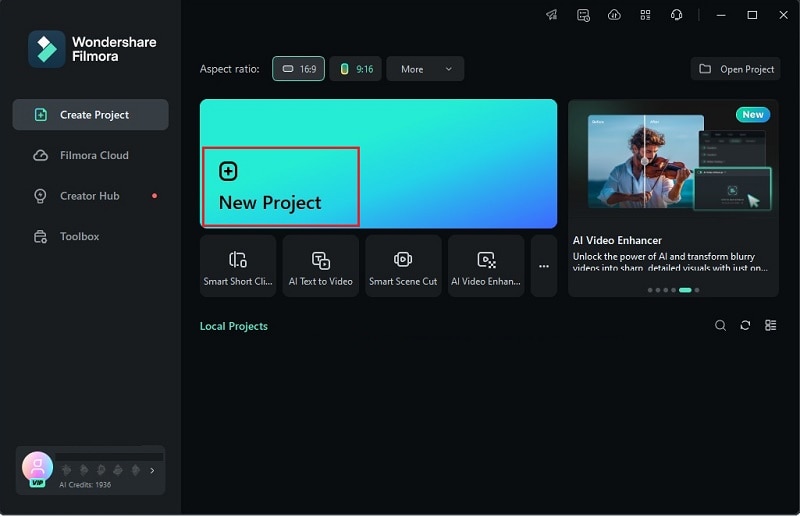
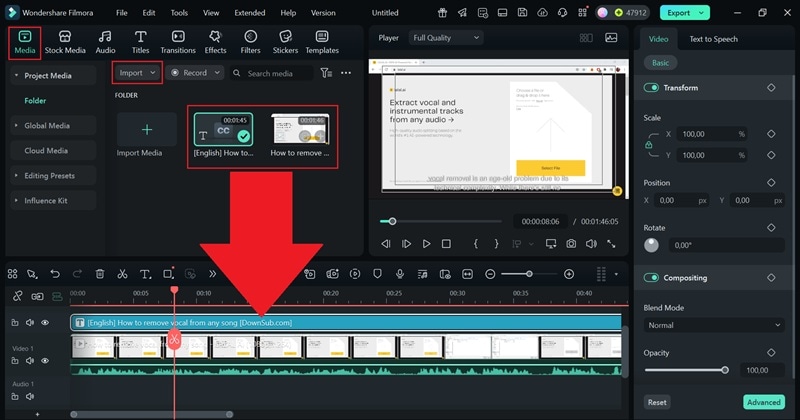
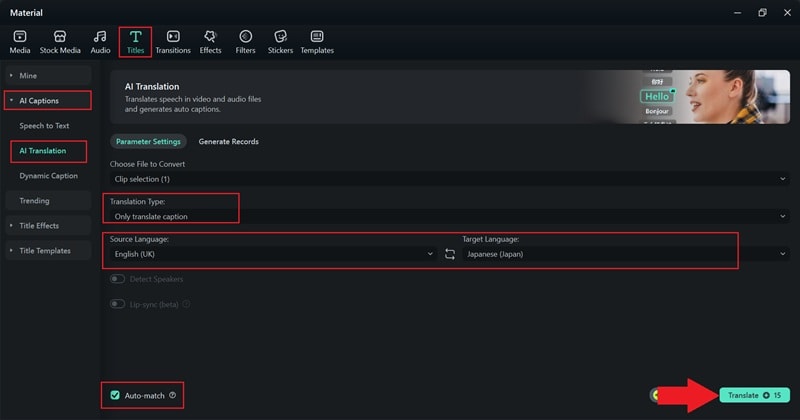
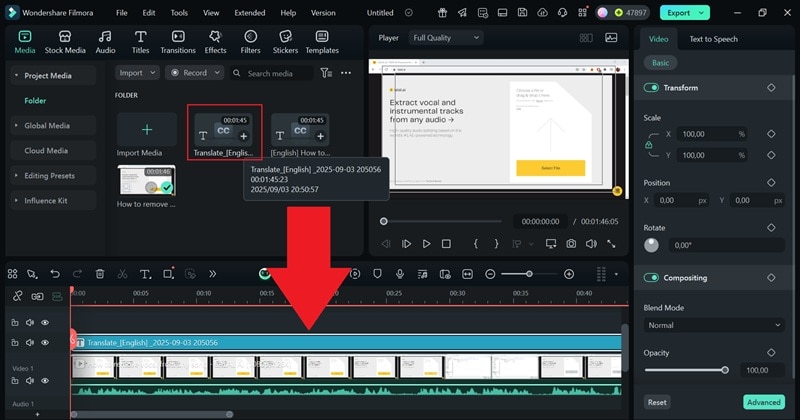
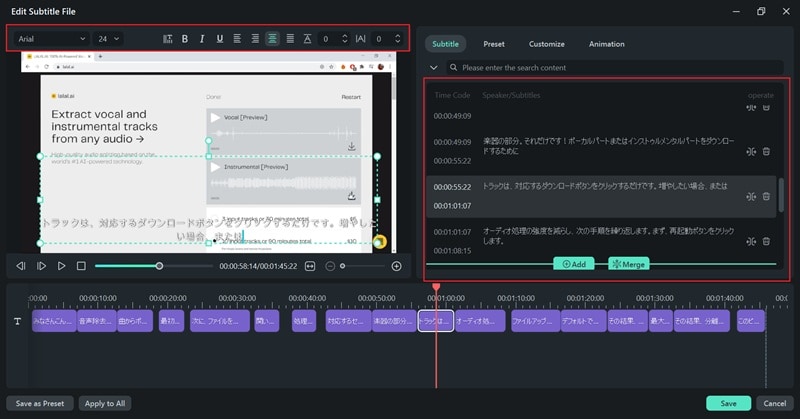
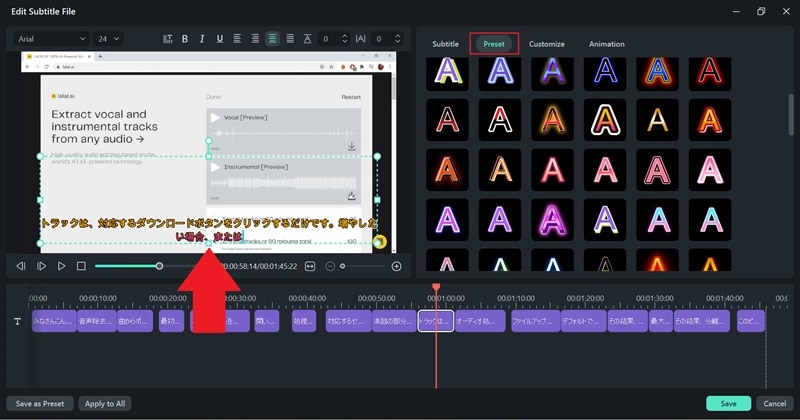
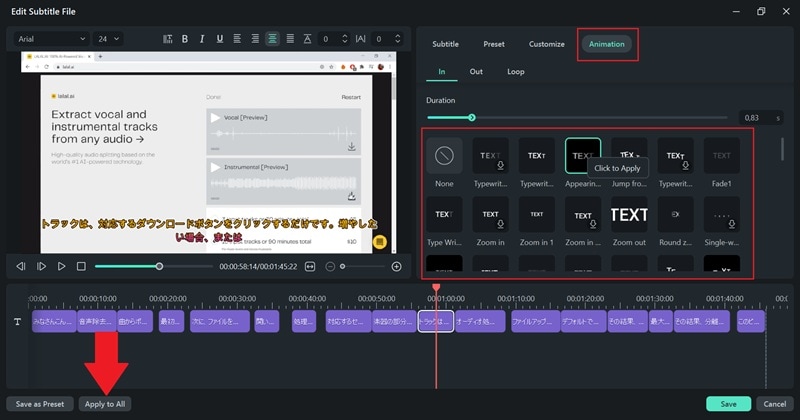
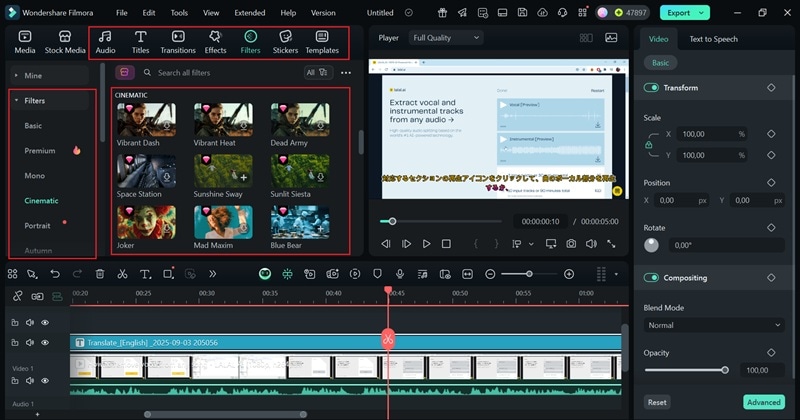
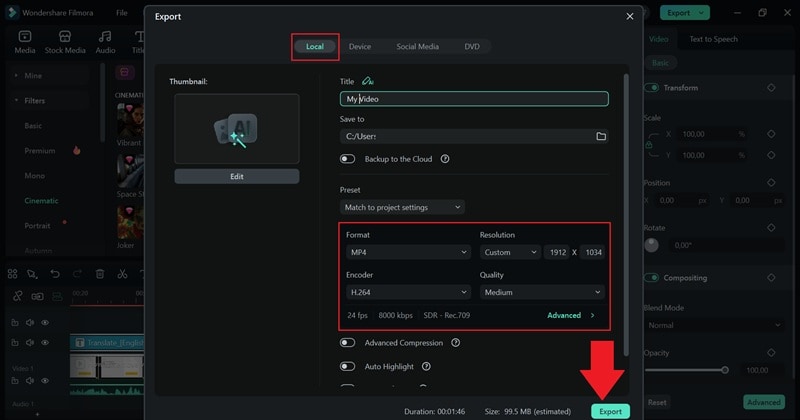
Conclusion
Not all videos on YouTube come with embedded subtitles, so even if you download them, some clips will not have captions. So, this guide shows you how to download subtitles from YouTube video in three simple ways using the built-in transcript feature, an online YouTube subtitle downloader, or a YouTube subtitle extractor software.
The choice depends on your style, but for editing and enhancing those subtitles, Filmora is the top choice. This editor makes it easy to upload and sync subtitle files, customize every detail, or use ready-made presets for a faster workflow. Not to mention, its AI translation feature helps you create multilingual content effortlessly and expand your reach.
Frequently Asked Questions
-
Can I download subtitles from private YouTube videos?
Subtitles from private videos are only accessible if you have permission from the video owner. Without that access, no YouTube subtitle extractor or downloader can retrieve them. -
What's the difference between SRT and TXT subtitle formats?
An SRT file includes timestamps so the captions sync perfectly with the video, while a TXT file is plain text without timing details. SRT is ideal for editing and uploading, and TXT is great for quick reference or repurposing content. -
Can I auto-translate subtitles before downloading them?
Yes, YouTube has a built-in auto-translate feature that lets you view captions in different languages right on the platform. You can enable translations, then use a YouTube subtitle downloader to save those captions in your preferred language. This is an easy way to get subtitles for studying, editing, or sharing content globally. -
How do I edit subtitles to match my brand style?
A video editor like Filmora lets you customize fonts, colors, sizes, and placement so your captions feel polished and on-brand. You can even add animated text effects to make your subtitles stand out.


