Three Ways to Trim and Download YouTube Videos [2026]
Can YouTube videos be downloaded and edited?
Absolutely!
All it takes is;
- You copy the URL of the video you want to trim.
- Select either of the three methods we’ll list below.
- Enter your URL into the search engine to access the video
- Set the start and end times of your favorite scene to trim.
- Then download the trimmed part.
![]()
Hello to a contemporary world, where almost every video is found on YouTube.
Movie trailers, music videos from your favorite artiste, catching up on past football clips, vlogs from your favorite influencers, live Coachella concerts, etc.
As the name implies, it’s a tube of several videos solely for your view. You can watch tons of videos, and you can also upload your videos.
There’s always that particular scene from a video we love to watch repeatedly but having to switch on your internet connection to view that scene is as stressful as a teacher grouping the class for a project.
Groan.
Although YouTube has no official trim/download button, there are incredible tools that enable you to trim your favorite clips, download, and share with whomever you want.
We’ve highlighted three ways you can YouTube trim and download videos.
Read on!
Note: We resolutely oppose all forms of copyright-infringing downloads. This tutorial is only for downloading YouTube videos/audio materials from your own channel.
How do I trim and download part of a YouTube video?
Perhaps it’s the part where Ariana belts out her voice at Coachella or your favorite part of a movie trailer, whichever is your reason, only one stands out.
Trim and download a YouTube video.
There are several ways you can YouTube trim and download video online, but the best tools are: Filmora for Mobile (formerly FilmoraGo), ytcutter.com, and youtubetrimmer.com, and we’ve rounded up the step-by-step method of using either option.
- Method1. Trim and download YouTube video via Filmora for Mobile (formerly FilmoraGo)
- Method2. Trim and download YouTube videos via ytcutter.com
- Method3. Trim and download YouTube videos via youtubetrimmer.com
Method1: Trim and download YouTube video via Filmora for Mobile
To download a YouTube video before trimming it via Filmora for Mobile, first
Step 1: Copy the URL of the video from Youtube.
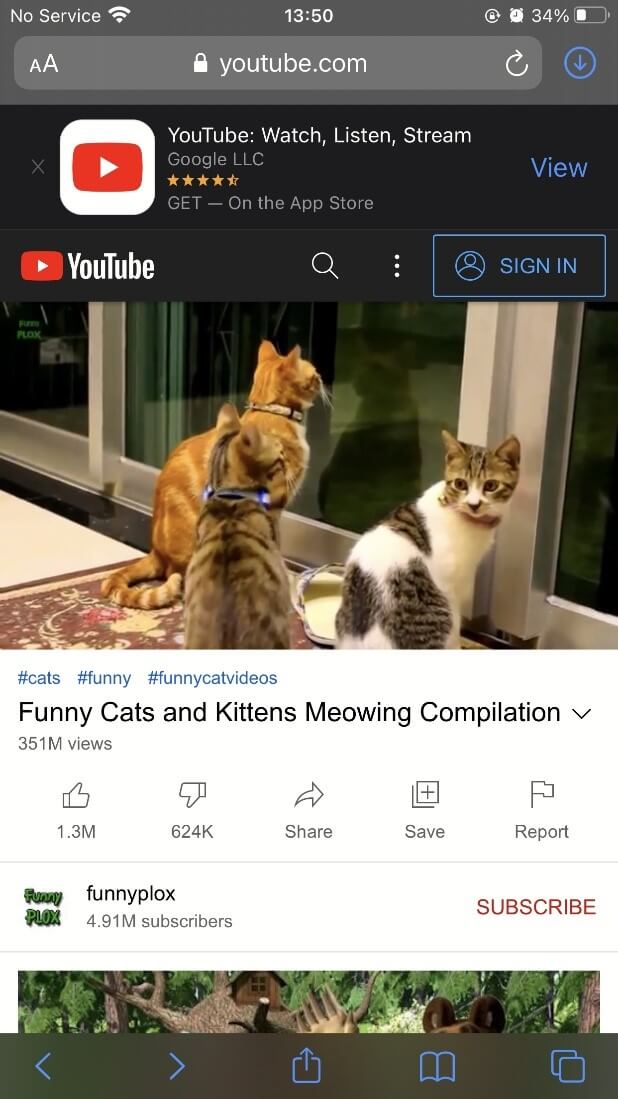
Step 2: Install documents from the App store.
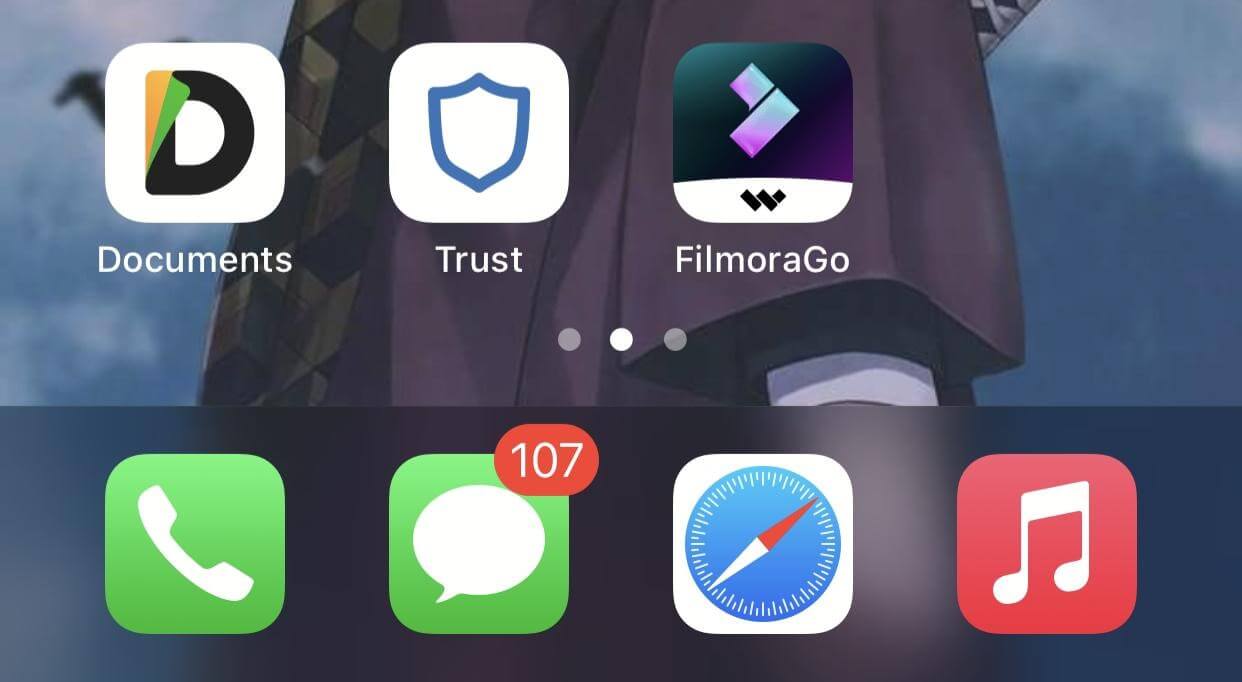
Step 3: Tap on the browser icon, which is a compass-like icon below.
![]()
Step 4: Type in savefrom.net in the search engine and paste the URL of the YouTube video.
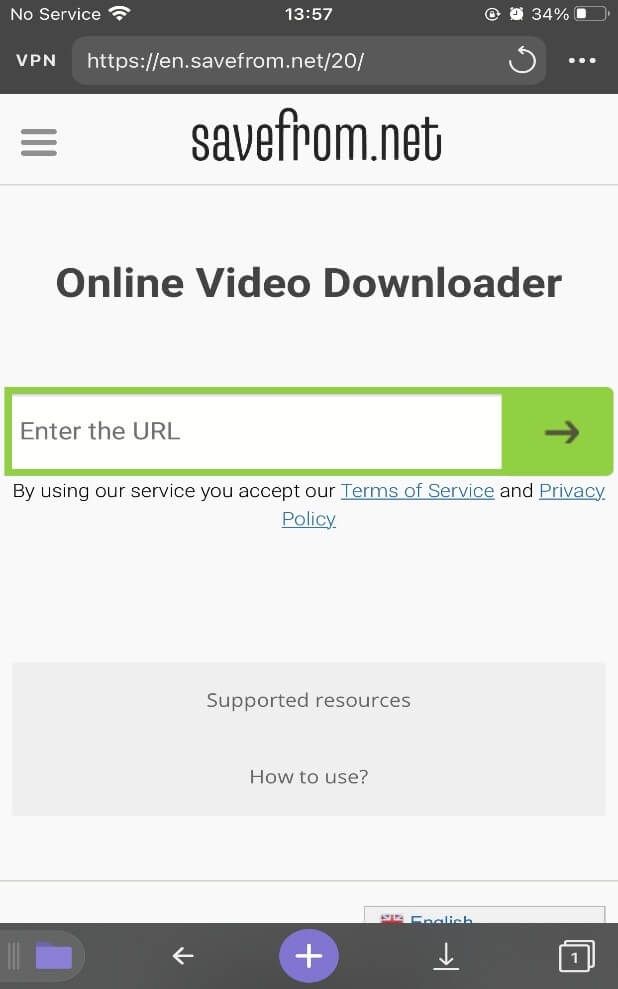
Step 5: Once the URL has been pasted, your desired video will emerge, tap on download to download the youtube video.

Step 6: Access your downloaded video via documents. Long press and drag video to the media icon also the Photos album.
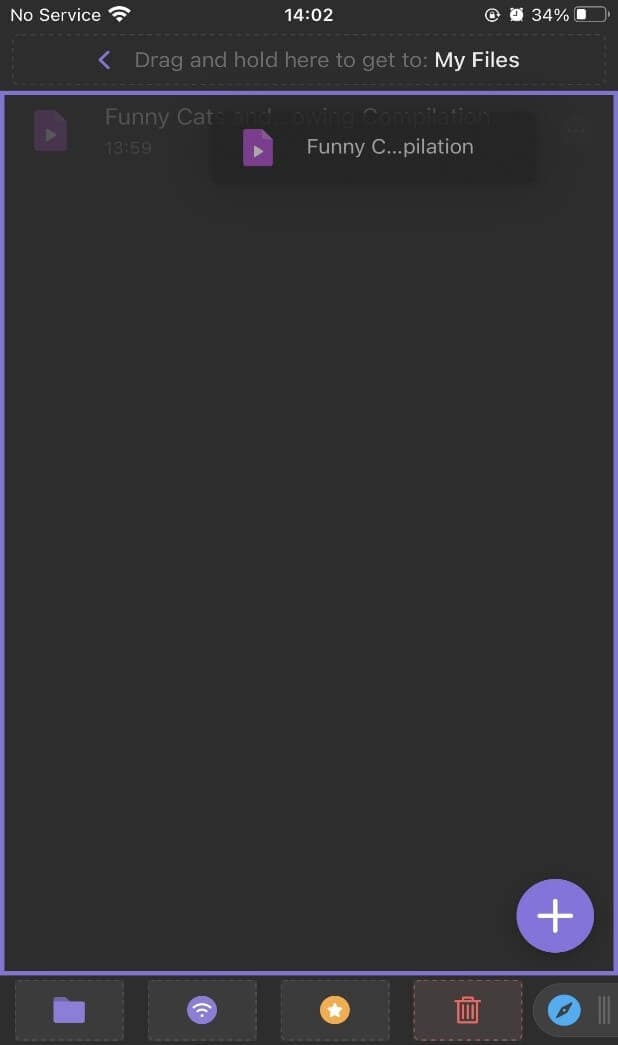
Once your video has been downloaded, it’s time to trim it via Filmora for Mobile:
Step 1: Install Filmora for Mobile from the App store.
Step 2: Select "new project" to import downloaded YouTube videos.

Step 3: Import downloaded video to timeline and trim by dragging the purple head or tail cursor
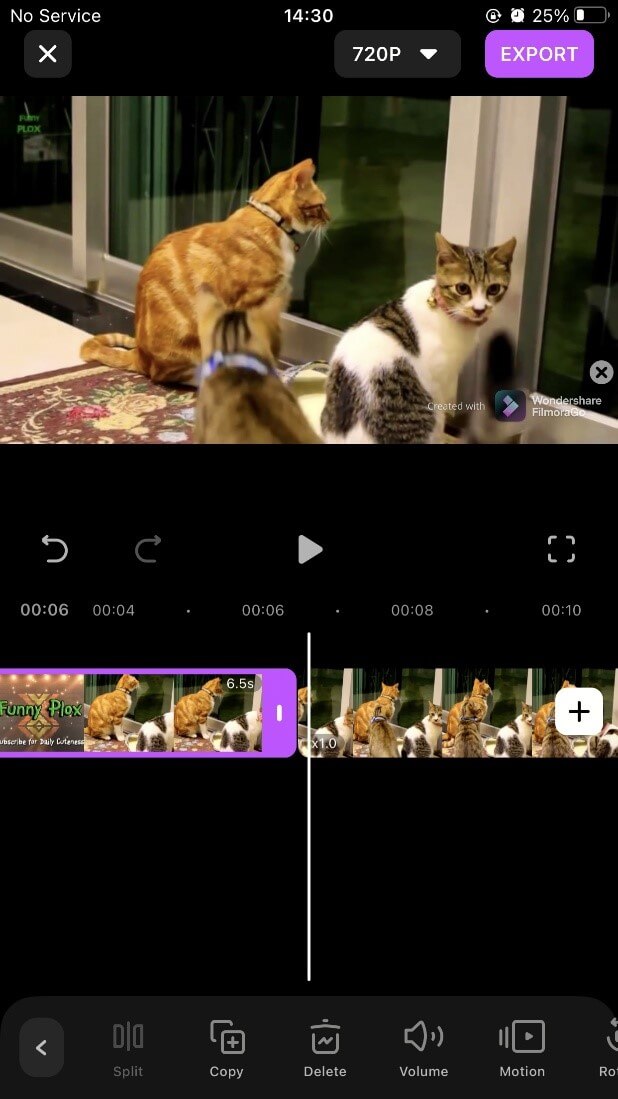
Step 4: Export video.
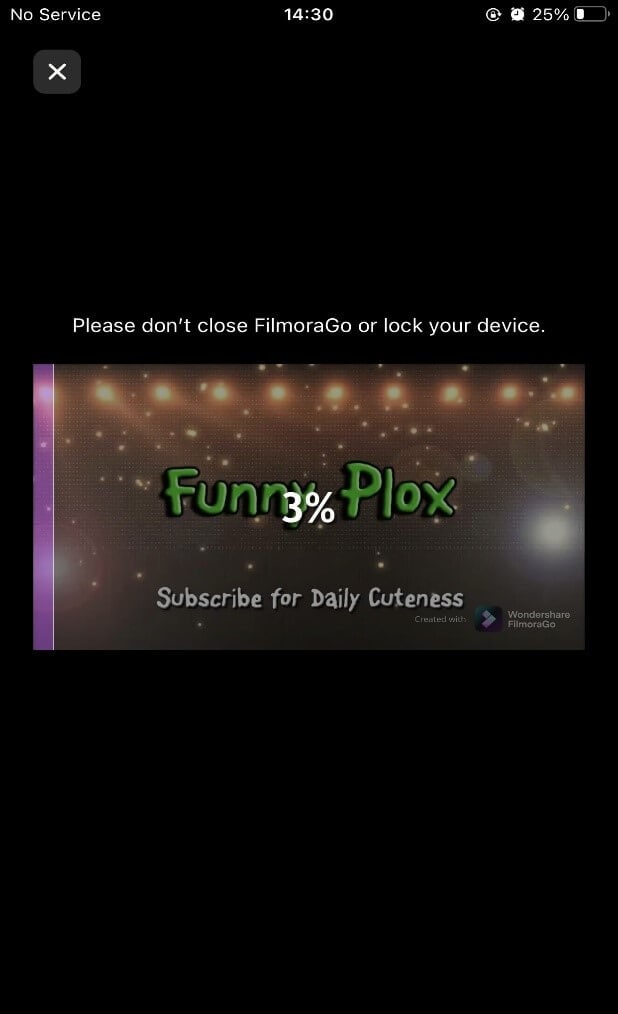
Method2: Trim and download YouTube video via ytcutter.com
Step 1: Access ytcutter.com via your phone browser.
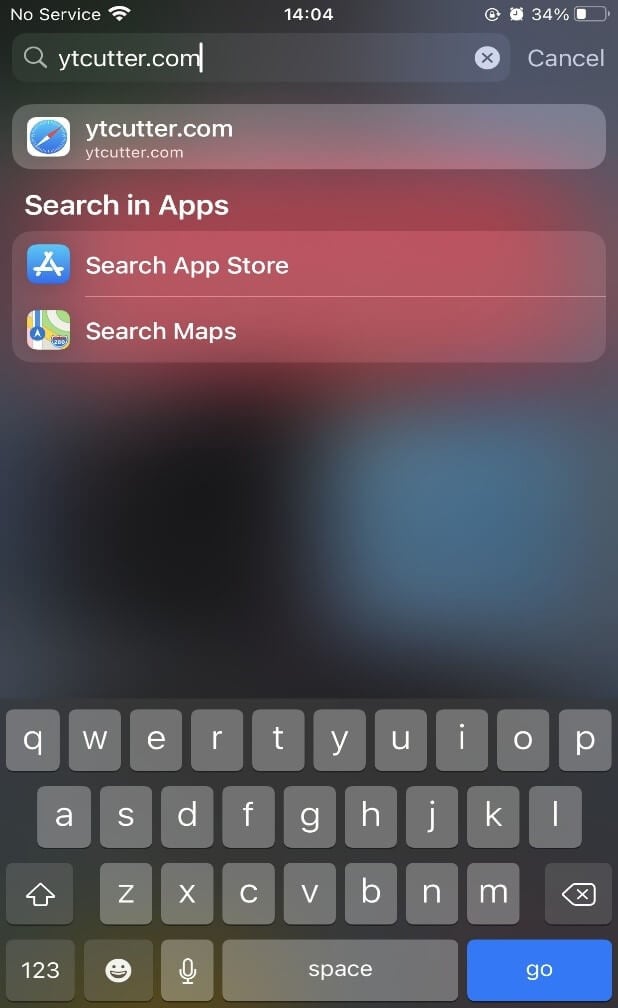
Step 2: Copy YouTube video URL and paste it into the URL space.
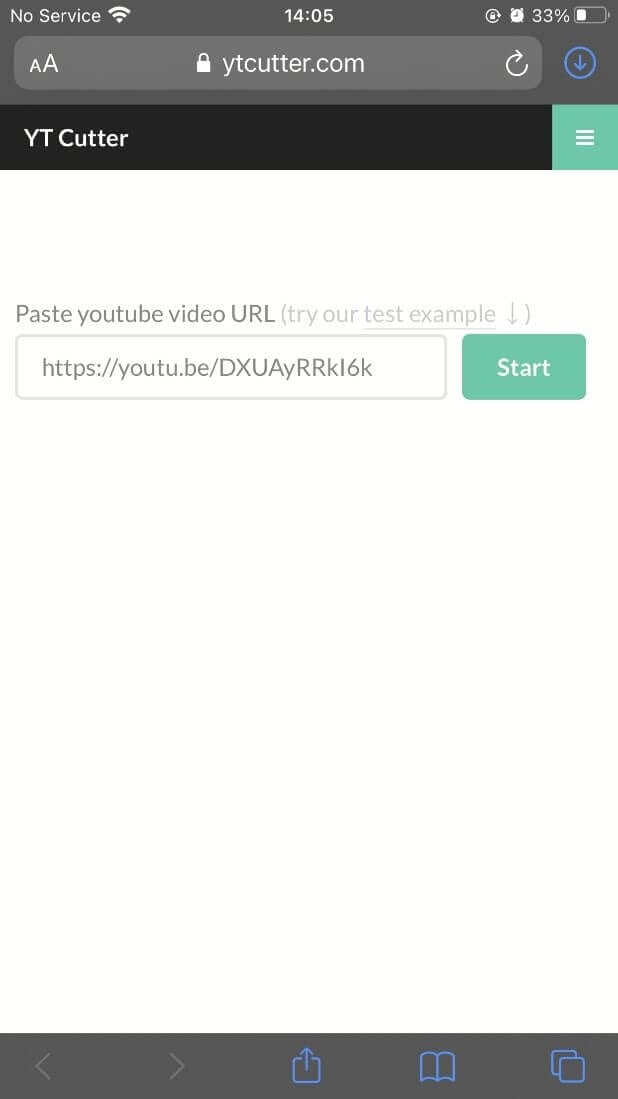
Step 3: Set the start and end duration to YouTube trim and download.
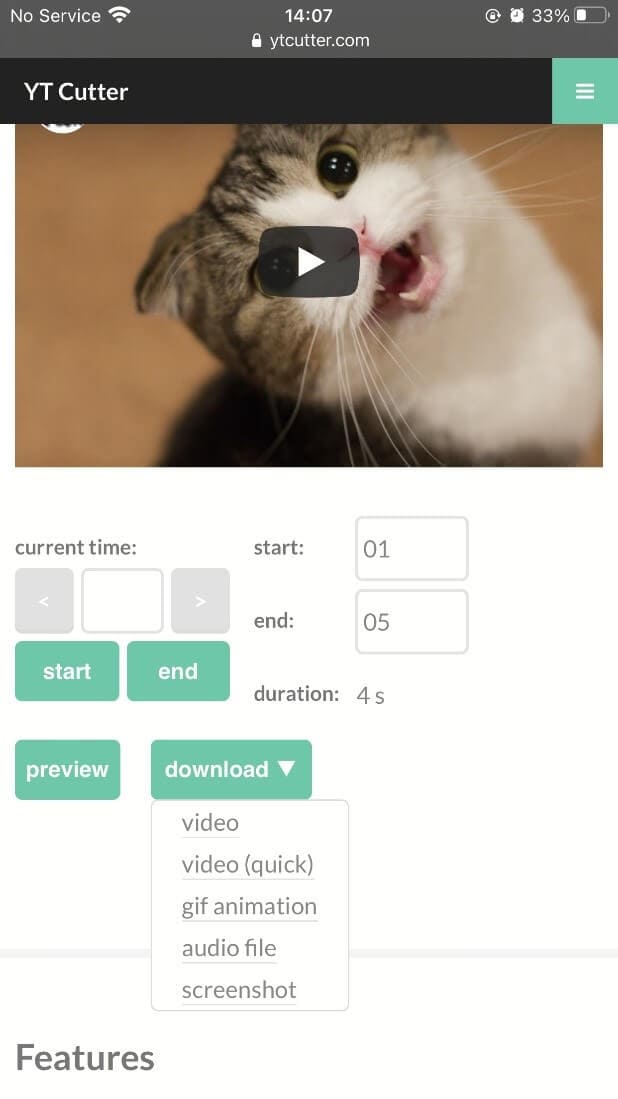
Method3: Trim and Download YouTube video via youtubetrimmer.com
Step 1: Access youtubetrimmer.com via your device browser
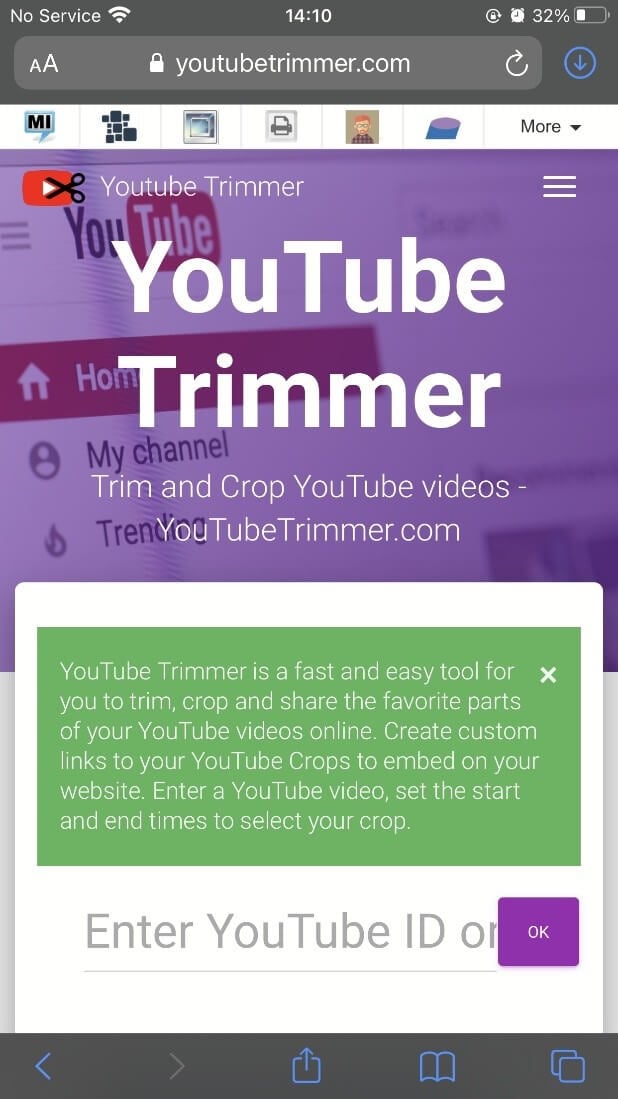
Step 3: Copy and paste YouTube video URL, set start and end duration of the video to YouTube trim and download.
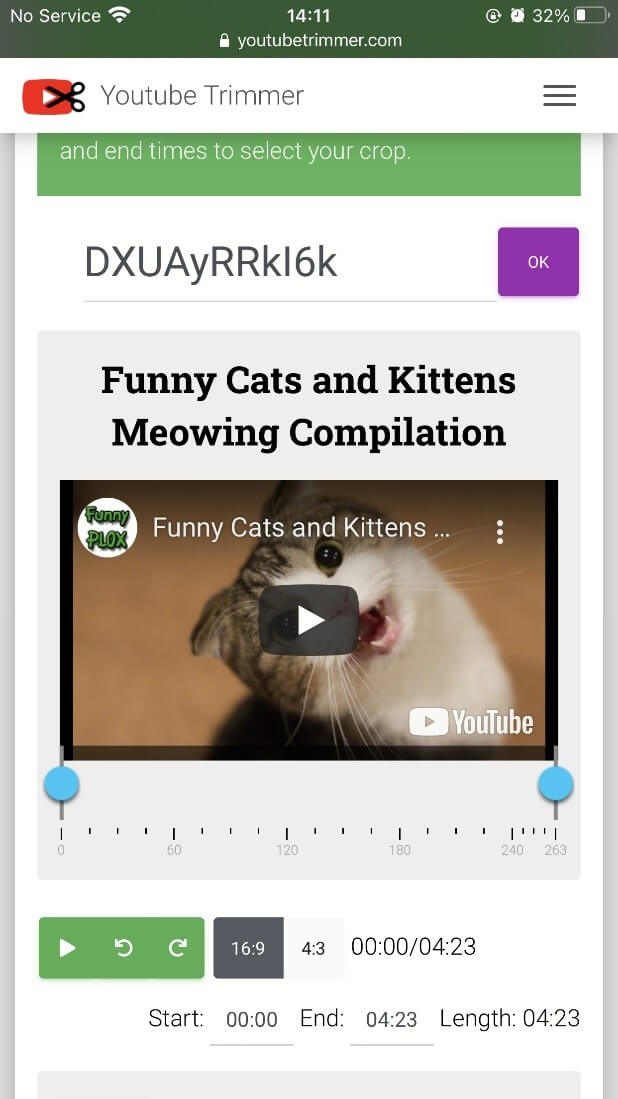
Final Word
The above methods are the best guide to YouTube trim and download all types of video, specifically the Filmora for Mobile app.
Filmora for Mobile isn’t only limited to trimming videos, but you can also add other amazing effects and filters all for free.
Download Filmora for Mobile to have access to powerful editing features!
You May Also Like: Ultimate Guide: How to Trim a Video on Your Phone





