Who can say no to cakes? Of course, nobody! Cakes have a treasured space in everyone’s heart. With or without celebrations, people always love to enjoy a good slice of this sweet delight. However, the experience doesn’t end with just having a piece of cake. Some people also want to go through the actual baking process and produce their own cakes. Therefore, it comes as no surprise that online videos that demonstrate this kind of procedure become very in demand. If you have some cake video ideas for YouTube, you should also try them on your end. Fret not. You can easily launch a channel on YouTube by decorating cakes. Just prepare a creative plan and execute it using the video editor of your choice.
In this article, we will recommend some cake design videos for YouTube. We will also suggest some AI tools and provide how to use them in this project. Lastly, we will teach you how to create stunning cake video content in a snap. Continue reading below to learn more.
In this article
Top YouTube Cake Video Ideas
Indeed, starting a channel on YouTube for cake design and baking is a great option to consider. As indicated earlier, many people nowadays are watching this type of content a lot. That said, you should not brush off the idea of exploring cake video ideas for YouTube. There are lots of them that you can try based on your preference and expertise. Do you want to give it a shot? If so, check out the list below.
Cake Flavor Showcase
As a starter, you can first feature different kinds of cake in your YouTube video content. Don’t worry. It doesn’t have to be very complicated. Simply capture the appearance of the cake, talk about the design, and explain the flavor. That’s it. If the footage is quite long, use Smart Scene Cut. This tool offered by Wondershare Filmora allows you to extract the highlights of the selected long videos.

Cake Baking Tutorial
Are you that good at baking cakes? If that is so, then you should definitely show your talent to the world. Instead of simply showing the cake design on YouTube, delve into the actual process of baking it. Record the steps and edit them in one video. To make it more understandable, use Wondershare Filmora’s Automatic Captions. This tool can help you generate captions from your video or audio assets.
Cake Tasting
Let’s take a break from cake baking and preparations. In a way, you can also try tasting different flavors of cake as your YouTube content. Yes. Like the other YouTube cake video ideas, this one can also be informative for dessert enthusiasts. If you want to be creative with your cake-tasting videos, you may use the green screen feature of Wondershare Filmora. Change the background of the footage based on the flavor of the cake being featured. For sure, this technique will take your output to another level.

Cake Shop Recommendations
The YouTube cake videos can also be done outdoors. For instance, you may walk around the neighborhood and recommend some great cake shops. Visit the spot and give an overview. It’s pretty simple. For your convenience, try to use Wondershare Filmora’s multi-camera editing. It’s a special video editing tool that keeps your clips consistent with the overall style of your output.
List of Top Cakes
Last but not least is the top list for cakes. You may come up with different categories and then suggest several cake options for each. In this regard, the AI Smart Cutout of Wondershare Filmora can be of great help. This tool can help you extract pictures of cakes and display them prominently on the screen. No need to do this procedure manually. Just run the clips into the platform and wait for the result.

Quick Ways to Produce Stunning Cake Videos on YouTube
Truly, there are lots of options to explore when it comes to YouTube cake video ideas. You just have to select one that perfectly matches the type of content you want to produce. As for the actual video creation process, you’re in luck because modern video editing apps become more capable. One of the software you can use in this regard is Wondershare Filmora. It’s a powerful content-creation program packed with resources and tools that can help you recreate various YouTube cake video ideas. Do you want to know more about this software? If that is so, check out the discussions below to learn more.
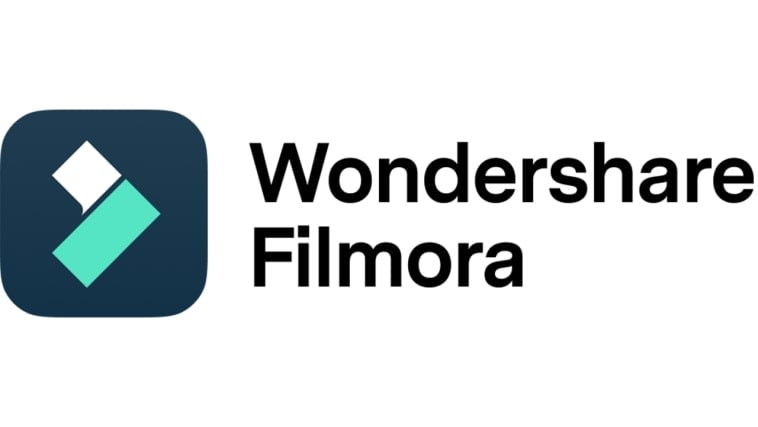
Core Features
As mentioned earlier, Wondershare Filmora is a feature-rich app in terms of video editing. It has tons of highly advanced tools that you can use to recreate various YouTube cake video ideas in a snap. To make the most of their benefits, check out the list below.
- Simple and professional video editing: It is equipped with numerous tools that can help you facilitate a variety of video editing techniques in a snap.
- Diverse creative assets: It is home to a large library of creative resources that you can readily access within the platform. Among the files you can use are stock photos, video clips, sound bites, effects, filters, and more.
- Ready-made video templates: It offers tons of pre-designed video templates that you can easily customize based on your preference.
- Artificial intelligence: As previously indicated, it provides access to a number of AI-powered tools that you can integrate into your creation process. If you wish to simplify the process on your end, you should explore this aspect very well.
- Flexible video export options: It allows you to render and export videos in different formats. Among the supported file types are MP4, WMV, AVI, MOV, F4V, MKV, 3GP, MPEG-2, WEBM, GIF, and MP3.
AI Video Enhancer
Let’s say you’re planning to show different cake designs on YouTube. If that’s the type of content you wish to produce, ensure that your videos carry the highest quality. Don’t worry. In this respect, Wondershare Filmora has a built-in AI Video Enhancer feature that allows you to upgrade video quality instantly. Do you want to try it? Read the tutorial written below.
Step 1: Assuming that you’re done editing the video project. Now, head over to the Editor Timeline and select the clips you want to enhance.
Step 2: A new panel will then open on the right-side corner. From there, go to the Video tab and select AI Tools.
Step 3: Find the AI Video Enhancer option and click the Generate button under it.
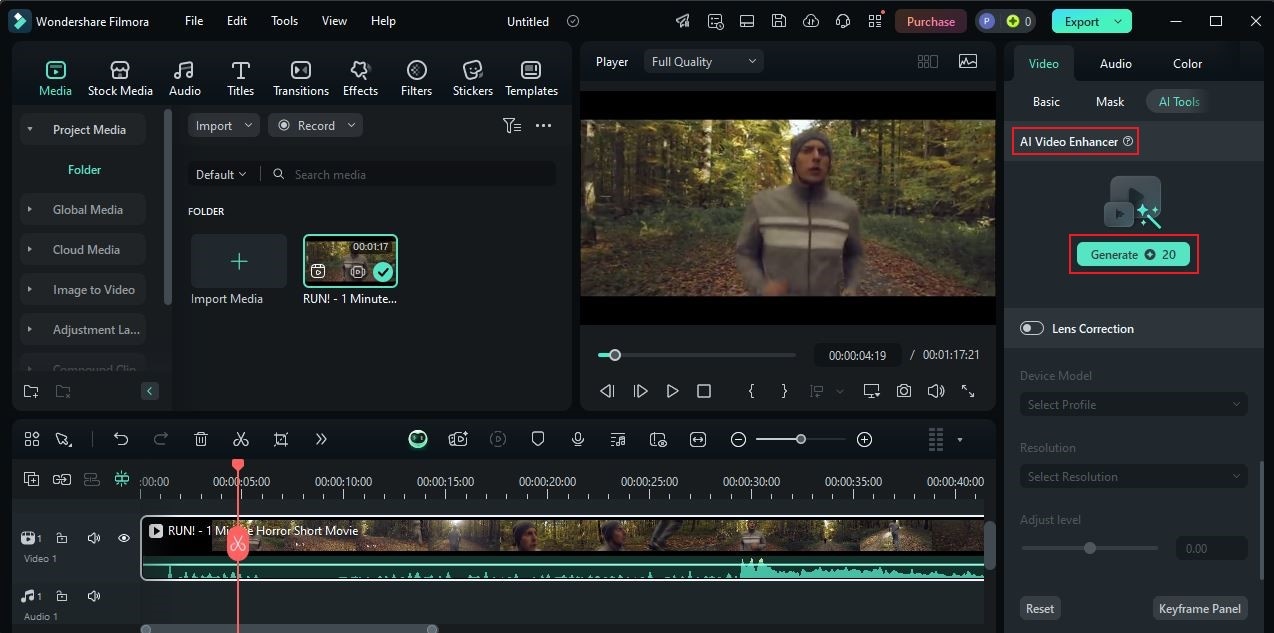
Step 4: Immediately, the enhancement effect will be applied to the selected video clips. Review the final output afterwards and check if the current version satisfies you already.
AI Speech To Text
When discussing cake-baking techniques, it’s important that the key information is delivered very well. Aside from audio, you can also use captions to further improve the quality of your presentation. Don’t sweat it. Wondershare Filmora has a powerful AI tool that transforms speech into text. Do you want to give it a try? Check out the tutorial below.
Step 1: Browse the files on your Media tab and select the audio asset you wish to convert. Subsequently, right-click on it to view the available options.
Step 2: Tap Speech to Text to proceed.
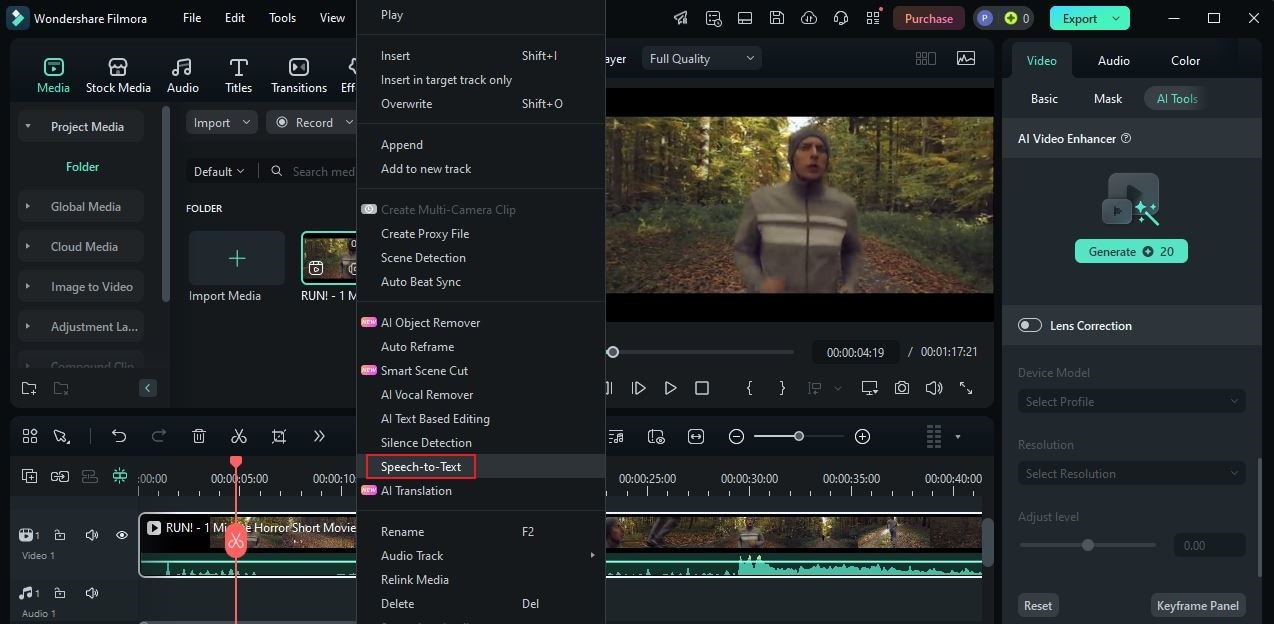
Step 3: After that, configure the settings based on your preference. Once done, tap Generate.
Step 4: Finally, Wondershare Filmora will generate the corresponding caption in SRT format.
AI Sticker Generator
Some YouTube cake video ideas require you to add a few fun and exciting overlays. If you prefer to use stickers in this regard, you can use the AI Sticker Generator. Don’t worry. No need to look any further. Wondershare Filmora offers this tool by default. Do you want to give it a try? If so, check out the tutorial written below.
Step 1: Let’s say you’re done arranging and finalizing your cake footage. At this point, you may now start adding overlays. To get started, head over to the Elements Panel and click the Stickers tab.
Step 2: Tap AI Sticker afterwards on the left-side panel.
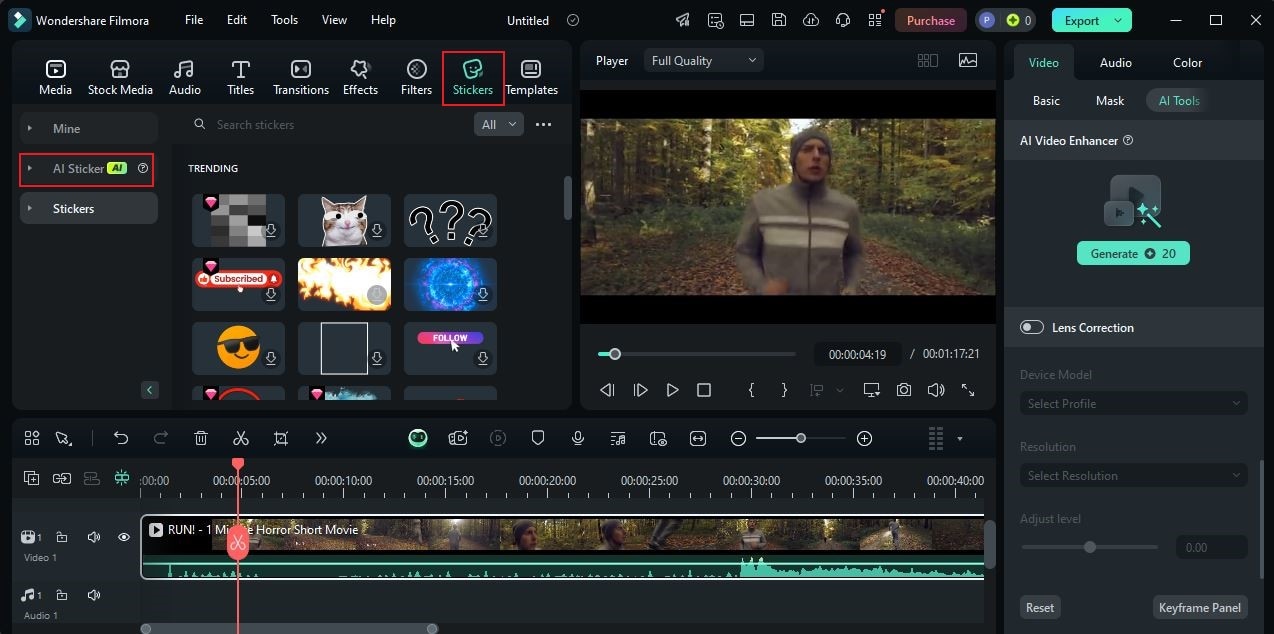
Step 3: Following that, prepare a detailed text prompt describing your preferred sticker and then enter it into the provided entry box.
Step 4: You’re also given several options for the sticker type. Simply click the drop-down arrow right below the entry box and select one.
Step 5: Once done, click Generate to proceed.
Step 6: Wondershare Filmora will generate several versions of the sticker based on your input. Choose one, then click its corresponding Download button. Subsequently, grab and drag it to the Editor Timeline for further customization.
How to Recreate YouTube Cake Ideas Quickly and Easily?
If you wish to personalize your cake videos further, the best way is to edit them manually. Through this method, you can apply all the video editing techniques you wish to use. Don’t worry. In case you decide to go for it, Wondershare Filmora will not certainly give you a hard time. Your YouTube cake video ideas will be implemented accordingly. Check out the tutorial below to get started. Read the instructions very well and follow the indicated steps accordingly.
Step 1: Run the Wondershare Filmora application on your desktop. Once it fully loads up, go to the main dashboard and click New Project to start editing. Alternatively, scroll down to the Local Projects section and open an existing session if there is any available.
Step 2: After that, head over to the Elements Panel and click Import under the Media tab. Select all the files you are going to use and upload them to the platform. Once the assets are ready, grab and drag them one by one to the Editor Timeline for further customization.
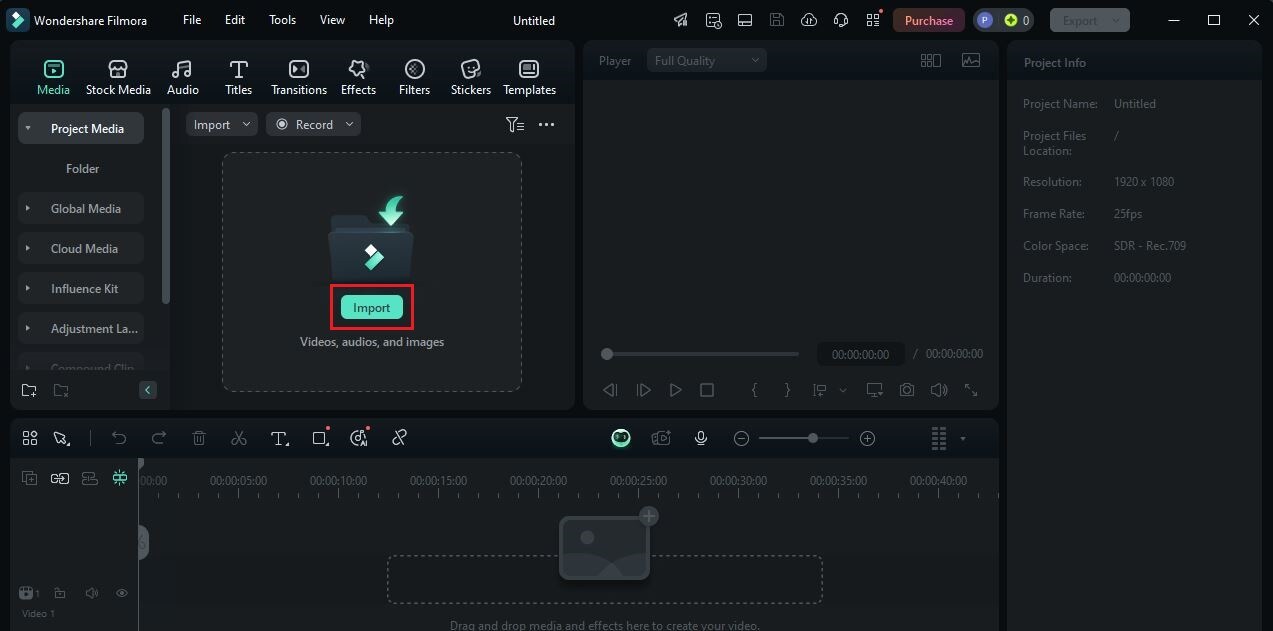
Step 3: At this point, you can now commence the actual video editing. Start by finalizing the arrangement of the assets and making all the necessary adjustments. For instance, you may trim or split video clips, fix audio timing, and the like.
Step 4: As for the transitions and animations, simply go back to the Elements Panel and select the tab that contains the effect you want to add. Choose one from the given options, then drag it to the Editor Timeline. Place the selected effect in your preferred position.
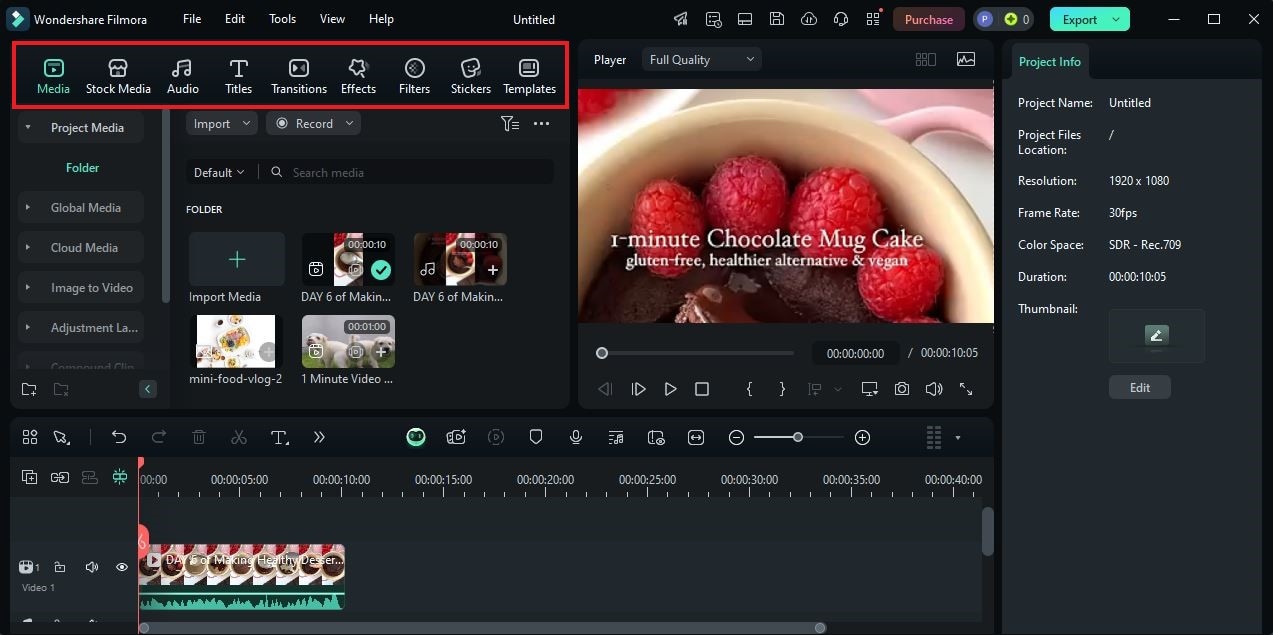
Step 5: You may also customize the individual asset in your project timeline. To do that, simply head back to the Editor Timeline and select an asset. A new panel will then open on the right-side panel. From there, click the Video/Image, Audio, Color, or Speed tab and then use the available options to implement your desired changes in a snap.
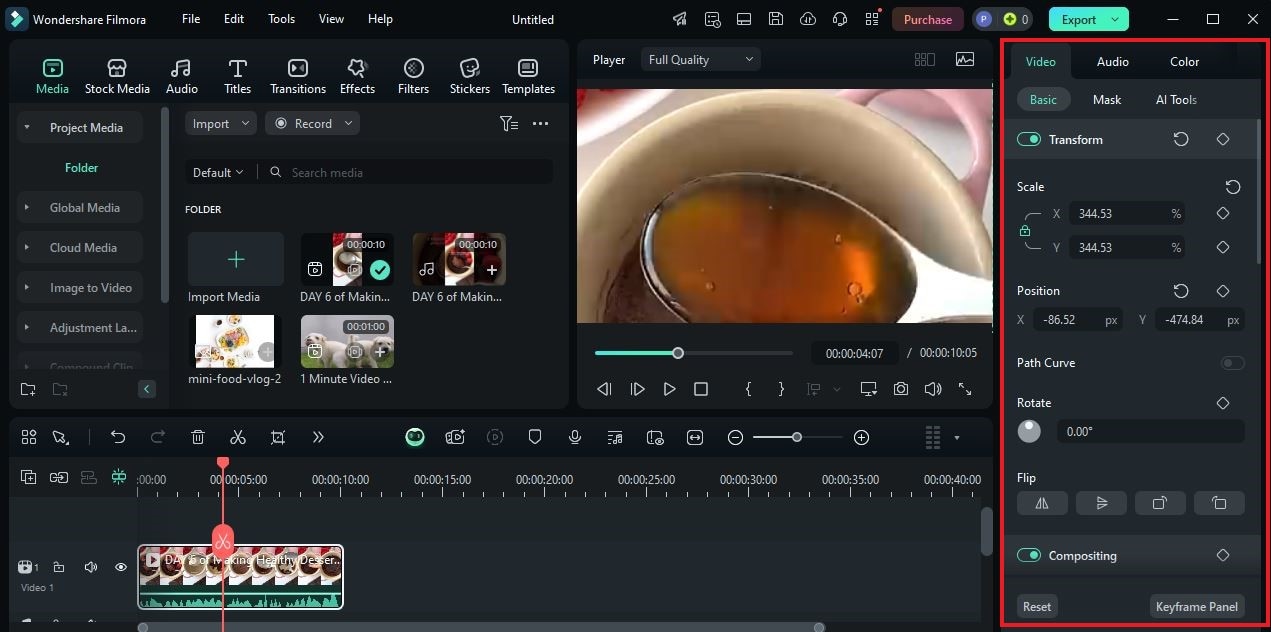
Step 6: Finally, play and review the output. If you’re satisfied with the result, click the Export tab to render the video and save a copy to your computer. Otherwise, continue making changes until a desirable outcome is achieved. You may use the aforementioned tools to enhance the outputs of your YouTube cake video ideas in a snap.
Conclusion
The popularity of YouTube’s cake design and baking videos proves that sweet cravings are real. Many people satisfy this kind of yearning by watching this kind of content or following the instructions indicated. If you’re one of them, you should consider recreating some YouTube cake video ideas. Read the tips and tricks above to take the first step in this regard. For assistance, download Wondershare Filmora. It’s a powerful video editing software filled with resources and tools that you can make good use of. Explore this platform on your end and make the most of its amazing benefits.



 100% Security Verified | No Subscription Required | No Malware
100% Security Verified | No Subscription Required | No Malware

