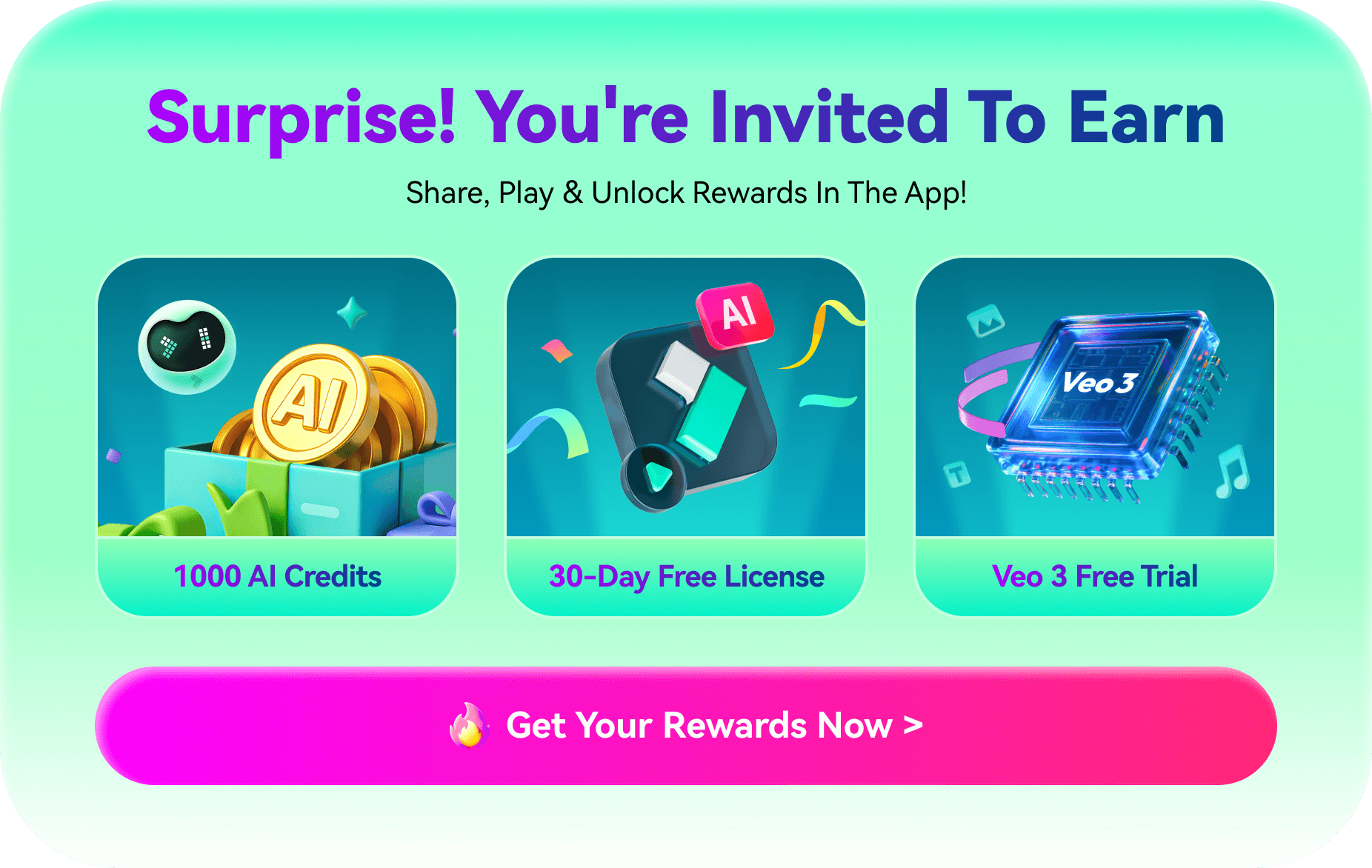Sharing videos on WhatsApp is a great way to connect with your audience. Whether it's a quick update, a personal moment, or a promotional message, videos grab attention. However, WhatsApp requires a certain aspect ratio and length of videos, making it hard to share exactly what you want. This is why resizing your videos is so important, as it lets you share content without losing its impact.
This article will help you find the best ways to resize videos for WhatsApp status size. Whether you're using an online tool or desktop software, these methods will make your videos fit WhatsApp's rules.

In this article
Part 1. Online Tools to Resize Video Files for Perfect WhatsApp Status Size
Online tools are a fast and hassle-free way to resize videos and are perfect for users who want quick results without installing software. These platforms provide intuitive features, allowing you to adjust video size, resolution, and length in a few steps.
Comparing The Top Online Tools For Resizing Videos
Before exploring various online tools for resizing videos in detail, we’ve summarized the details to make the selection easier:
| Metrics | Kapwing | Video Candy | Adobe Express | Clideo |
| Pricing | Pro: $16 per month Business: $50 per month |
Free | Premium: $9.99 per month Teams: $7.99 per month |
Monthly: $9 per month Annual: $6 per month |
| Ease of Use | Simple Interface | Easy-to-use | Easy-to-use | Difficult-to-use |
| Supports Multiple Formats | ✔ | ✔ | ✔ | ✔ |
| Customizable Sizes | ✔ | ✔ | ✔ | ✔ |
| Speed | Average | Fast | Average | Slow |
| Additional Features | Audio Editor, Text-to-Speech, Subtitle Generator | Merge Video, Compress Video, Video Converter | Merge Video, Convert Video to MP4, Caption Video |
Cut Video, Meme Maker, Add Subtitles |
This comparison highlights the strengths and weaknesses of each tool in terms of key features. By going through the table, you can assess factors such as ease of use, formats, and additional features, helping you choose the best tool for your specific resizing needs.
1. Kapwing
Kapwing is a powerful video editor that allows users to resize videos with a few clicks. Its preset aspect ratios make adjusting videos for platforms like WhatsApp, Instagram, and TikTok easier. Other than that, you can specify your custom dimensions to suit specific requirements. Additionally, Kapwing supports multiple upload options, including direct uploads from your device, pasting video URLs, and cloud integrations.
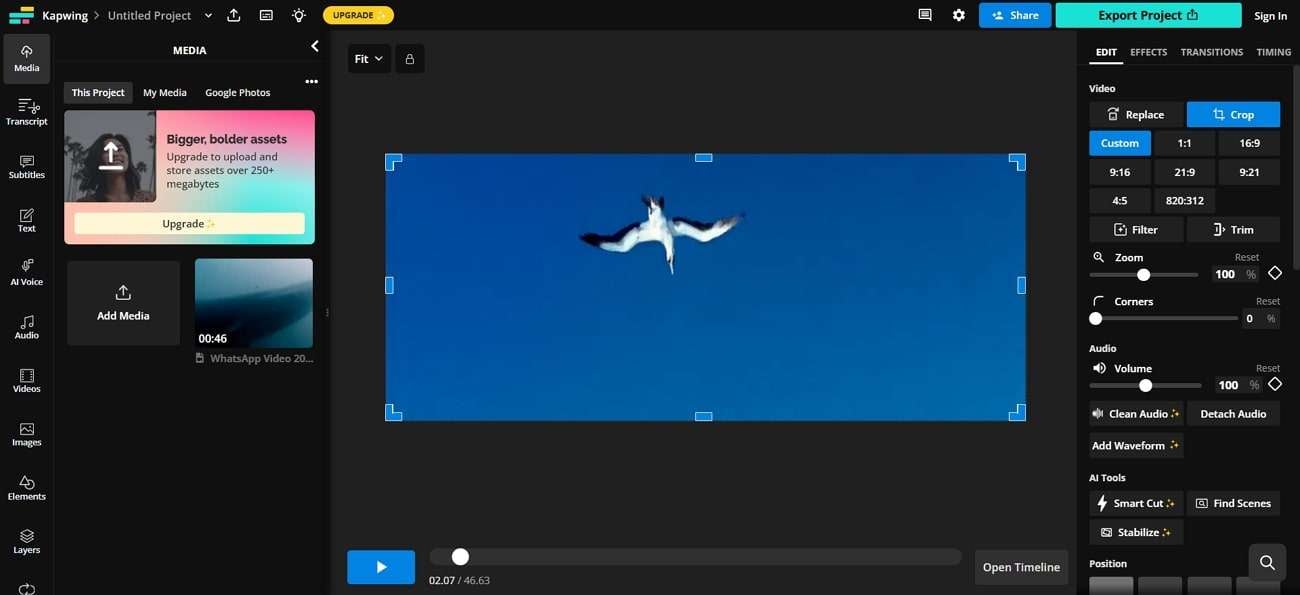
Key Features
- The "Fill and Crop" feature resizes the video to the chosen aspect ratio by cropping the video where necessary to fit the frame.
- Kapwing allows users to focus on the active speaker in a video while resizing the frame.
- The "Fit to Center" feature ensures the entire video fits within the selected frame without cropping.
2. Video Candy
As the name suggests, Video Candy is a platform specifically designed for video editing. Catering to different video editing needs, it allows you to resize videos for WhatsApp without compromising on quality. In addition, users can mute videos while resizing, providing additional customization options for their content.
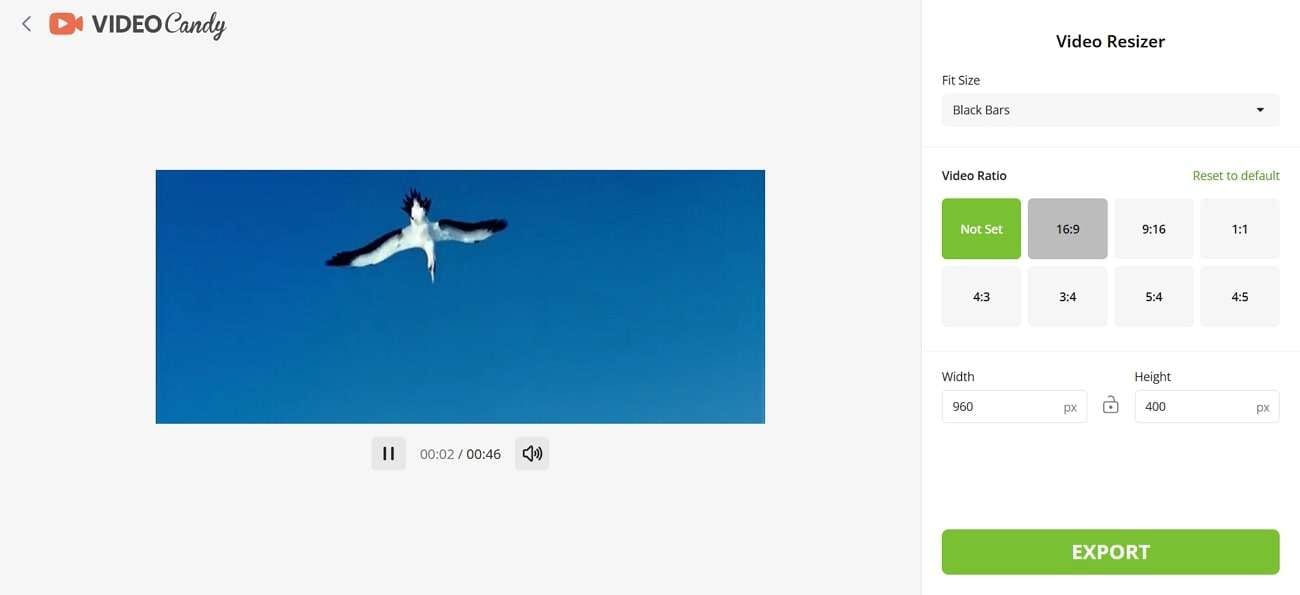
Key Features
- You can manually adjust the width and height of the video by entering the desired pixel values.
- Users can select fit-size options, like adding black bars, to maintain the aspect ratio.
- Video Candy allows you to select from various aspect ratios, such as 4:3 and 16:9.
3. Adobe Express
This free online tool allows you to resize videos and customize them for different platforms. Adobe Express offers various preset sizes tailored for different platforms, ensuring your videos are perfectly optimized for different social media destinations. If the available aspect ratios don't meet your requirements, you can even input your custom dimensions for the videos.
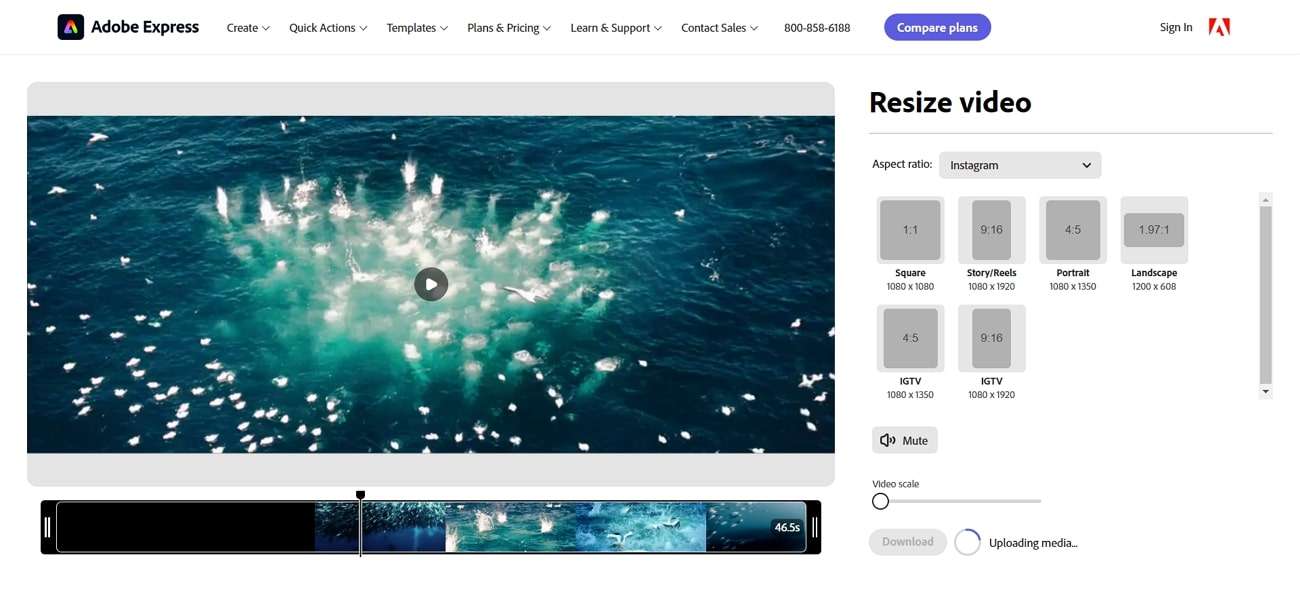
Key Features
- Adobe Express features a video scale slider to adjust and center your video after resizing.
- This tool can adjust the video size in any format, including MP4, MOV, and more.
- Editors can also resize their videos by using the cropping tool.
4. Clideo
Clideo is a video editing platform that includes various tools for editing and resizing videos for WhatsApp. Its integration with cloud services enables quick video upload and access from cloud storage, streamlining the video editing process. Moreover, Clideo lets users fit the video into the chosen frame or fill the frame completely, providing flexibility in resizing.
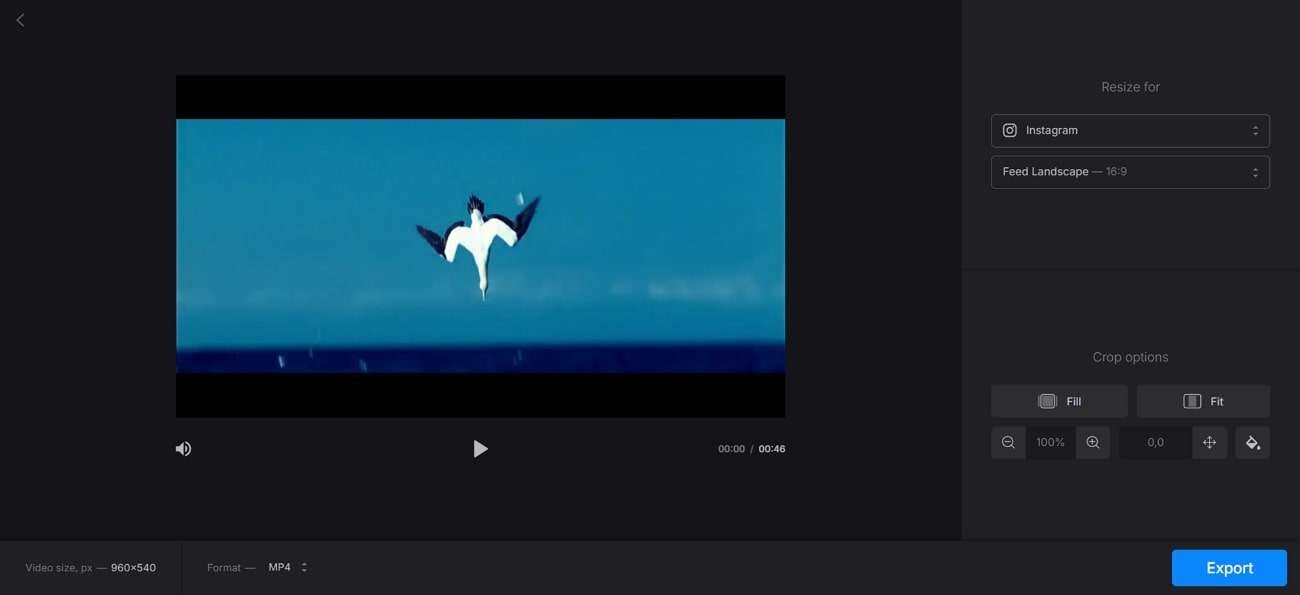
Key Features
- This tool allows users to add colors to the bars appearing on the video's sides after resizing.
- Using the zoom functionality, you can adjust the frame of the video for better positioning.
- Users can also move the video left or right to perfectly align it within the frame.
Part 2. How to Resize Video Files for WhatsApp Status Size on Windows & Mac
Although the online tools to resize videos for WhatsApp are the quickest solutions, they come with a few drawbacks. These methods can be slow, especially when dealing with larger files. Additionally, many online tools have limitations on file size, format support, or the need for a premium version to access more advanced features. For those seeking a reliable desktop solution, Wondershare Filmora is more than just a simple resizing tool.
With the ability to adjust video ratios such as 9:16, 4:3, and others, one can rely on the Auto Reframe option that centers on the critical content of the clip. In addition, the crop tool can be used to cut off unnecessary parts of the video and adjust it to the desired dimensions. We'll guide you through both methods to help you achieve perfection in video resizing for WhatsApp status:
Method 1. Resize Videos With Auto-Reframe
Step 1. Access the Auto Reframe Feature
Access Filmora’s homepage and go to the "Toolbox" at the left-side panel to select the "Auto Reframe" feature afterward.
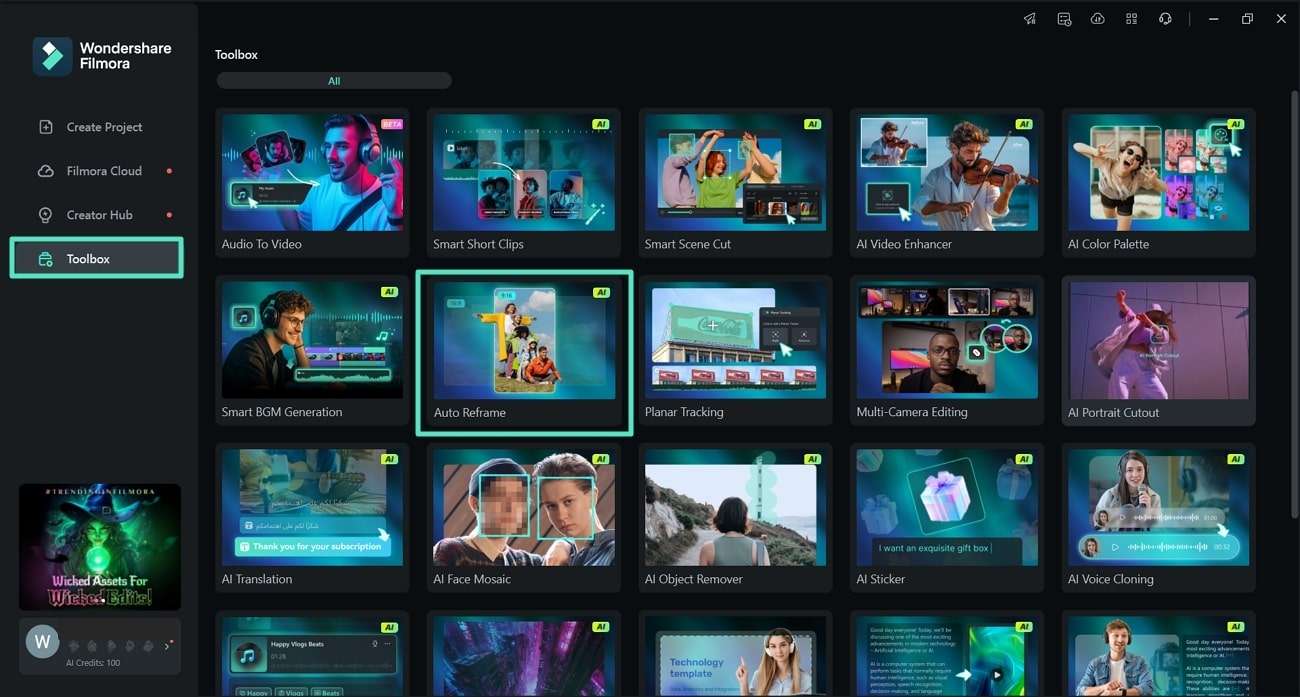
Step 2. Begin Resize After Importing Video to Timeline
Upon reaching the "Auto Reframe" window, click the "Import" button and add the video you want to resize.
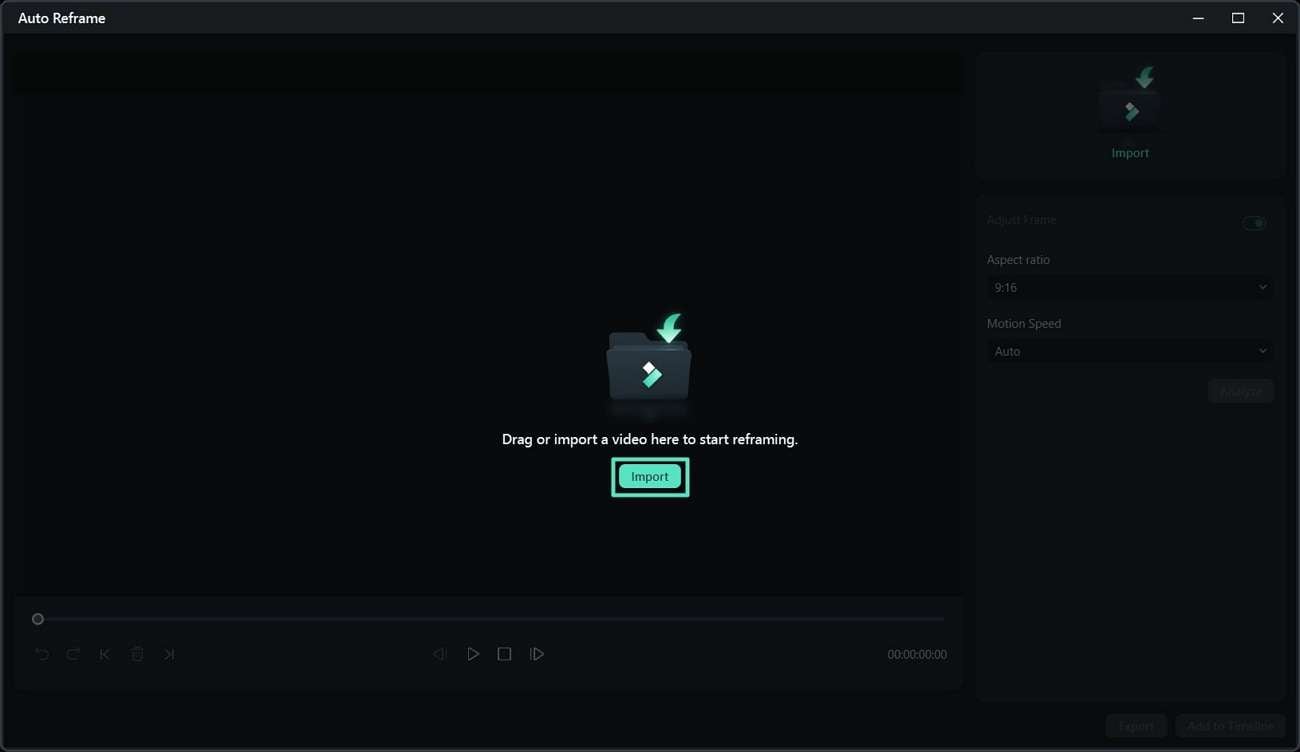
Step 3. Choose WhatsApp Aspect Ratio
Once the video is added, head to the right-side panel and select the "4:3" size from the "Aspect Ratio" drop-down menu. After selecting the aspect ratio, tap the "Analyze" button to begin reframing.
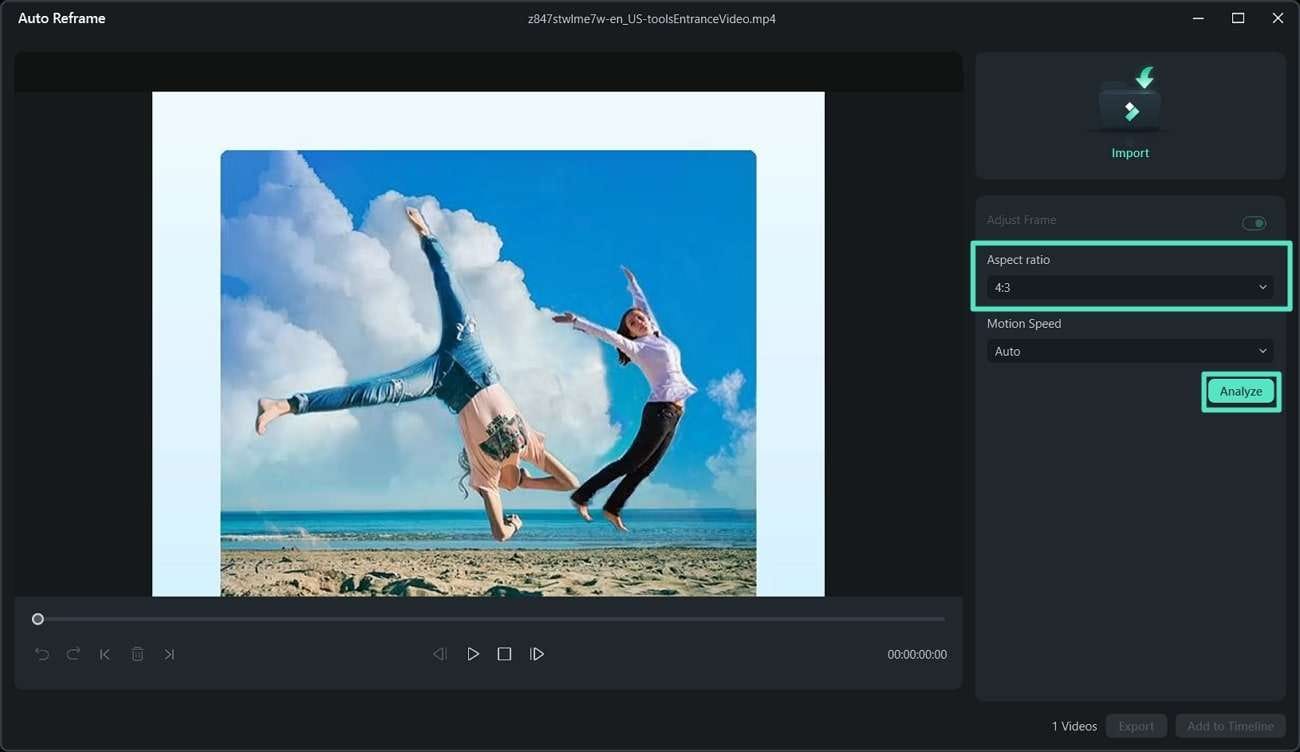
Method 2. Resize Videos Using the Crop and Zoom
Step 1. Create a New Project
Begin the process by launching Filmora and clicking the "New Project" button to enter the tool's editing interface.
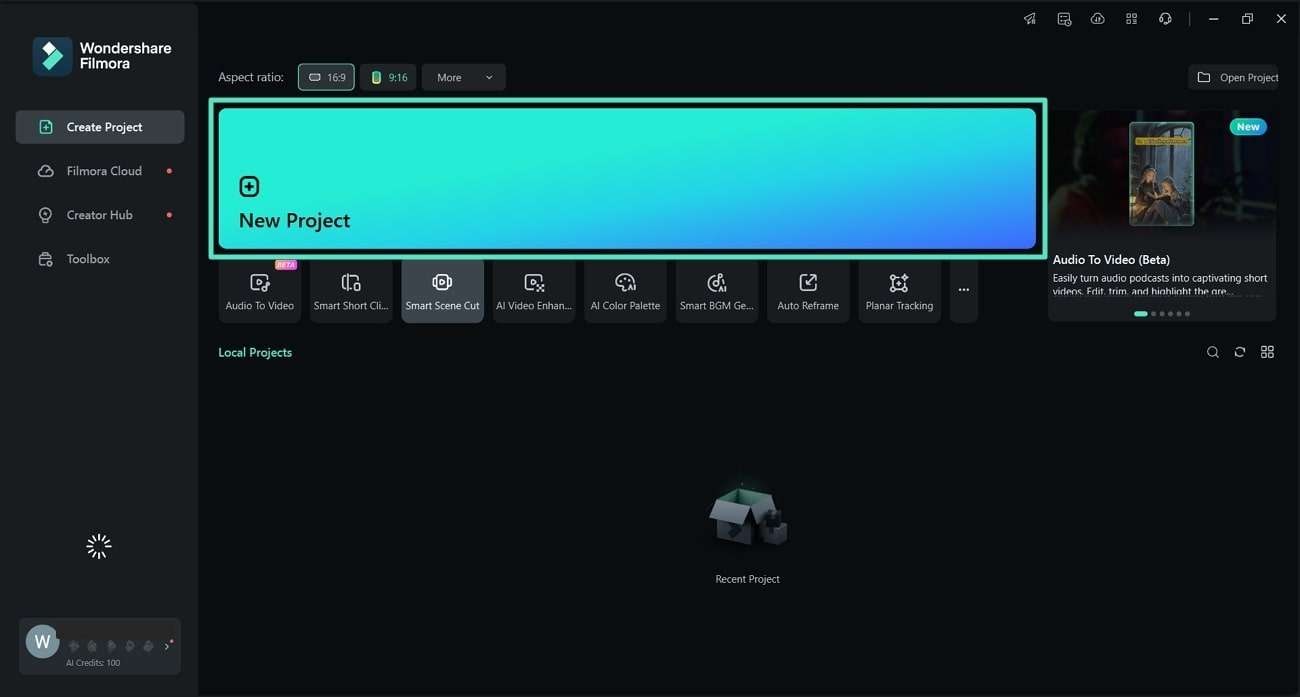
Step 2. Import the WhatsApp Video and Drag to Timeline
On reaching the editing interface, hit the "Import" button to add the video you want to resize. After the video is added, drag and drop it to the timeline for further processing.
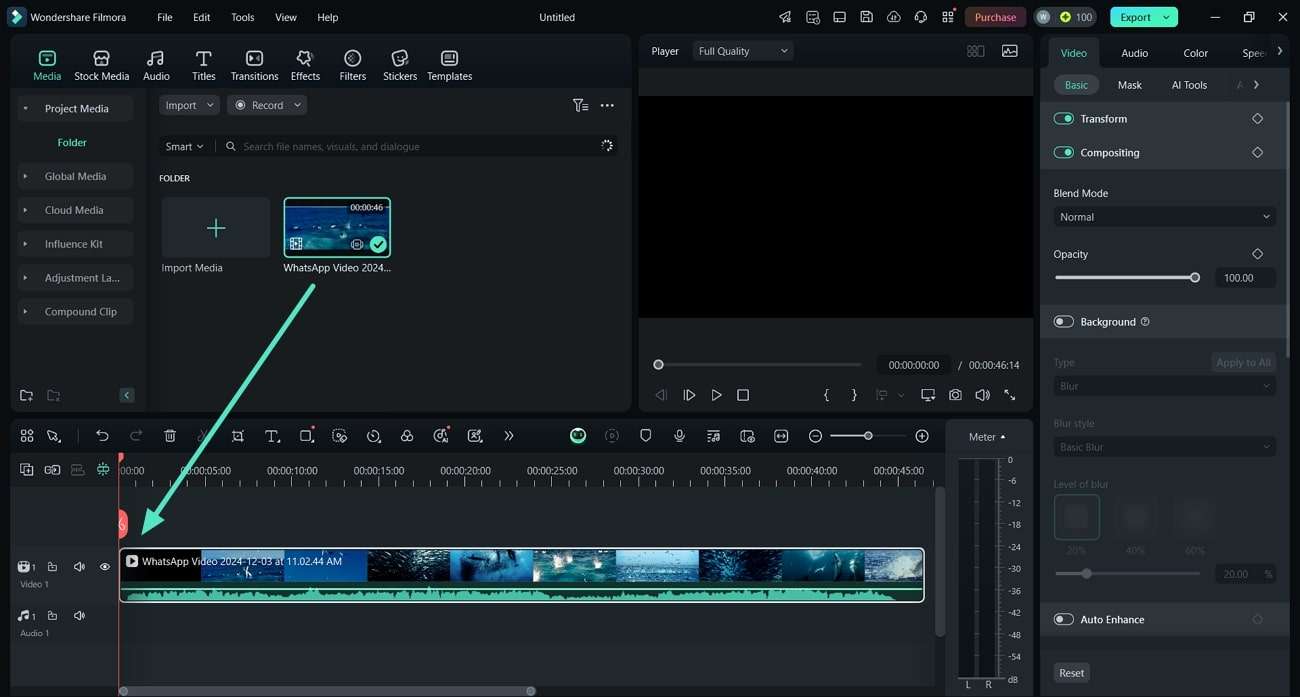
Step 3. Select the Crop and Zoom Feature
Moving forward, right-click the video on the timeline and choose the "Crop and Zoom" feature to open a menu where you can adjust the size.
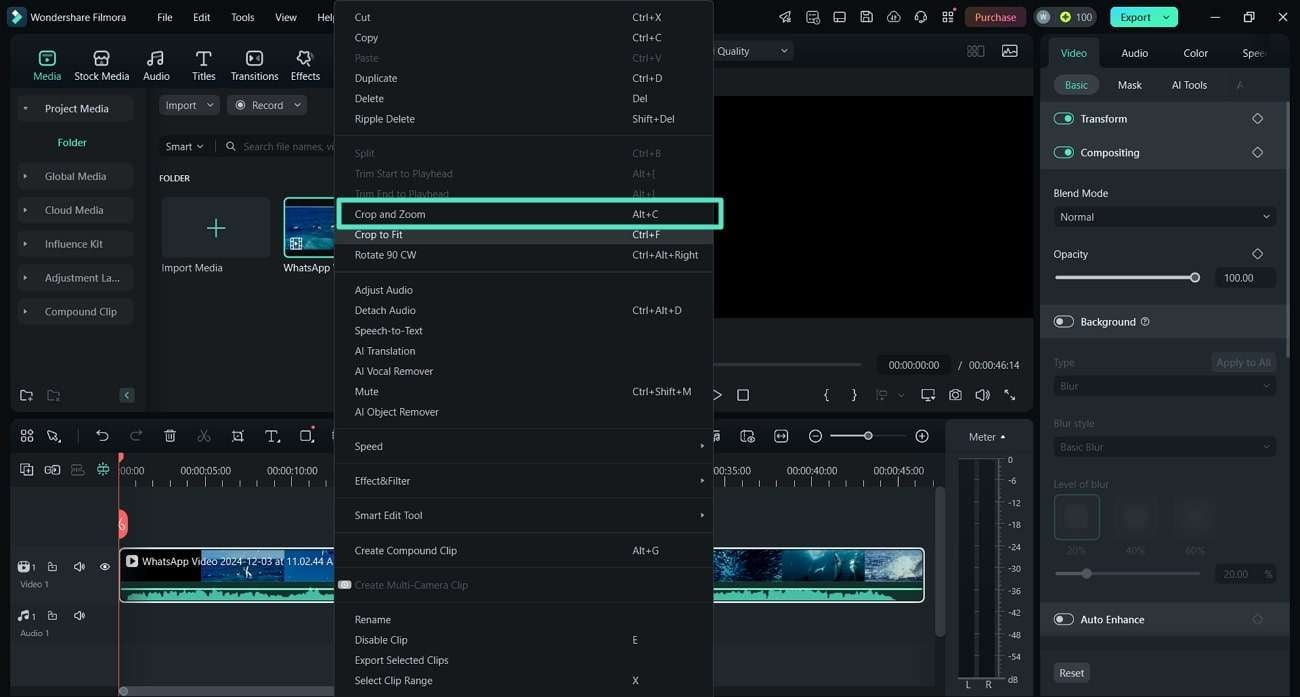
Step 4. Configure the Crop Area For WhatsApp Video
In the "Crop and Zoom" panel, expand the menu of "Ratio" and choose "4:3". Other than that, you can adjust the video's size by dragging the rectangle's corner. Once you've adjusted the size, press the "Apply" button to save your settings.
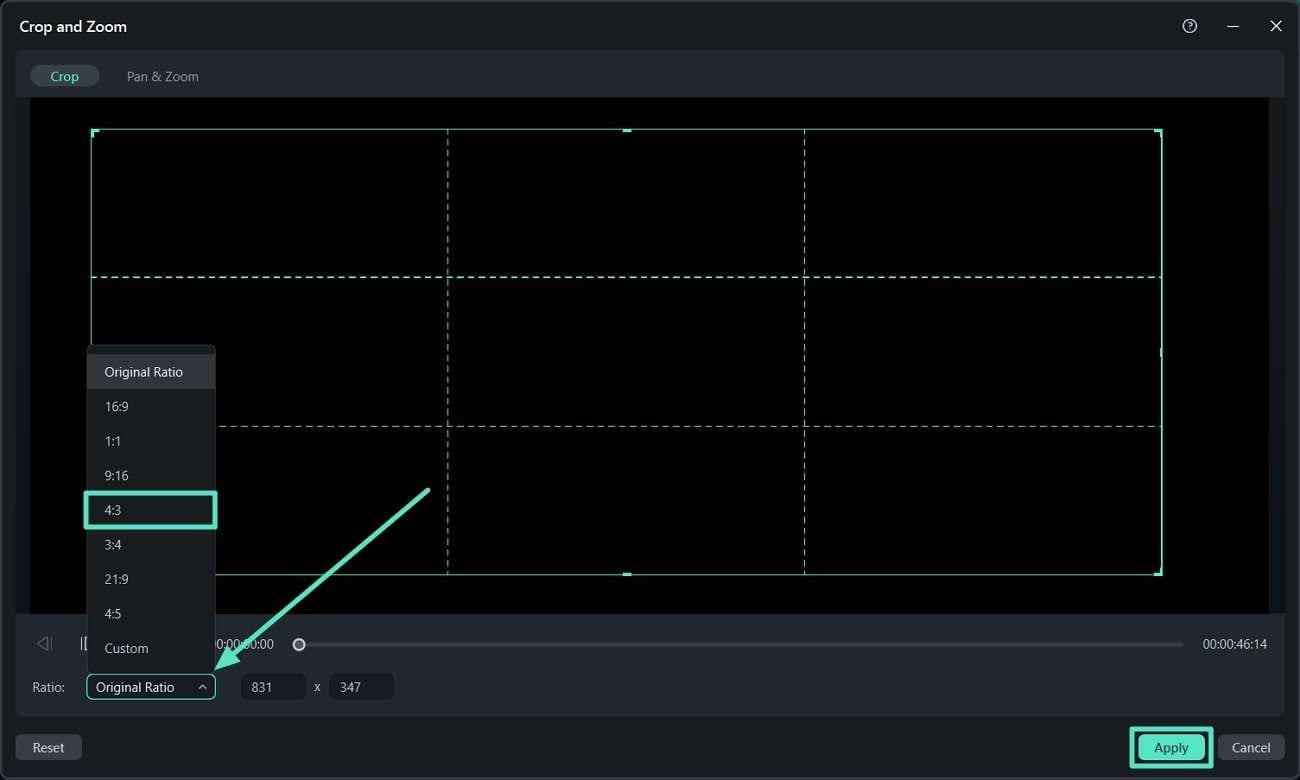
Conclusion
In conclusion, resizing videos for WhatsApp status size is essential for sharing engaging content. There are a variety of online tools to adjust the video's size. However, for more comprehensive editing capabilities, desktop software like Wondershare Filmora stands out with its advanced features, such as auto reframe and manual cropping tools. These allow for precise adjustments and professional-quality output, ensuring your videos are perfectly optimized for WhatsApp or other platforms.