What's the fastest way to edit a TikTok video without spending hours on trimming clips? A smart TikTok clip maker can help simplify the process. With the rise of short-form videos, creators need tools that move as fast as the trends.
Instead of trimming manually or jumping between apps, many now turn to AI-powered TikTok clip editors. These tools can turn long footage into scroll-worthy moments in just a few taps.
In this blog, you'll learn how to use Filmora's AI Auto Cut, a fast and beginner-friendly clip editor for TikTok. It cuts down editing time and helps you make high-quality videos with minimal effort. Let's get started!
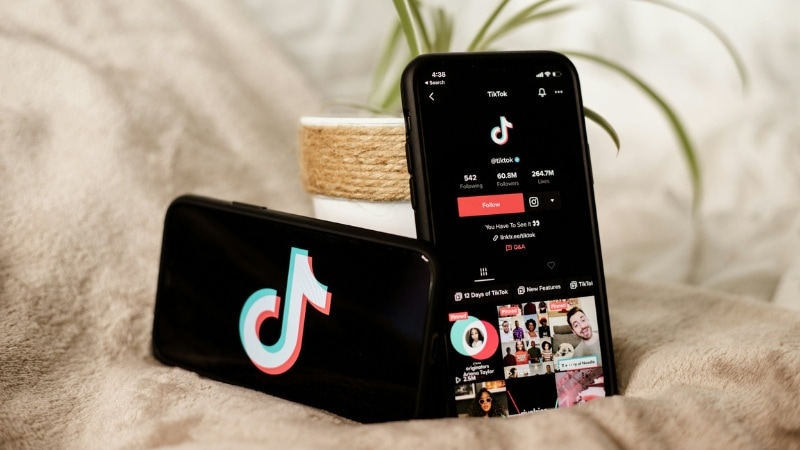
Part 1. What is a TikTok Clip Maker?
A TikTok clip maker is a tool, often powered by AI, that turns long recordings into short-form content tailored for TikTok. It takes care of time-consuming tasks, like identifying key moments, resizing videos, and adding captions.
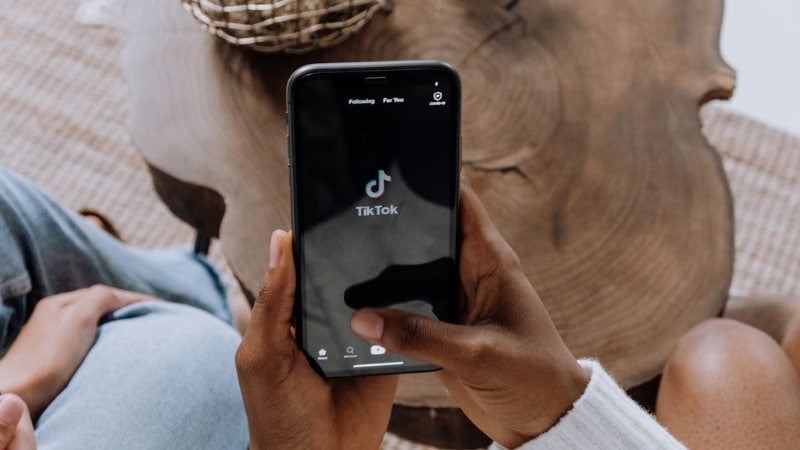
These tools help speed up the editing process. You can use them to repurpose existing footage or create fresh content from scratch. It's ideal for creators who want to post consistently without spending hours editing.
Common Features to Expect
Here are common features that you can expect in a TikTok clips maker:
- Automatic Highlight Detection: The tool scans your footage to find the most interesting or relevant moments. Thus, you don't have to scroll through it manually.
- Aspect Ratio Presets: Automatically sets your video to TikTok's vertical format (9:16), so it's ready to post without resizing.
- Beat-Synced Music: Adds background music that matches the rhythm of your cuts. It can make clips feel dynamic and on beat.
- Auto Captions & Transitions: Generates subtitles and applies clean, stylish transitions between scenes to improve engagement.
- Export Ready for TikTok: Lets you save your video in a format that's compatible with TikTok's resolution and file size.
Part 2. Filmora AI Auto Cut Review – How Good is It as a TikTok Clip Maker?
If you're looking for a TikTok clip editor that saves time without sacrificing quality, Wondershare Filmora for Mobile might be what you need. It features an AI Auto Cut function that helps you convert long footage into TikTok-ready clips.
This tool analyzes your imported videos and identifies the best moments. Then, it'll auto-add transitions, narration, generate subtitles, and sync the final cut with background music. It's an all-in-one TikTok clip maker built to simplify the editing process without sacrificing quality.
How to Use Filmora AI Auto Cut
Here's how to get started using the AI Auto Cut feature in Filmora:
- Go to the Google Play Store or Apple App Store, search for Filmora, and tap Install.
- Once installed, launch the app and tap the AI Auto Cut tool on the home screen.
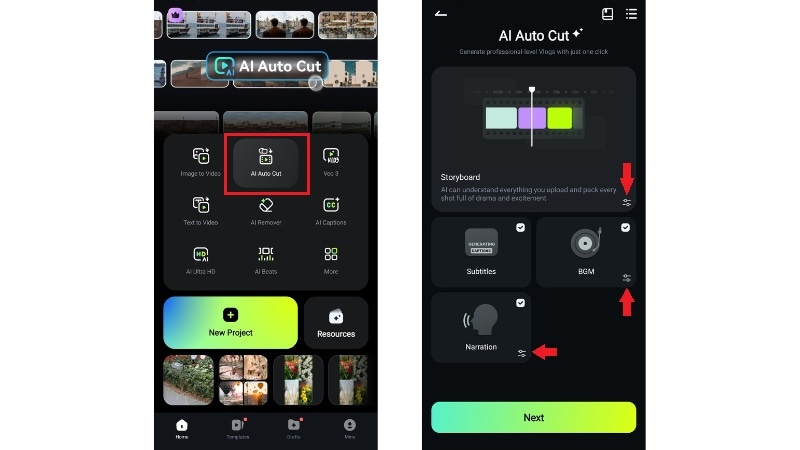
On the AI Auto Cut interface, you'll find four main settings you can customize:
- Storyboard – Add a brief description of your clips, set the Aspect Ratio, choose the Mood, and select the Clip Focus.
- Subtitles – Automatically add subtitles to your video.
- Narration – Adds a voiceover so you don’t have to record manually.
- BGM – Choose background music styles like Auto, Lofi, Pop, Country, etc.
Note: Turning off Narration will also disable Subtitles. However, you can disable Subtitles while keeping Narration enabled.
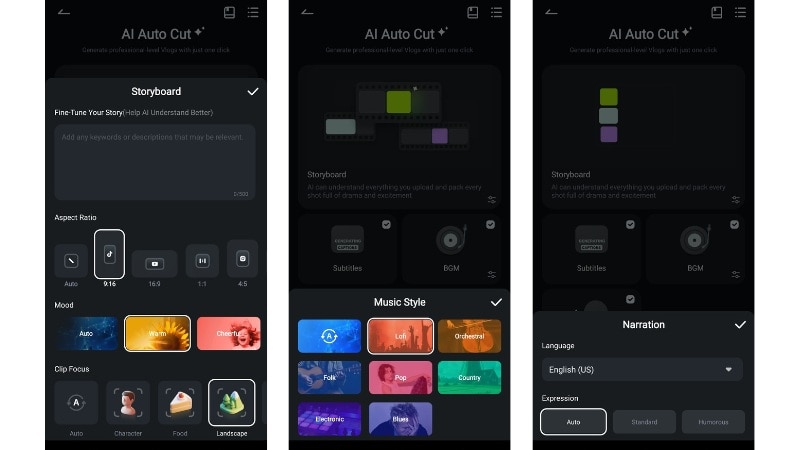
- Select one or more clips from your camera roll for best results.
- Tap Generate to proceed and let the AI work—it only takes a few minutes.
Note: You can hide the loading interface once the View Later button appears.
After analysis, review and confirm the storyboard:
- Drag the three-line icon to rearrange clips.
- Tap the arrow next to the text to open the Trim tool.
When ready, tap Next to let Filmora generate captions.
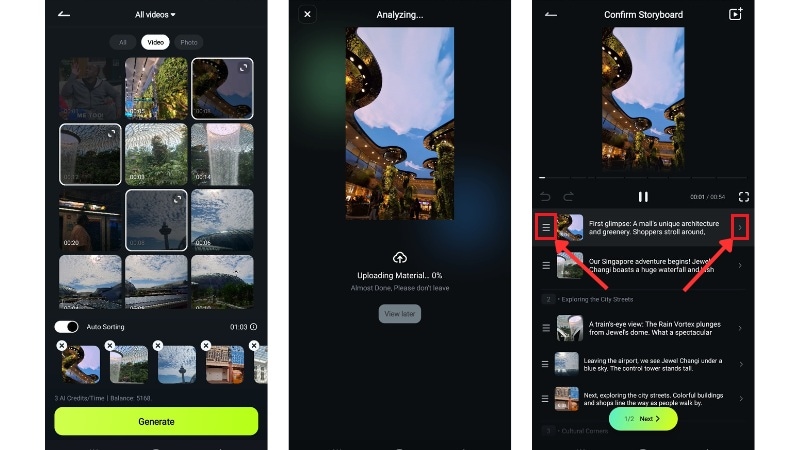
Filmora’s AI Auto Cut still lets you customize captions:
- Tap the Caption bar to edit text, change voice, adjust volume, or delete captions.
- When finished, tap Next to finalize.
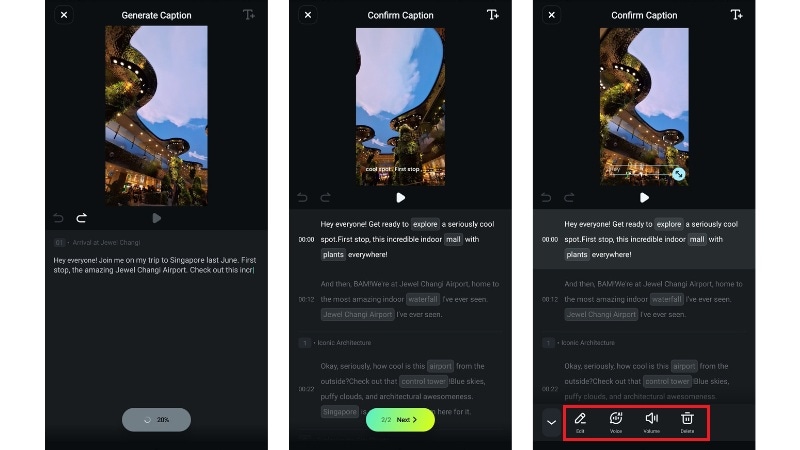
In the preview screen, you can adjust clip timing, edit subtitles, or change the background music. Once satisfied, tap Export to save and share on TikTok.
Note: For more detailed editing, tap Edit More to access the full timeline features.
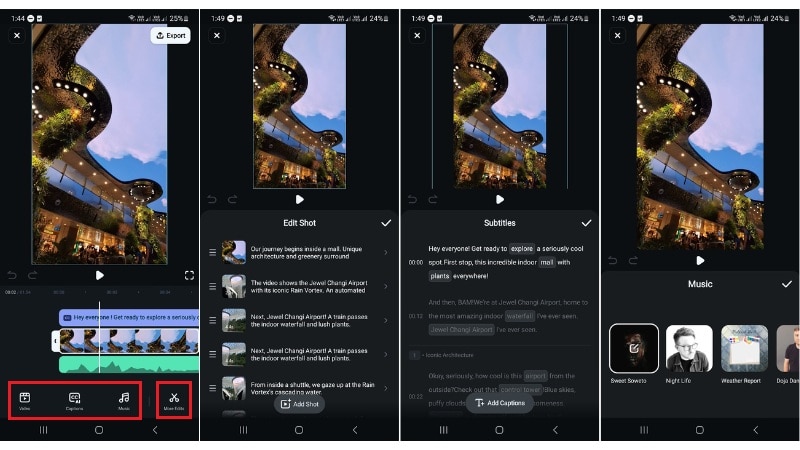
Filmora AI Auto Cut – Hands-On Review
We tested Filmora's AI Auto Cut to see how it performs as a TikTok clip editor. Here's what we found:
- Quick Processing: The AI analyzed and cut the video in a couple of minutes, even with multiple clips imported.
- Smart Clip Selection: It accurately picked out the most visually appealing and relevant shots, skipping over shaky or irrelevant footage.
- Narration Integration: It can add a voiceover automatically. This tool helps tell your story without needing to record audio yourself. Subtitles can also be added during this step, giving extra context to your clips.
- Smooth Music Sync: The background music matched the pacing of the cuts really well, making the final edit feel more polished.
- Customizable Edits: After the auto edit is done, you can still adjust clip timing, change the music, and fine-tune any part of the video.
- Export Options for All Platforms: Filmora lets you choose from various aspect ratios, including TikTok's 9:16 vertical format. So whether you're posting to TikTok, Instagram Reels, or YouTube Shorts, your video is ready to go.
Overall, Filmora's AI Auto Cut is fast, beginner-friendly, and capable for TikTok clip maker. It handles the hard part for you but still gives you the freedom to make it your own.
Part 3. Who Is Filmora's TikTok Clip Maker Best For?
Filmora's AI Auto Cut is a clip editor for TikTok designed for anyone who wants to save time in editing video content. This tool makes the short-form video editing process easier, faster, and more accessible.
Here's who will benefit most from using Filmora's TikTok clip maker:
New TikTok Creators
If you're new to TikTok and overwhelmed by editing tools, Filmora's AI Auto Cut is a great starting point. It takes care of cutting, voiceover, music, and subtitles automatically, no editing experience required.
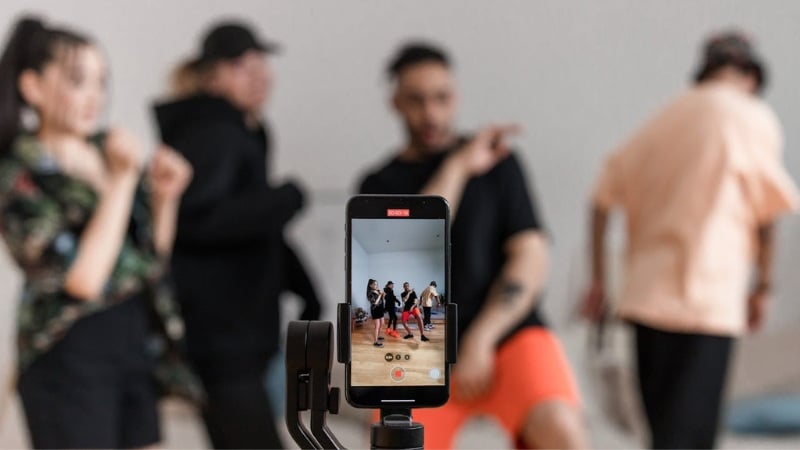
Small Business Owners & Brands
Need to create content regularly, but don't have a dedicated editor? You can use Filmora's AI Auto Cut to turn long raw footage into product promos, testimonials, or behind-the-scenes clips. The narration and auto-subtitle tools are also great for delivering a clear message.

Vloggers and Travel Creators
For creators working with a lot of raw footage, like daily vlogs, travel videos, or event recaps, this tool saves you time. The automatic narration, highlight selection, and vertical video format make it super convenient for sharing on TikTok.
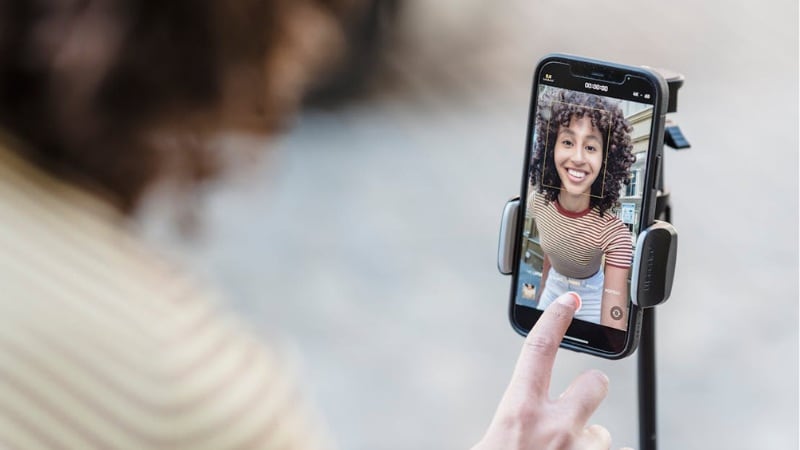
Filmora's AI Auto Cut helps speed up your workflow in creating content with less effort. Use this tool as a TikTok clip maker that offers both speed and flexibility in a single mobile app.
Conclusion
A TikTok clip maker like Filmora's AI Auto Cut is perfect for turning long videos into short-form content in just minutes. It's designed to help creators keep up with the pace of trending content without getting stuck in time-consuming edits.
As a TikTok clip editor, Filmora for Mobile is fast, flexible, and easy to use. It can select highlights, add voiceovers, and sync everything with background music.
If you're looking for a clip editor for TikTok, give Filmora for Mobile a try and start creating short-form content right from your phone.
Frequently Asked Questions
-
Can I use Filmora's AI Auto Cut for Instagram Reels, too?
Yes! Filmora's AI Auto Cut lets you choose from multiple aspect ratios, including 9:16, 16:9, 1:1, and 4:5. These settings make it easy to create videos for Instagram Reels, YouTube Shorts, TikTok, and more. -
Is Filmora Mobile's AI Auto Cut feature also available on Filmora desktop?
Currently, AI Auto Cut is exclusive to the Filmora mobile app. On a desktop, you won't find that feature, but Filmora offers a comparable tool called Smart Scene Cut. -
Does Filmora watermark the exported TikTok videos?
No watermark will be added if you're using the paid version of Filmora Mobile. On the free version, exports will include a watermark, but you can remove it by upgrading. -
Can I add my own music instead of auto-sync?
Yes! After the AI auto-cut completes, head to More Edits to access Filmora Mobile's full editing timeline. From there, you can easily replace the background music with your own tracks.


