Are you new to Avclabs video enhancer AI and you're wondering whether it can help you solve your video enhancement issues? Well, in this article, we'll review Avclabs video enhancer and hopefully help you answer whether it is worth your money.
We'll delve into everything from its supported file formats, output quality, pros and cons, price, and more.
In this article
A Detailed Review of Avclabs Video Enhancer AI
Avclabs AI Video Enhancer is one of the most popular free AI video enhancers and upscale. This tool uses trained AI models and algorithms to upscale your videos from SD to HD, 4K, and 8K depending on your needs. It also utilizes single or multi-frame enhancement to improve the quality of your video for better visual experience.
Furthermore, you can enhance your video, restore old videos, colorize videos, and increase your video resolution without quality loss. It also lets you add more clarity and sharpness to your videos even if they are old.
Features of Avclabs AI Video Enhancer
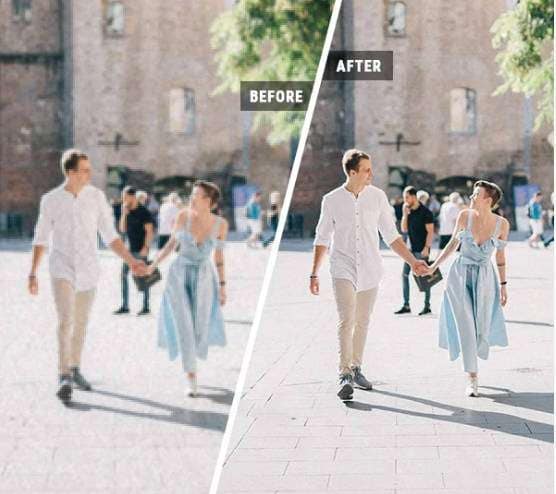
Single or Multi-frame Enhancement: Improves video quality by processing either individual frames separately (single-frame) or multiple frames together (multi-frame) for enhanced temporal consistency and detail.
Face Recovery and Refinement: Enhances facial details and sharpness to improve the clarity of faces in videos.
Fix Blurry & Grainy Video Footage: Reduces blurriness and graininess to make video footage clearer and more detailed.
Unblur to Make Videos Clearer: Applies techniques to unblur videos and increases the overall sharpness of the video.
Color Correction: Adjusts colors to improve their accuracy and consistency according to desired standards or aesthetics.
Color Calibration: Fine-tunes color settings to ensure that colors are displayed correctly and consistently across different devices
Supported File Formats:
- Input formats: 3G2, 3GP, AVI, DIVX, FLV, F4V, M2TS, MTS, MOV, MP4, M4V, MPEG, MPG, DAT, MKV, OGM, RMVB, RM, TS, TP, VOB, WMV, WTV, ASF, DV, WEBM, etc
- Output formats: MP4, MKV, MOV, and AVI
Ease of Use:
It has an intuitive interface that suits all types of users including novices. The interface is elaborate and you will hardly experience navigation challenges.
Compatibility:
It is compatible with Windows and Mac, the recommended system requirement is Windows 10 (64-bit), Windows 11, and MacOS with the latest version. You need to make sure that it has at least 8 GB of free space.
Pros and Cons
User Ratings and Reviews
Avclabs video enhancer AI has 456 reviews on Trustpilot with an average rating of 4.6 stars out of 5.
Here is what one user on Trustpilot had to say:
"I've been using AVCLabs Video Enhancer AI to upscale my videos from 720p to 4K, and it's been a game changer. The quality of the upscaled videos is really clear and detailed, much better than other tools I've tried. I use it on my Mac with an M1 chip, and it runs smoothly, even with big files." - UVEHON
Most people praised that it works well in enhancing old videos, but some people complained that it was stuck when enhancing videos.
Price
- Monthly plans: $39.95
- Yearly plan: $95.96
- Perpetual Plan: $299.90
How to Get Started With Avclabs AI Video Enhancer
Generally speaking, Avclabs AI Video Enhancer is an easy-to-use tool and hence you can easily get started and enhance your videos with ease. The following steps take you through the necessary steps to use Avclabs Video Enhancer AI to enhance your videos.
Step 1. First, go to Avclabs Video Enhancer AI's official website and click the "Download Win" or "Download Mac" for Windows and Mac systems respectively. Once downloaded, click the file and follow the on-screen instructions to install and open it.
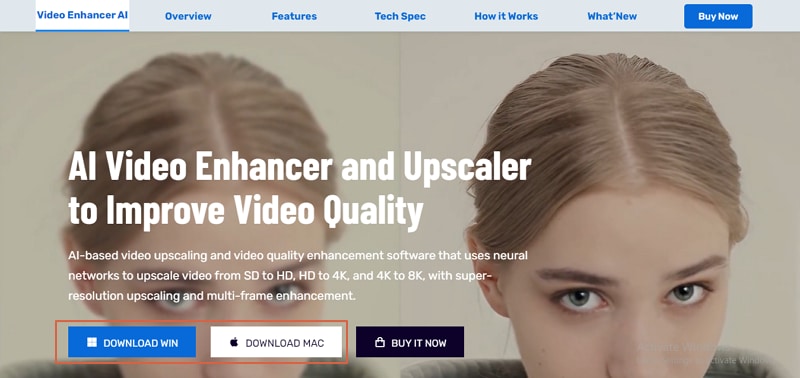
Step 2. When the program loads, click the "Browse" button and import the video you want to enhance from the file explorer window. You can also drag and drop the video onto the interface.
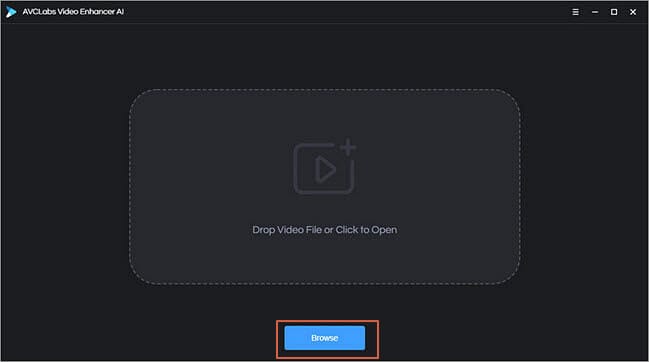
Step 3. Now, the video shall be loaded on the screen and you can preview it. You can see the "Feature List" in the top-right corner. Just select the "AI Upscaler" option and choose the desired settings including model settings and video settings.
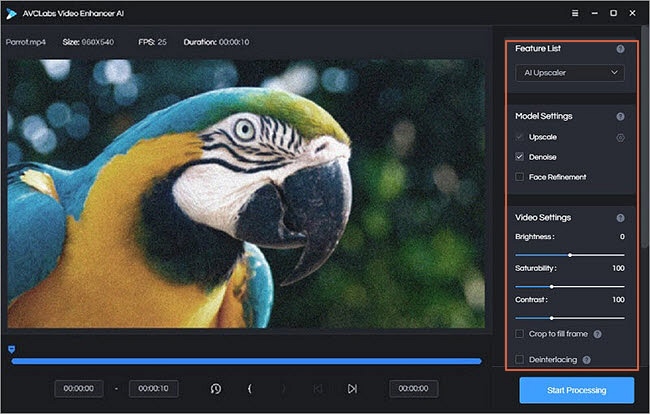
Step 4. Once done, click the "Start Processing" button to trigger the video enhancement process. You can monitor the processing in the background. When the process is completed, you will find your enhanced video in the designated file folder.
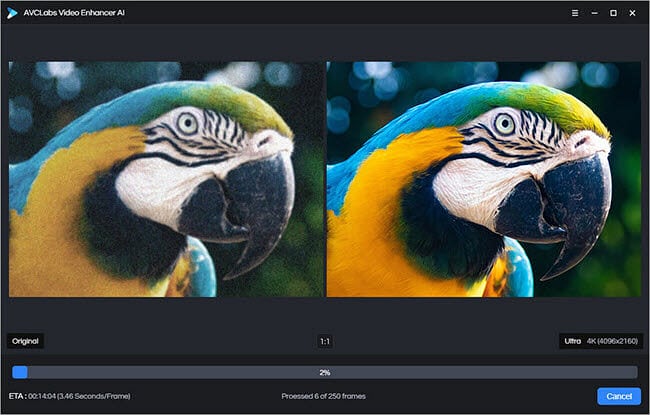
Best Alternative to Avclabs AI Video Enhancer
Now, you've got all the information about Avclabs video enhancer. Some people may feel it is a little bit pricey just for being a video quality enhancer. In that case, they may look for an alternative. Wondershare Filmora is such a tool. In addition to enhancing video quality, it not only has cost-effective cross-platform subscription plans but also offers powerful video editing features.
| Tools | AI-powered | Video editing features | Cost Effectiveness |
| Avclabs Video Enhancer | Yes | basic trimming and cropping | No. $39.95/month for 1 PC |
| Wondershare Filmora | Yes | basic, advanced, AI-powered | Yes. Starting at $49.99/year for Windows, Mac, Android, iOS, and iPad. |
Key Features of Wondershare Filmora
- AI video enhancer: allows users to fix blurry YouTube videos, and enhance human faces, architecture, text borders, and sceneries.
- Video denoise: removes grains and white noises or restores old videos by customizing denoising levels from weak to normal to strong.
- AI frame interpolation: adjusts low frame-rate videos to high frame-rate videos.
- Color adjustments: supports adjusting colors by choosing from luts, HSL, curves, and making color wheels.
- Advanced video editing: supports powerful video editing features like video maskings, keyframes, AI portraits, speed ramping, etc.
Supported File Formats:
It supports many popular input and output formats like MP4, WMV, AVI, MOV, MKV, TS, 3GP, HEVC, and WEBM among others.
Compatibility:
Operating System: Filmora supports Windows and Mac, Android, iOS, and iPad.
Disk Space: A minimum of 10 GB of free hard disk space is required for installation. For handling HD and 4K video editing, an SSD (Solid State Disk) is recommended due to its faster read/write speeds.
Pros and Cons
Price:
The price may differ due to changing price strategies. And it starts at $49.99 per year for cross-platform subscriptions.
How to Use Wondershare Filmora to Enhance Video with AI?
Wondershare Filmora is also one easy-to-use tool. Whether you are an expert or a beginner, the interface is straightforward and you can navigate around the features.
Here's how to use Wondershare Filmora to enhance video with AI.
- Download and install Wondershare Filmora on your computer.
- Choose the New Project > Import Media. When the video is successfully uploaded, drag it to the timeline at the bottom of the screen.

- Go to Video > AI tools > navigate to AI video enhancer and enable it. Then click generate to start.

- Preview the results, and export them if you are satisfied.
Looking for video enhancer apps for mobile?
Conclusion
Avclabs video enhancer AI is no doubt a good video enhancer that's worth a try. But it is quite expensive for video enhancement only. If you not only need professional-grade video enhancement features but also require powerful video editing features, then you can go for an alternative like Wondershare Filmora which has tons of nice editing features and even more!
FAQs
-
Is AVCLabs video enhancer AI free?
AVCLabs video enhancer AI offers a free but limited version. However, full features are available with the premium subscription packages. -
How long does AVCLabs video enhancer AI take?
A 15-second video of 30FPS has roughly 450 frames. The processing speed of each frame is approximately 0.3 seconds. Therefore, a 15-second video on AVCLabs video enhancer AI using NVIDIA GTX 3060 will take approximately 2.25 minutes to be upscaled from 576p to 1080p.



