Do you wish to enhance a low-resolution video and upscale it without losing quality? Do you want to upgrade old footage to reduce noise and make colors pop? Don't know how to achieve it? All you need is a video quality enhancer.
AI tools can enhance your videos with a click, eliminating the need for manual corrections that can't come close to what AI can do.
Can you use an AI video enhancer for free? You bet. Here are your best options, so dive in to explore them and weigh their pros and cons.
In this article
The Best Free AI Video Enhancers at a Glance
Here's a quick overview of our top picks to help you pick your favorite free AI video enhancer.
| AI Video Enhancer | Compatibility | Best for |
| Wondershare Filmora | Windows and macOS | 4k upscaling, video editors who need to enhance video quality and make further edits. |
| Neural Love AI Video Enhancer | Web app | Enhance and colorize videos. |
| YouCam AI Video Enhancer | Web and mobile apps (Android and iOS) | Sharpening and facial enhancement for short videos |
| Utool AI Video Enhancer | Android | Photos and video enhancer with effects. |
| AirVid AI Quality Enhancer Pro | Android and iOS | Mainly for photo edits, enhance video quality manually. |
Best Free AI Video Enhancer for Windows and macOS
You can use many Windows and macOS video AI enhancers for free, but the following is your go-to option for top-notch enhancements. It covers all the bases with one click, instantly providing professional results.
Wondershare Filmora
As a renowned video editor in the market, Wondershare Filmora has developed many AI features. AI video enhancer is one of the most popular. With the power of AI, you can use it to improve video quality with one click, it will automatically unblur videos, upscale video resolution, and restore old memories, making the video crisp and detailed with vivid, true-to-life colors.
Top Features
- Noise reduction – eliminate grain, compression artifacts, and other digital noise;
- Motion blur removal – unblur action shots and supercharge clarity;
- Facial enhancement – make faces crystal clear, even in low-light videos;
- 4K upscaling – increase resolution up to 4K and sharpen your footage;
- Color palette - match the color between different shots more easily.
- Planar tracking - Track and replace flat surfaces in video footage.
- Video compressor - reduce video size without quality loss.
How to Use Filmora AI Video Enhancer?
You don't have to be an experienced video editor to improve your content with Filmora. It takes just a few steps to enable the AI video enhancer:
- Install Wondershare Filmora on your device, launch it, and click Login to sign up;
- Go to New Project, then click Import to upload your video;

- Drag the video to the timeline and select it;
- Go to Video > AI Tools, then enable AI Video Enhancer;

- Click Generate and wait for the video to process;
- Examine the video in the Preview window, and if you're satisfied, click Export to save it.

You can use all of Filmora's tools and features to further edit your video content after enhancing it. Make a few basic adjustments like trimming your video, or enable more advanced tools like planar tracking, color correction, and more. When you're done, you can either save the enhanced video to your device or upload it directly to your go-to platform – YouTube, Vimeo, TikTok, or others.
Pros and Cons:
2 Best Free AI Video Enhancers Online
If you want to use an online free AI video enhancer, try Neural Love or YouCam Enhancer because their tools provide the best results.
Neural Love AI Video Enhancer
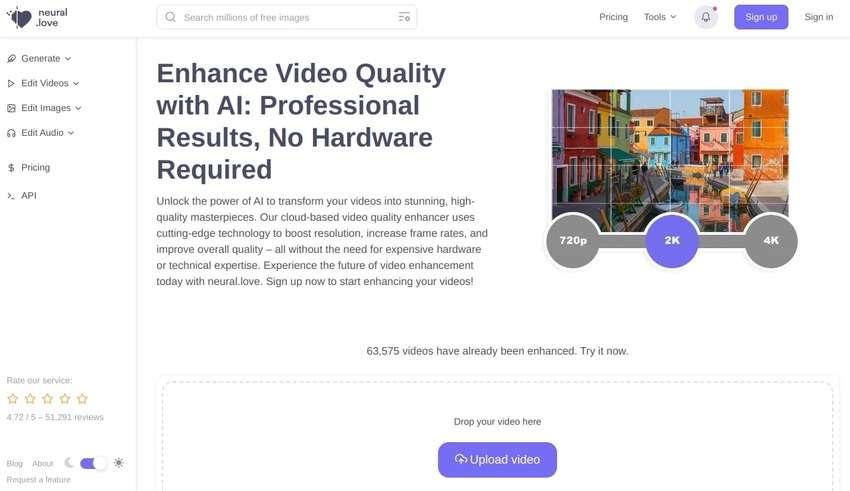
Neural Love's AI Video Enhancer is excellent for upscaling videos up to 4K. You can choose a model for maximum details or a default one to improve clarity and sharpness. You can also increase the frame rate to 60 FPS or 120 FPS, enhance facial clarity, colorize black-and-white footage, and create slow-motion videos.
However, although you can use Neural Love's free AI to enhance a video online, you can't process or download your video without paying. The least you can pay without a subscription is $19, which gives you 100 credits to upscale a one-minute 720p video to 4K.
Pros and Cons:
YouCam AI Video Enhancer
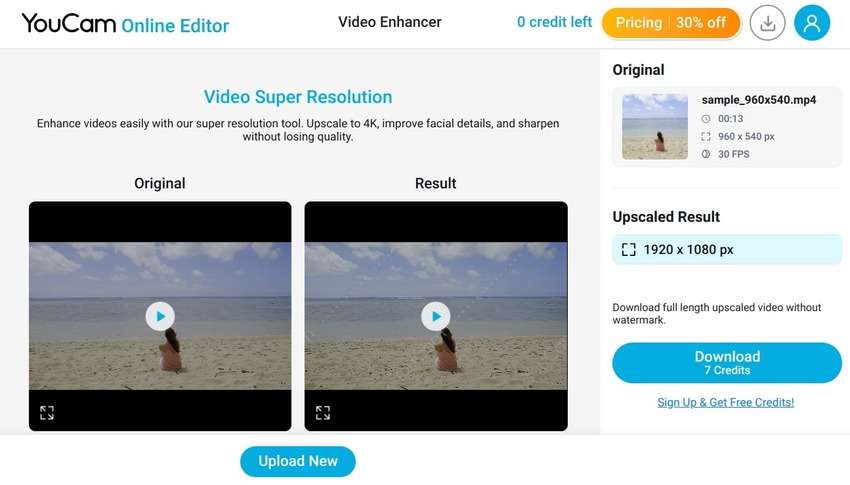
Perfect Corp offers a free AI video enhancer on its YouCam Online Editor platform. You only need to upload a video for an instant quality boost. AI will fix motion blur, sharpen your video, and upscale it up to 4K. It will also detect faces to refine all details.
However, you can't download your video without paying; you can only preview the result. Signing up gives you five free credits, but one equals only two seconds of video. The lowest price is $4.99 for 40 monthly or ten credits on a pay-as-you-go basis. You have ten pricing options for both plans, but each makes enhancing lengthy videos expensive.
Pros and Cons:
2 Best Free AI Video Enhancers for Mobile
After learning about the free AI video enhancers for PCs and the web, you may also be curious about whether there are any video enhancer apps. Let's see some of them.
Utool AI Video Enhancer
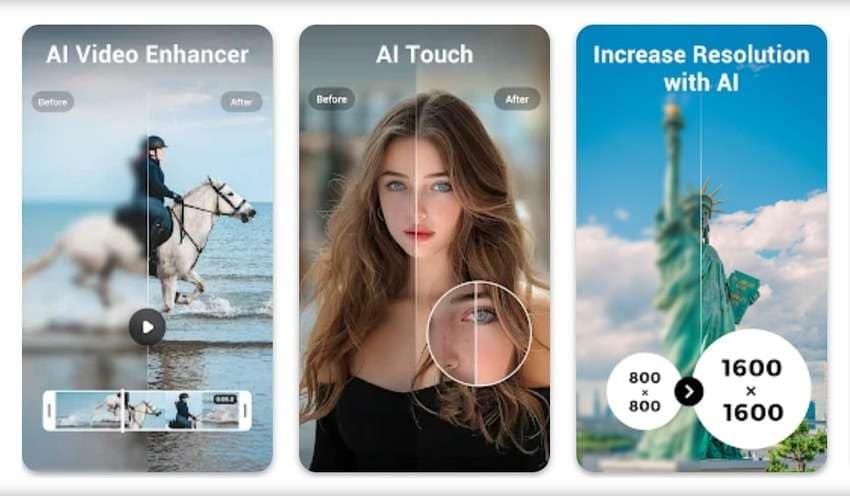
With 1M+ downloads from the Google Play store, Utool offers Android users many video and photo editing features, including an AI art generator for cartoon-like and anime avatars. It also has recording capabilities, filters, effects, music, etc. Its AI video enhancer can upscale and unblur videos with a tap, providing excellent clarity and refining facial details.
The best part? You can use this AI video quality enhancer for free. That limits you to 15-second videos, making it perfect for TikTok, Instagram Stories, and Facebook Stories. A monthly, yearly, or lifetime subscription ($4, $12, or $24) extends that limit to five minutes.
AirVid AI Quality Enhancer Pro
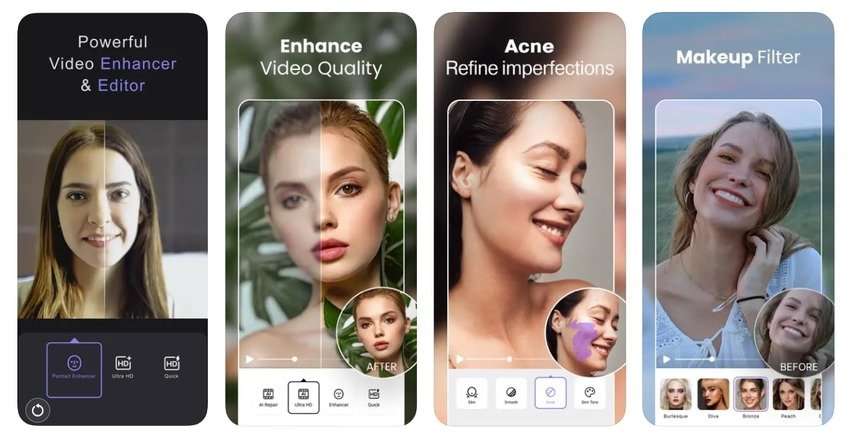
AirVid AI Quality Enhancer Pro is another excellent video enhancer app. It's available on Android and iOS and offers photo and video editing features.
You can refine facial imperfections, apply makeup filters, remove objects and backgrounds, add animations, and use face retouching and body sculpting tools. As for video enhancement, you can upscale, sharpen, and unblur your video, correct colors, and brighten the eyes and hair with a single tap.
You can use this video quality enhancer with AI for free. However, you can only enhance eight weekly videos. A $4 monthly or $19 annual subscription removes that limitation and unlocks more editing features.
Bonus Tips for Improving Video Quality With AI Enhancers
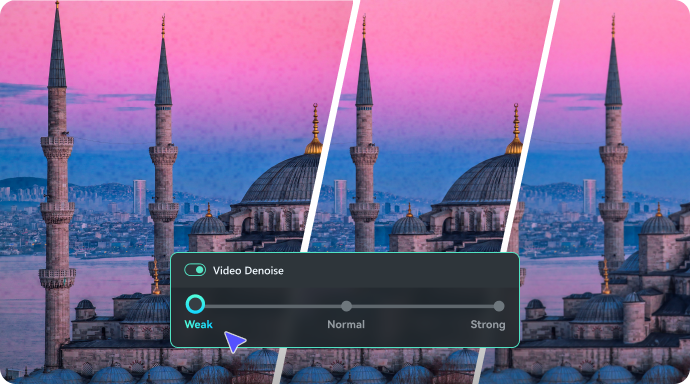
An AI video quality enhancer can refine your footage in many ways. The enhancement depends on the tool, but most remove motion blur and upscale your video to increase sharpness and clarity. Some, like Filmora, throw color correction into the mix, breathing new life into your videos.
However, you can take video enhancements to the next level. Here are the best ways to increase video quality with AI:
Denoise Your Videos
AI can remove digital noise in grainy videos without sacrificing visual details. Filmora's AI Video Denoise offers three noise reduction levels, helping you achieve preferred results while maintaining clarity and quality.
Increase the Frame Rate
The more frames your video has, the smoother its playback. Boosting its frame rate creates fluid motion, perfect for fast-paced action shots without blurry segments. Filmora's AI Frame Interpolation is your go-to feature, generating extra frames for super-slow motion with smooth optical flow.
Stabilize Shaky Footage
Whether shooting a video without a tripod or quickly moving your camera while panning, you get a jittery video with motion blur that ruins the viewing experience. AI video enhancers can unblur your footage, but AI can also stabilize it while minimizing distortion. Filmora's AI Video Stabilization tool does it with a click, letting you adjust the smoothness level to fine-tune the result.
Conclusion
You may look for free AI video enhancers to improve video quality. However, there are few completely free tools. But most AI video enhancers offer a free trial, so you can use it to enhance video quality. Download Filmora to your computer and unlock a world of possibilities.



