Key Steps of This Video Tutorial To Follow
Import the video into Filmora and bring it to the timeline. Select the video and head toward the settings panel that appears. Navigate into the "Video" tab, and you'll have multiple options. Select the "AI Tools” and enable the “Stabilization” button from the dropdown menu. You will observe from the preview panel that your bumpy video has been stabilized.
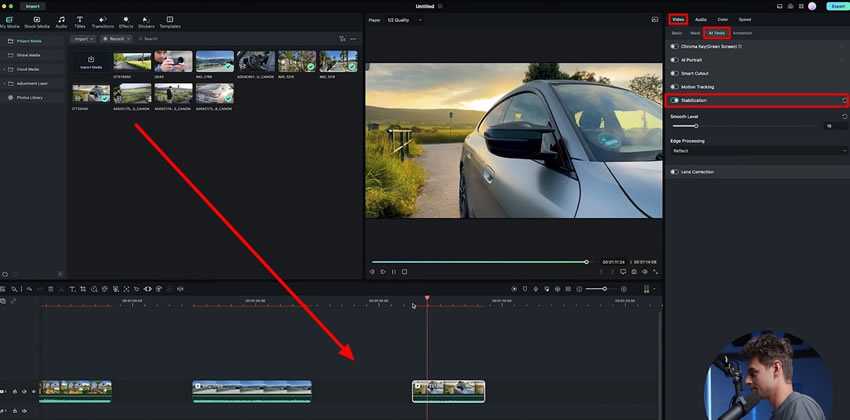
On the same panel, look for the "Smooth Level" option. You can adjust the smoothness of your video clip by moving the slider. Remember, increasing the smoothness will shorten the frame of your video. Keeping that in mind, you can adjust the "Smooth Level" as desired.
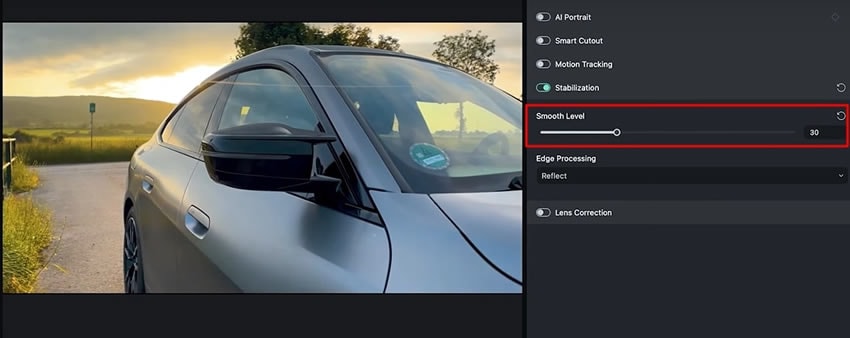
Wondershare Filmora is your assistant to create high-quality content. Its in-built features are efficient enough to provide the solution to almost all your editing-related problems. With shaky footage, you are not able to generate the perfect content. By following these basic steps, you can easily get rid of the shaky shots of your video. Learn how to stabilize videos on iPhone.
Julian's Other Filmora Master Lessons





