Podcast clips and shorts are a game-changer for anyone who wants to maximize their content reach without spending endless hours on editing. Plus, let's be real, most people don't have time to listen to an entire podcast episode anymore.
That's what a podcast clip cutter can do for you—take your long-form content and squeeze out the most valuable clips that people actually want to watch and share on platforms like YouTube, Instagram, and TikTok.
Using Filmora's podcast clip generator, you can cut and create exciting clips with AI doing most of the work. Ready to see how Filmora's Smart Short Clips feature can turn your podcasts into viral content? Let's dive in!

In this article
Part 1: Why Choose Filmora for AI-Powered Podcast Clip Generator
If you're wondering why Filmora is the ultimate tool for generating podcast clips, look no further. Filmora offers everything you need in one easy-to-use package, and the AI Features make things even smoother. Its new Smart Short Clips feature automatically extracts the highlights of your original podcast video and clips them into multiple viral short.

Here are some reasons why Smart Short Clips in Filmora should be your go-to tool for creating podcast clips:
Key Features
- Smart Cropping and Layout: Ever tried cropping a video for TikTok or YouTube Shorts, only to find it's cutting off someone's head or missing key content? With Filmora's Smart Cropping, the AI automatically tracks your subjects and adjusts the layout to keep everything in frame. Your clips will always look professional, no matter the platform.
- Quality Enhancement: Filmora goes beyond basic editing by adding animated subtitles, AI-generated soundtracks, and customizable templates. It's like having a professional editor at your fingertips. You can even convert your horizontal podcast video into a vertical format, perfect for platforms like YouTube Shorts or Instagram Reels.
- Unique AI Features: Filmora's Smart Short Clips uses AI technology to automatically transform long podcasts into multiple short, shareable clips. Other than that, it is also enriched with various other AI-powered features, including:
- Vocal Enhancement: If your podcast audio isn't always studio quality, that's not a problem. Filmora's AI can automatically make voices sound crisp and professional.
- Fast Text Cutting: If you want to add or hide captions or quotes to your clip, Filmora can quickly cut or highlight text sections for you.
- Speech-to-Text (STT) Analysis: Automatically generate captions for your short videos using advanced speech recognition technology.
- GPT-based Clause Clustering and Automated Content Reorganization: These features help streamline your content and improve its flow.
Part 2: How to Turn Your Podcast into Engaging Shorts with Filmora
Now that you know why Filmora is the best podcast clip generator, let's walk through the process of actually creating those engaging Shorts. Filmora's Smart Short Clips feature makes the entire workflow super easy, whether you're a beginner or experienced in video editing. Follow this simple guide below to get started.
Steps to Use Smart Short Clips in Filmora
Step 1Download and Install Filmora
First things first, make sure you've downloaded the latest version of Filmora. If you don't have it yet, head to the official Filmora website, download it, and get it installed on your device.
Step 2Access the Smart Short Clips Tool
Once you've launched Filmora, click on the Smart Short Clips option under the New Project button.

Alternatively, you can also find the Smart Short Clips feature in the Toolbox section.
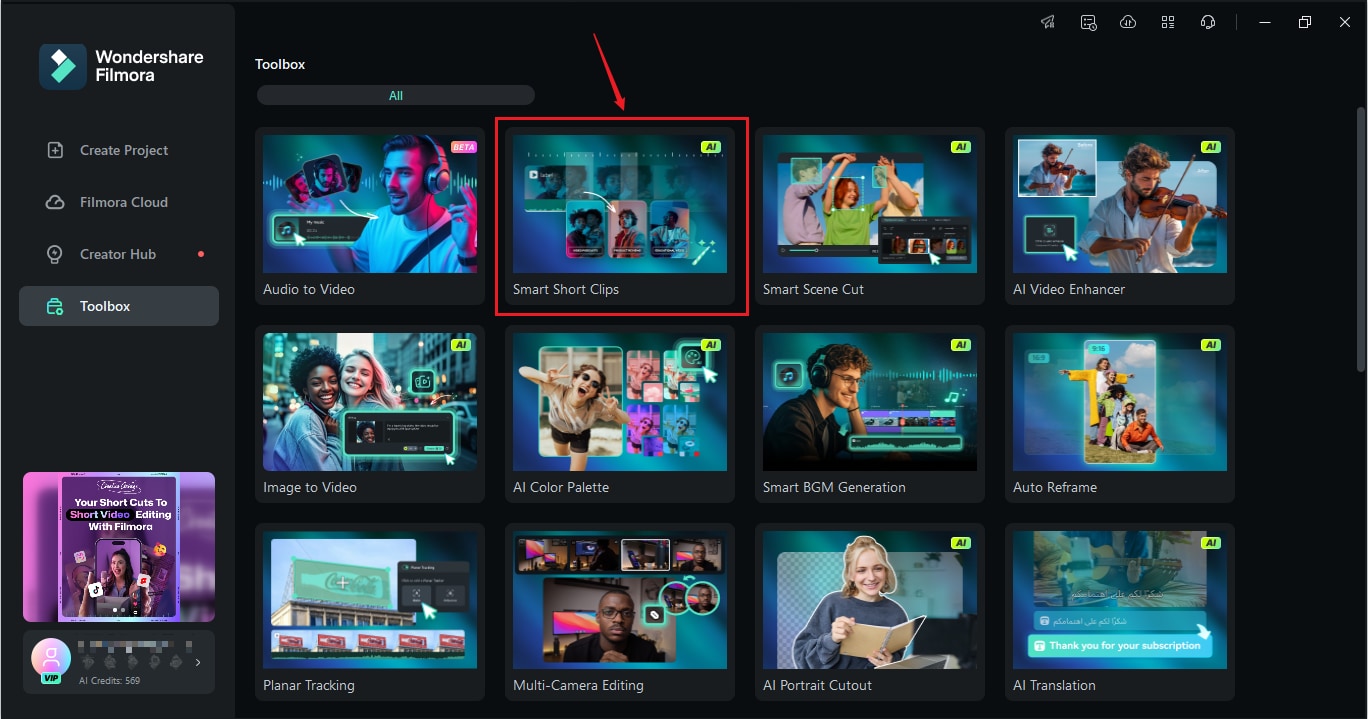
Step 3Paste the Video URL or Upload Your Video
Filmora gives you two options: either paste the URL of your YouTube videos or upload the video file directly from your device. Once uploaded, Filmora's AI will analyze the video, setting the stage for clip generation.

Step 4Set Your Video Settings
In the Project Info settings, there are a few configurations that you can adjust to optimize your video project:
- Language: Select the language in which your content is presented, as this will help the AI generate accurate captions.
- Duration: For duration, choose whether you want your podcast clip to be under 30 seconds or between 30-60 seconds.
- Theme: Choose a theme that aligns with your content to help the AI generate relevant visuals. Since you are creating a podcast clip, you can select the “Video Podcast” option.
And if you open the Advanced settings, you can also set the ratio, enable Smart Music to automatically generate background music that fits your video mood, and provide keywords in the Main Topic box to help the AI improve your video quality with suitable animations.
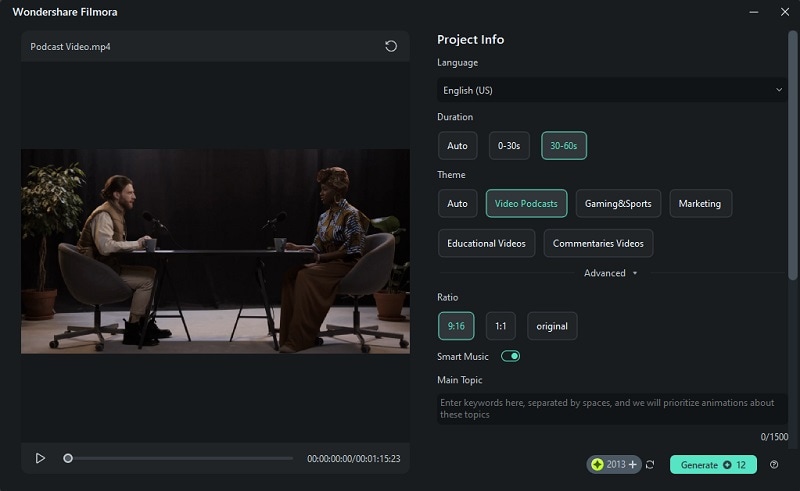
Step 5Review and Edit the Generated Clips
Filmora will automatically generate multiple short clips from your podcast. Each clip will come with a rating, based on AI analysis, so you can pick the best ones. Once you've selected your favorite clips, click the Edit button to make any final tweaks.
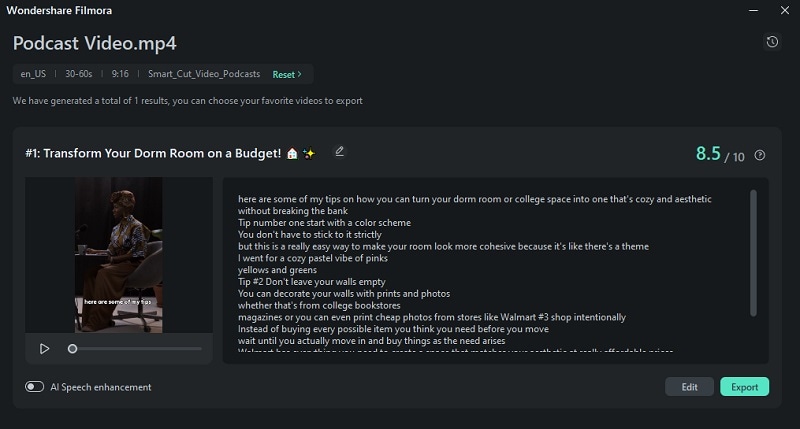
Here, you can pick which script to show or hide in Select Mode, or check it by timecode in Time Code Mode. You can also change the font style to match your video's look by selecting the clip and opening the Text tab.
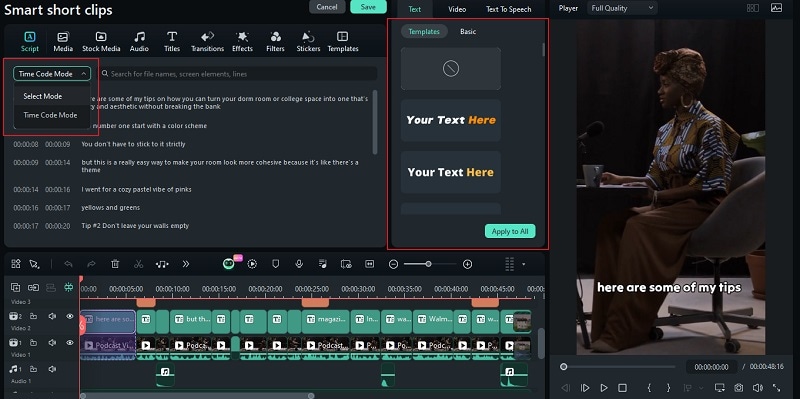
If you want to edit the text, click on the Basic option under the Text tab. From there, you can make adjustments, merge words, or highlight specific ones by selecting them.
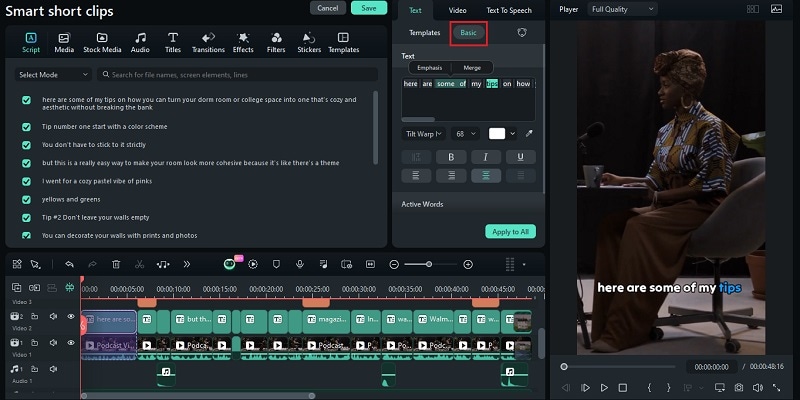
If you want to replace or change the voiceover to sound more professional, you can use the Text-to-Speech feature. Select the script and navigate to the Text to Speech tab in the property panel. Then, choose the language, voice, speed, and pitch for your voiceover. Click Generate to proceed.
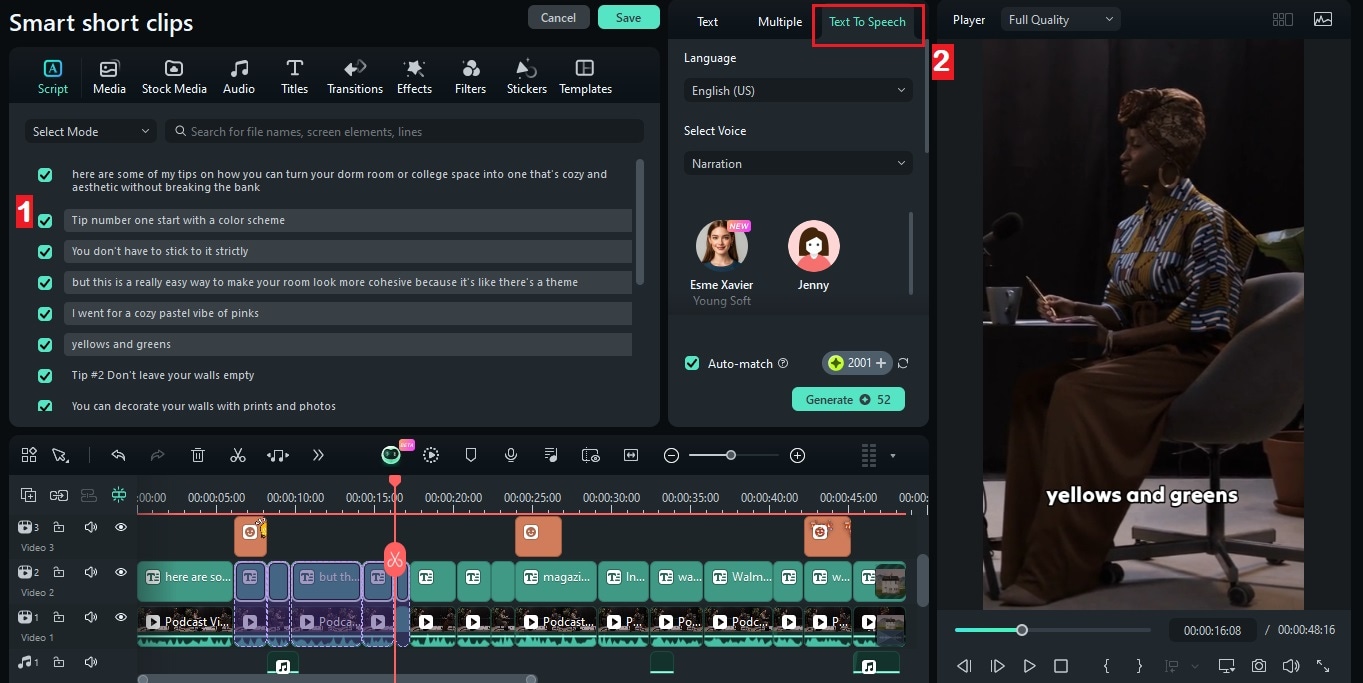
After generating, the new voiceover will be added to your timeline. For the previous audio, you can either mute it or detach the audio from the video and delete it.
Step 6Export and Schedule Your Shorts
Once your clips are edited and ready to go, click on Export. Then, select Social Media and choose the platform you want to upload to (YouTube, TikTok, Instagram, etc.). Customize the title, description, and settings for your video after that.
Use the Schedule feature to post your video at a specific date and time automatically. Once you're ready, hit Export, and your clip will be rendered and uploaded, hassle-free.
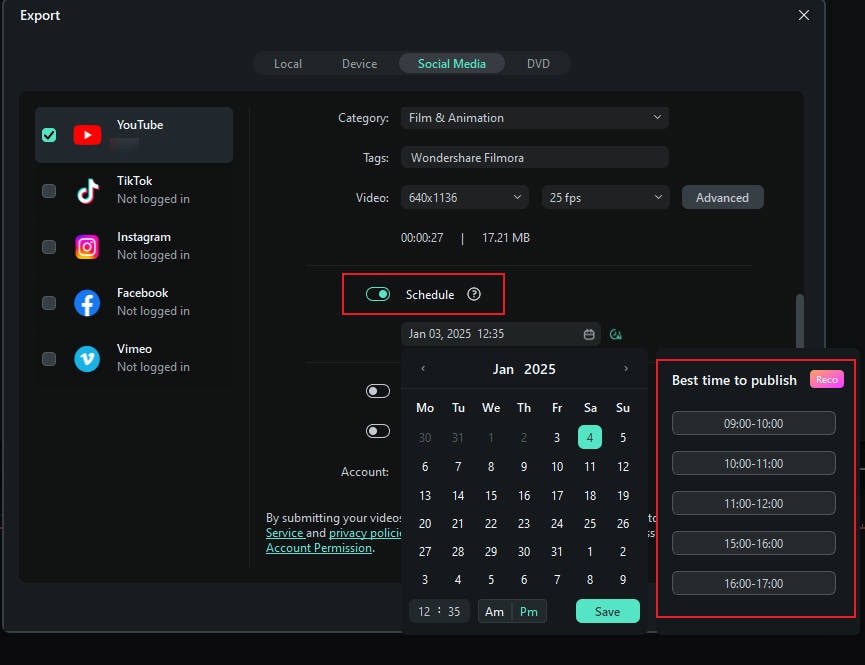
Part 3: No Video? No Problem! Turn Podcast Audio into Eye-Catching Clips
You've mastered turning long podcasts into short clips — but what if you only have audio? With Filmora's AI Audio-to-Video tool, raw voice recordings become eye-catching videos instantly. No cameras, no b-roll — just upload your audio, and AI generates dynamic captions, adds thematic stock footage, and even syncs transitions to your voice's rhythm. Perfect for reposting interviews, narrated stories, or solo rants as TikTok/Reels-ready content.
- Effortless Audio-to-Video Conversion: Transform your audio content into engaging videos in just a few clicks. Simply upload your audio file or paste a YouTube podcast URL, and the AI will automatically generate corresponding visuals, eliminating the need for actors or illustrators.
- Diverse Customization Options: Choose from 9 visual styles and 12 video templates; output in 16:9 or 9:16 for YouTube, TikTok, and more.
- Advanced Avatar Storytelling: Upload a portrait to create a talking avatar with AI lip-sync—perfect for visual storytelling and branding.
The best way to learn? By seeing it live. Click the video to watch me transform a voice recording into a dynamic video with Filmora's Audio to Video!
Pro Tip: Filmora's AI Audio-to-Video Generator works best with story-based or historical audio.
Part 4: Embrace the Benefits of Filmora AI Podcast Clip Generator
As you can see from the steps above, generating podcast clips with Filmora isn't just easy—it comes with a ton of benefits that can help you take your content game to the next level. Let's break down some of the major perks:
1. Cut Editing Time in Half
Thanks to Filmora's AI Smart Clip feature, you don't have to spend hours manually scrubbing through your podcast to find key moments. The AI does all the hard work, analyzing your video, creating clips, and even rating them for you.
2. Optimize for Different Platforms
Filmora's tools make it simple to optimize your clips for different platforms like YouTube Shorts, Instagram Reels, or TikTok. This way, you can get the most out of your content by customizing it to fit each platform perfectly.
3. Boost Engagement
Short clips are perfect for attracting attention on platforms where users want quick, digestible content. By using Filmora to create polished, engaging Shorts, you're more likely to increase views, shares, and comments.
4. High-Quality Sound and Visuals
Even if your original podcast audio isn't perfect, Filmora's Vocal Enhancement feature ensures your sound will be top-notch. Plus, the AI can automatically enhance your video with animated subtitles, smooth transitions, and AI-generated music.
5. More Clips, More Content
With Filmora, one podcast episode can yield several short clips, each one optimized for a different platform. You get more mileage out of your content, boosting your visibility and reach without the need for new material.
Part 5: Trending Topics to Help Your Podcast Clips Go Viral
With all the benefits mentioned, it's clear you don't need to look any further for the perfect podcast clip generator—Filmora has you covered! Now, it's time to take the next step and make your short clips go viral.
A great way to do this is by focusing on trending topics. Here's a table of hot themes that are popular on platforms like TikTok, YouTube, and Instagram, and how you can leverage them to get your clips noticed.
| Trending Topic | Advice |
| Economic & Finance | Share insights on crypto, investing, or expert clips. |
| Self-Improvement | Post tips on growth, time use, and balance. |
| Pop Culture | Clip hot takes on movies, music, or viral trends. |
| Tech & AI | Cover AI news, gadgets, or future tech ideas. |
| Health & Wellness | Share advice on fitness, mental health, or trends. |
| Comedy | Use funny clips or bloopers for social shares. |
Conclusion
Creating engaging podcast clips doesn't have to be hard, especially with the right AI podcast clip generator like Filmora. With AI-driven editing, it handles everything from generating sound effects to customizing visuals with templates. No matter what shorts you're creating or which platform you're using, Filmora's podcast clip generator makes it easy to adapt your content for different platforms.
Plus, with features like Smart Short Clips, animated subtitles, and format conversion, Filmora helps you save time while still delivering high-quality results. Overall, if you're looking for a reliable, intuitive editor that boosts both the quality and efficiency of your video editing, Filmora is definitely worth checking out.



 100% Security Verified | No Subscription Required | No Malware
100% Security Verified | No Subscription Required | No Malware



