Stop searching! Discover the best AI walking video generator that can transform any still photo into a dynamic, realistic walking animation. This easy process allows you to effortlessly turn a photo into a walking video using Filmora’s powerful AI Image-to-Video feature. In this step-by-step tutorial, we'll show you how to use Wondershare Filmora—your all-in-one AI video editor—to achieve stunning results using either ready-made templates or custom text prompts.
Part 1. Quick Guide: Create a Filmora AI Walking Video with Templates
Now that you've got the idea of what an AI walking video generator can do, it's time to make your own. Thankfully, Wondershare Filmora makes this part super simple. It's a powerful AI video editor packed with smart tools that can turn static photos into realistic motion.
One of its newest highlights is the AI Image-to-Video feature, which can create the AI walking effect in just a few steps. Inside, you'll find a range of ready-made templates that make the whole process faster while still giving you great results.
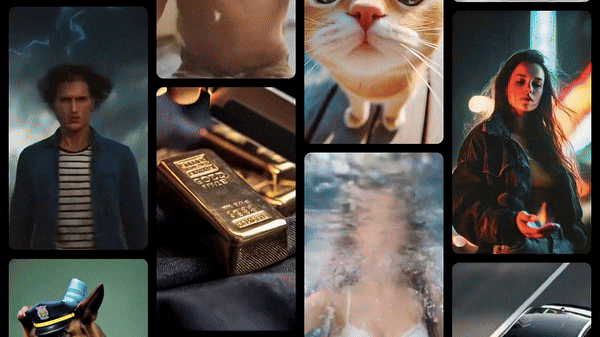
How to Generate an AI Walking Video on Filmora (Desktop)
If you're using a computer, Filmora runs smoothly on both Windows and macOS, so you can work on whichever device feels more comfortable. And if you're ready to try it out, follow the steps below to generate your own AI walking video right on Filmora's desktop version:
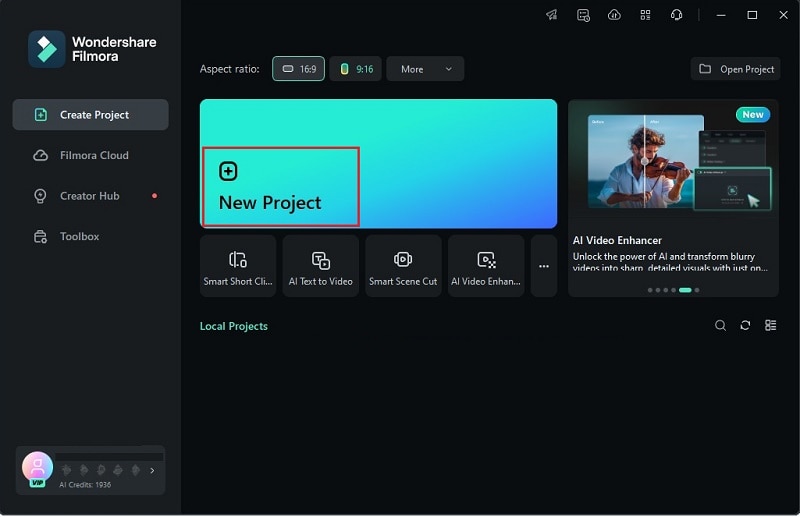
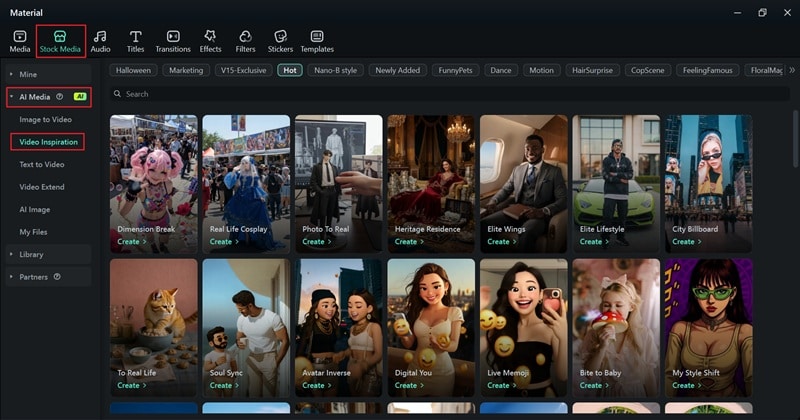
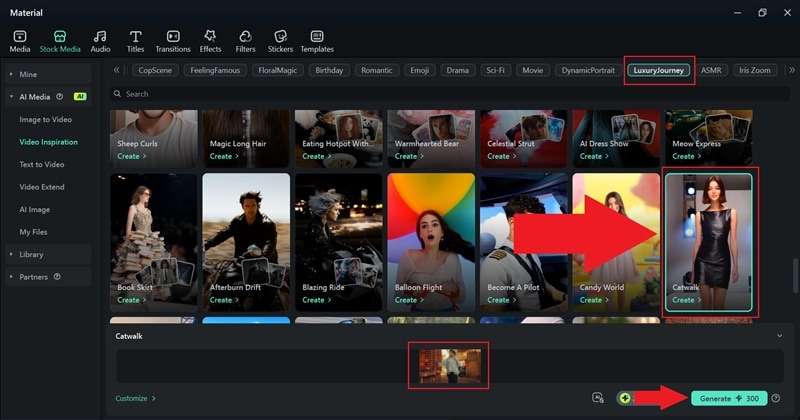
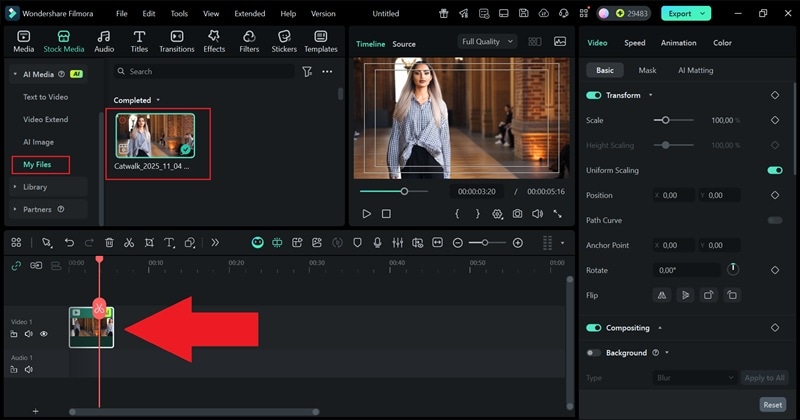
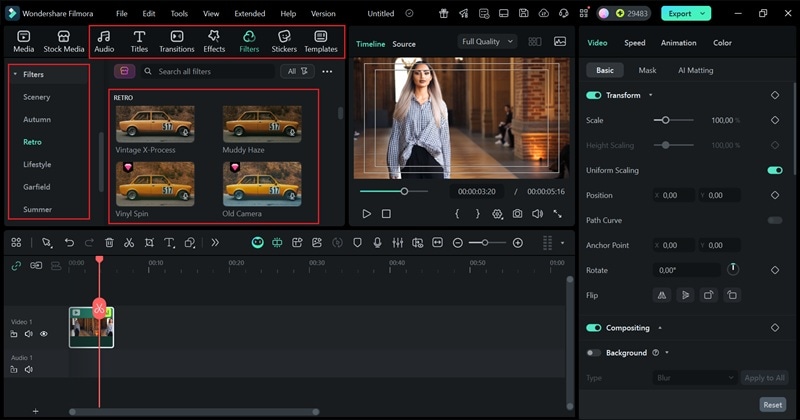
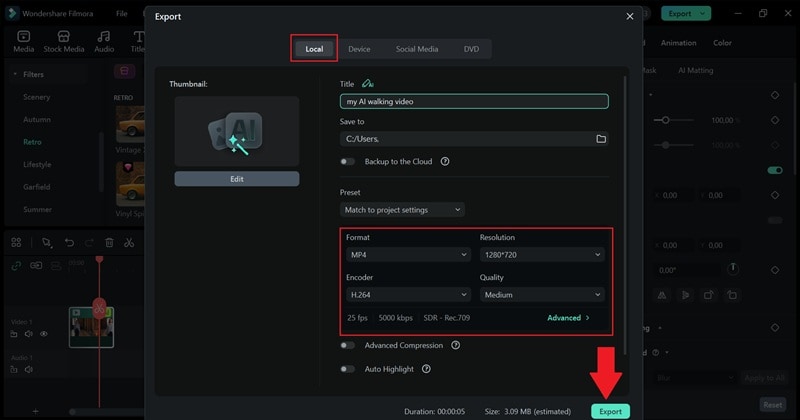
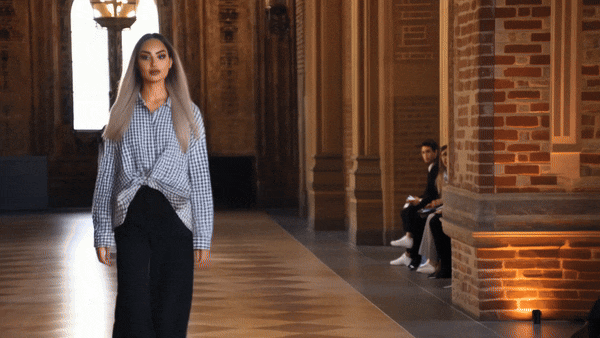
How to Generate an AI Walking Video on Filmora (Mobile)
One of the best things about Wondershare Filmora for mobile is how flexible it is. Besides being available on Windows and macOS, there's also a mobile version for Android and iOS. This means you can create your project anytime, anywhere, right from your phone.
If you want to learn how to create an AI walking video on Filmora Mobile, just follow the steps below.
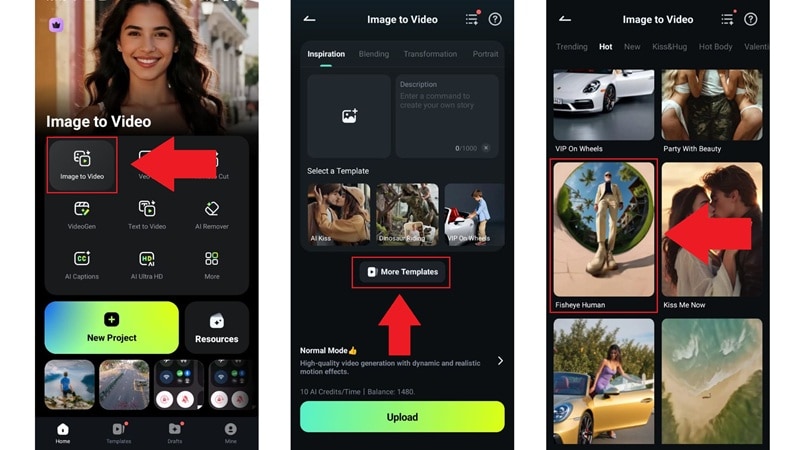
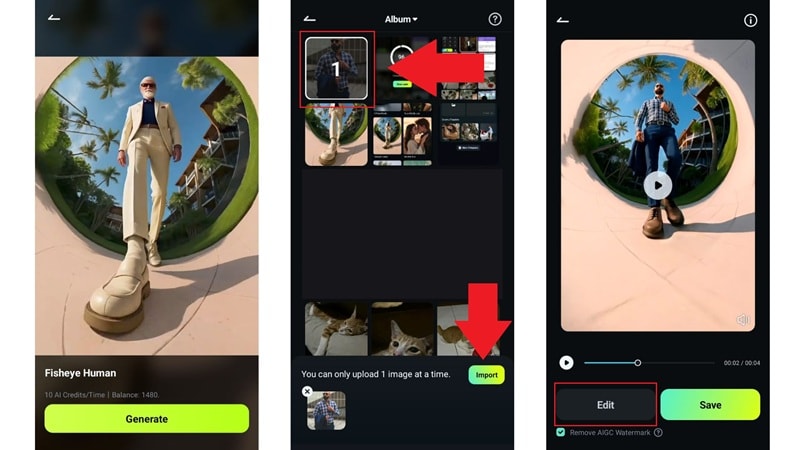
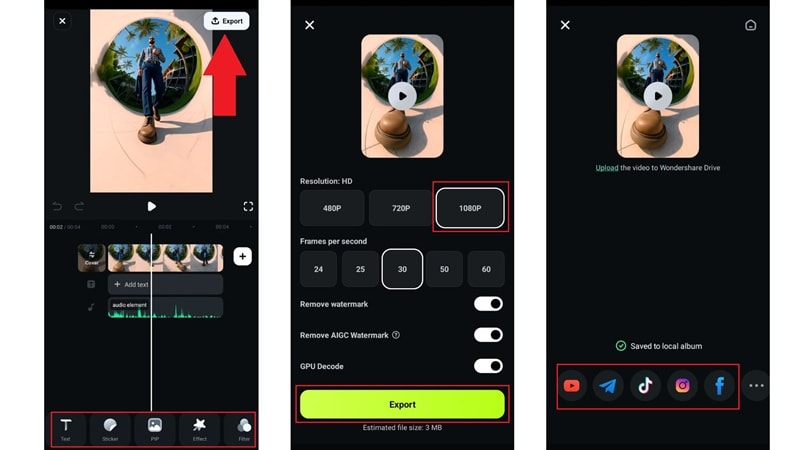

Part 2. Advanced: Create Custom AI Walking Videos with Text Prompts in Filmora
Now that you've seen how easy it is to make an AI walking video from a photo, let's try something more creative. After all, Filmora's AI Image to Video doesn't stop at templates. Powered by Veo 3, it delivers smooth, high-quality animation that feels natural and lifelike.
What makes it even more exciting is that you can generate motion using text prompts, giving you total freedom to decide how your subject moves. You can describe anything from a casual walk through the park to a stylish runway stride, and Filmora will turn it into a realistic AI walking video.
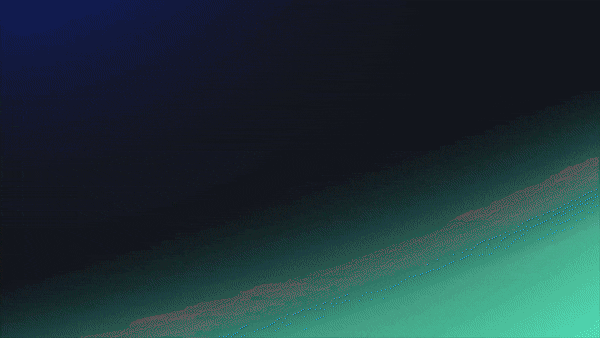
Let's go over how to make one using prompts below.
How to Generate a Custom AI Walking Video on a Desktop
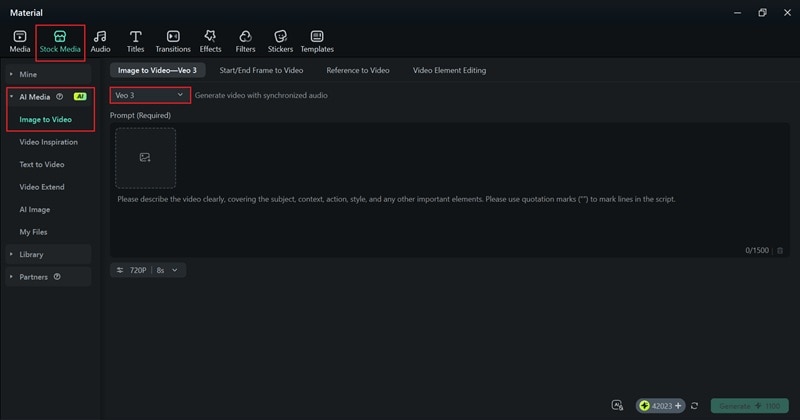
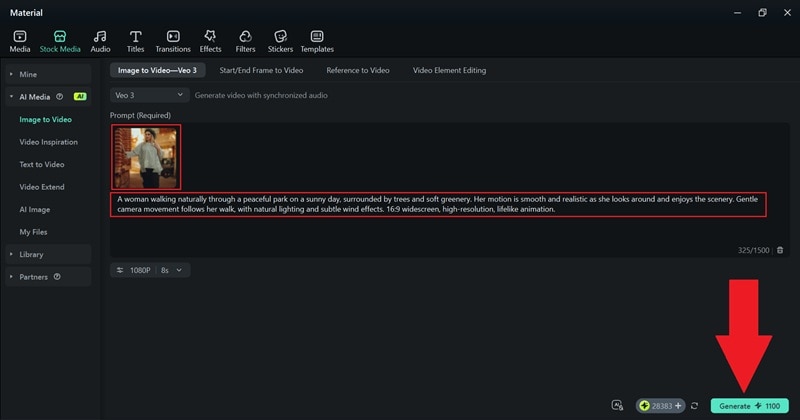
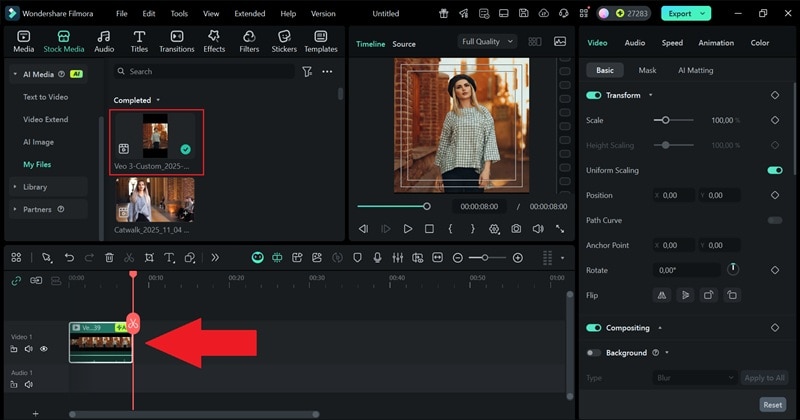
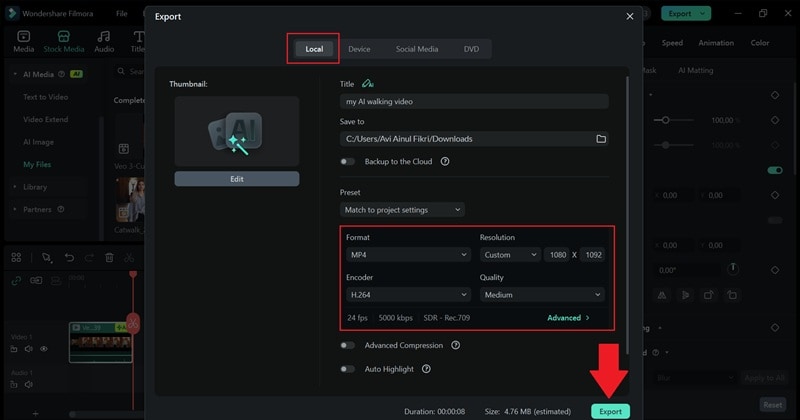
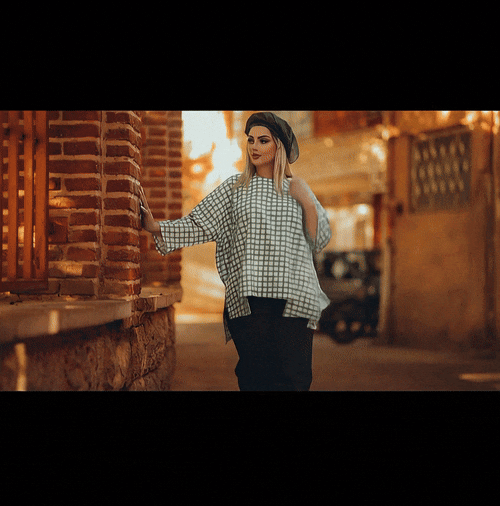
How to Generate a Custom AI Walking Video on Mobile
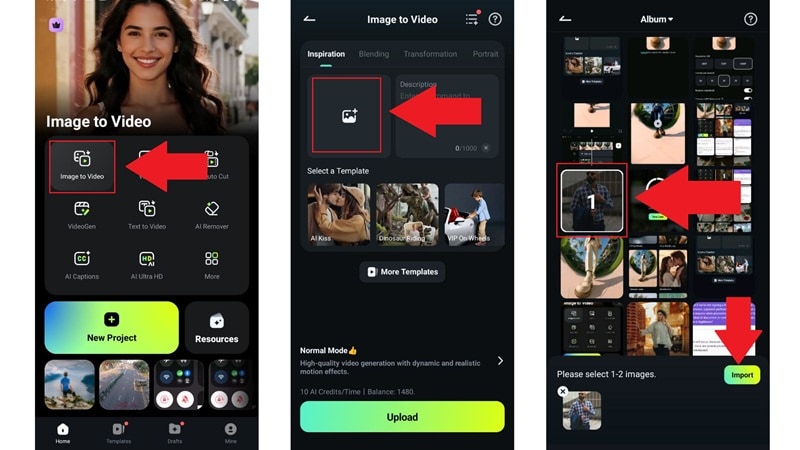
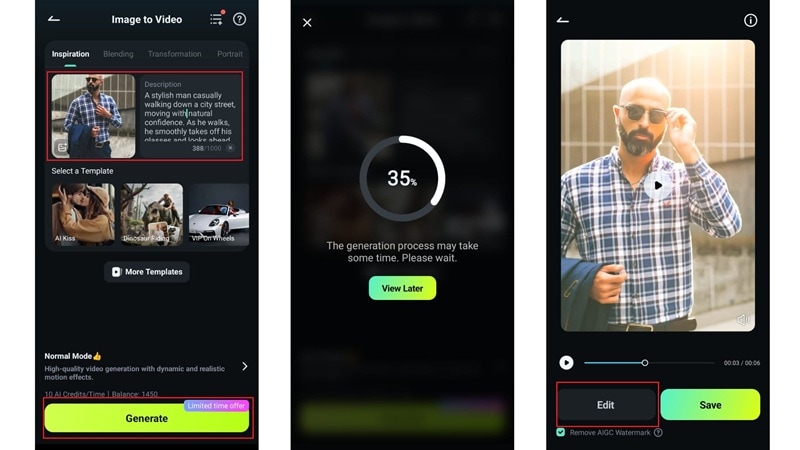
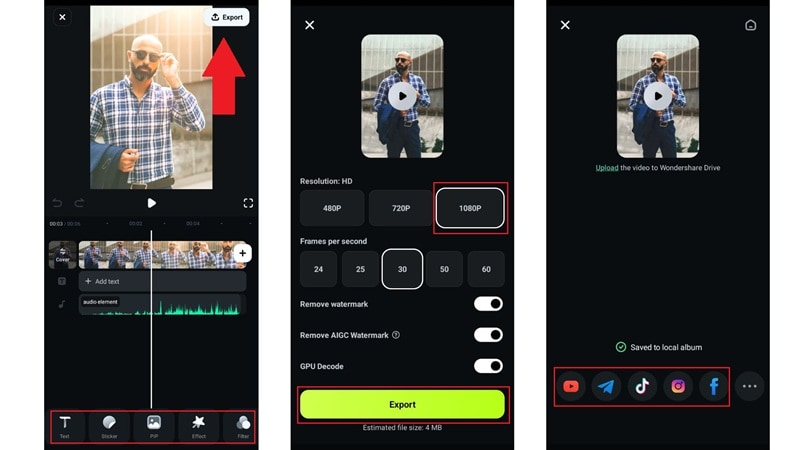

Best AI Walking Effect Prompts You Can Try:
As you can see, generating an AI walking video using Veo 3 gives you full control over how the movement looks and feels. However, the quality of your video depends heavily on how well you write your prompt. To make things easier, we've put together a few effective AI walking effect prompts you can use or draw inspiration from.
Prompt 1: Nighttime Street Walk with Neon Lights

A man walking through a lively downtown street at night surrounded by neon signs and reflections. Smooth, confident walk with realistic lighting transitions and light reflections on the pavement. Cinematic look, dynamic camera angle, 9:16 portrait, high quality.
Prompt 2: Beach Walk at Sunset

A woman walking slowly along the beach at sunset, waves gently brushing against the sand. Warm golden light, smooth motion, natural reflections, and soft wind in her hair. 9:16 portrait, cinematic color grading, realistic and high-resolution animation.
Prompt 3: Walking on the Moon
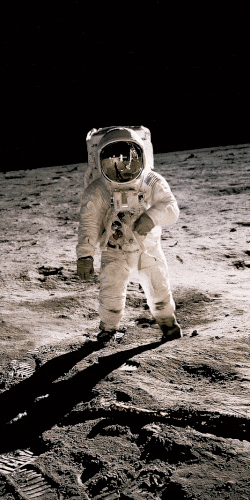
An astronaut walking slowly across the moon's surface under a starry sky. Realistic space suit movement, low gravity steps, dust particles floating with each step, and Earth visible in the distance. 9:16 portrait, ultra-realistic lighting, high-resolution cinematic animation.
Part 3. Pro Tips: Achieve the Most Realistic AI Walking Effect Results
Now that you've tried both templates and prompts, you can see how easy it is to use Filmora as your AI walking video generator. That said, since AI interprets your photo and description in unique ways, a few small tweaks can make a big difference in how realistic your final video looks.
The key is to guide the AI carefully so it understands the mood, motion, and setting you have in mind. To help you out in crafting the right prompt, here's how you can fine-tune your prompts and settings to get the most natural and high-quality AI walking effect.
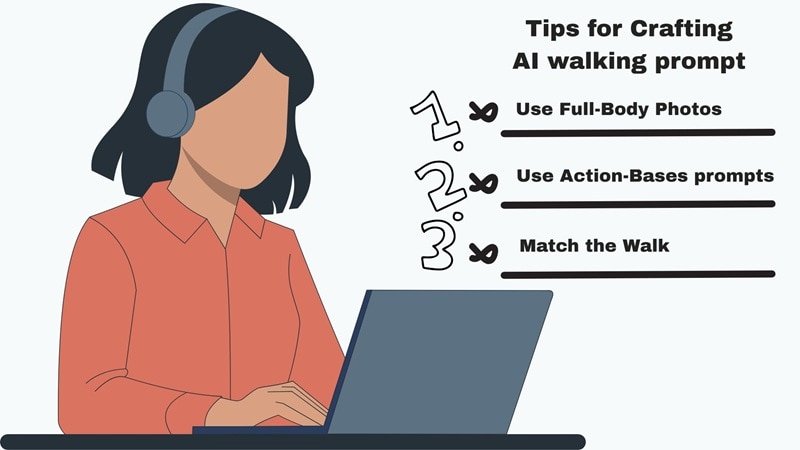
- Use High-Quality, Full-Body Photos: Pick a clear photo that shows the whole body. This helps the AI read the posture and create a smooth walking motion.
- Keep The Background Simple: Choose a photo with a clean background so the focus stays on the person. Too many details can mess up the movement.
- Write Clear, Action-Based Prompts: Use short, direct words like "walking forward" or "looking around." The clearer your prompt, the better the AI understands what to do.
- Match The Walk To The Scene: Make sure the walking style fits the setting. A calm park walk should move differently than a confident runway walk.
- Refine The Output In Editing: After generating, tweak your video in Filmora. Add music, filters, or effects to make your AI walking video look smooth and complete.
Conclusion
With its AI Image to Video feature, Filmora can easily turn a single photo into a smooth walking animation and create a realistic AI walking video in minutes. So, this guide showed how to use Filmora as your AI walking video generator, whether through ready-made templates or detailed text prompts.
The results look impressive, and prompts give you the freedom to shape every movement your way. By following the AI walking effect prompt tips shared here, you can make each walk feel natural and full of personality.
Frequently Asked Questions
-
Does Filmora's Image-to-Video require an internet connection?
Yes, it does. Filmora's AI Image-to-Video feature uses online processing to generate realistic motion and effects, so you'll need an internet connection while creating your AI walking video. -
Can I use the AI walking video feature in the free version of Filmora?
You can try the AI walking video feature in the free version, but some limitations apply. Certain templates or advanced settings may only be available in the paid version. -
Is there a watermark on the AI walking videos in Filmora?
Yes, videos made with the free version of Filmora include a watermark. Upgrading to the full version removes it and gives you access to all AI walking video options.


