Out of all the AI video effects currently available to the general public, the AI explode effect has gained a lot of popularity. These AI effects essentially use AI algorithms to convert your photo into a video. There are many different options, like transforming into a superhero, virtually trying on clothes, and doing all sorts of shenanigans. For this article, we will focus on making your photo explode using an AI explosion generator.
In this article
What is the AI Explode Effect Most Commonly Used For?

An explosion is usually most associated with the action genre, but as you will see, you can use these effects in many different types of videos.
- Action and Sci-Fi Scenes: Explosions have been a staple of the action and sci-fi genres ever since their inception. Action content is primarily focused on war or gunfights, and it cannot be complete without explosions.
- Creative Social Media Content: Standing out on social media is a challenging task, as there are numerous creative individuals producing a wide range of engaging posts.
- Music Videos and Visual Art: Artists can create professional-looking effects with AI. Add an explosion to music videos easily!
- Promotional or Trailer Effects: Use an AI explosion generator to add an exploding effect to your promo clip and increase conversion and retention metrics.
- Stylized Transitions in Editing: If you are making a pumped video about cars, sports, or even an exercise video, you can use the AI explosion effect instead of a standard transition effect. Transitioning between scenes like this maintains the video's high energy levels.
Of course, there are many more instances where an AI explosion video generator will be useful. Now that we have learned something about the AI explosion effect, let's consider an easy tutorial on how to convert photos to AI explosion videos.
How to Make AI Explode Effect Videos?
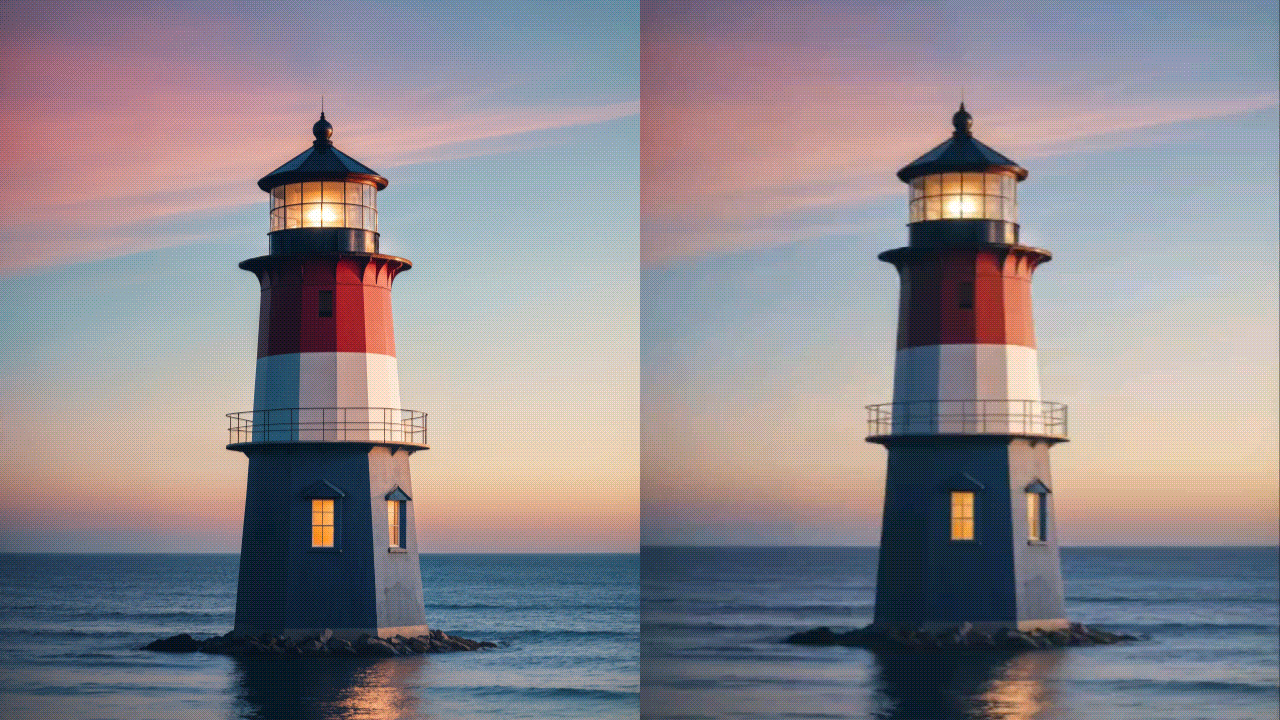
If you want to try the best AI explosion generator, consider Filmora as the top app. Apart from being a stellar video editing app that you can carry with you on your phone (Android and iOS) at all times, Filmora also comes equipped with image editing features that are on par with the best image editing apps available. To top it all off, Filmora offers an extensive list of AI features.
- AI Explosion Video Generator: Turn photos into AI explosion videos with the AI image-to-video generator.
- AI Sound Effect Generator: Generate exploded sound effects and add them to the generated videos to complete them.
- Adding Texts: Add texts to the AI explode effect videos to convey the information without any misunderstanding.
- Video Effects and Transitions: Make your explosion video more cinematic with cool video filters, effects, and add seamless transitions between different clips.
To learn how to use Filmora to create an AI explosion video, follow the steps below.
- Download and install Filmora on your mobile.
Secure Download
- Open the app and tap on Image to Video from the homescreen.
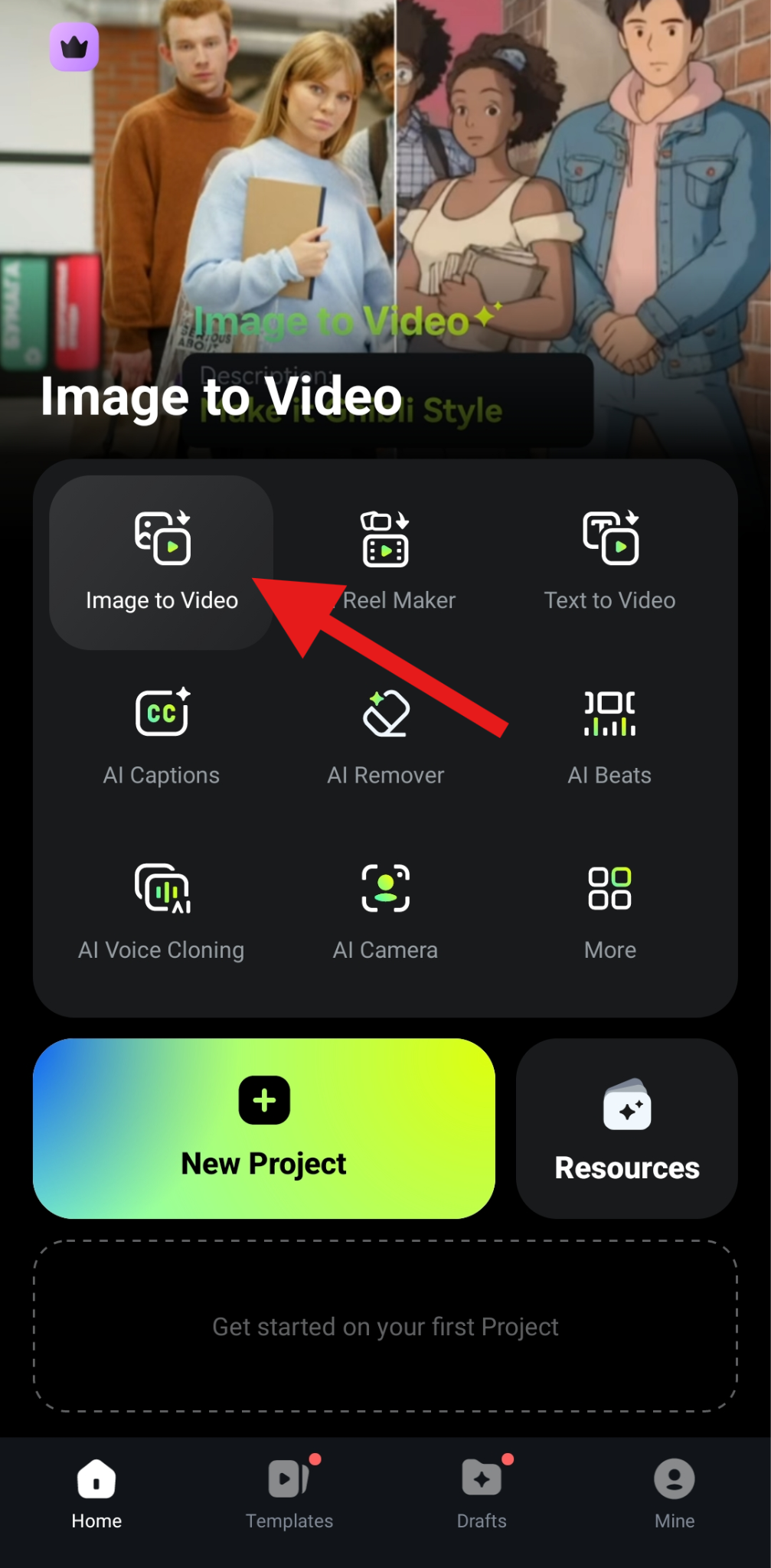
- Tap on More Templates and prepare to explore a wide variety of transformation templates suitable for all tastes and preferences.

- Scroll through the Trending section until you find the Car Explosion and Building Explosion templates. Pick any one of them.

- Now, review the transformation video once more and tap on Generate.

- Tap on the image you want to transform into a video and then tap on the Import button. This will initiate the AI process.

- When the AI process is complete, review the generated video and tap on Save to add the video to your device's memory.
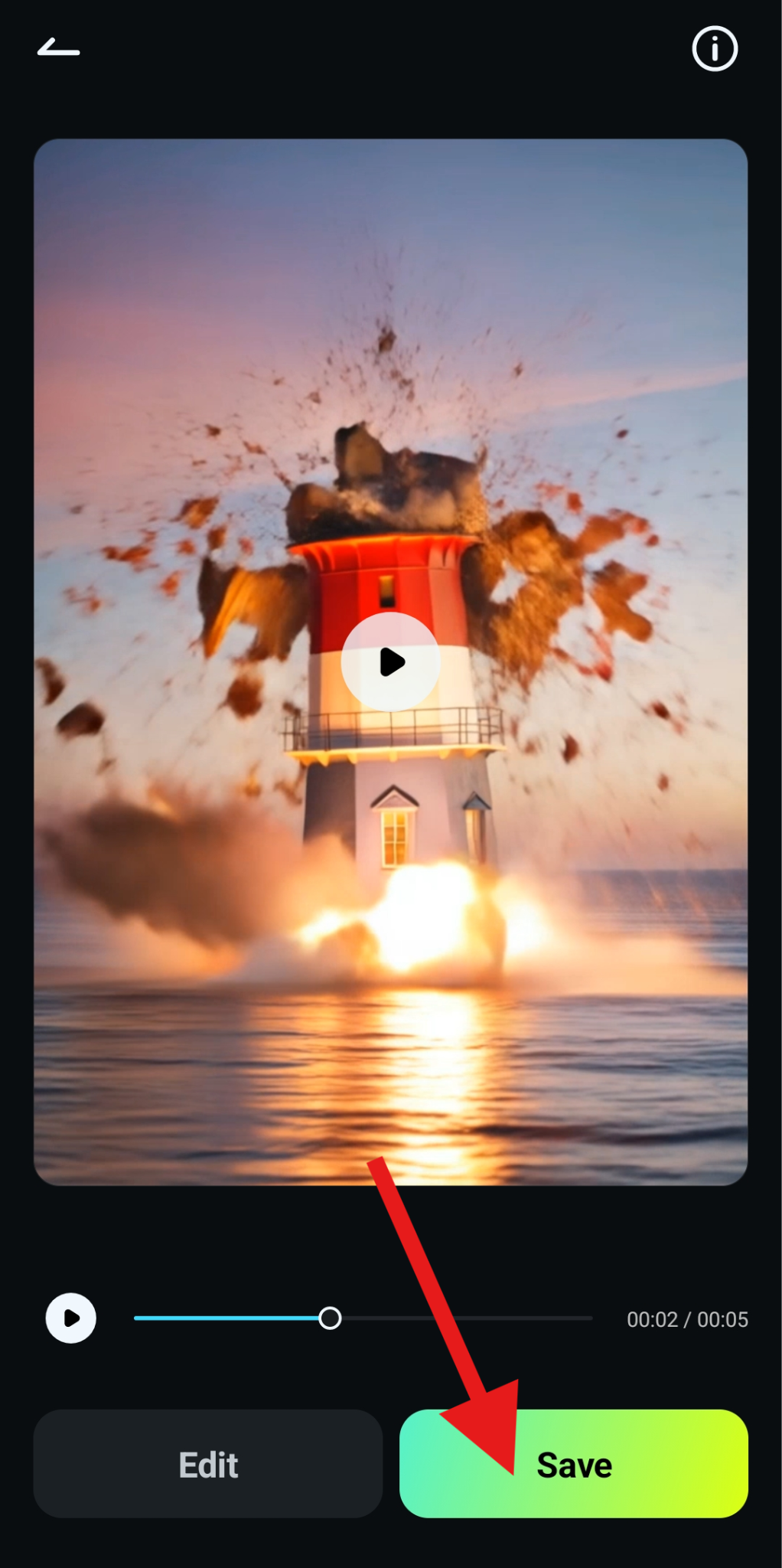
Take a look at this comparison video. On the left, you will see the original image, and on the right, you can see the explosion video with AI by the Filmora app.
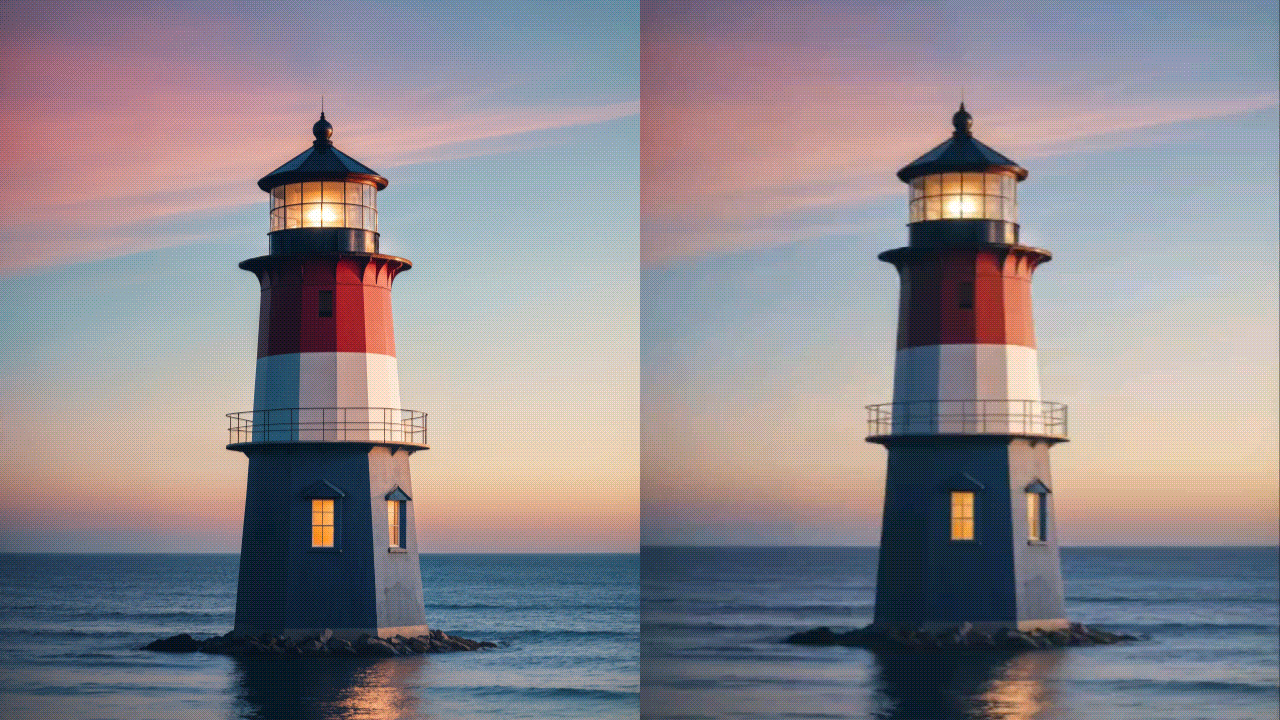
Filmora is also available for desktop devices, and you can use the Image to Video AI feature with that version of the software as well. We will show you how to use it, but before we begin, please ensure that you have downloaded and installed the app on your Windows or Mac device. Then, simply follow the steps below to create the AI explode effect on a PC.
- Go to the Toolbox section and activate the Image to Video feature.

- Now, click on Video Inspiration and search for the term explosion > Tap on the Car Explosion.

- Click to upload a photo from your hard drive.
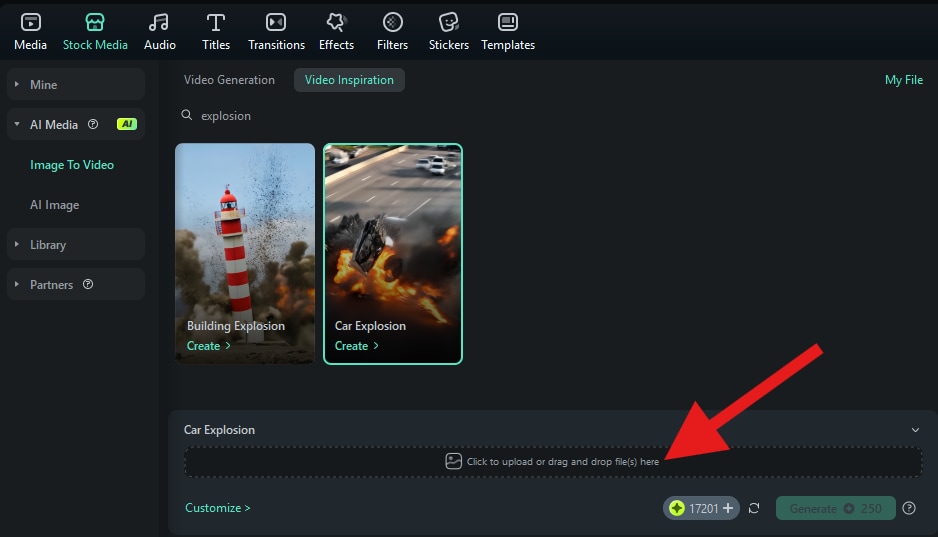
- Make sure to select the subject in the photo properly and click on Submit.

- The only thing left now is to click on Generate and be patient for a short while.

- Take a look at the awesome car explosion we were able to create in just a few clicks.

Leading The Viral Trend: Create an AI Explosion Challenge on Social Media
Now, with your new video created using the best AI explosion generator, you can start your very own social media challenge. Upload your video to your Facebook or Instagram, pick a popular theme, like fashion or sports, and add a catchy hashtag like #AIExplosionChallenge. Then, post your video, and in the comment section, add a short guide on how you created your video.
You can encourage your followers to create their very own videos and experiment with different prompts, different objects, and so on. You can also send this challenge to other creators you admire and see their reactions. If you have the option, offer a small prize to the winner. Such challenges can increase your following significantly.
Conclusion
In today's article, we have learned a lot about the AI explosion effect, what it is, how it works, and what it is used for. We also learned how to convert your photo into an AI explosion video using one of the easiest video editing mobile apps with advanced AI features.
If you like Filmora but prefer to edit photos and videos on your desktop or laptop, you can use Filmora for PCs as well. Download Filmora today and see how fun video editing can be.



 100% Security Verified | No Subscription Required | No Malware
100% Security Verified | No Subscription Required | No Malware




