With over 386 million subscribers and billions of views, MrBeast is one of the most successful and influential YouTubers of all time. His content is not just about entertainment-it's a masterclass in viral video strategy. If you want to make videos like him, one key element to master is subtitles. In fact, his signature bold font style is a subtle but critical factor in his audience engagement.
What makes MrBeast fonts so effective? And how can you replicate them for your own videos? This guide breaks down his techniques, from font choice to editing tricks, so you can apply the same principles to grow your channel.
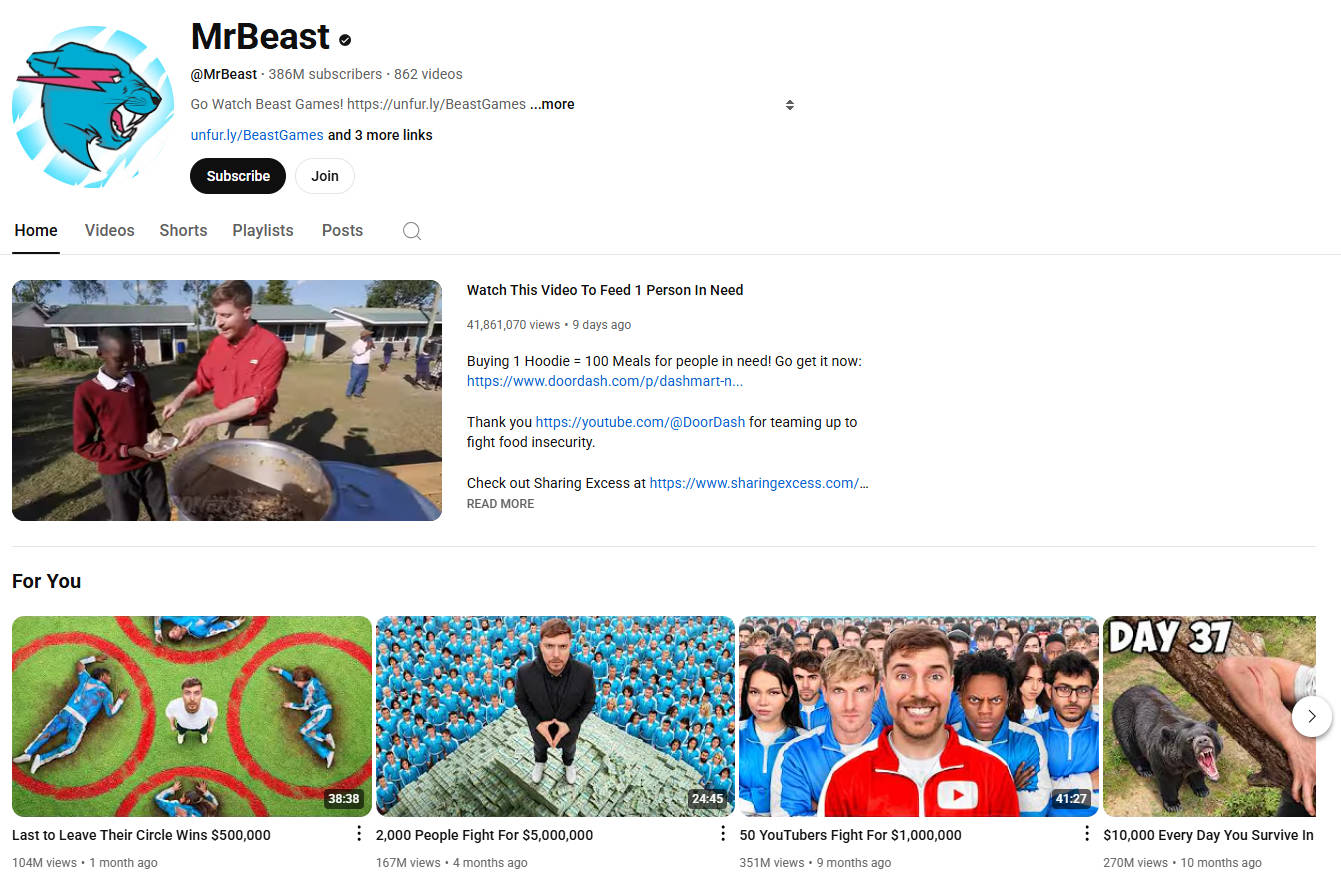
In this article
Part 1. Which Type of Fonts Are Used in MrBeast Videos?
Depending on his needs, MrBeast mainly uses the following text fonts to gather an audience:
- Komika Axis (Subtitles): A comically styled font that gives an informal and playful outlook when used in italics. Its bold and slightly condensed letterforms enhance the readability, especially when there is just one word in the frame.
- Obelix Pro (Titles or Thumbnails): To give his videos a whimsical look, he uses this MrBeast text to attract his audience at first sight. This style is used by him in large sizes to enhance readability.

Part 2. Desktop Method: How To Make Subtitles Like MrBeast
When it comes to recreating the signature MrBeast-style subtitles, one of the first steps is using the right font. These fonts have a bold look and play a huge role in maintaining viewer engagement. Creating these text styles can be hectic if you start from scratch. Therefore, you need a robust video editor, like Wondershare Filmora, that offers diverse video subtitle fonts.⏱️
This tool offers desktop functionality for Windows and Mac devices to cater to diverse users. This MrBeast font generator offers various techniques to add stylish subtitles to videos. The following section looks into the two methods that can be used to make captions like this creator.
Method 1. Create Subtitles Like MrBeast Automatically With AI
To help you recreate MrBeast's iconic bold subtitles, Filmora offers three powerful modes of adding captions. Read the text below to learn how each caption-generating functionality can help you replicate his style:
- Speech to Text (STT): This functionality is ideal for detecting the dialogues in your video. This tool can be used by users who are focused on making their videos understood by the worldwide audience. Once the process is executed, you can use the customization options to adjust the subtitle appearance like this person does.
- Dynamic Captions: With this feature, you can generate read-to-export subtitles that have animations at the same pace as the video. This tool automatically recognises the keywords in your captions and highlights them on your screen. Using Dynamic Captions, users can follow MrBeast's pattern in terms of animation speed and text highlights.
- AI Translation: When you need to add an aesthetic to the video while engaging a multilingual audience, using AI Translation is ideal. As the name suggests, it supports multiple languages to take your message to a global audience.
As the subtitles are generated through AI Translation in Filmora, you can also customize them to get the MrBeast font style. Considering its effectiveness in a multilingual approach, the following guide features using the AI Translation feature to generate captions like his:
Step 1. Generate Captions Using the AI Translation Feature
- Open the main interface of Filmora and click the "New Project" button.
- Select the "Import" button and choose a vlog to edit.
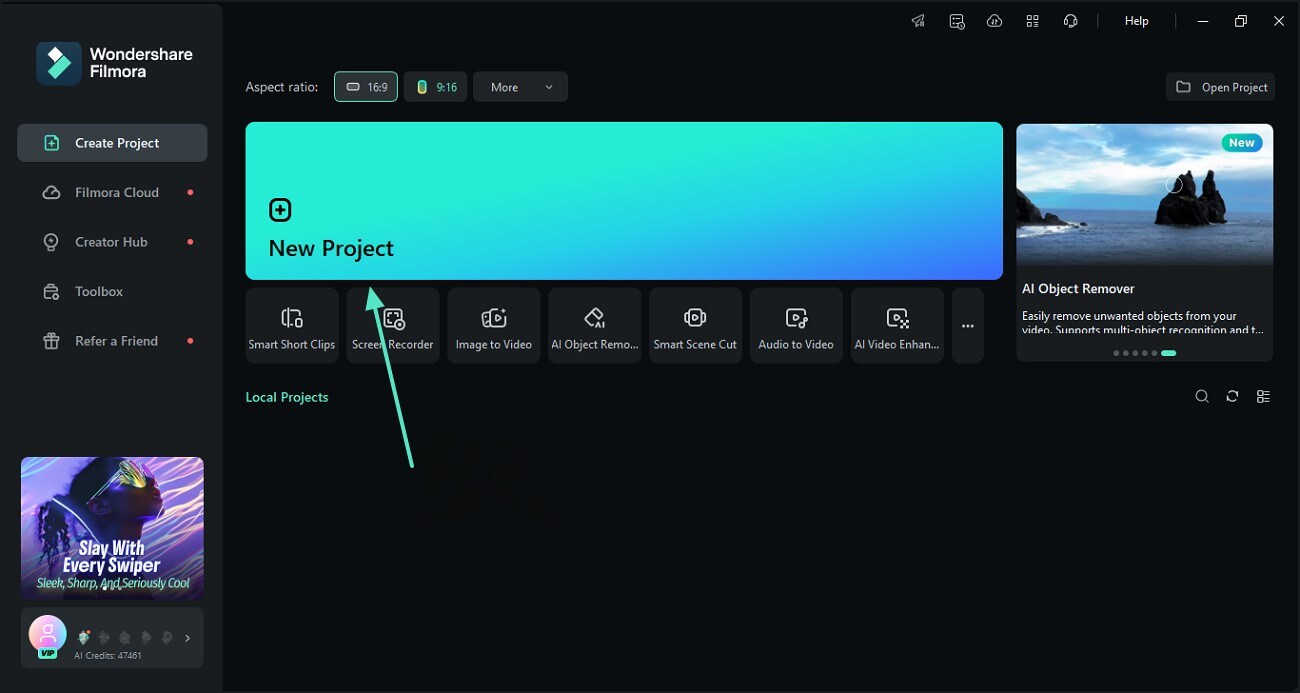
Step 2. Enter the AI Captions Tab to Generate AI Translation
- In the "Titles" tab, find the "AI Captions" section and pick the "AI Translation" tool.
- Enter the "Source" and "Target" languages and enable the Speaker Detection option to generate subtitles.
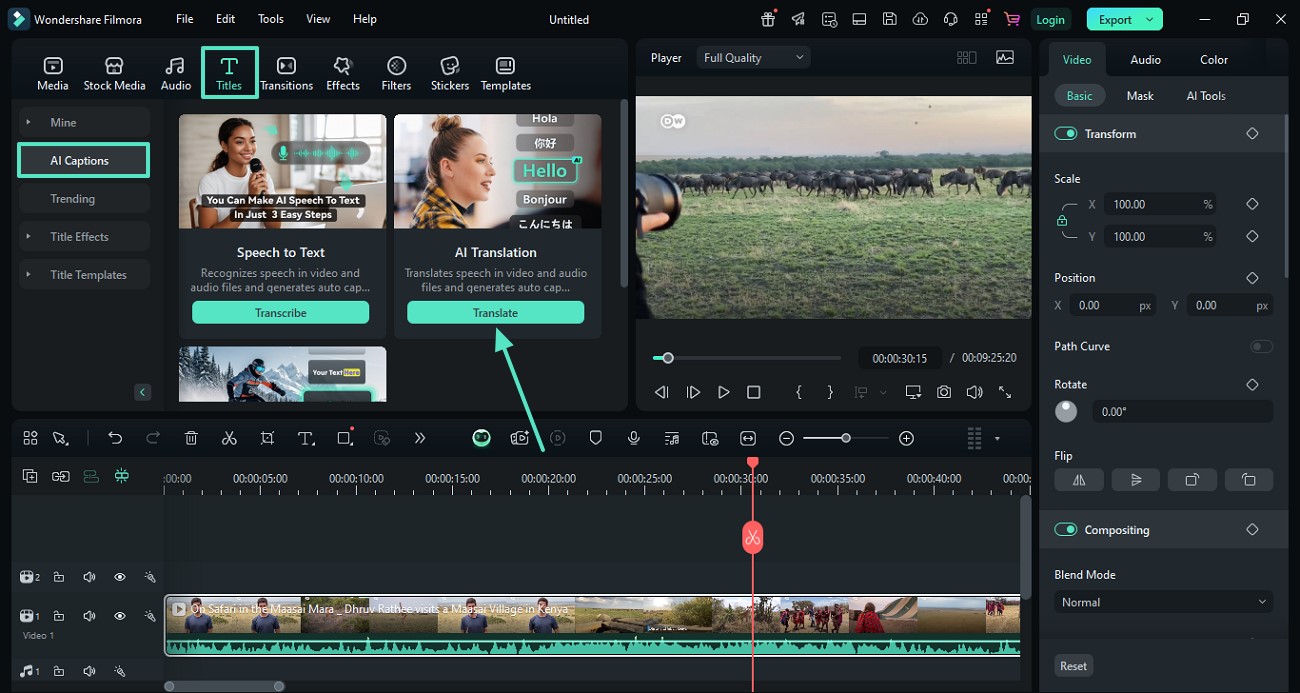
Step 3. Review AI-Translated Content For Subtitles
- Check the added subtitles in the preview window and adjust them to match the style of MrBeast videos.
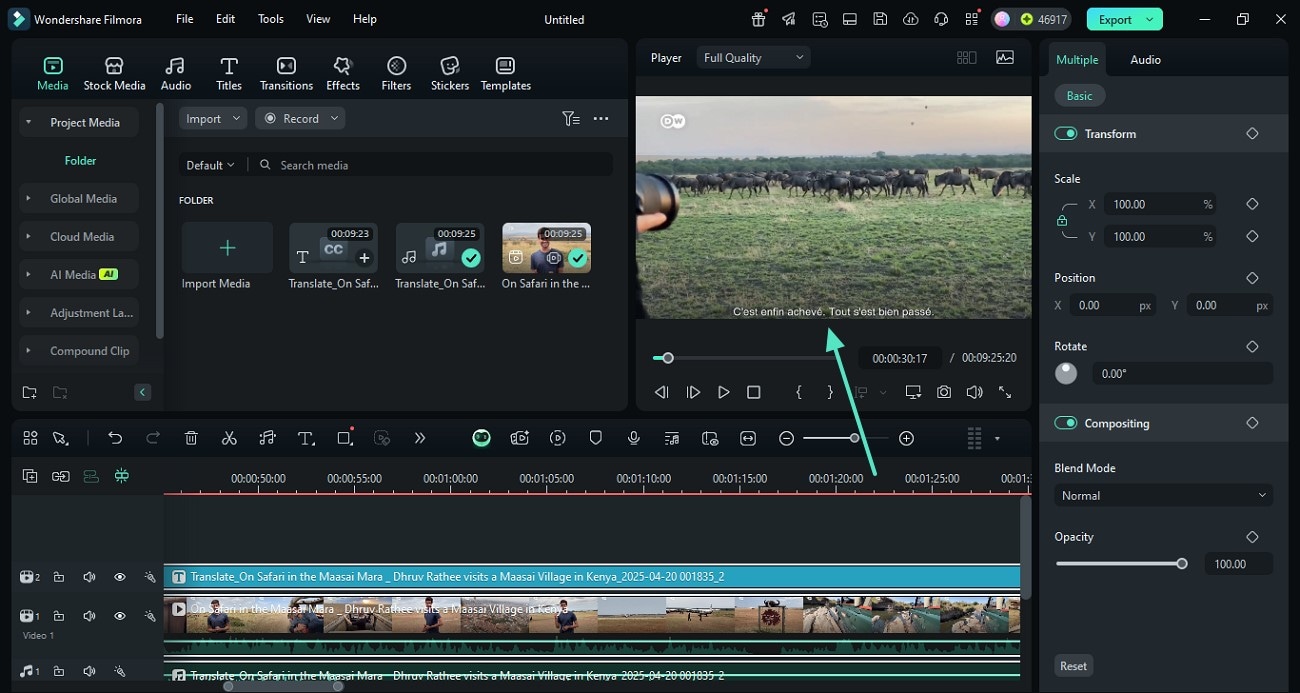
Method 2. Create Subtitles Like MrBeast Manually in Filmora
Now that you have understood how to create AI captions using the AI Translation method, it is time to repurpose them into MrBeast font style. In addition to transforming the pre-existing captions into his font, you can also create the font from scratch. This includes searching the templates and animated text library. Follow the guide below to learn how you can customise these subtitles into MrBeast's signature font:
Step 1. Customise the Font of Your Captions
- When your captions are ready, right-click on them and pick the "Convert to Titles" option.
- Choose the text title you wish to edit, find and apply the "Komika" font from the "Text" settings.
- Using the same section, expand the "Fill" menu and set green as the font colour.
- Enable the "Outline" option by scrolling down, then pick white as the colour.
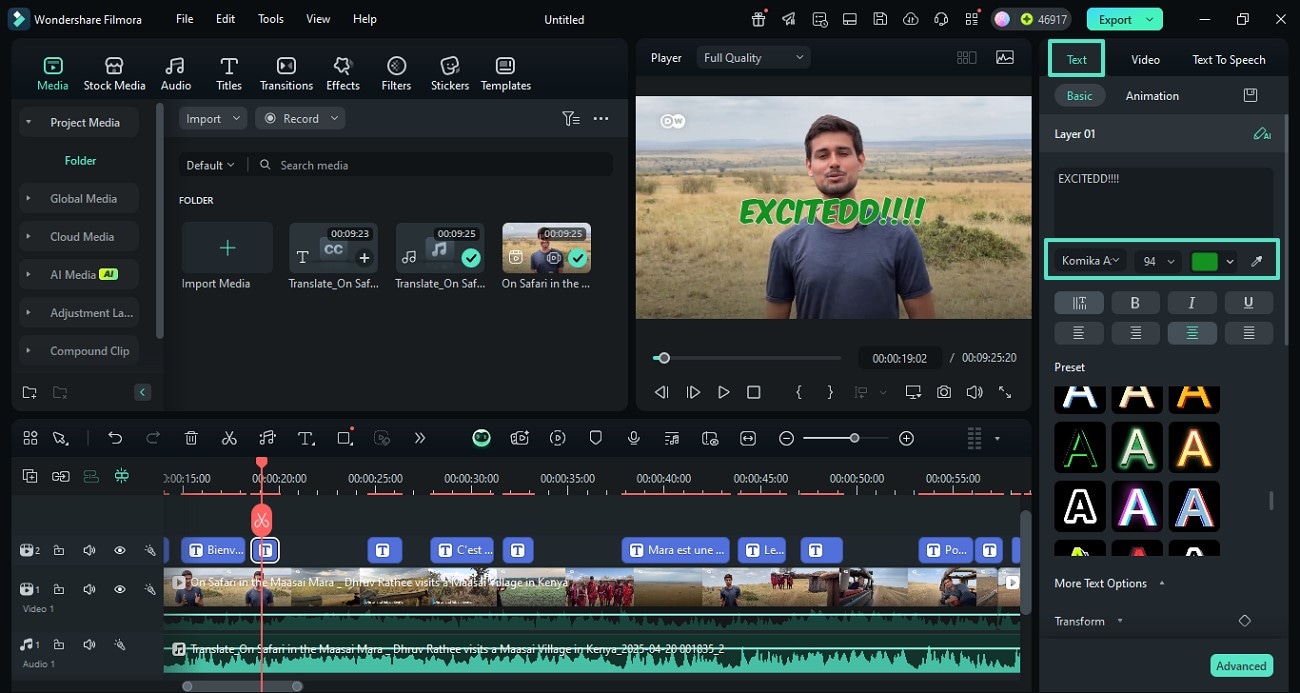
Step 2. Animate the Text Like MrBeast
- From the "Animation" section, select an appropriate zoom-in preset and adjust its "Duration."
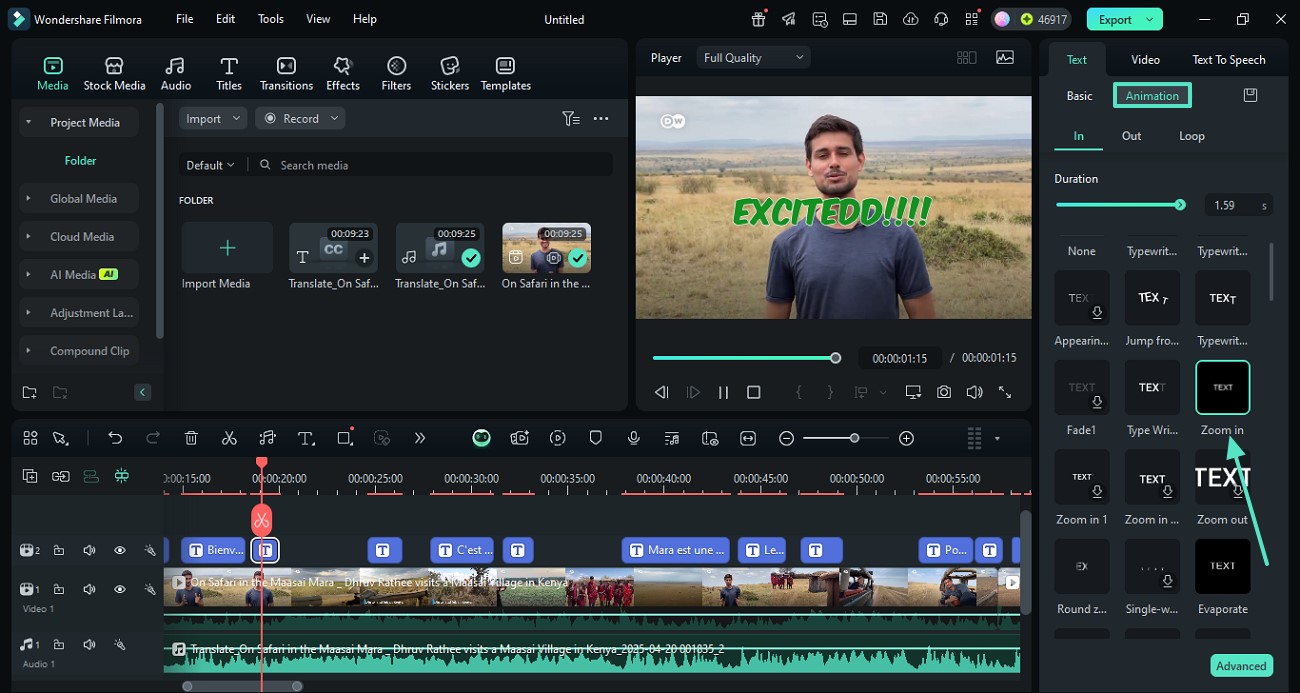
Step 3. Use a Preset and Customize it Like MrBeast
- To add diversity, select a different title and enter the "Preset" section to select the desired template.
- At the top of the panel, open the font menu and select "Komika" to customize the text.
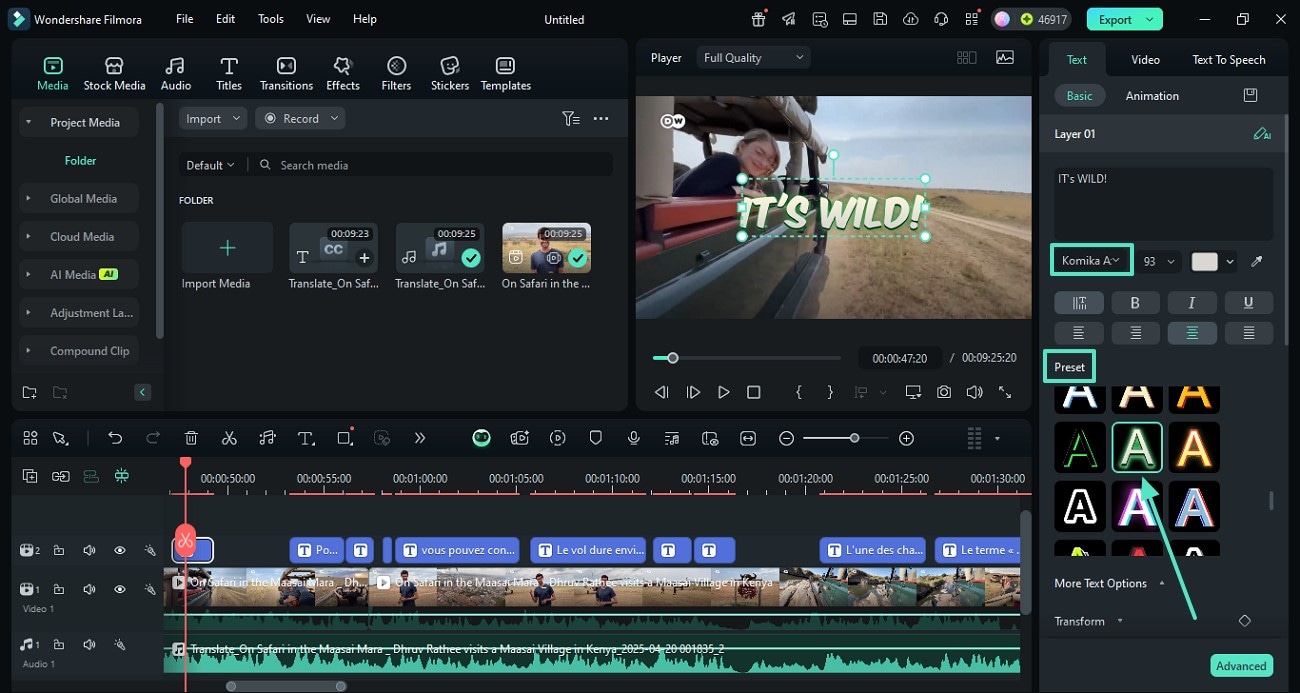
Step 4. Change Appearance of Other Captions
- Select the text title by double-clicking it, then customize the font.
- Change the font weight to "Italic" and make the title centrally aligned.
- Enable the "Outline" option, select the black colour as the border, and customize its opacity.
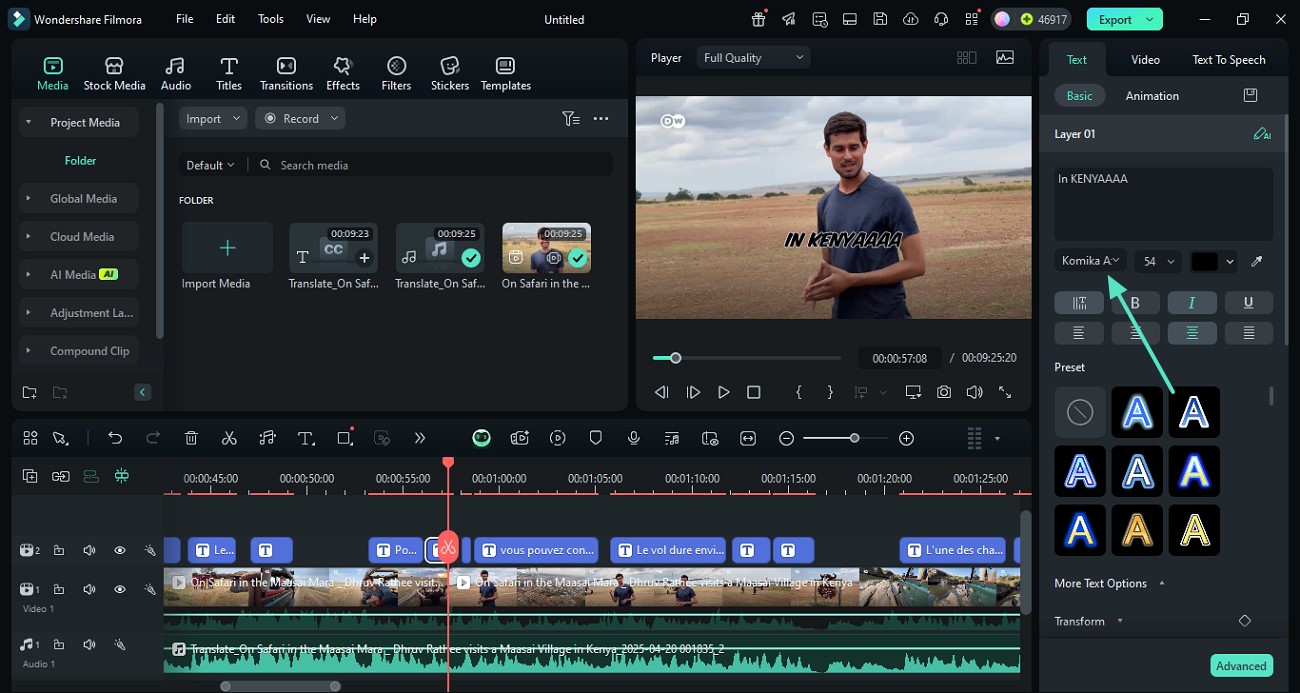
Step 5. Add Bouncy Animations
- To animate the text, enter the "Animation" section on the right and select a bouncy template.
- Select the titles that are not animated and pick the bouncy animation.
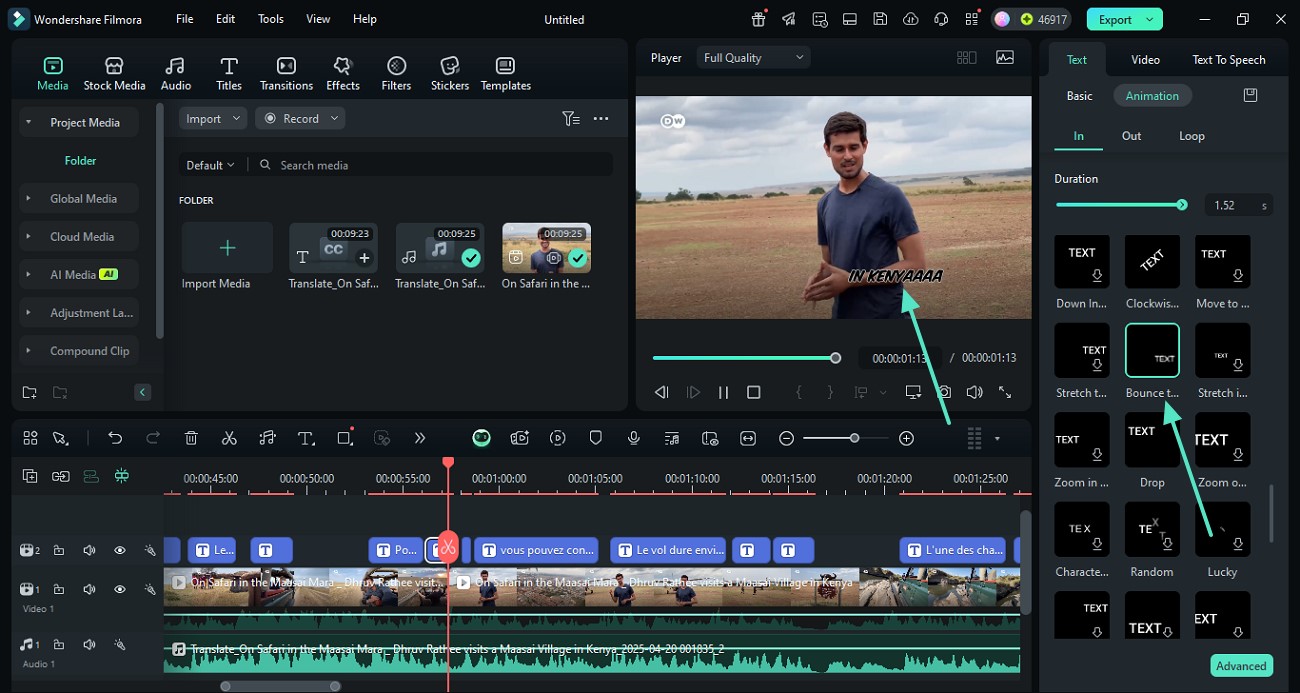
Step 6. Export the Edited Video to Your Device
- To save your video, select the "Export" option at the top right of the screen.
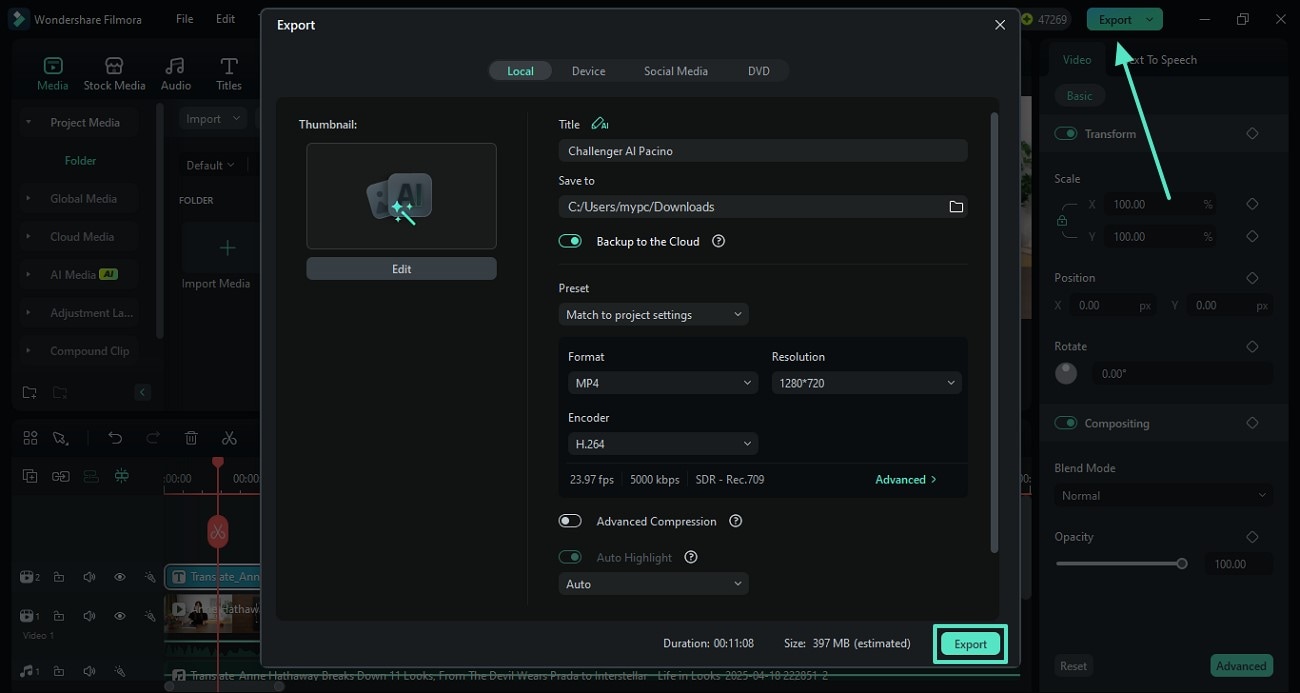
Even though this method represents manual editing of subtitles, this particular guide can be used in the "Method 1" of this section as a continuity to the AI-generated captions.
Bonus Section. Exploring Features Beyond Subtitles to Make Videos Like MrBeast Using Filmora
Despite the significance of subtitles, it is important to note that video editing is a combination of multiple processes. The following table explores more features by Filmora that can be of use when making a video in MrBeast font style:
| Features | Understanding Utility |
| Transitions | Fast transitions can be used in a vlog's intro where you need to showcase multiple video highlights. |
| Effects | When you need to add an emotional impact to a scene, using relevant effects can make your video look like that YouTuber. |
| AI Video Interpolation | In clips that have slo-mo movements, AI Video Interpolation will add extra frames to smooth out your motion. |
| Motion Tracking | MrBeast often uses this technique to follow a moving object and link a sticker or an emoji to it. |
| AI Sticker Generator | To communicate in a better way when a contestant loses in his videos, MrBeast uses stickers. |
| Speed Ramping | Speed Ramping is a commonly used utility by this person when he wants to add a thrill to his adventurous videos. |
Part 3. Mobile Shortcut: How To Make MrBeast-Style Subtitles
If you need a quick video-editing and MrBeast subtitles solution on the phone, use the Filmora App [iOS/Android]. With its powerful AI, it detects the speech in your videos and generates captions for you. If you need automation till the end, use the AI Captions method to generate multilingual subtitles. The manual caption-adding feature can be great for users who want to add their personal input into the process.
Whether you are generating automated captions or manual ones, both methods offer extensive customization. To get maximum productivity from a single feature, you can enable the following in AI Captions:
- AI Camera: Perfect to shift a visual focus on the speaker as their dialogues appear in the captions.
- AI Emoji: Ideal when you need to express your captions as emojis for an interactive impact.
- AI Highlight: Best for users who want to have the keywords in their captions automatically highlighted.
Relevant Features of the Filmora App
Make your subtitles stand out like MrBeast's with Filmora's professional text animation, styling options and advanced tools:
- Using Green Text to Highlight the Captions: The subtitle customization features offered by this app allow you to add a green colour to your text.
- Highlighting the Keywords of the Captions: Filmora's AI Highlight feature detects the keywords in your video and makes them pop.
- Dynamic Captions with Scene Motion: The AI Camera utility zooms in on the speaker when their dialogue appears on the screen as captions.
- Black or White Outlines Over Green Subtitle Text: When you add AI or manual captions, you can select a white border and adjust its thickness to get the look of MrBeast text.
- Context-Relevant Emojis As the Text Shows: The AI Emoji feature by the Filmora App automatically adds text-relevant emojis as you generate captions.


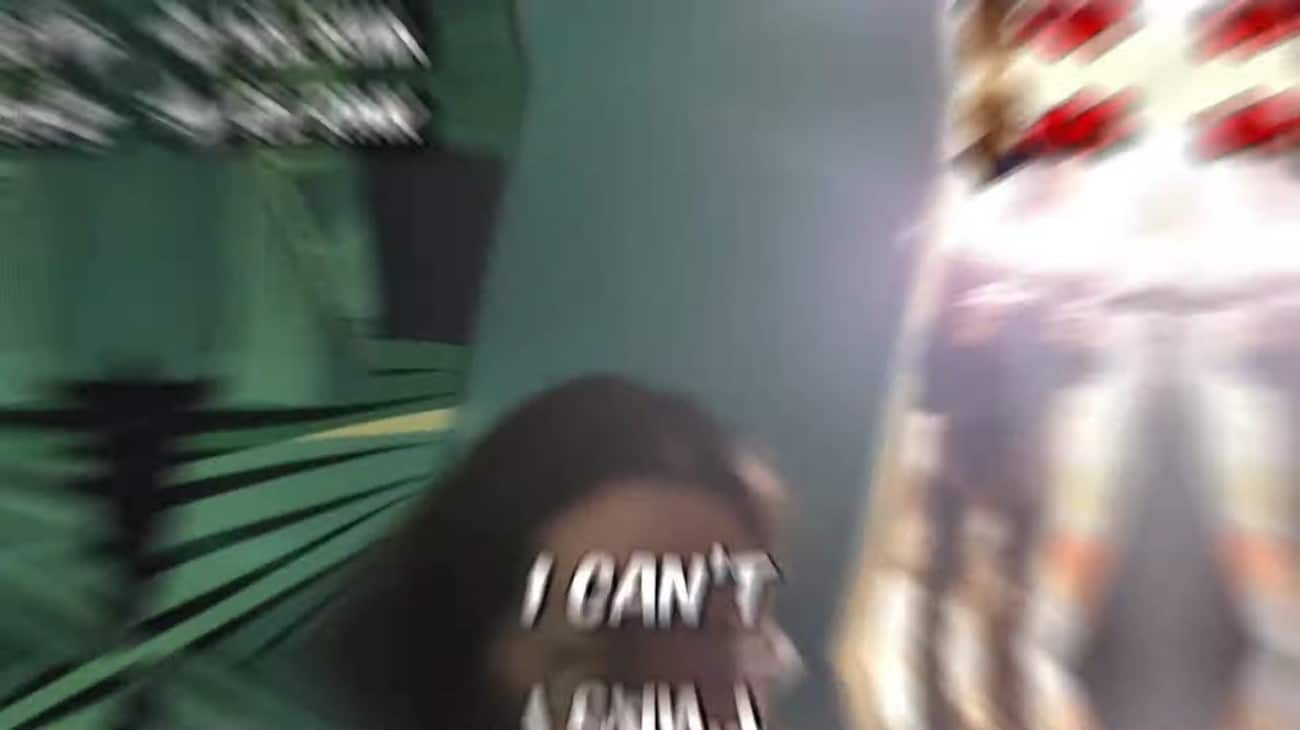


Conclusion
To conclude, MrBeast font in the captions of his videos makes him stand out as a content creator. This article helped you create similar subtitles using Wondershare Filmora. The desktop version follows multiple methods of creating and editing captions to give them the look of this creator. Using the Filmora App, you can generate captions using AI and manual methods. However, both methods provide extensive customization to achieve MrBeast's signature look.



 100% Security Verified | No Subscription Required | No Malware
100% Security Verified | No Subscription Required | No Malware


