Are you looking for an easy way to create videos without having to be in front of the camera? This in-depth HeyGen AI video editor review will help you decide if it's the right tool for you. We'll explore HeyGen's key features, pros, and cons, and show you a powerful alternative—Wondershare Filmora—for those who need a versatile video maker with full creative control, not just an AI avatar generator.
The platform is primarily designed for training videos, internal communications, and e-learning content, with additional use cases. However, the final output may feel a bit robotic. With that in mind, let's see what HeyGen has to offer in 2025.
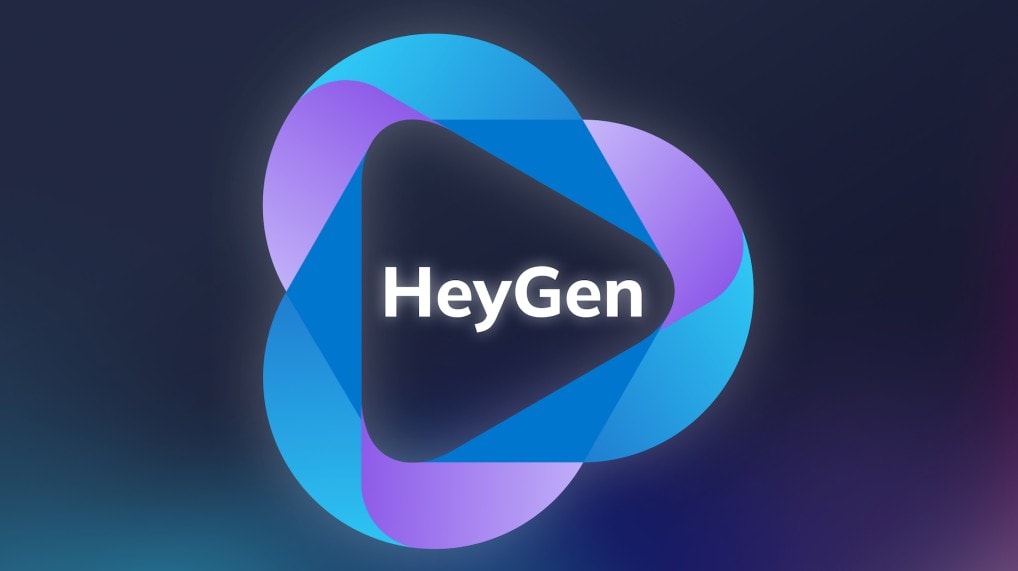
Part 1. What is HeyGen?
In simple terms, HeyGen is a cloud-based platform that turns text into video using digital avatars. Select a virtual presenter, paste your script, and the site will generate a lifelike (but limited) video of your chosen avatar reading the script. Now, when we say "lifelike," we have to acknowledge that everyone will realize that this is an AI avatar, as the technology is still not advanced enough to replace the real thing.
HeyGen is ideal for startups seeking a quick solution for creating explainers, onboarding videos, HR content, and online courses, as it offers an entirely neutral presenter.
Pricing and Plans
The Free Plan includes limited avatars, voices, and watermarked videos. The Creator Plan ($29/month) unlocks HD exports, more avatars, and longer video durations. In comparison, the Team Plan ($89/month) adds collaboration tools, brand customization, and optional upgrades like multi-language avatars and voice translation.
Part 2. Key Features
Here are the most important features you can find in HeyGen.
- 100+ Avatars and 300+ Voices: You can choose from an expanding library of AI avatars and multilingual voices to convert scripts into talking-head videos.
- Script-to-Video Automation: Simply paste your pre-developed script, click a button, and wait for the results. This fast-paced workflow is ideal for teams with limited time.
- Video Localization (Multi-language): The AI can understand over 40 languages and generate videos that sound native, which is great for global teams and audiences.
- Lip Syncing and AI Body Motion: The generated avatars mimic common speech patterns and intonations with minimal body movement and limited expressions.
- Browser-Based Dashboard: Creatrain users do not want to install new software, and this online tool gives them an easy solution to take care of the video generation task.
Part 3. Usability and Testing
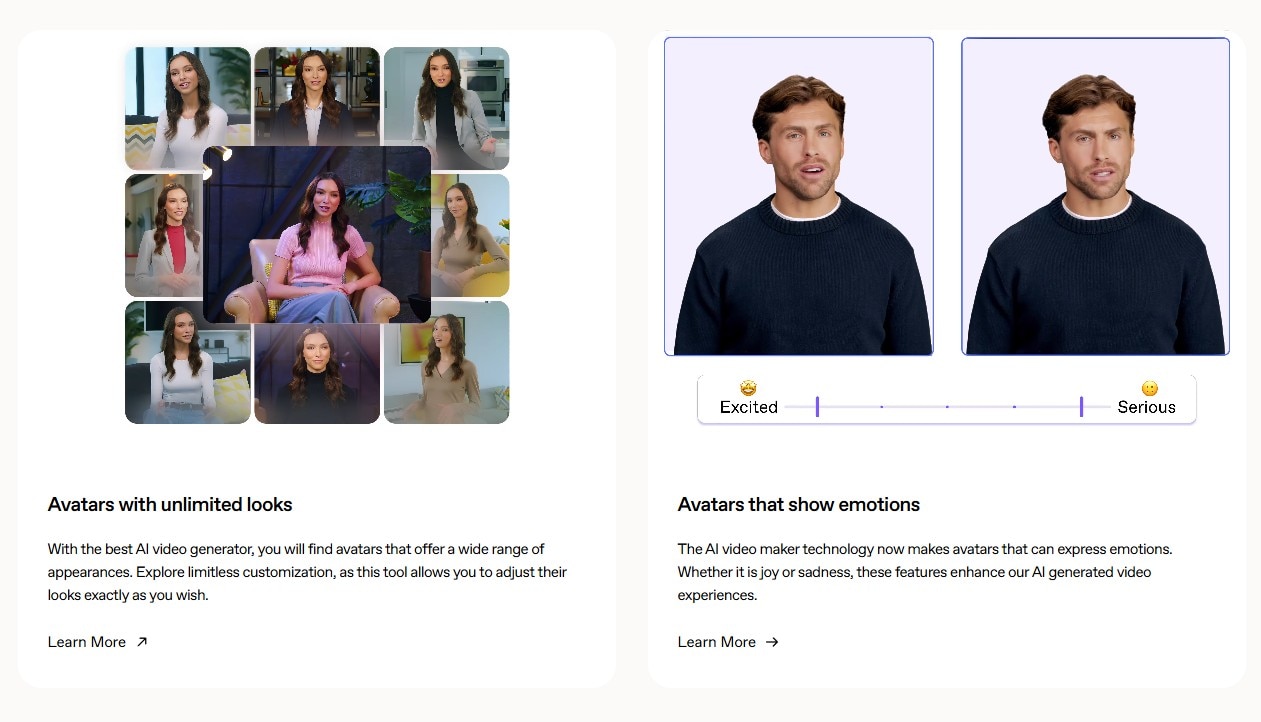
In terms of usability, HeyGen is good. It is a polished, well-developed website that is as easy to navigate as all modern websites. The entire user experience is very fast, and the platform works well in modern browsers, regardless of the device. However, there are certain downsides when you oversimplify everything. Here are the most noteworthy takeaways.
- Speed Over Creativity: There's no timeline or scene control. You just click "Generate," wait for the results, and you get what you get. After the video is generated, you don't have the option to fine-tune it.
- Stiff Avatars: The generated avatar movements are repetitive, and facial expressions are minimal. There is no emotion and very few variations. These videos are not meant to be inspiring, but rather informative and to the point.
- Limited Visual Flair: If you want to customize the generated video further, your hands are tied. HeyGen does not offer the option to add transitions, other media, visual effects, or background music beyond a handful of preset options.
- Dry Delivery: If you want the AI to present dry, factual content, and you don't need to tell a story that engages the viewer's emotions, HeyGen's AI script-to-video tool is an okay choice for quick results.
Part 4. HeyGen AI Video Editor Pros and Cons: A Quick Snapshot
After a thorough HeyGen review, here are the isolated strengths and weaknesses so that you can get a clearer picture of the tool.
- Quick text-to-video generation features
- Fast results with minimum effort
- Multi-language avatar speech support
- Good for school and business explainers
- Fully-generated videos look robotic
- Limited creative visual freedom
- Scripts may lack emotional depth
- A clear lack of real editing tools
Part 5. Who Is HeyGen For?
Are you a suitable candidate for this app? Based on the review thus far, we are certain that you already know the answer to this question, but still, here is a clear overview of the ideal use cases for HeyGen.
- Corporate Communication and Training: Use this tool to convert training scripts into training videos for easier knowledge retention.
- E-learning: Translate lectures into different languages and use that to give certain students an easier way to learn and progress.
- Quick Corporate Localization: Companies expanding into a global market can use HeyGen's AI to translate corporate videos to different languages quickly.
However, if you are a YouTuber, content creator, or any kind of artist, you will need a more powerful, all-encompassing video editor. We have the perfect solution for you!
Part 6. Why Filmora is the Better Choice
The fact is that AI avatars will never replace real human beings with real human emotions, so if HeyGen feels too robotic or restrictive, there's a better way. You can record real videos with real people and edit them to perfection in the Wondershare Filmora editor. Filmora provides real tools for professional results, including advanced features often sought after, such as precise eye contact correction and flexible teleprompter options for talking head videos.
What Filmora Offers That HeyGen Doesn't
- Real Timeline Editing: Add clips to Filmora's non-linear magnetic timeline and cut, trim, layer, animate with keyframes, and tweak your videos with perfect precision.
- AI Tools That Enhance Creativity: Instead of creating simple talking-head videos, Filmora lets you use an expansive, creative AI toolset with features like Idea to Video, Image to Video, AI Captions, Ultra HD upscaling, and so much more.
- The Human Touch: Add real footage and your voiceovers to create the perfect video. If you want, you can even import an AI avatar video generated elsewhere and improve it by changing the background and adding exciting elements.
- Visual Effects, Music & Transitions: Some of those exciting elements come in the form of creative assets that you can use and tweak. Here, we are talking about adding more life to your content with video effects, transitions, and animated titles.
- Offline Editing, 4K Export, & Cross-Platform Support: HeyGen is online-only. If you are somewhere without a stable internet connection, you cannot use any feature. With Filmora, you can create your content anytime, anywhere.
Filmora Desktop vs. Heygen: In-Depth Feature Comparison
While HeyGen offers a quick, simple solution for AI video generation, Filmora is a comprehensive video editor designed for creators who need real control and creative freedom. Let's take a closer look at how these two tools stack up against each other.
| Feature | Filmora Desktop | Heygen |
| Platform Availability | Windows, Mac, iOS, Android (Offline editing) | Web-based (Online-only) |
| Editing Control | ✅ Full Multi-Track Timeline: Edit with complete precision—cut, trim, keyframe, and layer clips. | ❌ Limited: Script-to-video only; no timeline for fine-tuning. |
| Media Input | Supports video, audio, images, text, and voiceovers. | Script-based only. Limited image support. |
| Avatars | Import avatars from other tools or use real videos of people. | 100+ AI avatars with robotic motion and basic gestures. |
| AI Tools | Creative AI: Idea to Video, Image to Video, AI Captions, Ultra HD, AI Remover, etc. | Automated AI: Text-to-video, avatar lip-sync, basic translation. |
| Export Quality | Up to 4K UHD with full frame rate control. | HD with watermark (free); up to 1080p+ for paid tiers. |
| Localization Tools | Advanced subtitles, translation plugins, and manual editing for full control. | AI voice translation (additional cost). |
| Visual Effects | ✅ Extensive Library: Transitions, overlays, green screen, filters, and more. | ❌ None. |
| Creative Freedom | High: Tell your story with real emotion, tone, and visual flair. | Low: Fixed expressions and preset avatar motion. |
| Offline Access | ✅ Yes: Edit your projects anywhere, anytime. | ❌ No: Requires an internet connection to use. |
|
Show more
Show less
|
||
Conclusion
HeyGen caters to a concrete user base, while Wondershare Filmora aims to satisfy anyone who wants to make cool videos. In today's article, we talked about Filmora's desktop app, but there is also Filmora Mobile, available for Android and iOS. Download any version and use it to create stunning videos.
Frequently Asked Questions
-
What kind of videos is HeyGen best suited for?
HeyGen is best for corporate explainers, e-learning videos, and HR announcements. It is a good option if you need to deliver scripted content quickly and clearly. -
Can I customize avatar gestures or expressions in HeyGen?
No. Avatars have pre-programmed lip-syncing and limited body movement. You can't manually adjust gestures or facial expressions. -
Is HeyGen good for creative projects like vlogs or storytelling videos?
Not really. The avatars lack emotional depth, and you can't control pacing or visuals, making it unsuitable for storytelling or creative editing. -
Does Filmora support AI avatars like Heygen?
Yes. You can import avatar content from external tools (including Heygen) into Filmora and enhance it with real editing tools, transitions, and effects. -
Which tool is better for multi-language video creation?
Heygen offers AI-based language localization, but at an additional cost. Filmora supports subtitles and manual dubbing with more customization and control.


