In the last few years, the way we wish our friends and family has been drastically changed. For instance, instead of sending the same old photos on their birthdays, you can surprise them with some interesting GIFs. Ideally, you can find a suitable Happy Birthday animated GIF from the web or can come up with a customized Happy Birthday funny GIF for her or him. Therefore, in this post, I will let you know how to work on birthday animated GIFs of all kinds in a stepwise manner.

Part 1How to Make a Happy Birthday Animated GIF on Windows with Filmora?
Out of all the options out there, Wondershare Filmora has to be the most user-friendly and resourceful editor to create GIFs of all kinds. The desktop application offers an extensive range of readily available assets (like images, captions, and effects) that you can use. Though, you can also come up with a Happy Birthday funny GIF by importing media files from your system.
Therefore, without much ado, let’s get to know how to come up with a Happy Birthday funny GIF for him or her using Filmora.
Step 1 Import your Video Clips or Images to Filmora
Whenever you want to create an animated birthday GIF, you can just launch Wondershare Filmora on your Windows PC. Now, you can just drag and drop any video clip or image from your system on the interface of Filmora. Besides that, you can also go to its Menu > File > Import Media to manually browse and load your media files.

Step 2 Create a Happy Birthday Animated GIF on Filmora
Great! Once you have added your media files, you can just drag and drop them to the timeline at the bottom. If you want, you can just move the cursor and hover it at the edges to get the trimming tool. Using it, you can simply remove any unwanted part from your video to create an appropriate GIF.

Apart from that, there are tons of other readily available features in Filmora to create any Happy Birthday animated GIF. You can go to its effects option from the top to explore numerous transitions, filters, and so on. I would recommend visiting the “Titles” feature where you can add any your birthday caption effect to GIF.
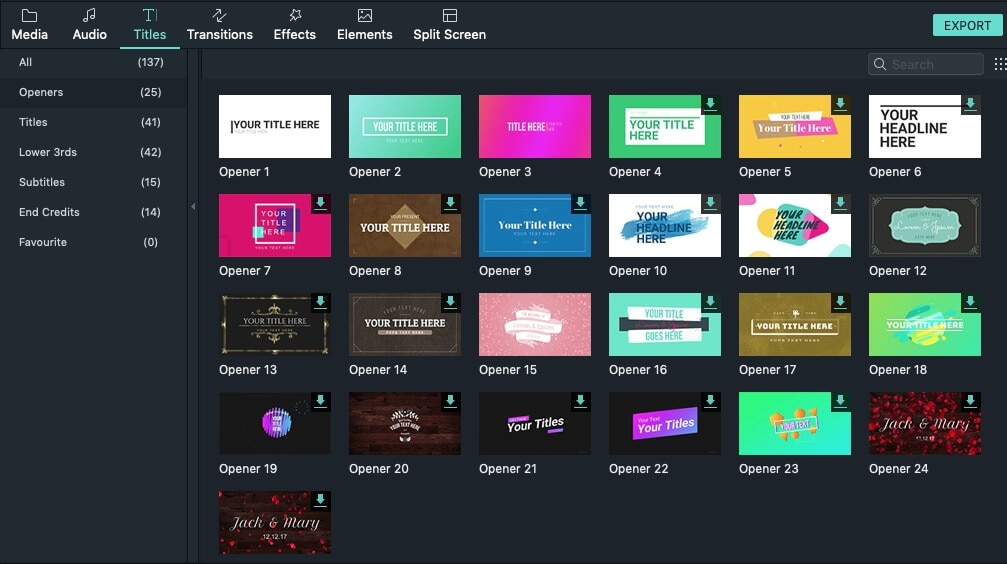
If you want, you can enter your texts to customize the added caption effect. Following the same approach, you can add birthday filters, transitions, and other effects to your GIF. You can get the preview of the effect and can drag and drop it to the timeline at the bottom to add it.
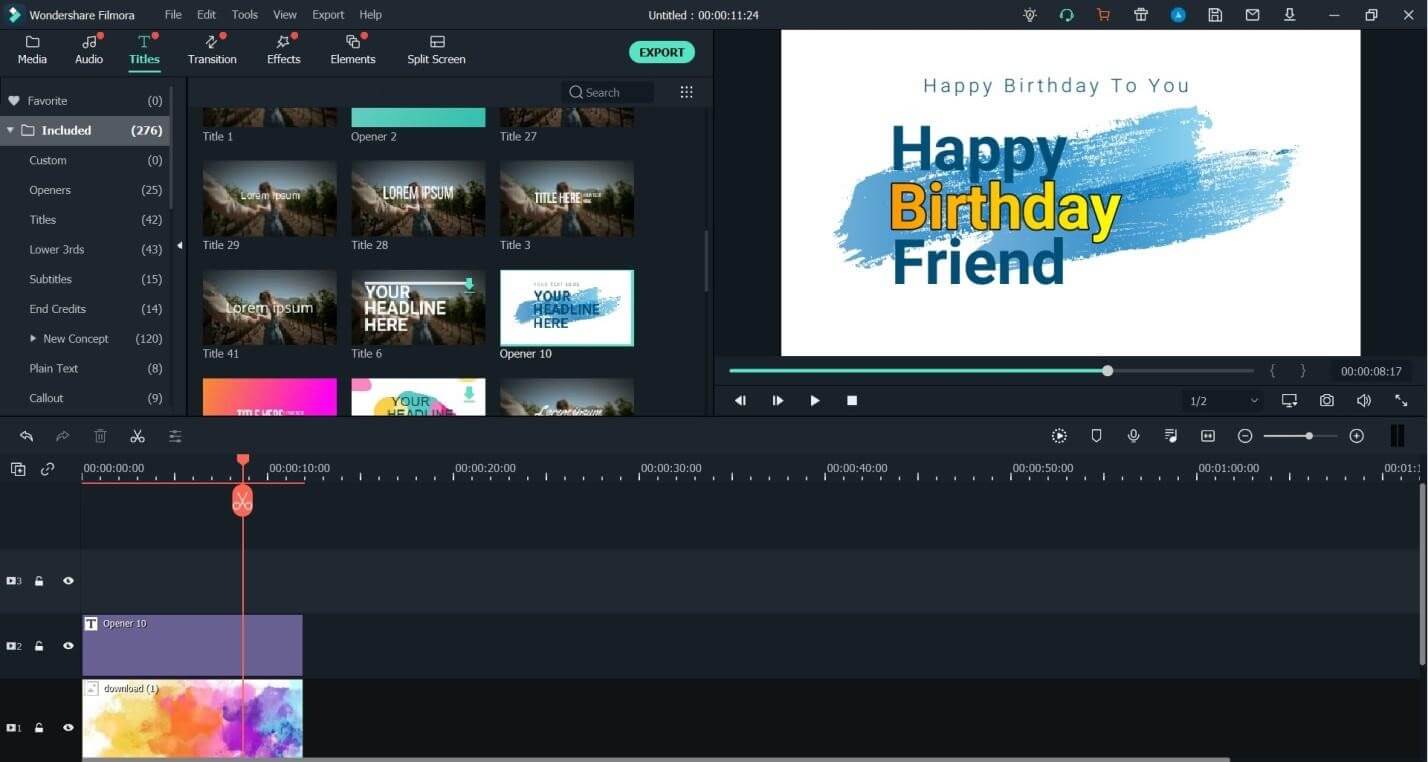
Step 3 Export the Happy Birthday Animated GIF from Filmora
That’s it! After making all the edits, you can get a preview of your birthday cake animated GIF on Filmora. Lastly, you can just click on the “Export” button from the top to save the Happy Birthday anime GIF. Just go to the “Local” tab here and select “GIF” as a target format to save your birthday GIF on your system.

Part 2How to Make a Happy Birthday GIF Video with Music?
If you want to make your Happy Birthday animated GIF more interesting, then you can consider adding some music or background sound to your videos. To do that, you can also take the assistance of Filmora that lets us import music from our system or use its readily available sound effects. To come up with these interesting musical birthday animated GIF videos using Filmora, you can follow these steps:
Step 1 Load Media Files from your System to Filmora
Once Wondershare Filmora is launched on your system, you can just go to its File > Import Media to browse and load your media files. If you want, you can just drag and drop them from Windows Explorer to Filmora’s interface.

Step 2 Create a Birthday GIF Video with Music on Filmora
Now, all you need to do is drag and drop your video clips, images, or sound clips to the timeline at the bottom and edit them. You can go to its “Titles” section to find readily available caption effects and add them to your videos. Similarly, you can visit the “Audio” section to explore all kinds of background music and sound effects on Filmora.

If you want, you can go to the recording feature in Filmora and choose to add a voiceover. In this way, you can even sing a happy birthday song for someone in your voice.

On the multi-track timeline interface of Filmora, you can check the added photos, video clips, and soundtracks. From here, you can check the preview of your Happy Birthday animated GIF and can perform all kinds of other edits too.
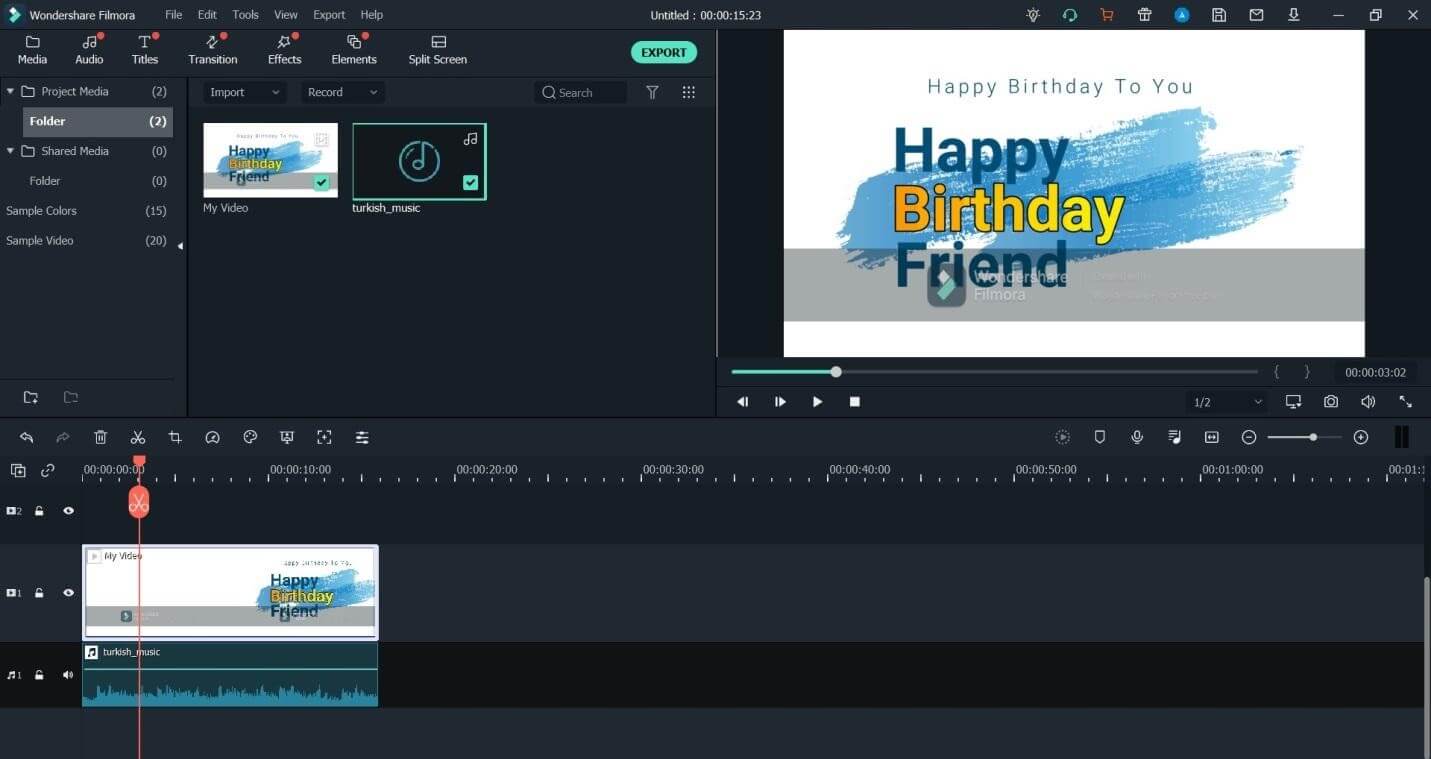
Step 3 Export the Birthday Animated GIF Video
Since a GIF format can’t save an audio file, you can export your media in an MP4 format instead. To do that, you can click on the “Export” button on the top and choose to save your Happy Birthday video in a compatible MP4 format at any preferred location.

By following these basic steps, anyone can come up with Happy Birthday GIF images and videos for their loved ones.
Part 35 Best Sample Happy Birthday GIFs you can Readily Use
As you can see, with the help of Wondershare Filmora, you can come up with some unique and customized Happy Birthday animated GIFs. Though, if you are running short on time, then you can simply send them these free Happy Birthday funny GIFs instead.
1. Minions Wishing Happy Birthday
Who doesn’t love minions, right? If you and your friends are also a fan of minions, then this would be one of the best Happy Birthday GIF images for them. It is a super-cute GIF in which minions are singing happy birthday in unison.
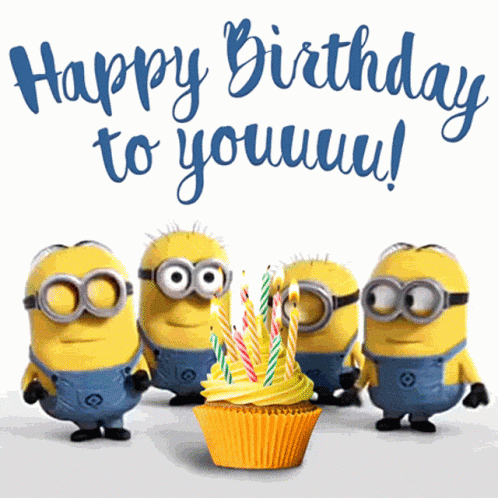
2. Cute Baby’s Birthday Dance
Babies can be extremely cute at times and this Happy Birthday funny GIF certainly proves the same. It is a light-hearted GIF in which a baby is dancing to a birthday song. Needless to say, this birthday greeting will certainly bring a smile to the other person’s face.
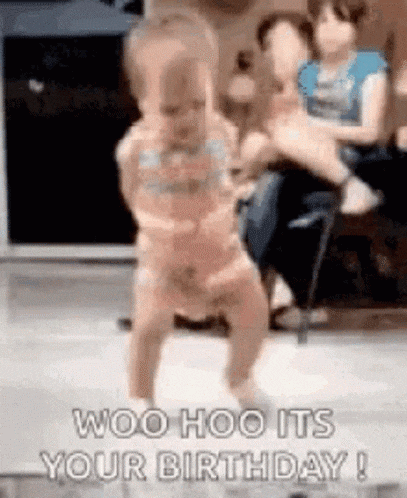
3. Birthday Cake Animated GIF
Cakes have now become a vital part of birthday celebrations. Now, you can also take inspiration from the same tradition by forwarding this birthday cake animated GIF to others. It is both classy and traditional that would let you convey your greetings in a subtle way.
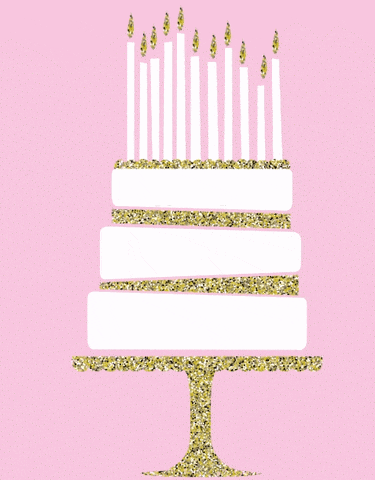
4. Wishes from an Animated Dog
Do you think the other person is a dog lover? In this case, this would be an ideal Happy Birthday funny GIF for her or him. It is a short GIF of a dog blowing a party horn in a funny way that is sure to make others laugh.
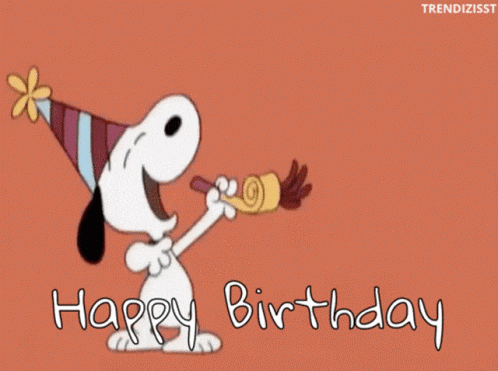
5. Birthday Wishes with Fireworks
Lastly, this would be a versatile Happy Birthday animated GIF that you can send to your friends, family, or colleagues. The GIF has a stunning background of fireworks with “Happy Birthday” written on it, making it subtle and lively.

AI Portrait – The best feature of Wondershare Filmora for gameplay editing
The AI Portrait is a new add-on in Wondershare Filmora. It can easily remove video backgrounds without using a green screen or chroma key, allowing you to add borders, glitch effects, pixelated, noise, or segmentation video effects.

🤩 Post You Might Be Interested In:
- How to Make a Birthday Video Message in 3 Simple Steps
- Happy Birthday Titles: Creative Ideas, Templates, and How to Use
- Top 10 Classic Christmas Songs for Kids
Conclusion
There you go! I'm sure that after going through this post, you’ll be able to find or create the perfect Happy Birthday animated GIF or even a fun birthday GIF meme for others. Since generic Happy Birthday GIF images can be forgettable, you can consider coming up with some unique ideas instead. Birthday GIF memes, in particular, offer a fun and personalized way to wish someone a happy birthday with a dash of humor. To implement these ideas and create a customized Happy Birthday animated GIF or meme, you can simply take the assistance of Filmora on your Windows PC. Developed by Wondershare, it is a go-to video and GIF editor that is equipped with tons of features and will meet every media editing need of yours.



 100% Security Verified | No Subscription Required | No Malware
100% Security Verified | No Subscription Required | No Malware
