The end of the year is an opportunity to look back, rejoice, and reminisce. Creating a "Year in Review" video is a creative way to commemorate the best moments of your year. These year recap videos are perfect for documenting important events, journeys, and growth. They can be personal or for a business. A Year in Review video is a must for social media, personal albums, and work. It requires great storytelling.
This article will guide you on how to make a year-in-review video. It will help you create great year-end review videos. They should capture the past year. It covers collecting content, choosing tools, editing, and adding final details.
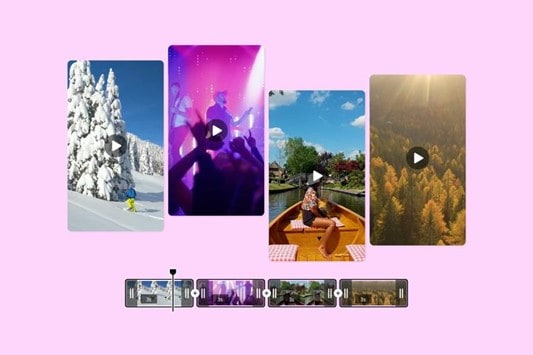
In this article
Part 1: What is Year in Review Videos?
A yearly recap video is a creative way to reflect on last year's key moments and achievements. It showcases important accomplishments, memorable moments, or significant events. The videos can be personal, showing daily life. Or, they can be professional, showing a business's progress.
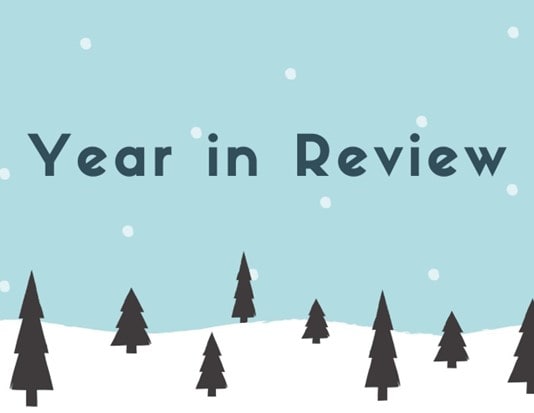
These social media videos let people and companies share their successes with followers. They can also be private for personal thought. They are a valuable memento of the past year.
Personalized Year-in-Review Videos:
These videos focus on personal stories, achievements, or events, tailored for each person. Businesses prefer these tools to connect with customers. They want to showcase their interactions or accomplishments within the brand. For example—
- A fitness application could display the number of workouts completed by a user.
- A streaming service might summarize a user's top genres or preferred shows.
This approach helps the viewer feel recognized. It also strengthens their emotional bond with the brand. It is a verified technique for promoting loyalty and positive feelings.
Title:Year In Review Personalized Video Example - Year In Review Video Demo – Pirsonal
Organizational Year-in-Review Videos:
These videos highlight the company's achievements from last year. They showcase employee successes, company growth, and impactful initiatives. The goal often has two aspects.
- For employees: Increasing morale and emphasizing the contributions of the team.
- For stakeholders or customers: Establishing trust and displaying the company's evolution.
For example, when a company shows a video of its best products, campaigns, or efforts to help society. These videos are great for promoting a feeling of self-esteem and openness.
Title:Year in Review 201.Diamond View | Creative Video Agency
Event Highlights Videos:
These videos summarize events, contests, or promotions. They highlight the contenders, key moments, and results. They are an ideal method to —
- Recognize and honor the efforts of all participants.
- Show the size and achievements of the event.
- Encourage upcoming events by showcasing their significance and welcoming atmosphere.
These videos have a lasting impact. They express gratitude at charity events, corporate retreats, and community festivals.
Title:Truss – Event Recap Video
Part 2: Why Do You Need Year-in-Review Videos?
A year-in-review video boosts personal branding, engages the community, and grows business. It's a smart tool for these goals. Here are the benefits of year-in-review videos –
- 🌱Self-examination and personal growth: They help us reflect on our journey. Moreover, they allow us to consider our achievements, challenges, and lessons learned.
- 🎥Captivating Material: These videos engage your social media audience in a fun, new way.
- 📊Increasing understanding: A captivating video can increase understanding. It can attract bigger audiences, raise brand awareness, and drive traffic.
- 🤝Establishing Connections: Companies can boost loyalty by personalizing interactions and celebrating shared successes.
- 🏆Displaying Achievement: It is perfect for showing personal milestones and work successes. It keeps stakeholders updated and motivated.

Part 3: How to Make Year-in-Review Video?
A Year in Review video is a great way to reflect on memories and showcase your experiences from last year. But you might be wondering how to create one. Wondershare Filmora is a video editor. It lets users make a Year in Review video with very little effort. The design is easy for users to navigate. The advanced features let users create high-quality videos.
Filmora has tools to help you create personal or corporate highlight videos. Want to know the best part? Filmora makes editing easier. It has AI tools, customizable templates, and dynamic effects. Its cross-platform support and updates make it a top choice for both novices and experts.
Key Features:
- Smart Scene Cut: It finds key moments in your footage. This speeds up editing.
- AI Smart Cutout: Remove unnecessary items or backgrounds with efficiency and speed.
- AI Video Enhancer: Boost video quality to 4K with 1 click.
- Auto Beat Sync: It aligns your video clips with music. This makes for more engaging results.
- Green Screen: Achieve captivating results by altering or deleting backgrounds.
- AI Voice Enhancer: Improve audio quality and clarity for a professional result.
- Preset Templates: Begin your project with pre-made designs crafted to suit any aesthetic.
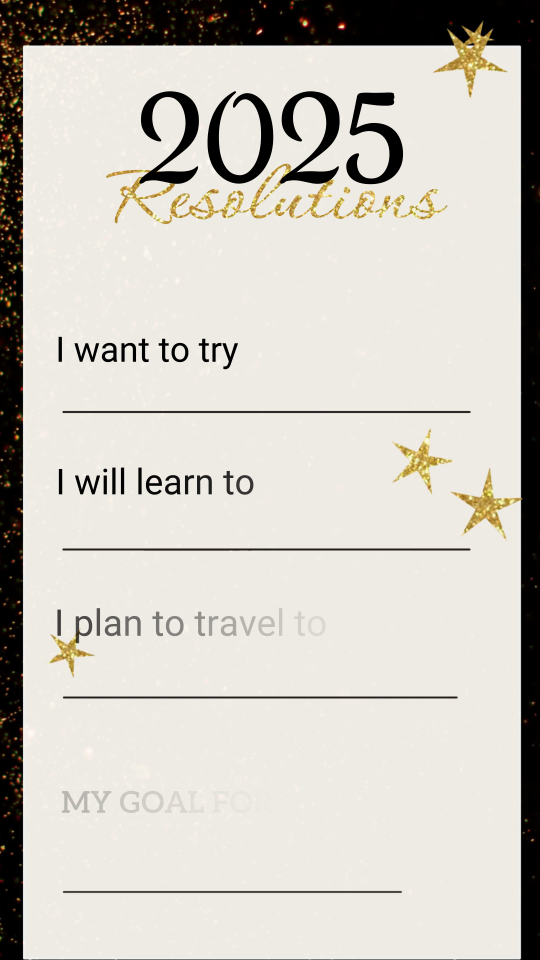





- Festive effects to brighten up your video memories.
- Add a touch of joy to your clips with holiday-themed edits.
- Kick off the new year with Filmora's video templates.
- Effortlessly create viral holiday greeting videos for social media.

How To Make a Year Recap Video Using Filmora?
Step 1: Download, install, and launch the Filmora 14 video editor program on your computer. Open a "New Project" by clicking on that option.
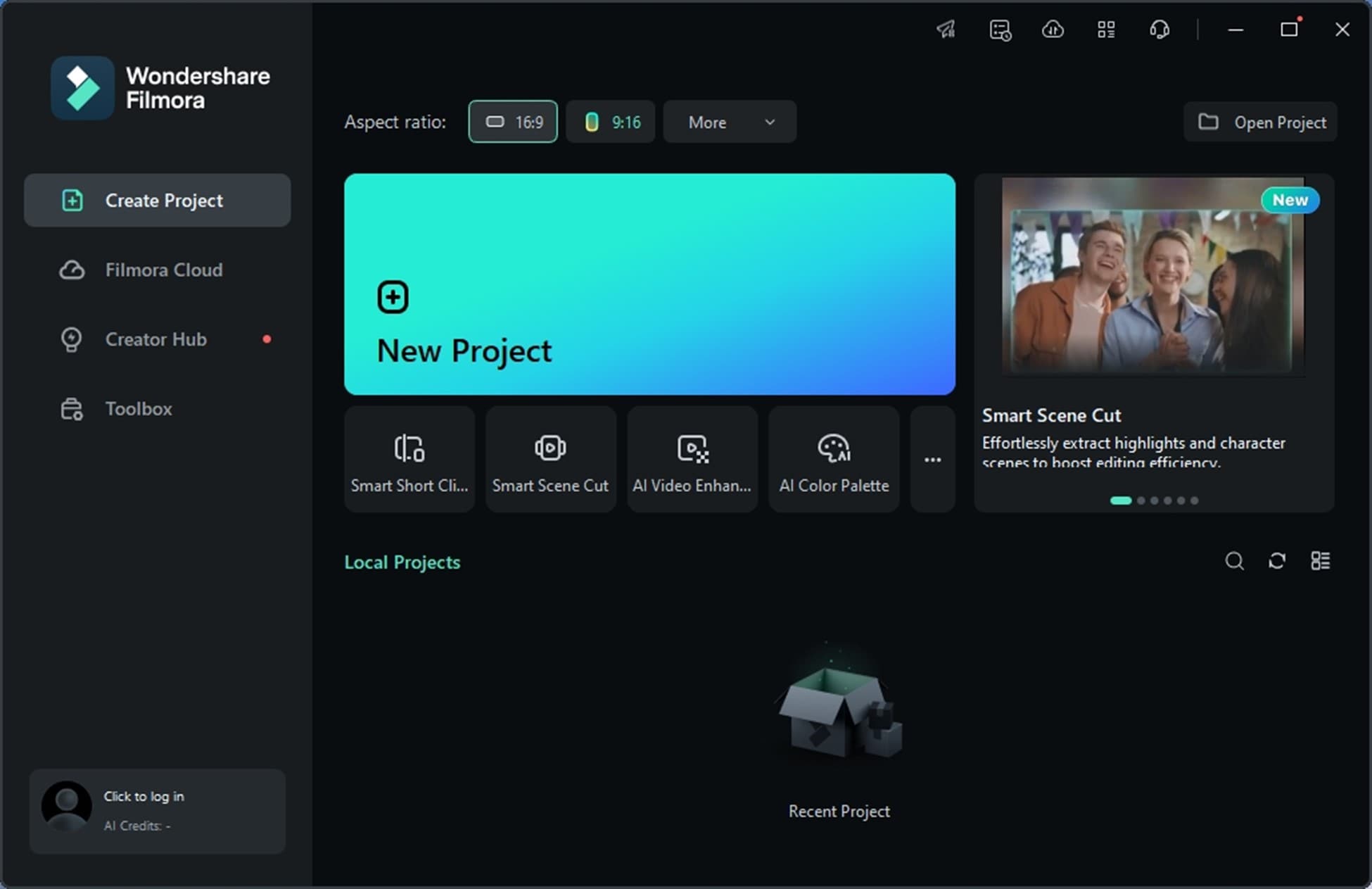
Step 2: Use "Templates" and search for "year-in-review videos". There are ready-made templates available. Drag them onto the timeline and then click "Click to Replace Material".

Step 3: Customize the template by replacing materials. You need to explore this yourself. You can also add your own media files by importing them into the program from "Media". There is a way to add "Cloud Media" from Filmora's cloud space. You can add media files using Filmora's stock media "Library", and create AI images for the video.
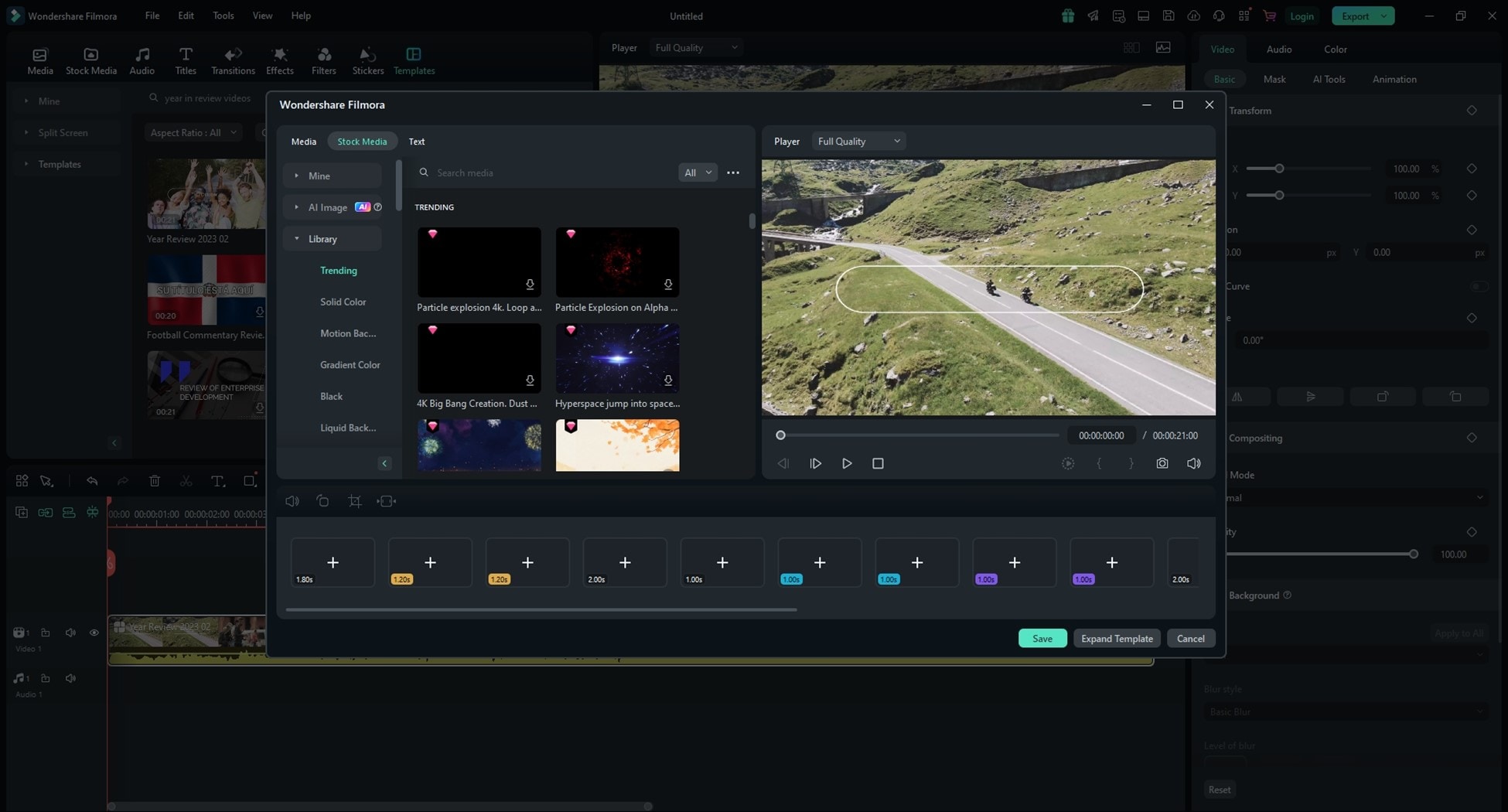
You can also change the texts, reflect on the years, and more!
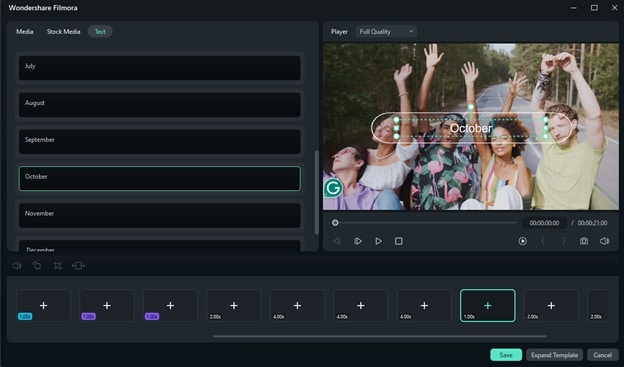
Step 4: After importing to the timeline, you can edit each element of the template materials.
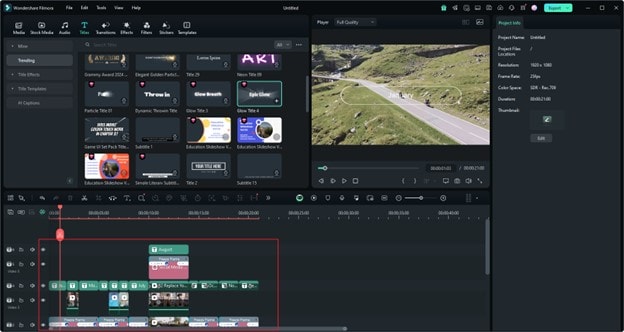
Step 5: Include and adjust textual components like headings, descriptions, or tags. Change the text style in the right sidebar to synchronize everything.
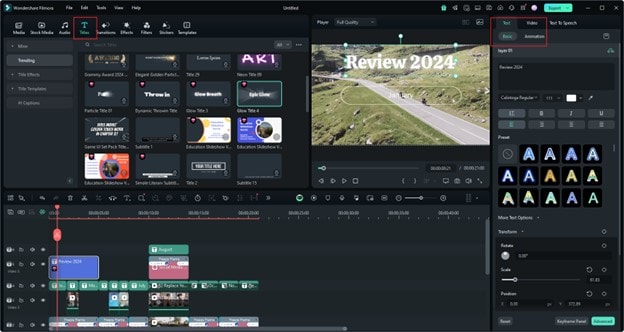
Step 6: Now you can add music to the video. There are several ways to do this.
- Method 1: Generate music from the advanced "AI Music" section using prompts per your need.

- Method 2: You can also use Smart BGM Generation to generate background music for your video.

- Method 3: Import your Audio to the program or use "Music" from the Stock Media available on Filmora. There are a variety of options available for you to use.
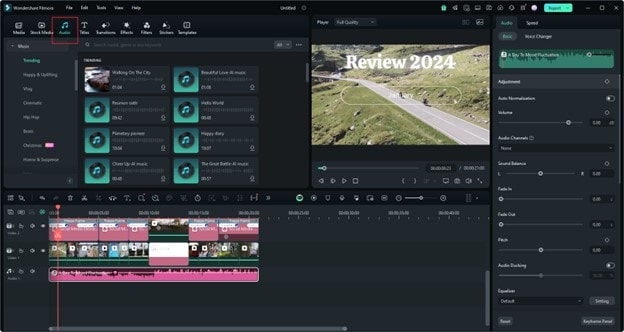
Step 7: Add transitions, filters, and effects to the video. They will make it more unique and attractive. There are huge options for you to try on Filmora for your creative journey.
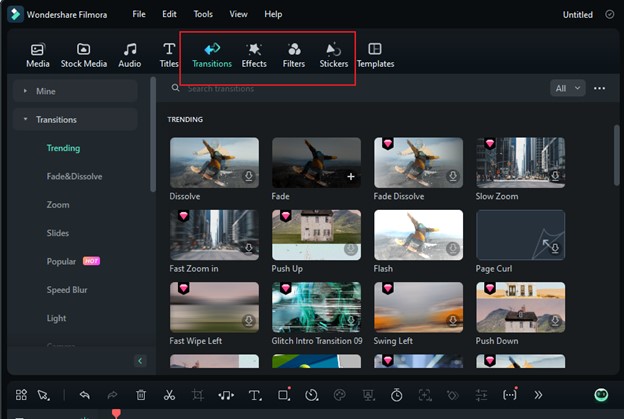
Step 8: Check your project for flaws. Then, "Export" your year-in-review video in your preferred format and resolution. You can share the video either on your social media or as a DVD file.
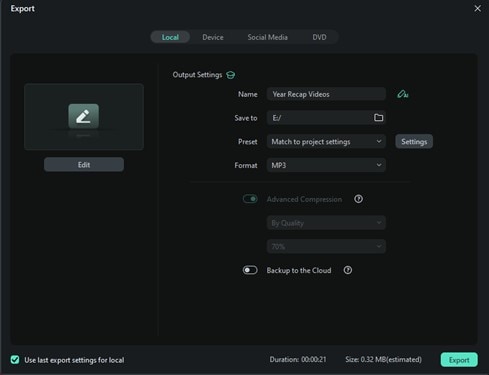
Part 4: Free Tips for Making Year Recap Videos
Below are a few tips for making an excellent year-end video:
- Begin by Planning: Make a strategy for the key moments you want to highlight. Focus on important events, accomplishments, and personal achievements.
- Utilize Brief Clips: Use short, captivating clips in your video. They should convey the essence of each moment.
- Sort by Time: Use short, captivating clips in your video. They should convey each moment's essence.
- Utilize Music: Choose lively or significant music that fits your video's tone.
- Get Creative with Transitions: Use basic ones, like fades or slides, to keep a smooth video flow.
- Emphasize Your Top Memories: Focus on your most meaningful, even small memories.
- Stay Positive: Despite this year's challenges, focus on growth and good times.
Conclusion:
Year in Review videos can help you connect with your audience. To create a smooth and innovative experience, you can try Wondershare Filmora. This software provides a fantastic combination of sophisticated tools. Begin creating your narrative now with Filmora!




