How to Get Good Morning Gif for WhatsApp on iPhone - 7 Tools
Good Morning GIFs are great fun. Many of us use it to express ourselves or simply for fun. It is even more fun when you make one online. At times, the right GIF isn’t available online. But, that should be an issue as several GIF maker apps are available for your iOS device. With these apps, you can not only create new and interesting GIFs (like good morning GIF) but can also share them on WhatsApp.
Let’s take a look at some of these GIF makers.

You May Also Like: Tips on How to Turn Video into GIF Images
You May Also Like: How to Edit GIF Images with Texts and Effects
1. Giphy Cam
GIPHY is the top premier GIF hosting platform that you will find over the internet. It comes with a dedicated mobile app that can develop new GIFs. It is called Giphy Cam. By using this, you can add goofy effects on your Good Morning GIf. Use its editing tools to get the desired result.
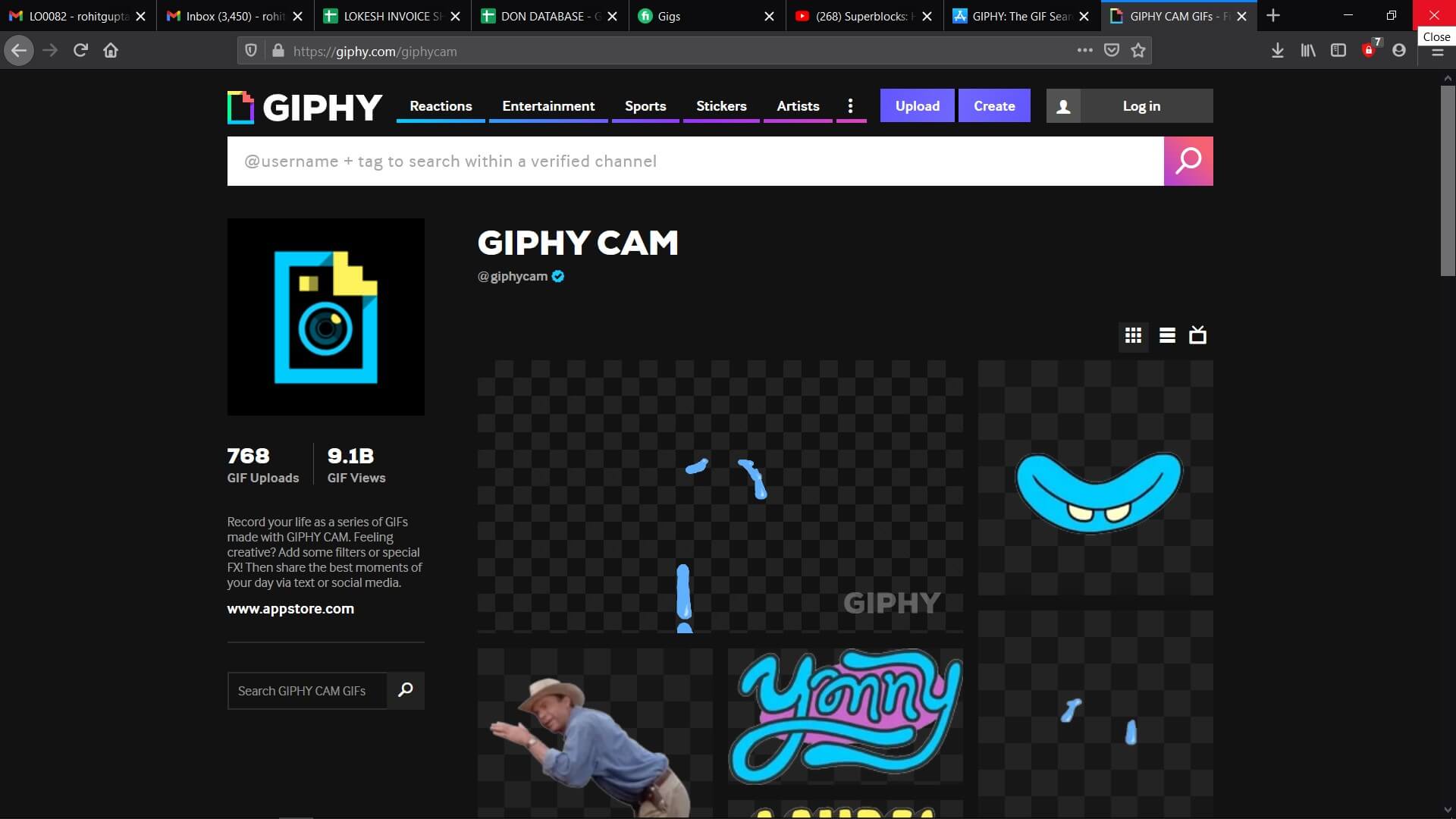
You can download it for free on your iOS device like iPhone or iPad. To get started, you can use media from your device’s local storage or simply record a new video or picture. The app offers plenty of customization options such as applying filters, adding text or stickers, etc. When you are done creating it, you can share it directly on a social network.
2. GIF X
Turn your videos or photos instantly into GIFs on your iPhone with GIF X. The app has a unique collection of masks. This can automatically adapt to a certain section of the frame.
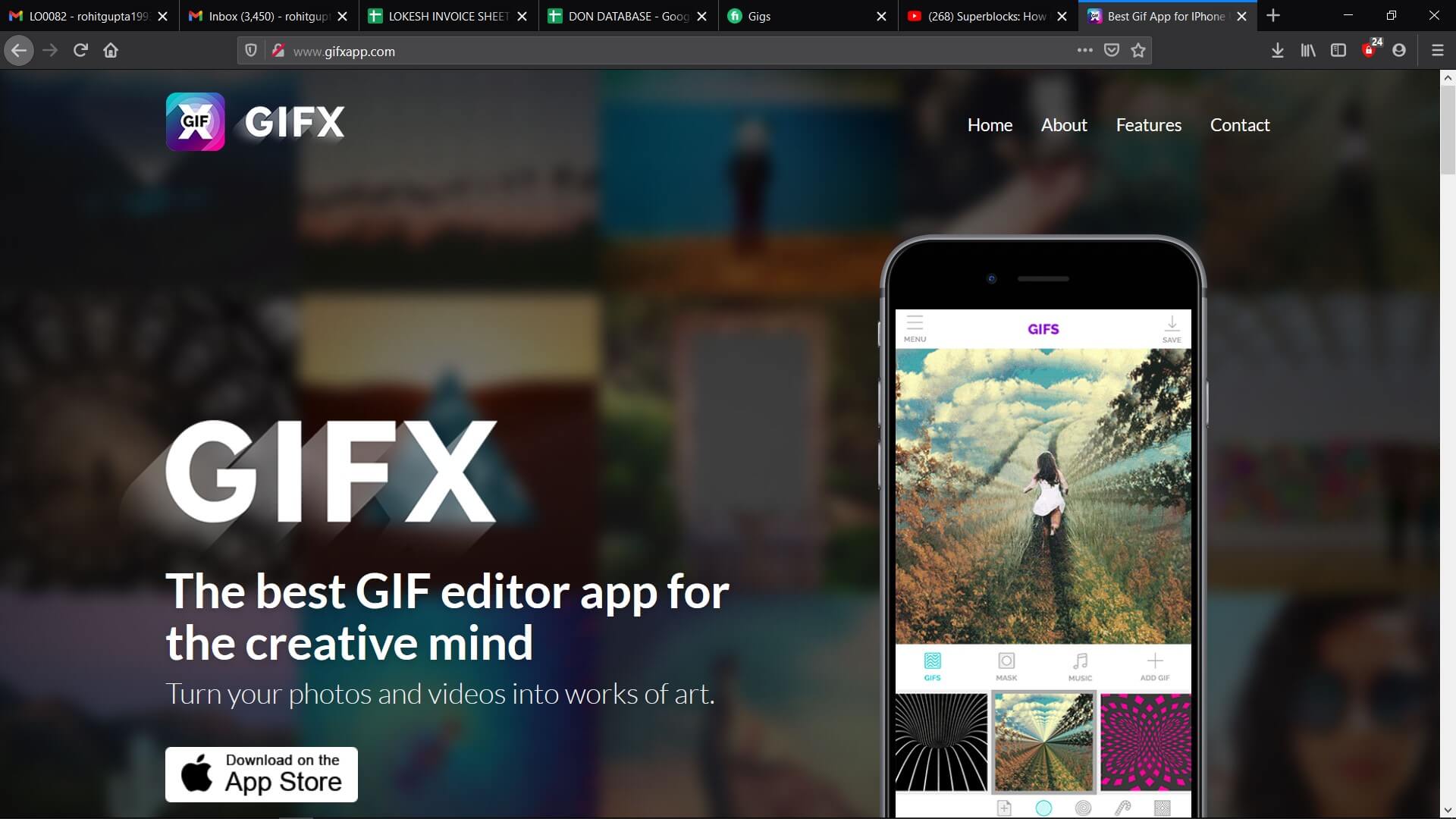
For example, if you click a shot of the ocean, you have the option to replace the blue sky with some other backdrop. You also have the option to download custom GIFs. The app doesn’t charge an upfront fee. However, if you want to unlock some premium filter or effects, you need to follow GIF X on a social media platform or leave a review on the app.
3. GIF Maker
In case you are looking for a hassle-free way to create new GIFs on your iOS device, try out the GIF Maker app. The interface is easy to use. So, you can instantly convert your personal media into GIFs. You have the option to add 100 pictures in one GIF. Apart from this, you will also get access to a wide range of editing tools.
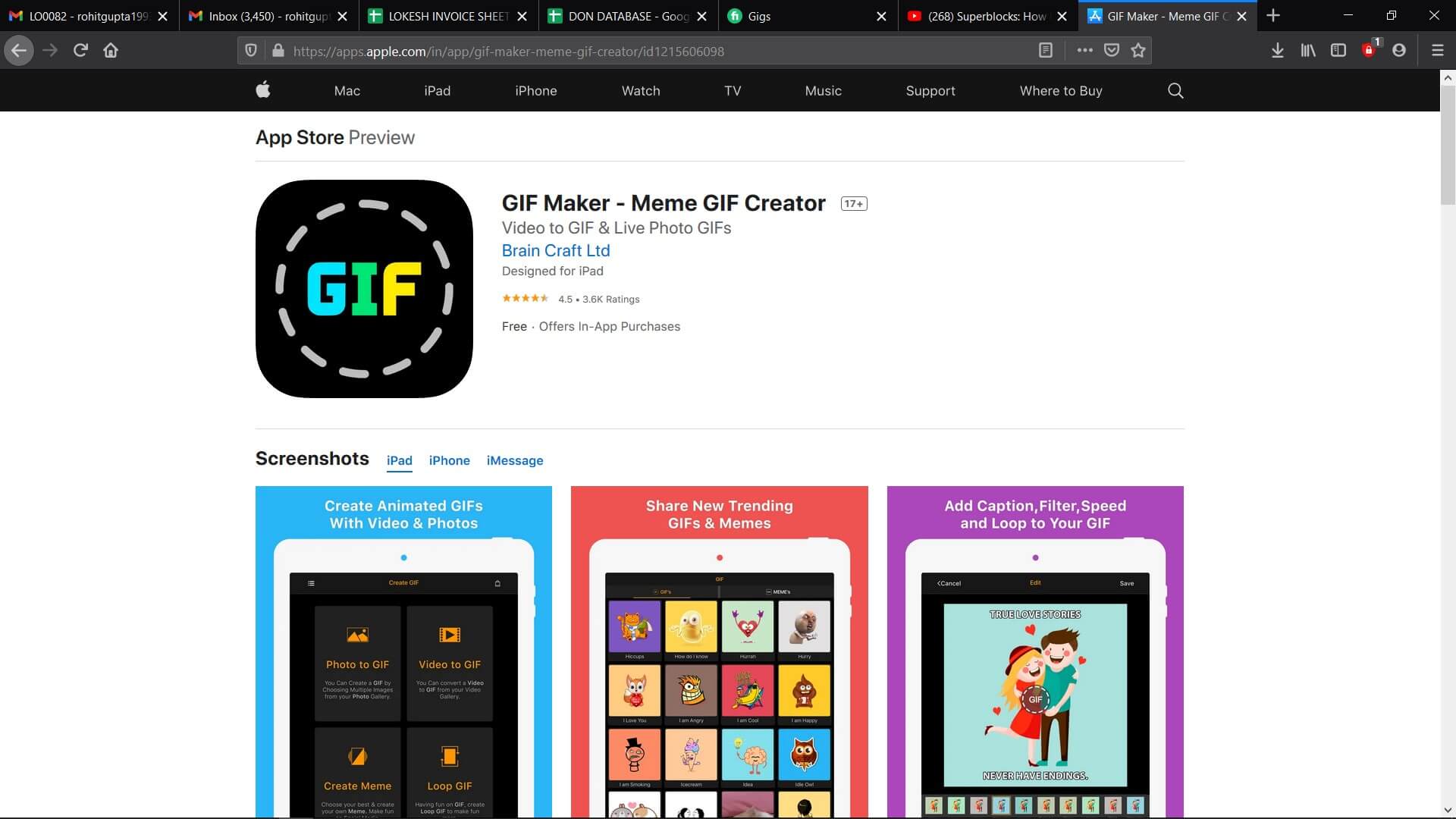
Unfortunately, the GIF maker app for iOS isn’t free. You will have to pay a subscription fee of $9.99 per month. There is a trial version that you can use if you would like to give it a shot after investing.
4. Giphy
As you might already know, Giphy is the backbone of this GIF community. All GIGS on apps such as WhatApp come from one source, and that is Giphy. So, if you are GIF-head, you should definitely get this. With the help of the app, you can check all trending GIFs and explore different categories. Its Share button makes it easier for you to share stuff on social media platforms like Twitter and Facebook.
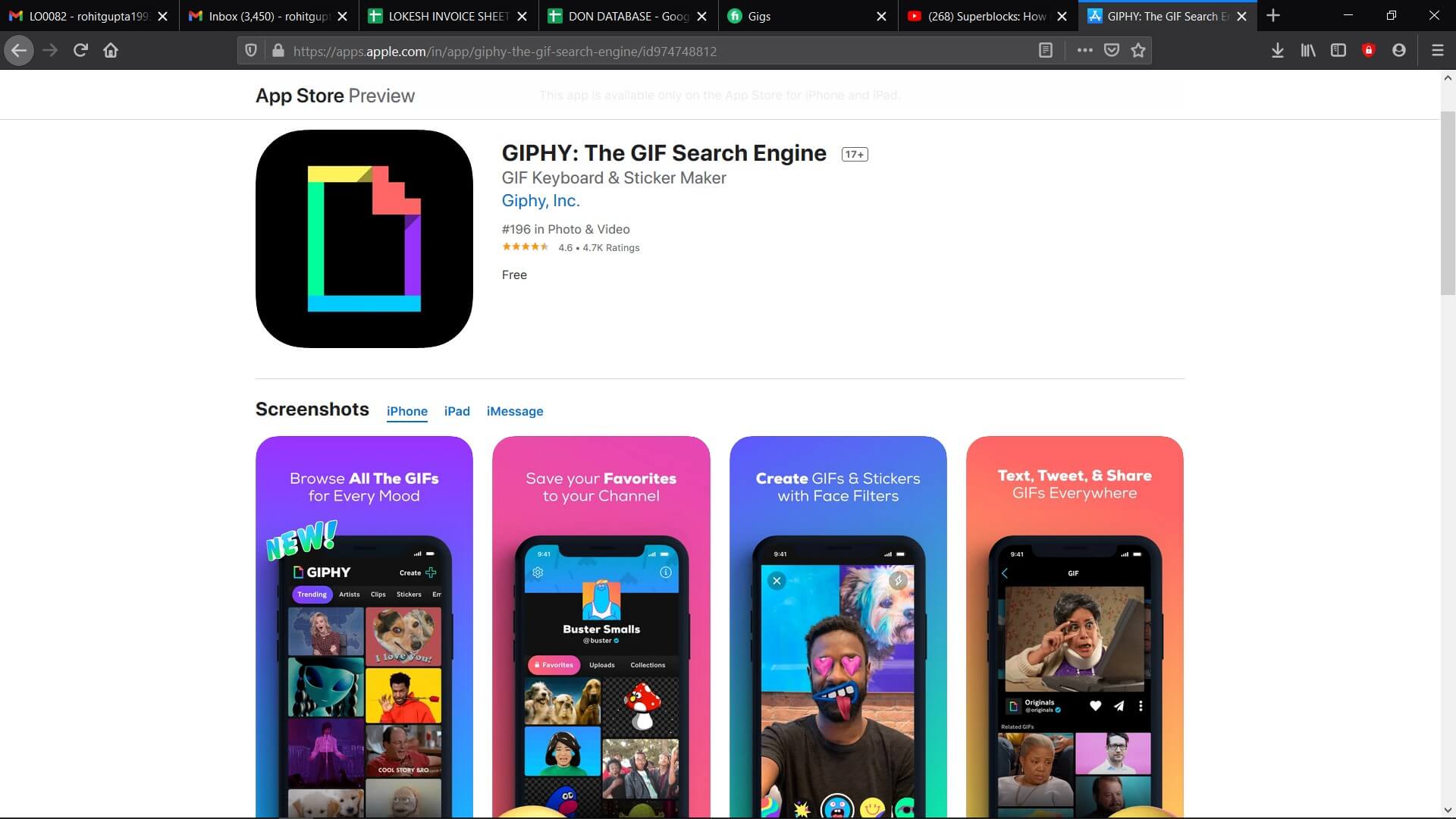
You can download the app from the App Store for free.
5. GIFWrapped
This is an app that will give you complete control over the GIF library. You can search GIFs from its database. The GIFs you create can be saved in the library and synced with the Dropbox account.
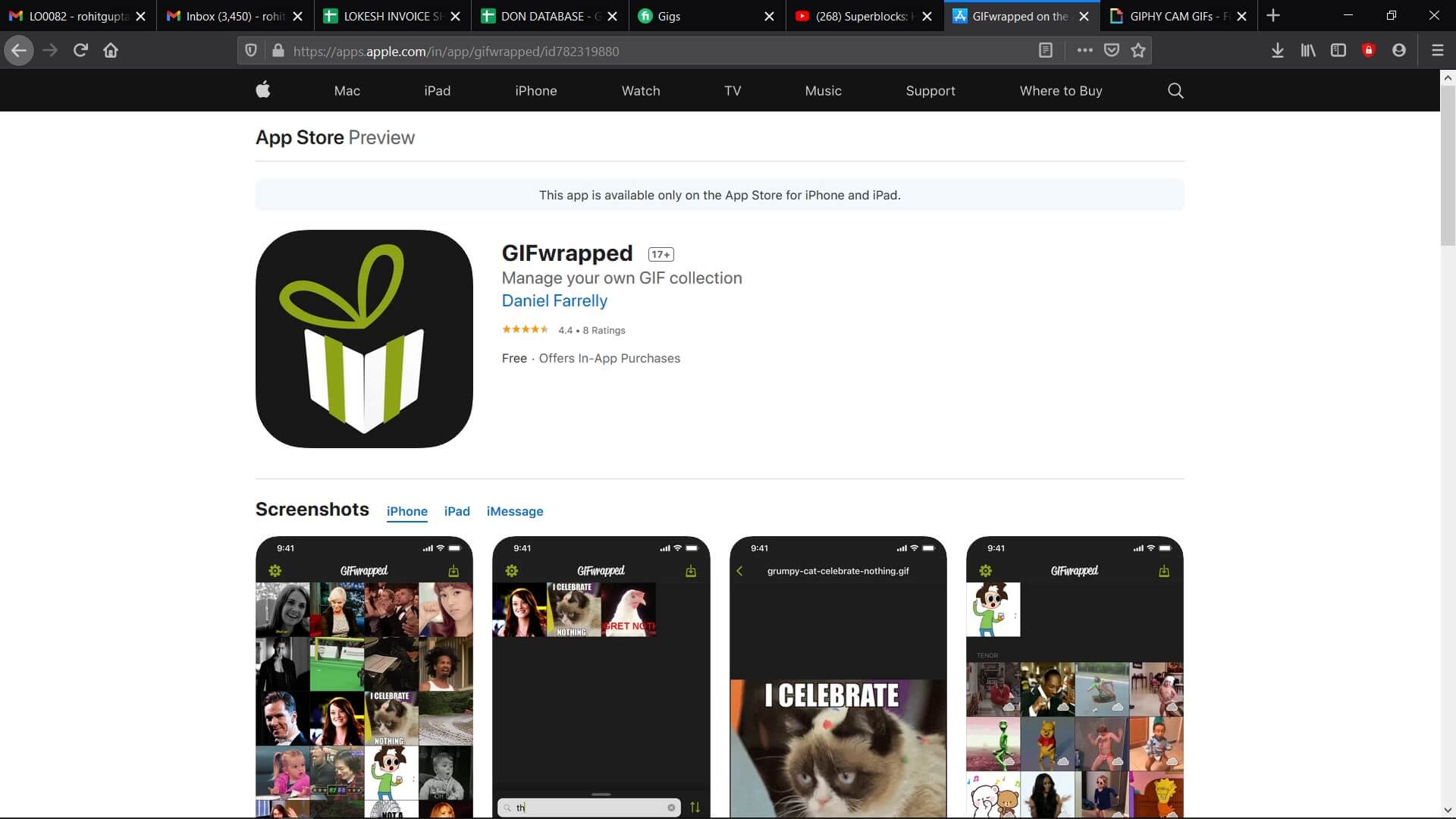
It has a structure just like a Personal iPhone app. You can download it for free and has a premium version available.
6. Lively Photos
This app is a pure delight when it comes to creating GIFs. Live Photos will one and half seconds of a video after and before you tap the shutter button. When you are checking a Live Photo, you can use 3D Touch and watch the image animate.
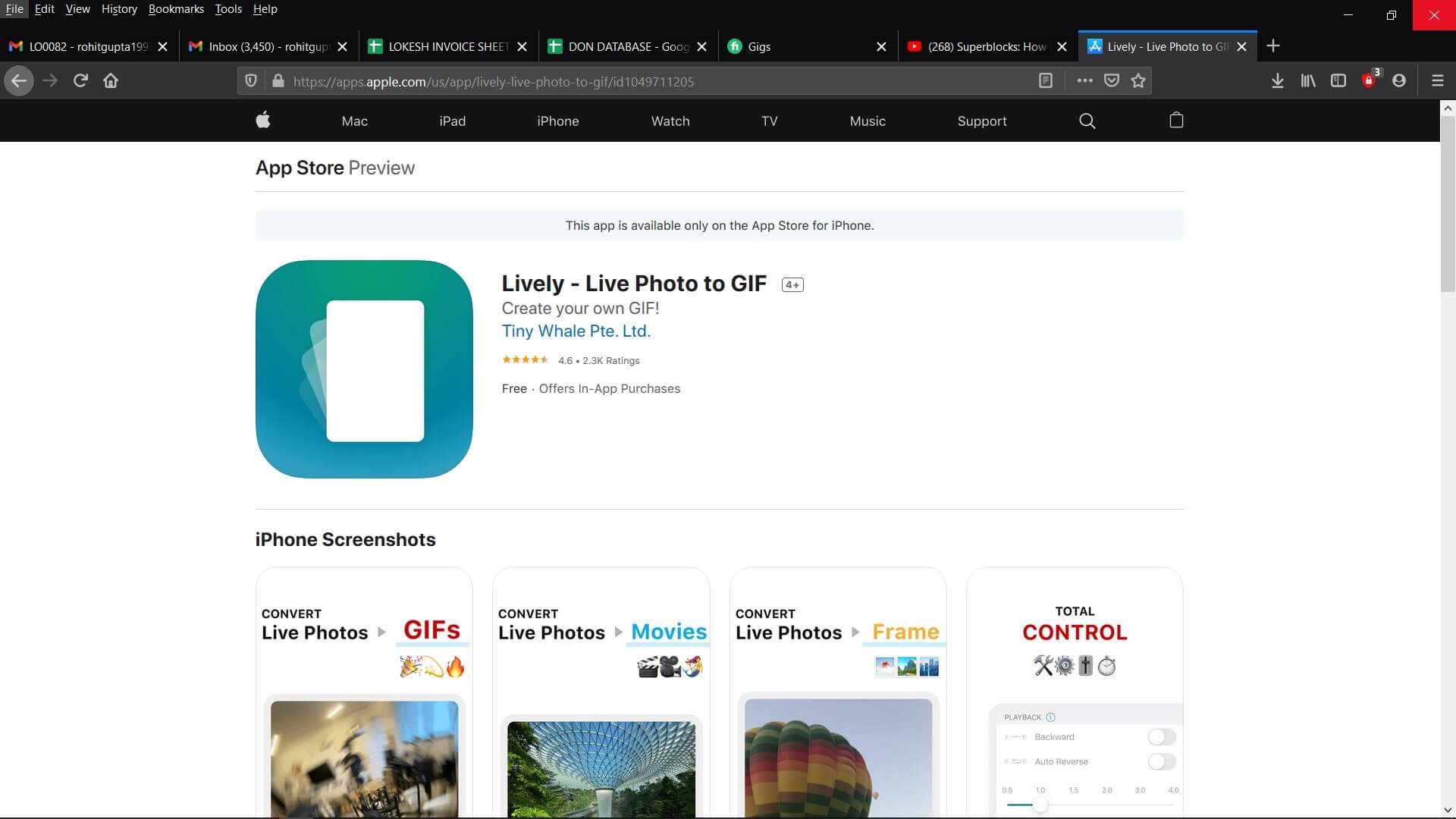
Often, you are going to get beautiful and funny gems, all thanks to this feature. The best way to share a Live Photo is to convert it into a GIF. It is available for free on App Store.
7. ImgPlay
ImgPlay is a well-known GIF maker app that you can download on your iOS device. With this, you have the option to choose from a plethora of canvas sizes, shapes, and sizes. Using the app, you will be able to add text and also change fonts. It offers 30 different filters that will help in making the GIF more innovative.
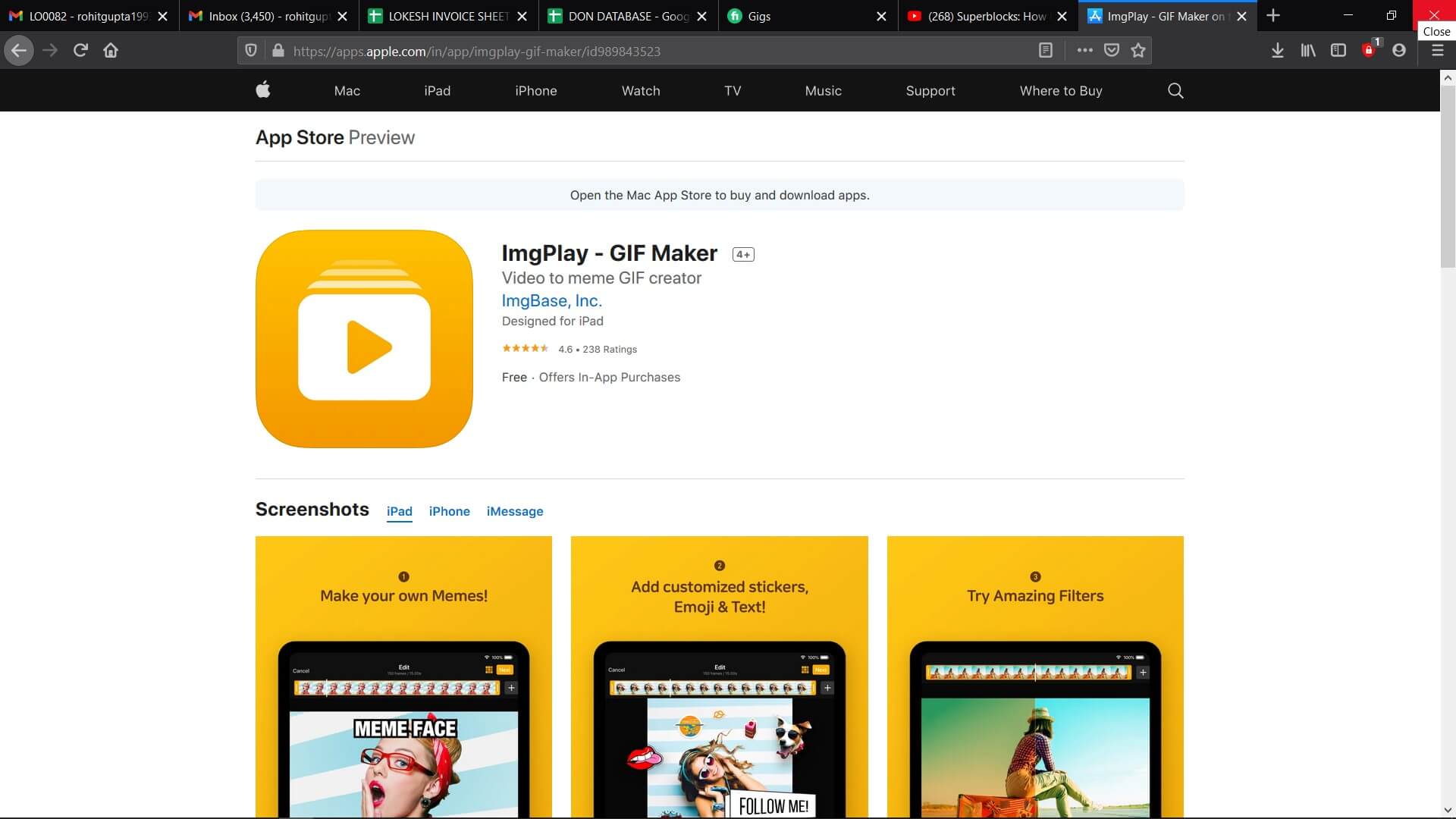
For ImgPlay, you can use an existing or shoot a new video on your phone’s camera. It is available on the App Store for free.
How to Plug Morning GIF to Whatsapp on iPhone?
To share a Good Morning GIF you have made, you need to create one. First, choose any of the apps and download it on your iOS device. With the help of the software, you make creative chances and develop GIFs effortlessly.
Now, let’s take a look at the steps that you will have to follow to create and plug in a Good Morning GIF to WhatsApp.
- Firstly, you need to import the required file to the timeline to make creative changes.
- Use the tools the app provides to make creative and innovative changes.
- You can add titles, stickers, texts, and crop or trim it to get an interactive Good Morning GIF.
- Finally, you can export the GIF you have created by adjusting the resolution type to the local drive.
- Now, open WhatsApp on your iOS device.
- Go to ‘Chats’.
- Then choose the chat where you would like to send the Good Morning GIF.
- Tap on the ‘+’ present on the left-hand side of the text box.
- Select the folder where you have saved the Goof Morning GIF you have created.
- Choose the GIF to send it.
Conclusion
Some might say that GIFs are the default communication medium on the internet these days. However, with these apps listed above, the GIFs you share are no longer going to look the same as the others. You can choose your own videos or photos to convert them into GIFs.
With time, GIFs have spiraled into the mainstream. It gave us little time to understand where they originated from. However, by using these apps, you have the opportunity to be a part of this trend.







