GIFs are popular for reactions, short memes, and quick visual messages. Sometimes you may want to personalize a GIF, add text on a GIF, or update a caption to better fit the message you want to convey. To do that smoothly, you need a tool that makes editing simple and keeps the animation quality intact.
A video editor like Wondershare Filmora provides a more flexible workflow. You can import the GIF, place text exactly where you want it, and animate the text so it matches the motion in the GIF. This approach works for adding short captions, creating looping text effects, or customizing reaction GIFs for social media. If you are also looking for how to edit a GIF on Android or iPhone, the same process can be done using Filmora’s mobile app.

Part 1. Why Use Filmora (or Video Editor) for GIF Text Animation
GIFs loop quickly and often include fast movement. When you try to edit them using a basic image or GIF frame editor, you usually need to work frame by frame, which is slow and inconsistent.
Filmora, on the other hand, takes a different approach. It allows you to treat the GIF like a short video, so you can view the animation in real time and apply text effects that stay synced with the motion.
This becomes very useful when you want to add text on a GIF or update a caption without breaking the animation flow. Filmora includes:
- Customizable Text Styles: Create anything from simple titles to 3D lettering. Choose from 1000+ fonts, tweak spacing, outlines, or add curves and background shapes to match your design.
- Preset Animations: Apply dynamic text movements like fade, typewriter, neon glow, or bounce. Use in, out, or loop presets to highlight key phrases and keep your GIF eye-catching.
- Advanced Animation Tools: Animate text along a drawn path or use keyframes for full control. Make your text swirl, wave, or follow a custom motion path for unique results.
- Creative Effects: Add handwriting, glow, 3D, or cinematic effects to shape the mood of your video. With over 500 animation options, you can make plain text more expressive.
This is also convenient for users asking how to edit a GIF on Android or iPhone. Filmora Mobile offers a similar timeline-based editing experience, so you can edit GIF text and export it again as a looping animated GIF from your phone.
Note: The Filmora mobile app currently supports exporting Live Photos and videos only. To save your project as a GIF, you’ll need to convert the exported file using a GIF converter.
Part 2. Key Concepts & Terminology
When working with GIFs, understanding a few core concepts helps you make better editing decisions and achieve cleaner results.
A GIF is essentially a short looping animation made up of multiple images, also known as frames. The pace at which these frames play, referred to as the frame rate, affects how smooth or jumpy the animation looks. Many reaction GIFs use a lower frame rate, giving them that slightly choppy style.
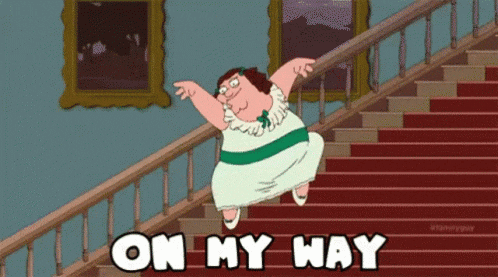
Next, consider the difference between static text and animated text:
- Static text sits in a fixed position, which works well for captions or simple labels.
- Animated text introduces movement such as fading, sliding, or scaling. This tends to feel more expressive and dynamic, especially when matching the energy or timing of the GIF.

Behind the animated text is the idea of keyframes. Keyframes mark where motion or visual changes start and end. They give you control over how text appears and disappears rather than having it pop in abruptly.
However, some text presets may already include built-in animations, which means you won’t always need to set keyframes manually. Filmora, for instance, offers ready-made animated titles for quick edits on top of its full keyframe control when you want to customize the motion, timing, or intensity of thetext animation.
Part 3. Common User Queries & Intent Mapping
People look up GIF editing for different reasons, and these reasons usually point to specific tasks that need to be done.
3.1 Edit GIF / How to edit a GIF / How to edit an animated GIF
This group of searches focuses on altering the animation itself. Users often need to shorten the clip, remove unnecessary frames, resize the GIF for a platform, or adjust the playback speed. The goal is to refine timing and visual clarity while keeping the original expression of the GIF intact.

3.2 Add text on a GIF / Edit GIF text / How to edit GIF text
These searches relate to captioning. Users may want to create a meme, explain context, or emphasize a reaction. Key needs include accurate text placement, readable font styling, and timing that aligns the caption with the motion in the GIF. The result should feel integrated rather than pasted on top.
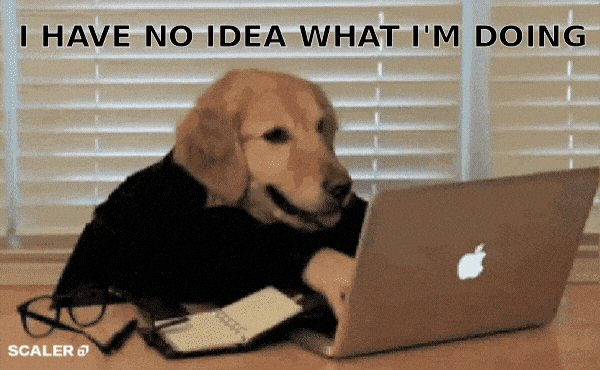
3.3 How to edit a GIF on Android
This intent points to mobile-first editing. The priority is fast access and direct sharing. The user wants to open a GIF on their phone, make quick adjustments, then save or send it without switching devices. Simplicity and export options are more important here than advanced controls.
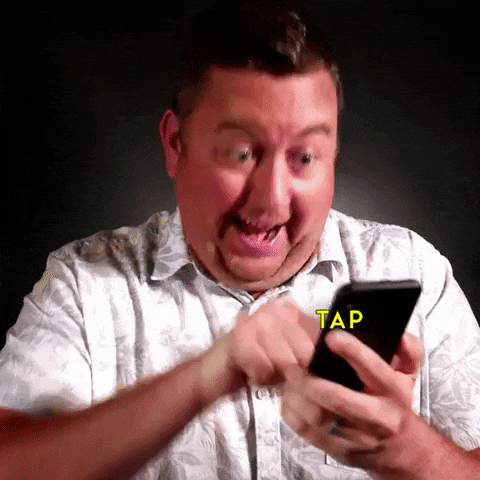
3.4 How to edit a GIF with text
This is typically used by users who want the text to move or appear with the animation. They are looking for control over fade-ins, slide transitions, or scaling so the text does not interrupt the loop. Timing and smooth entry/exit are essential since the GIF will repeat continuously.

Part 4. Step-by-Step Tutorial: Add & Animate Text on GIF Using Filmora
Now that we understand what users typically want to do when editing GIFs, we can move into the actual process. The steps below guide you through adding and animating text in Filmora. So, the caption appears clean, readable, and aligned with the motion of the GIF.
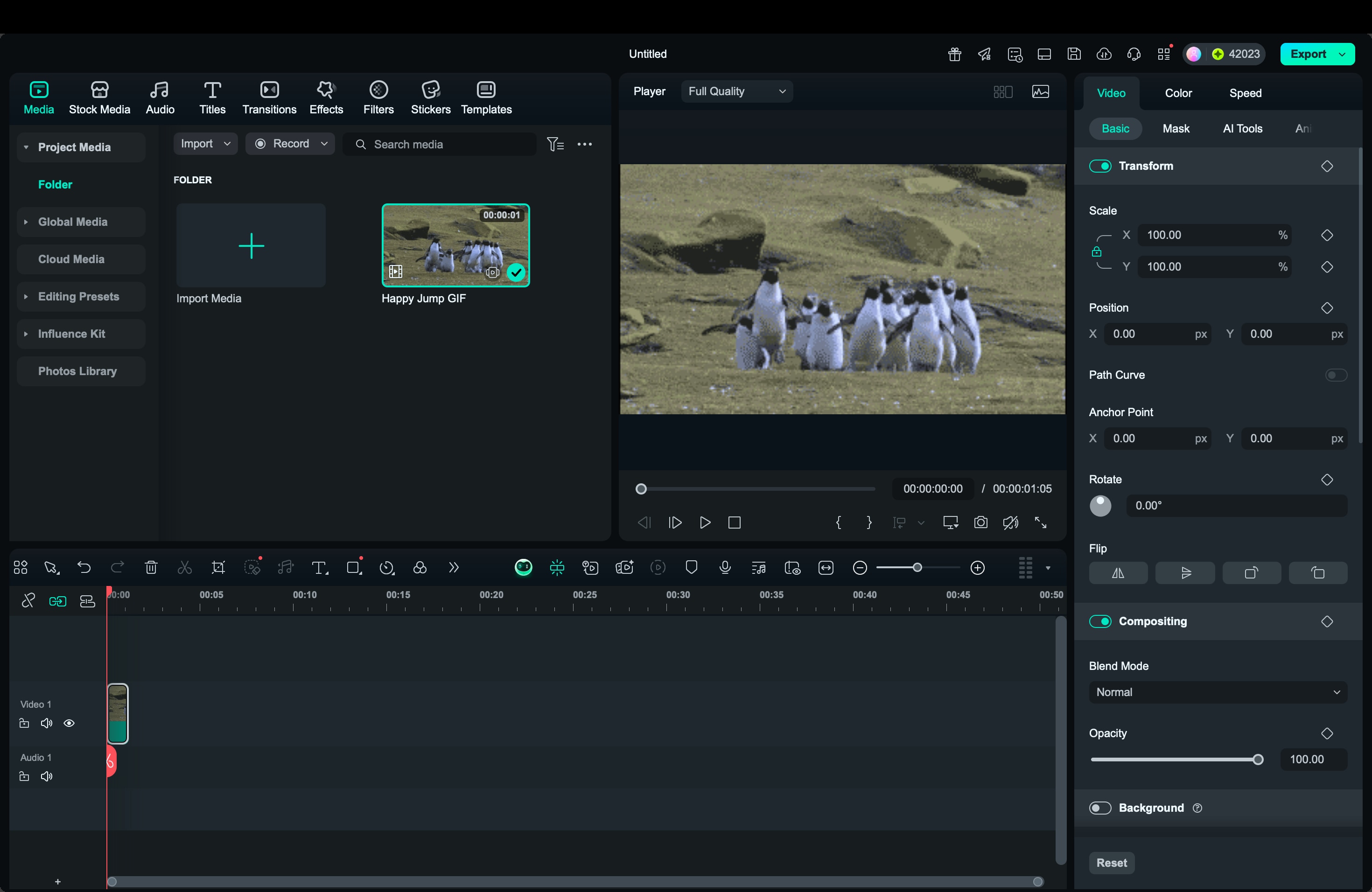
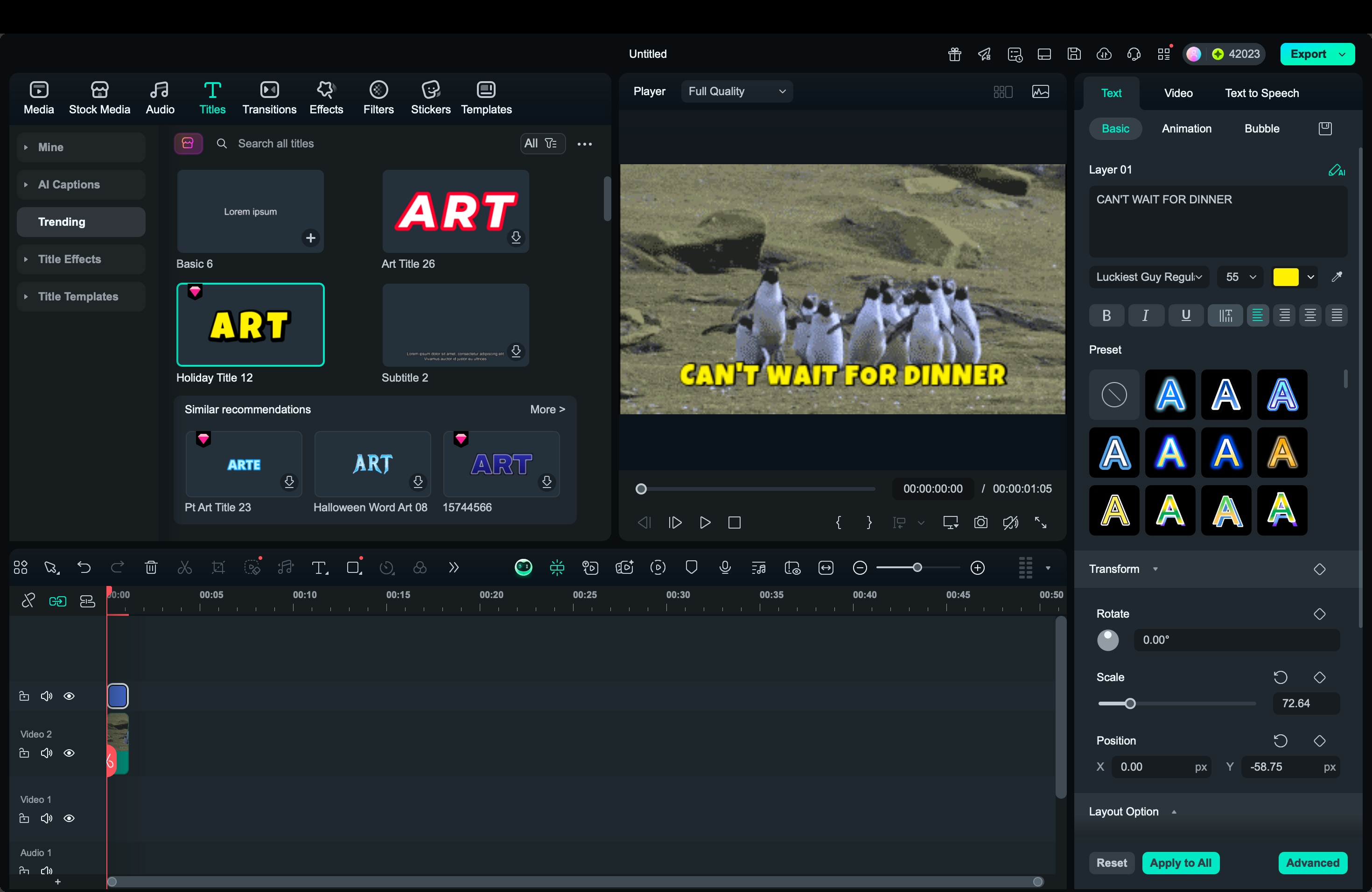
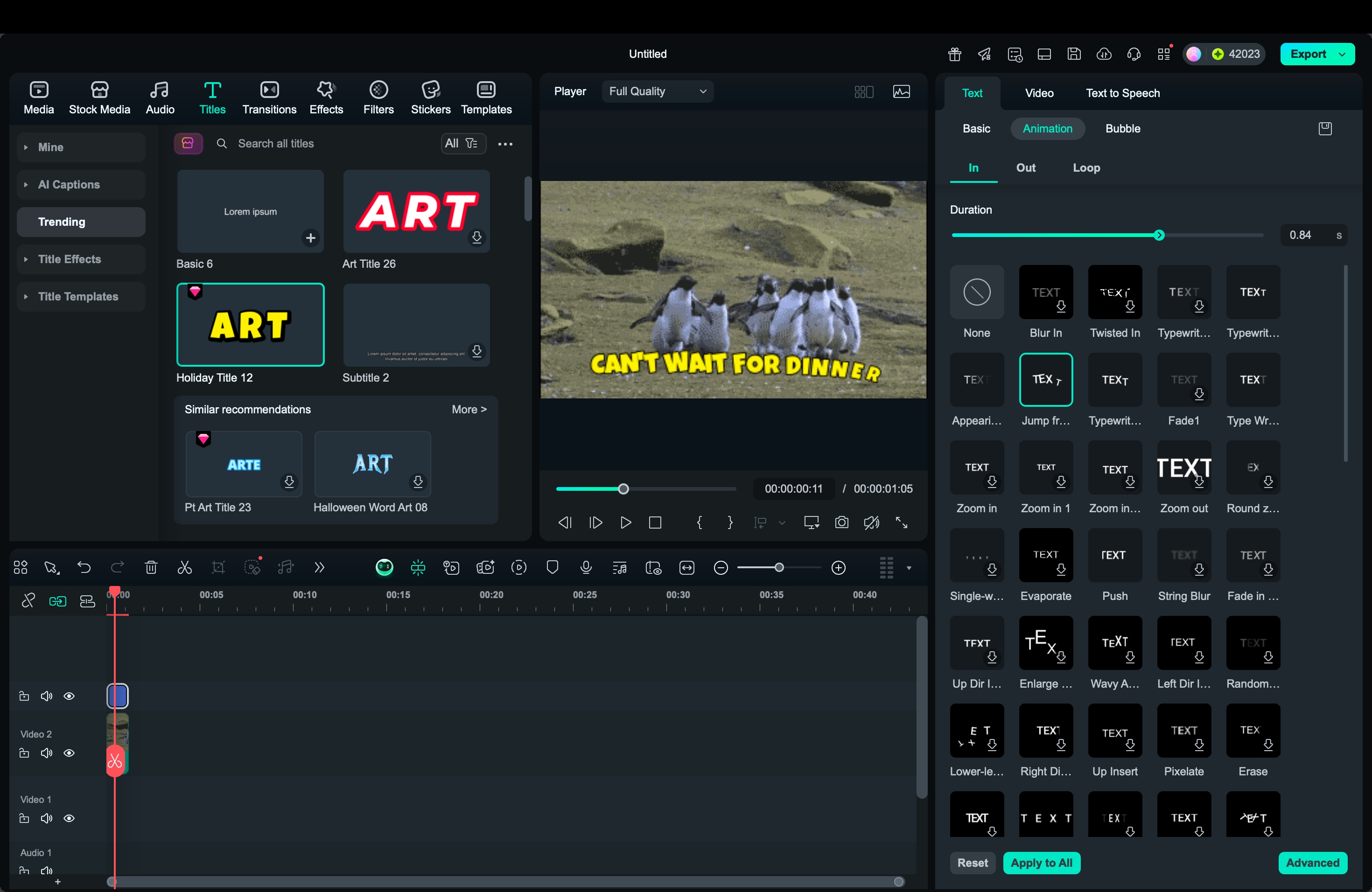

Part 5. Tips & Best Practices for Text on GIFs
When you edit a GIF or add text on a GIF, small adjustments can make a big difference in how the final result looks. The goal is to make the text feel like part of the animation, not something that was placed on top at the last minute.
- Keep the caption short: A GIF loops quickly, so use short words or brief reactions. This ensures the viewer can read the text within a single loop without waiting for multiple repeats.
- Place text where it does not block the subject: Avoid covering faces, gestures, or any movement that carries meaning. Position the text above or below the main action so the visual message remains clear.
- Use contrast to maintain readability: If the background contains patterns or shifting colors, add shadow, stroke/outline, or adjust text color for clarity. The goal is to make the text visible without overpowering the GIF.
- Align text timing with the action: Set the text to appear when the reaction or key moment is happening. If the text comes too early or too late, the connection between the caption and animation weakens.
- Choose an animation that matches the tone: For calm or neutral content, a simple fade works well. For humor or emphasis, a slight slide or scale movement can highlight the reaction. Keep movements smooth so the GIF continues to loop naturally.
- Test readability on different screens: If you plan to share on messaging apps or mobile platforms, check how the edited GIF looks on a smaller display. Viewers should still be able to read the caption at a glance.
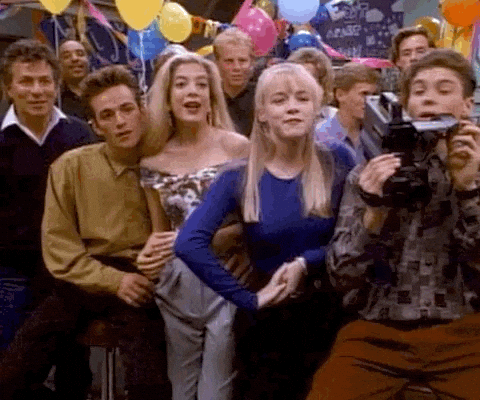
Part 6. Use Cases / Examples
Adding text to a GIF can support many different purposes, depending on how and where the GIF is shared. Text can clarify emotion, highlight the humor, or add context that the visuals alone might not fully express.
When you understand the situation or conversation the GIF will be used in, it becomes easier to choose the right caption and timing so the message feels natural and direct. Below are a few common situations where text-enhanced GIFs work especially well.
1. Reaction GIFs for Chats and Social Media
Many people edit an animated GIF to add short, expressive captions that emphasize a mood or response. For example, adding "really?" or "ok then" to a reaction GIF can make it feel more personal and recognizable when used in group chats or comment threads.
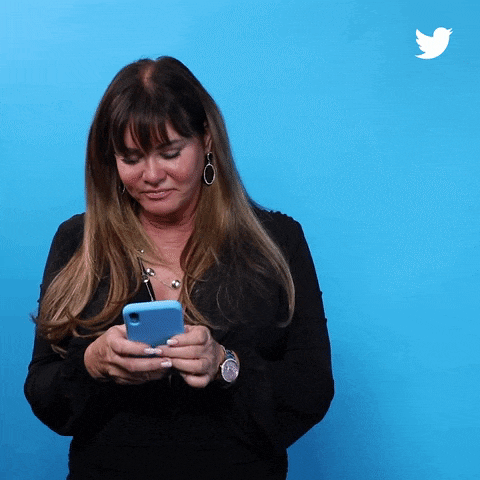
2. Meme Creation and Remixes
When creating memes, replacing or updating the caption is often the main goal. Users search for how to edit GIF text when they want to change an outdated meme caption and create a new version that fits current humor or trends.
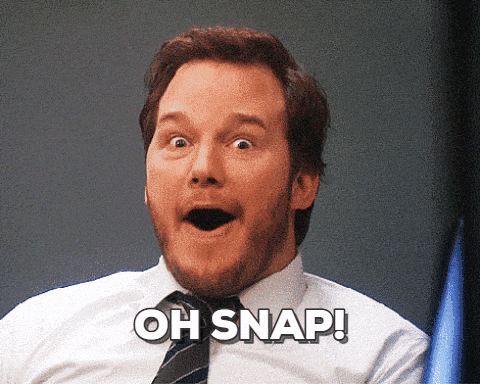
3. Instructional or Informational GIFs
Short looping visuals can help explain simple tasks or highlight steps. Adding clear, minimal text helps guide the viewer’s focus without needing full-length video instruction.
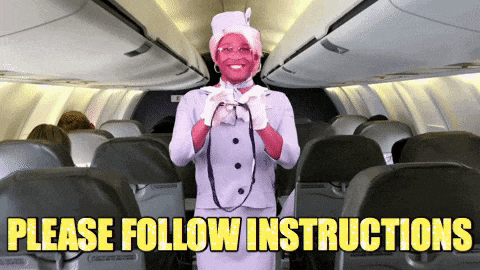
4. Brand or Content Personalization
Some users edit GIFs to include usernames, channel names, or subtle branding marks for social media posts. This makes the GIF feel more unique while still keeping the animation playful.
5. Mobile Sharing and Quick Edits
Users who search for how to edit a GIF on Android or iPhone often want fast adjustments for everyday communication. Adding quick text helps clarify emotion or intention in direct messages without requiring long explanations.
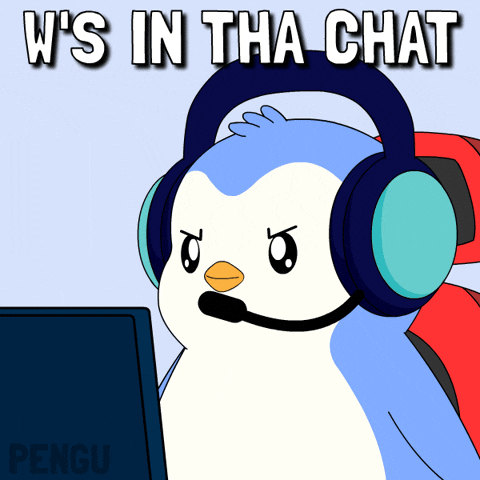
Conclusion
Adding text to a GIF is a simple way to make the animation more expressive and clear. When you understand how frames, timing, and basic text effects work, the caption can support the visual message rather than compete with it. This is helpful if you want to edit a GIF, add text on a GIF, or update an existing caption to fit a new context.
Filmora provides a practical workflow for this. Instead of adjusting each frame individually, you can position and animate text directly on the timeline. This helps the text follow the motion naturally and keeps the loop smooth.


